- HOME
- Navigating the troubles: A guide to common remote support issues and solutions
Navigating the troubles: A guide to common remote support issues and solutions
- Last Updated : January 23, 2024
- 1.1K Views
- 2 Min Read
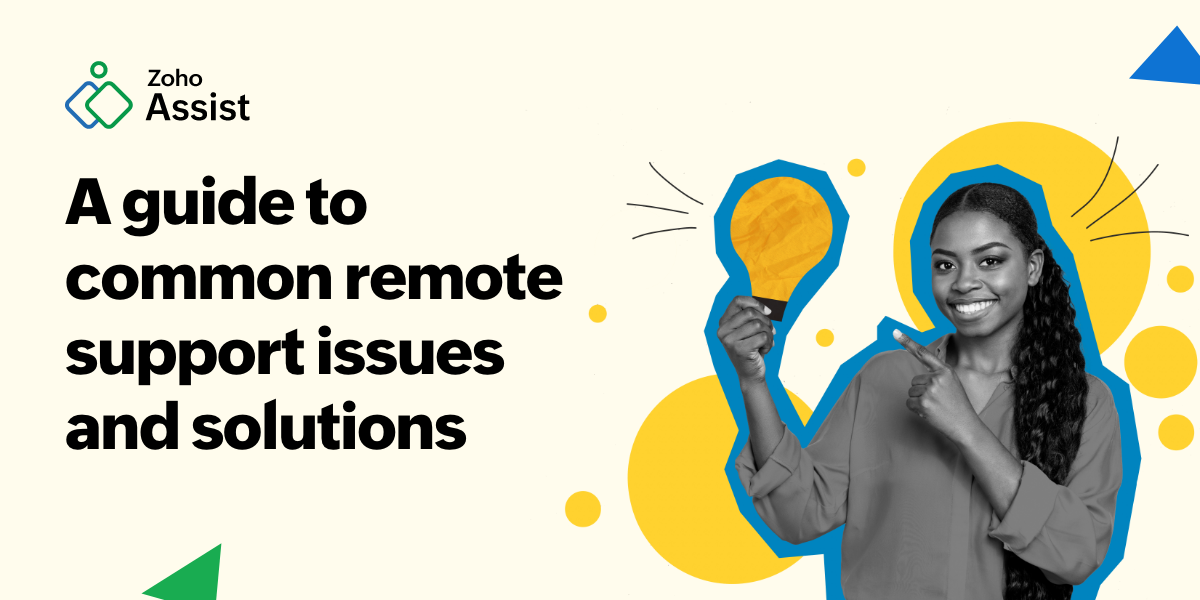
In remote support, occasional hiccups can disrupt the seamless assistance customers across the globe have come to expect. This comprehensive guide is your go-to resource for troubleshooting common issues remote users may encounter while using remote support tools. Dive into solutions and workarounds for prevalent challenges, ensuring a smooth support experience for both technicians and end-users.
Connection problems
Issue: Remote users face difficulty while establishing a connection.
Solution: Verify the internet connection on both ends. Ensure firewalls or security software are not blocking the remote support connection. If using Wi-Fi, consider switching to a wired connection for added stability.
Compatibility
Issue: The remote support tool encounters compatibility issues with certain devices or operating systems.
Solution: Confirm the tool's compatibility with the remote user's device and operating system. Ensure both the tool and the user's system are updated to the latest versions for enhanced compatibility.
Performance optimization
Issue: Users experience lag or slow performance during a remote support session.
Solution: Check internet speed on both ends. Close unnecessary applications or processes that may be consuming bandwidth. Adjust the screen resolution settings to optimize performance.
Authentication challenges
Issue: Users encounter difficulty authenticating or entering session credentials.
Solution: Double-check the entered credentials for accuracy. If applicable, reset passwords or regenerate session IDs. Ensure caps lock and keyboard language settings are correct.
Unresponsive remote device
Issue: The remote device is unresponsive to commands.
Solution: Verify that the user hasn't lost internet connectivity. Request the user to refresh or restart their device. Ensure that remote control permissions are granted.
File transfer failures
Issue: Inability to transfer files between devices.
Solution: Check file size limitations and ensure adequate storage on both devices. Temporarily disable the antivirus or security software that may be blocking file transfers during a remote session.
Audio/Visual glitches
Issue: Issues with audio or visual elements during a remote session.
Solution: Confirm that the user's device has functional audio and video components. Adjust the settings within the remote support tool for optimal audio and visual quality.
Session disconnections
Issue: Unexpected disconnections during a remote support session.
Solution: Re-establish the remote connection using the same session ID or invitation link. Ensure stable internet connectivity on both ends.
Firewall interference
Issue: Firewalls prevent the remote support tool from functioning.
Solution: Whitelist the remote support tool in firewall settings. Ensure the tool has the necessary permissions to operate through firewalls.
Error messages
Issue: Users encounter error messages during the remote access session.
Solution: Document the error message and refer to the remote support tool's knowledge base or support documentation. If necessary, reach out to the tool's customer support team for specific troubleshooting guidance.
By proactively addressing these common remote support issues, technicians can ensure a smoother support experience, minimizing disruptions and maximizing the effectiveness of their remote assistance.