Exporting Views
Zoho Advanced Analytics allows you to export the tables and reports in a few simple steps so that you can access them offline and email them to your colleagues.
- What are the Views that I can Export form Zoho Advanced Analytics?
- What are the file formats I can export my views into?
- How do I export a Table from Zoho Advanced Analytics?
- How do I export a Query Table from Zoho Advanced Analytics?
- How do I export a Chart from Zoho Advanced Analytics?
- How do I export a Pivot View from Zoho Advanced Analytics?
- How do I export a Summary View from Zoho Advanced Analytics?
- How do I export a Tabular View from Zoho Advanced Analytics?
- How do I export a Dashboard?
- How do I export a View into a CSV?
- How do I export a View into an Excel?
- How do I export a View into a PDF?
- How do I export a View into an HTML?
- How do I export a View into an Image?
- Can I export files with password protection?
1. What are the Views that I can Export form Zoho Advanced Analytics?
Zoho Advanced Analytics supports exporting and emailing the following views.
2. What are the file formats I can export my views into?
Zoho Advanced Analytics allows you to export the views in a few simple steps. You can export views in various file formats such as,
- CSV - Exports the underlying data of a report as a Comma Separated Value (CSV) file.
- Excel - Exports the underlying data of a report as an Excel file.
- PDF - Exports the report as a printer-friendly Portable Document Format (PDF) file.
- HTML - Exports the report as HTML file.
- Image - Exports the chart as a JPG or PNG image. (applicable only for charts)
3. How do I export a Table from Zoho Advanced Analytics?
Zoho Advanced Analytics allows you to export the Table into the following file formats in a few simple steps.
- CSV - Exports the data as a Comma Separated Value (CSV) file.
- Excel - Exports the data as an Excel file.
- PDF - Exports the table as a printer-friendly Portable Document Format (PDF) file.
- HTML - Exports the table as HTML file.
4. How do I export a Query Table from Zoho Advanced Analytics?
Zoho Advanced Analytics allows you to export the Query Table into the following file formats in a few simple steps.
- CSV - Exports the data as a Comma Separated Value (CSV) file.
- Excel - Exports the data as an Excel file.
- PDF - Exports the table as a printer-friendly Portable Document Format (PDF) file.
- HTML - Exports the table as HTML file.
5. How do I export a Chart from Zoho Advanced Analytics?
Zoho Advanced Analytics allows you to export the Charts into the following file formats in a few simple steps.
- CSV - Exports the underlying data of the chart as a Comma Separated Value (CSV) file.
- Excel - Exports the underlying data of the chart as an Excel file.
- PDF - Exports the chart as a printer-friendly Portable Document Format (PDF) file.
- HTML - Exports the chart as HTML file.
- Image - Exports the chart as a JPG or PNG image. (applicable only for charts)
6. How do I export a Pivot View from Zoho Advanced Analytics?
Zoho Advanced Analytics allows you to export the Pivot View into the following file formats in a few simple steps.
- CSV - Exports the underlying data of the pivot or the current view as a Comma Separated Value (CSV) file.
- Excel - Exports the underlying data of the pivot or the current view as an Excel file.
- PDF - Exports the pivot as a printer-friendly Portable Document Format (PDF) file.
- HTML - Exports the pivot as HTML file.
7. How do I export a Summary View from Zoho Advanced Analytics?
Zoho Advanced Analytics allows you to export the Summary into the following file formats in a few simple steps.
- CSV - Exports the underlying data of the summary view or the current view as a Comma Separated Value (CSV) file.
- Excel - Exports the underlying data of the summary view or the current view as an Excel file.
- PDF - Exports the summary view as a printer-friendly Portable Document Format (PDF) file.
- HTML - Exports the summary view as HTML file.
8. How do I export a Tabular View from Zoho Advanced Analytics?
Zoho Advanced Analytics allows you to export the Tabular View into the following file formats in a few simple steps.
- CSV - Exports the underlying data of the pivot or the current view as a Comma Separated Value (CSV) file.
- Excel - Exports the underlying data of the pivot or the current view as an Excel file.
- PDF - Exports the pivot as a printer-friendly Portable Document Format (PDF) file.
- HTML - Exports the pivot as HTML file.
9. How do I export a Dashboard from Zoho Advanced Analytics?
Zoho Advanced Analytics allows you to import Dashboard in few easy steps. Refer to the Exporting a Dashboard section, to know how to export a dashboard.
10. How do I export a view into a CSV?
11. How do I export a view into an Excel?
12. How do I export a view into a PDF?
13. How do I export a view into an HTML?
14. How do I export a view into an Image?
15. Can I export files with password protection?
Yes, you can secure the exported file with a password. To do this select the Set Password option in the Export Settings page and then specify the password in the given fields.
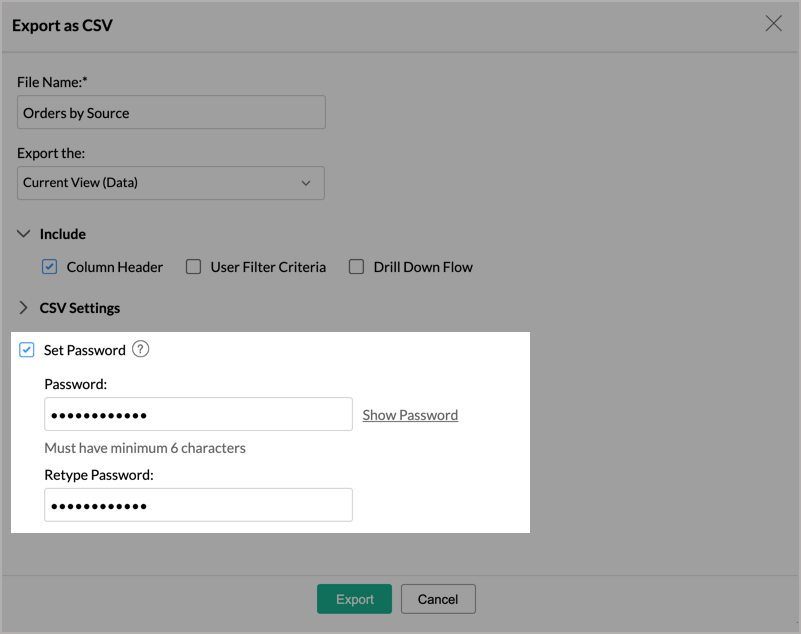
16. Can I e-mail the reports from Zoho Advanced Analytics?
Yes, you can also the reports using the Email tab. Refer to the Emailing Reports section to learn more on this.







