Create a workspace
Every developer will be allocated a designated workspace to build and host their apps.
- Navigate to Zoho Sigma home page.
- Enter your workspace name.
- Click Create Workspace.
- You can be the owner or user in more than one workspace.
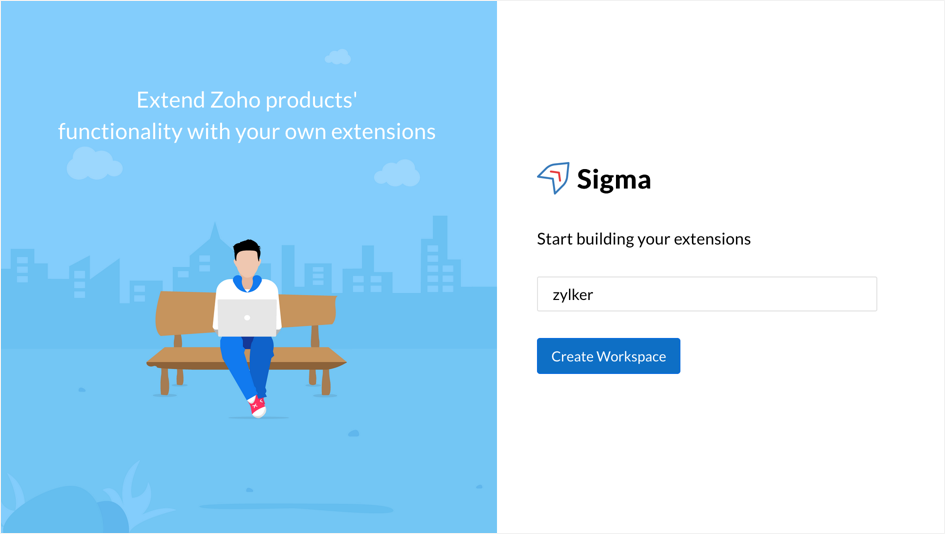
Build your extension in Sigma
- Click New Extension.
- Enter an extension name.
- Select Zoho Writer from the list of available applications.

4. Click Create. You will be directed to the app editor with pre-loaded information for a sample extension.
5. If you already have the extension's zip package, you can enable the 'Upload Existing File' option to upload it and create the extension as shown below.

6. Define the properties in the plugin-manifest.json.
- A sample extension will be created by default.
- You can remove or modify this widget.
- You can create the HTML file for widgets and configure the relative path or use an absolute path based on your need and start coding with client technologies such as HTML / Javascript.
- You can use connectors to call the third-party API authentications. Create a connection and copy the connection JSON and paste it in plugin-manifest.
7. Create your extension inside writer-widget.html under app folder. It is not mandatory to name it as writer-widget.html, you can provide any name relevant to your use case (Eg: <any name>.html).
8. If you have uploaded an existing zip, then the extension will created inside writer-widget.html accordingly.

Note: If you using any images to define the logo or icon, ensure that files are uploaded inside the 'img' folder under app.

9. Click Save.
Test the extension
- Once the extension is built and saved, click on Run to test your extension in the top bar.

2. Select a Zoho Writer document to execute the extension.
3. Click on 'Extensions' in the left panel of the document to view the extension.

4. Click Stop in the app editor to stop the extension.
