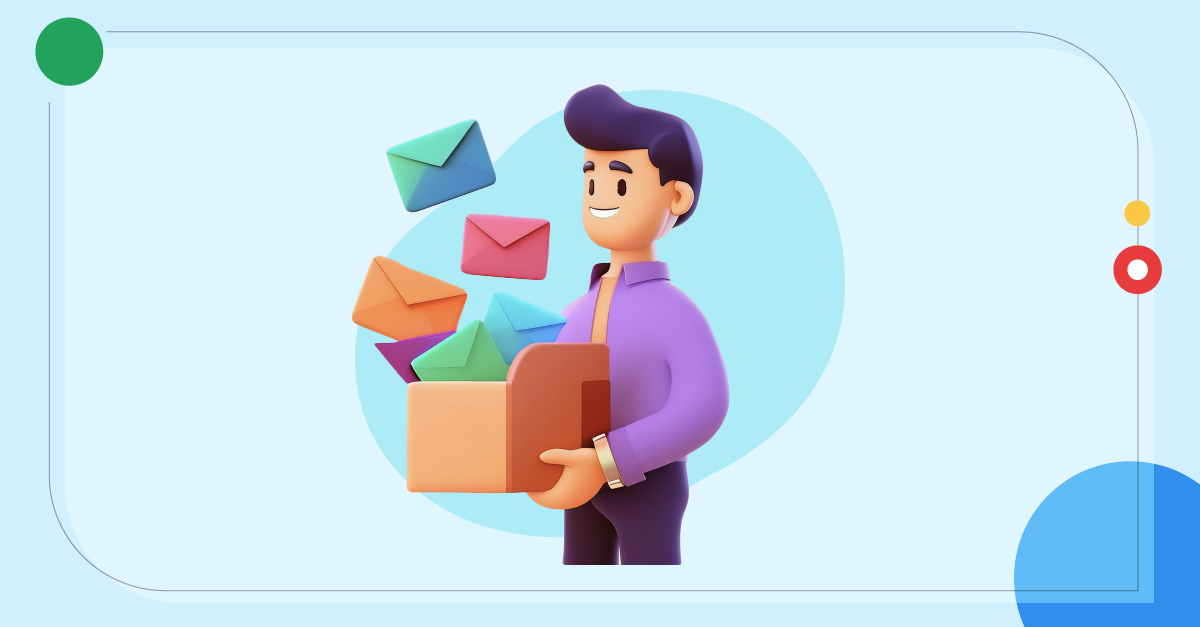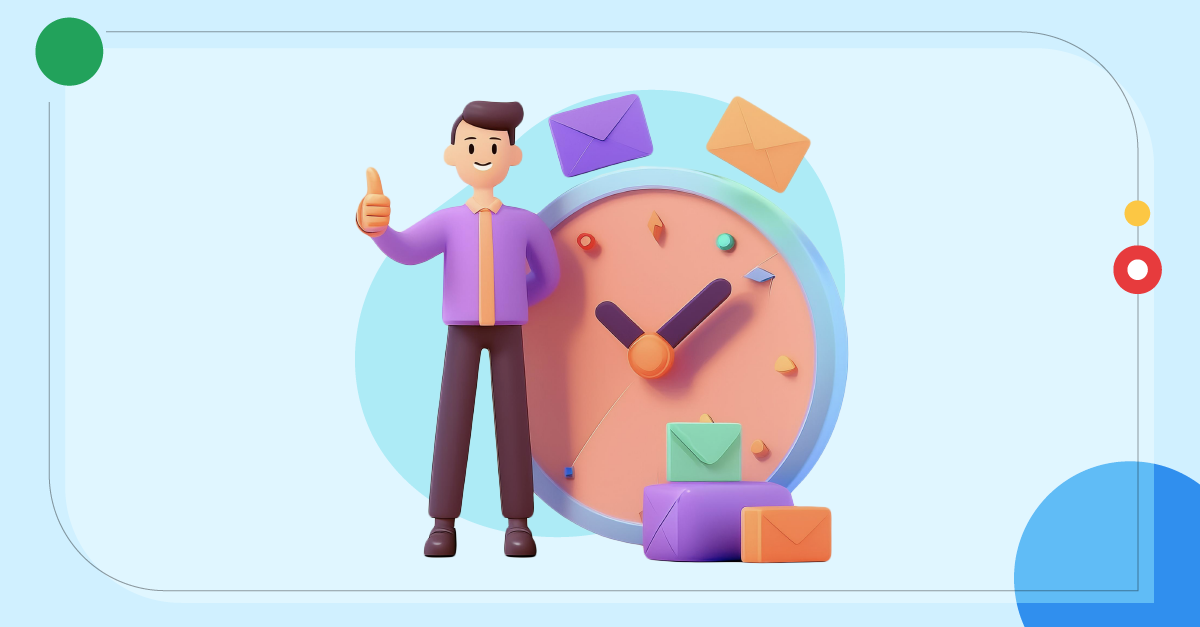How to manage integrations in shared inboxes
- Published : April 30, 2024
- Last Updated : May 27, 2024
- 222 Views
- 4 Min Read
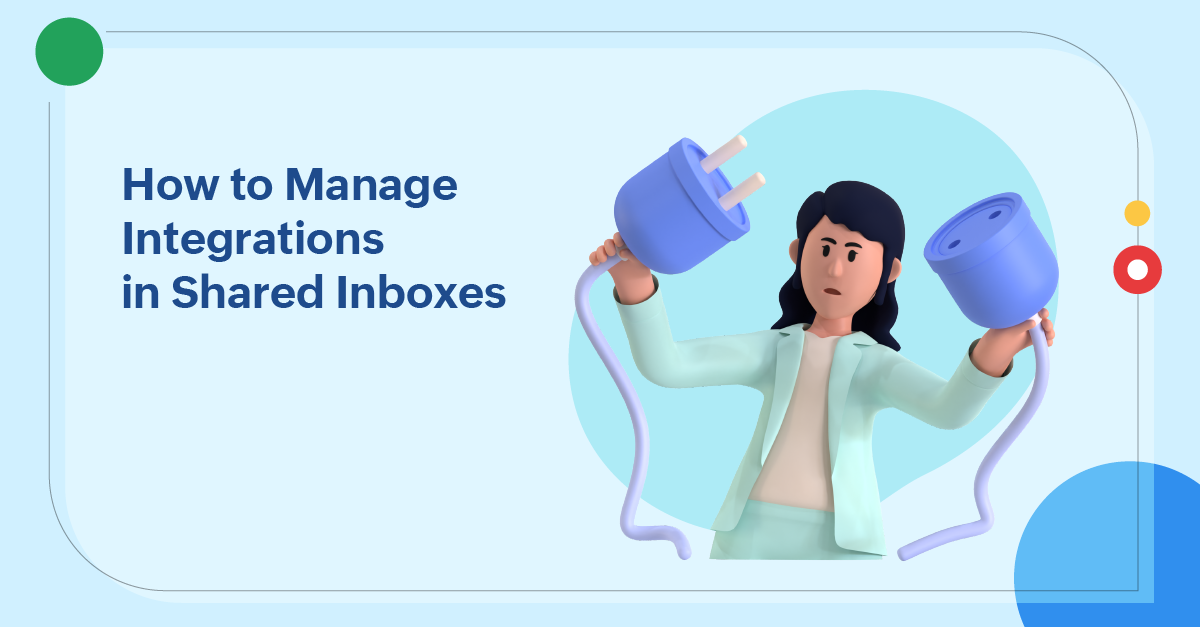
Multiple team members can access and manage all business conversations in a single inbox with shared inboxes. Users from different departments such as CRM, sales, marketing and more, collaborate here, and they frequently come across situations where they need info from other applications outside of the shared space. This task becomes even more difficult when teams are managing emails from multiple clients and stakeholders.
What is integration in shared inboxes?
Let's assume Sarah is working under the marketing inbox. She receives a customer query, and needs customer-related data from other applications. She finds herself switching between different app pages to get it done. This process is tiring, and it takes away a lot of her time that she could spend on other important emails. It also affects her team's workflow because of the delays and confusions.
To tackle these challenges, connect your shared inbox platform with other apps used by your teams. Integrations allow teams to access the data and manage work across different apps, all within their shared inboxes. It's like having all of your tools in one place, making it a breeze to stay on top of things without shuffling between different platforms.
What can integrations do for you?
Integrations allow you to save time by providing quick access to data and managing workflow in other apps within your shared inbox platform. You can track real-time data, receive notifications, and update records in other applications without unnecessary back-and-forth hassle.
For Example:
Thanks to the Zoho CRM app integration, when a new customer email arrives in your inbox, team members can view the relevant data, such as contact details and previous interactions, right next to the thread from Zoho CRM. This helps them respond faster to customer queries without juggling between the inbox and other apps.
Managing integrations in shared inboxes
Effectively managing integrated apps within shared inboxes is essential for optimizing workflow and collaboration.With proper management of integrations, your teams can easily use the integrated apps, keeping your business processes on track.
Some key tips for managing integrations in shared inboxes
Select the right apps.
Identify the specific needs and demands of your business and select integrations that align with your team's workflows. Common integration apps are automation tools, CRM apps, and project management tools.
Make it cost effective.
Purchasing or subscribing to an app is an investment for your enterprise. Give priority to apps that directly contribute to your business objectives and growth.
Configure settings.
Set up and configure the integrated applications according to your preferences and requirements.
Update apps regularly.
To maximize the benefits of integrated apps, ensure you stay up-to-date with application updates to leverage new features, improvements, and security patches.
Safeguard your data.
Ensure that the integration tools never compromise the data security and safety of your business. Control access to prevent any data breaches.
Troubleshoot and support.
Always have a reliable system for troubleshooting issues and address any technical challenges related to integrated apps.
Analyze and elevate.
Regularly gather feedback from your team and change or update integrations along with changing technology and work obligations.
Integrations in Zoho TeamInbox
Managing integrations in Zoho TeamInbox is simple and straightforward. It's our goal to ensure that Zoho TeamInbox integrates with other apps and tools without any snags. You'll experience seamless data flow and easy app management options here. Zoho TeamInbox has integration options with various pre-installed Zoho applications as well as external applications as eWidgets .These eWidgets require basic a set up process and can be enabled with just a few clicks.
When it comes to your data, "privacy first" is our main priority. Zoho TeamInbox is pre-equipped with Zoho's gold standard of data privacy and security systems to keep your data safe and secure. It's the commitment to intact data handling that makes Zoho TeamInbox a perfect match for various organizations regardless of their business domains.
Zoho TeamInbox supports integrations with multiple applications, which are categorized based on their functionality.
CRM and ecommerce
Zoho CRM - The integration of Zoho CRM with Zoho TeamInbox allows you to view your contact's Zoho CRM-related info and activities directly from your inbox.
Help desk and support
Zoho Desk - Zoho Desk is a help desk platform to manage customer service. With this integration, you can manage customer support tasks, view tickets while working in your inbox.
Project and task management
Asana - Asana is a project management application that helps you manage your team's projects. With this extension, convert your emails into Asana tasks, manage them better, and get real-time insights from your inbox in Zoho TeamInbox.
Trello - Trello helps you plan, manage, and perform tasks in a collaborative and organized way, with the help of cards, boards, and lists. With this extension, you can convert your emails to tasks in Trello. You can also view, edit, or create new boards and cards in Trello from your inbox.
Communication
Zoho Meeting - With the Zoho Meeting integration for Zoho TeamInbox, you can now create, schedule and attend new meetings directly from your inbox.
Human resources
Zoho Recruit - With this integration, you can add candidates directly to Zoho Recruit while you're going through their emails or attached resumes in your inbox. You can also create predefined email templates to eliminate repetitive tasks at each stage of the selection process.
Privacy and security
Zoho Vault - Zoho Vault is a password manager app, which helps you manage your passwords in the most secure way.You can easily manage your passwords from your inboxes with this integration.
Automations and workflow
Zapier - Integrate Zapier with your Zoho TeamInbox account to create automations using triggers and actions called Zaps and build a new workflow, using different apps.