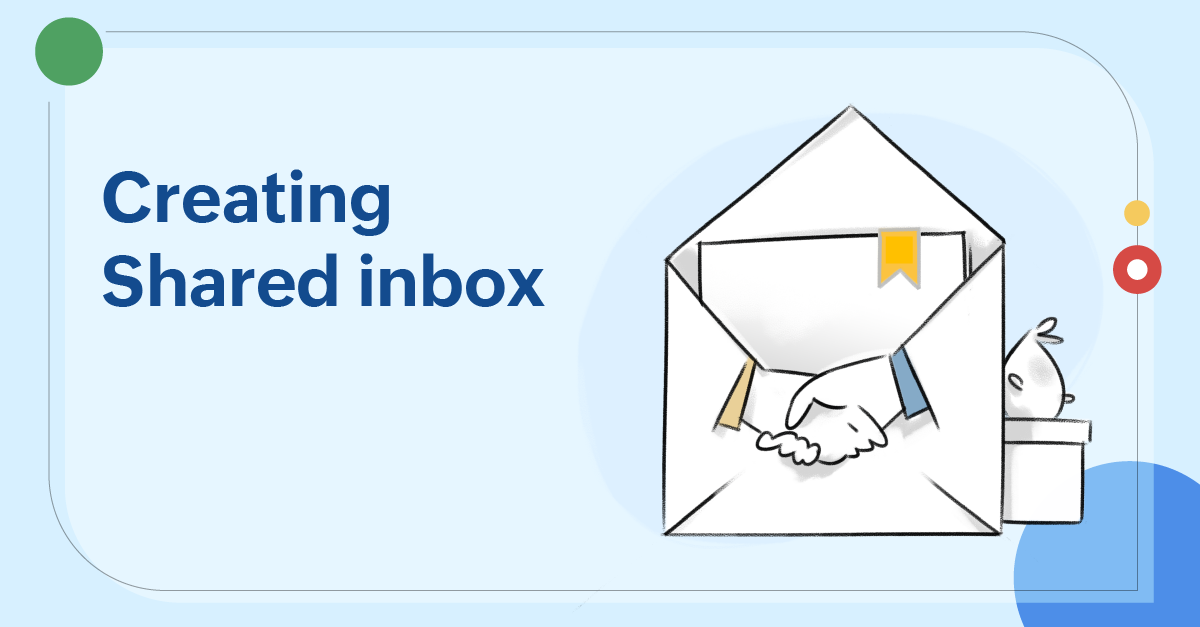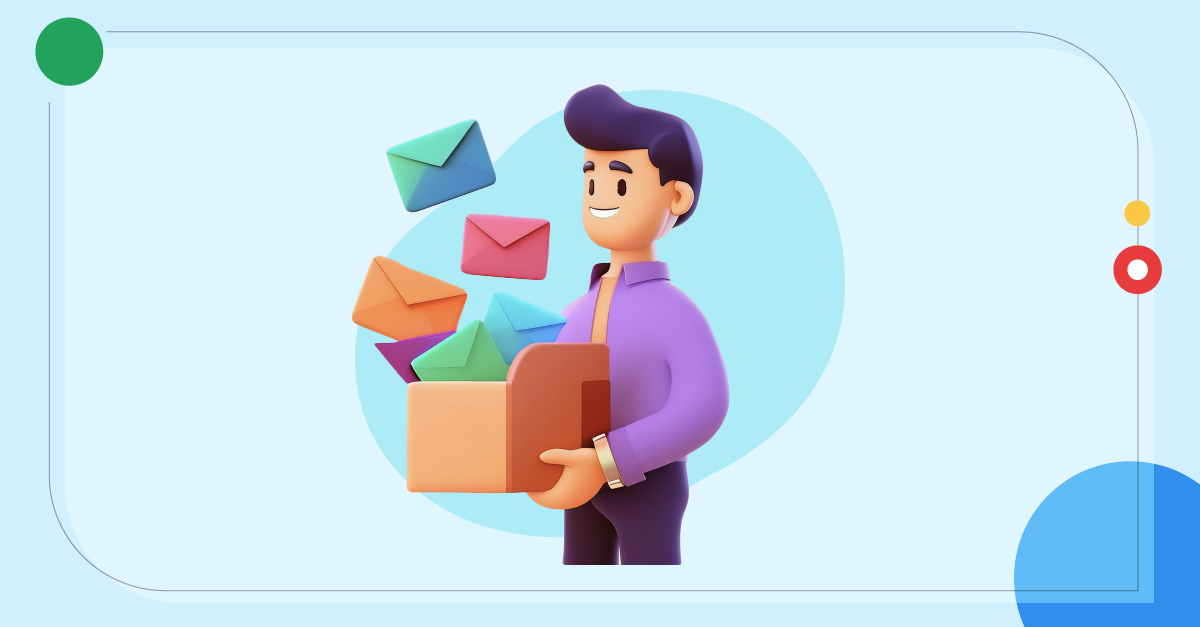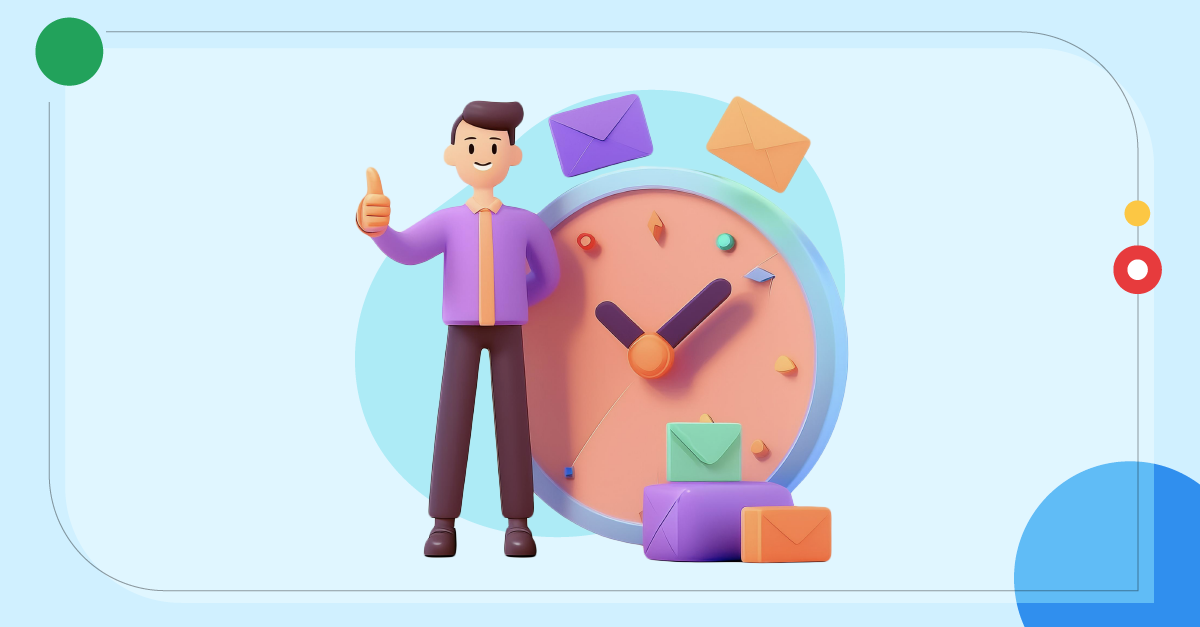How to create a shared inbox
- Published : June 28, 2023
- Last Updated : October 23, 2024
- 3.1K Views
- 4 Min Read
Email - Most reliable mode of communication
Almost every business today has emails as their primary mode of communication, for both internal and external communications. Whether you're promoting products, engaging with customers, communicating with colleagues, or even updating your Out of Office status, the business world's reliance on email remains solid.
Distributed Lists - The good and the bad
Though multiple other applications were introduced in an attempt to replace emails, the purpose of emails remains strong, and it only gets stronger by the day. But email in its raw state is not best suited for collaboration, but as a tool, email has evolved a lot over the past years. One of the most useful of these multiple new perks email offers is the efficiency of group email addresses, aka distribution lists, which has made group emailing easy and convenient.
However, group emails are not all that effective and smooth for collaboration. Conversations can get out of hand or even get missed in certain cases. For example, when in a hurry, you could forget to CC or BCC a person and that person will now miss the context of the entire thread.
To solve this, emails don't have to be replaced. They only need a small tweak to accommodate this purpose, and that is exactly what shared inboxes are.
What are Shared Inboxes
By definition, a shared inbox is a single inbox that a group of people can use to manage and work on emails together.
Teams can create shared inboxes for their group addresses like marketing@ or finance@. These shared inboxes are structured to enhance transparency in teams. Sharing emails becomes easier, you no longer have to forward or CC people in emails. Everything is accessible to everyone in the team. This transparency and visibility ensures that no work is duplicated and also that no email is slipped through the crack.
Who should use a shared inbox?
Any organization having multiple teams working together with emails as the primary mode of communication can and should use shared inboxes. Shared inboxes enable teams to collaborate right from their inbox, without ignoring emails. Team members do not have to switch between applications to collaborate with teammates.
Shared inboxes also ensure transparency and accountability in teams, and therefore, they are a must have for teams handling critical information, like the finance or legal teams. As admins can always be aware of every inbound and outbound email, there will be little to no space for vital errors.
Why should teams use a shared inbox?
Every team, whether they work from office or home, needs a robust system for collaboration, communication and transparency. Shared inboxes give teams just that.
Improve transparency
With an inbox that is shared and accessible to the entire team, transparency comes in effortlessly. Every member is aware of the team happenings, who has taken up which task, the status of every task, and their related discussions. As this transparency ensures easy access to information, you don't have to chase co-workers for details.
Enhance collaboration
Team discussions and getting peer help and reviews is effortless with shared inboxes. Chat contextually right next to your thread and get team suggestions to make faster and precise replies.
Secured and private inboxes
With shared inboxes you do not have to share passwords with others to give access to your inboxes. Every member can have their own credentials to access the shared inbox and thus guarantee privacy and security of your data.
Zoho TeamInbox - a shared inbox tool
Zoho TeamInbox is built for teams to communicate and collaborate better. It is aimed at bridging the gap between inter team communication and intra team collaboration. It is a space where you can receive and reply to all your group emails and conduct behind-the-scenes discussions on them. Zoho TeamInbox is a robust solution for email and inbox management.
Create shared inboxes, connect your group emails, and manage them efficiently with Zoho TeamInbox.
Setup a shared inbox with Zoho TeamInbox
To get started, create an organization in Zoho TeamInbox. You can then create your teams and add members to them. Under every team, create the inboxes specific to them.
To create a shared inbox:
- In your Zoho TeamInbox account, click the plus icon in the top right corner.
- Select Inbox from the drop-down.
- Select Team as the inbox type, enter a name for the inbox and add a description.
- Select the team under which you want to create the inbox.
- Select how you want to connect your inbox with Zoho TeamInbox and enter the details.
- Associate sender addresses with the inbox. You can choose to associate any number of sender addresses with a specific inbox. These addresses will be used while sending out emails from your inbox.
- Add members to your inbox. You can also invite new members; they will also be made members of your organization once they accept your invite.
- Configure inbox settings to suit your needs.
Once your inbox is created, it will be listed under your team in the left pane. Thus you can connect your group emails with Zoho TeamInbox's shared inbox and give access to your team members. They will now be able to receive and reply to emails from a common space.