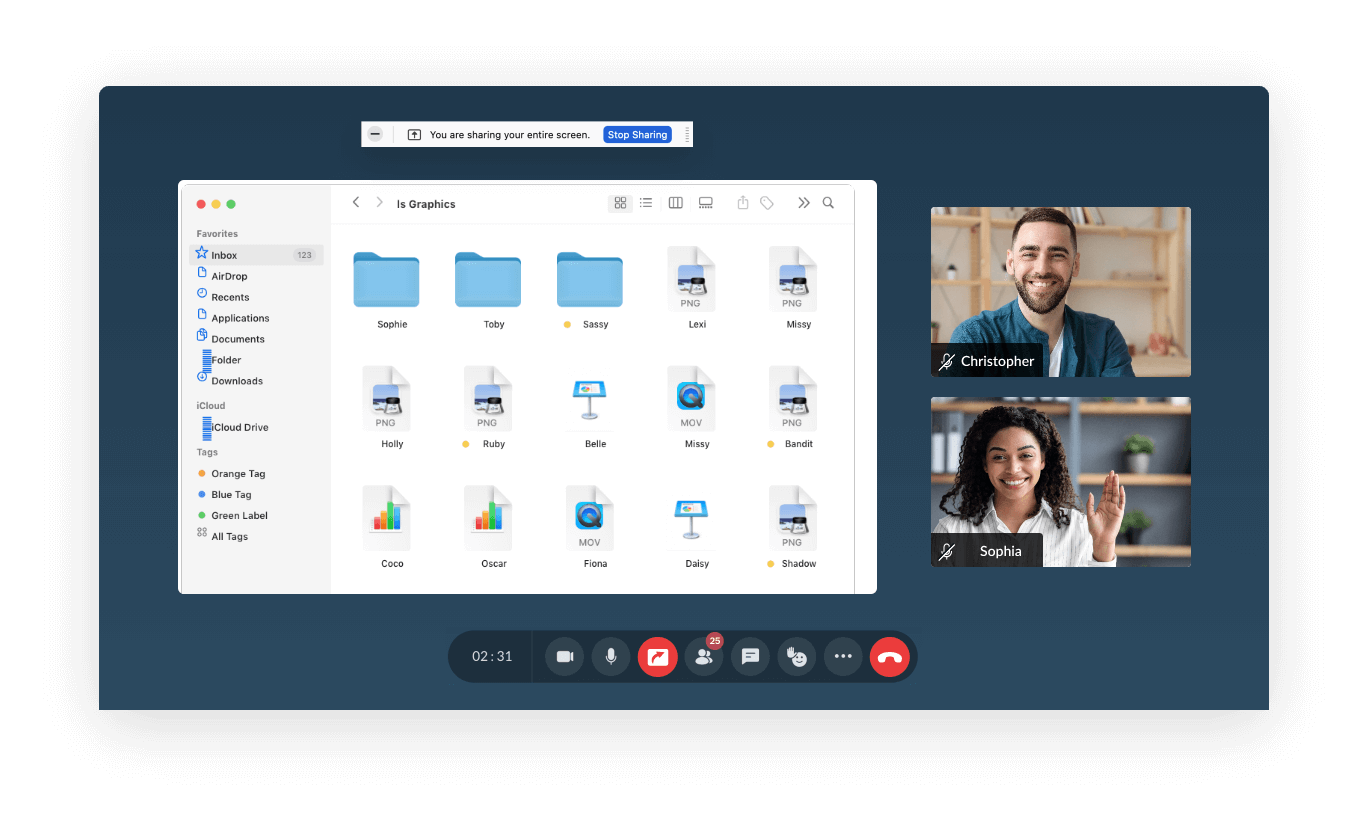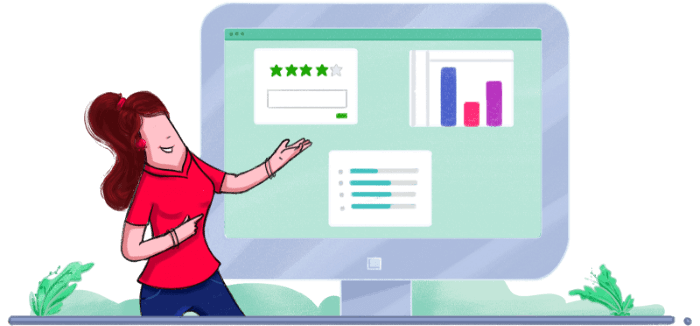Share screen online using Zoho Meeting
Screen sharing software allows you to share your screen securely over a computer or mobile device with other meeting participants in seconds. Remotely collaborate on documents to deliver presentations using our free online screen sharing app.
Share the entire screen or a window
Share your entire screen between devices or only a select application window with other participants. By sharing only an application window, the rest of your screen—including the applications you use, your desktop wallpaper, or any open browser tabs —will not be visible to others in your meeting, thus you can securely share screen online without worrying about your privacy.
Secure remote screen sharing software
Online screen sharing is encrypted in Zoho Meeting, on both the presenters’ and participants’ ends for all online meetings. On the presenter’s end, live screen sharing is encrypted through WebRTC and uses DTLS-SRTP encryption. On the participants’ end, online screen sharing is encrypted using the TLS 1.2 protocol.
Record screen sharing
In Zoho Meeting, online screen sharing is captured in meeting recordings along with the audio and video. These remote screen sharing recordings can easily be accessed by the host of the meeting or webinar, and they can share them with other participants if required. These recordings help you recap your meetings or easily catch up on the discussions you missed.
Browser-based screen sharing
Share your screen during online meetings and webinars using our screen sharing website, without downloading any software. As a web-based online conferencing software, Zoho Meeting's easy to use "share my screen" feature allows you to share screen online directly from your browser. You can also use our screen sharing app to share your screen between mobile devices.
Collaborate with remote access
The remote access feature in Zoho Meeting helps meeting participants access the presenter’s shared screen using their mouse and keyboard. Use remote access to collaborate on documents or presentations during your online meetings.
Desktop screen sharing with video meetings
Share your screen and see other participants face-to-face through video conferencing. Video meetings using online desktop sharing help you articulate your thoughts better and build consensus during discussions and presentations.
Mobile screen sharing app
Collaborate from anywhere, anytime using Zoho Meeting's mobile screen sharing app. You can share your Android and iOS screens directly via our innovative mobile screen sharing technology. Share your remote screen and communicate with your peers efficiently using the best screen sharing app for mobile devices.
Interactive online whiteboards
Go beyond online screen sharing and brainstorm in real-time using online whiteboards. Jot down ideas, key points, and collaborate with your team over digital whiteboards during online meetings. You can quickly start a whiteboard session with just a click and also save the whiteboards once the meeting is over.
Screen sharing on macOS
- Navigate to System Settings and choose Privacy and Security.
- Within Privacy, select Screen recording and verify that you've granted permissions for your browser or the Zoho Meeting application.
- To initiate screen sharing on a Mac, click the Share icon in the meeting toolbar and choose Share Screen.
- Opt for sharing your entire Mac screen, a specific window, or a Chrome tab, then click Share.
Screen sharing on an iPhone
- Navigate to Settings and choose Control Center.
- Add or ensure Screen Recording is added in the Included Controls section.
- To initiate screen sharing on your iPhone or iOS devices during an ongoing session, tap the Share icon.
- Then, click Start Broadcast to share your entire iPhone screen with the participants.
Screen sharing on Android
- Select Meet Now to initiate a new meeting, or Join a Meeting to join an existing session.
- During an ongoing session, click the Share Screen icon in the meeting toolbar.
- Confirm your action by clicking Yes in the pop-up to share your Android screen with all meeting participants.
How does screen share with Zoho Meeting work?
Start online screen sharing between devices with other meeting participants with the click of a button. Become a presenter and share your entire screen, or an application window, or even a chrome tab over Zoho Meeting.
Entire screen
Share your entire screen online with all the participants of the meeting. All the open applications on your system will be visible to the meeting participants by sharing the entire screen.
Choose what you share

Choose what you share

Window
Share a specific application window that's relevant to the participants of the meeting. You can choose to share one of the open application windows on your system with the meeting participants, not having to show all the open applications over the meeting.
Chrome tab
If you have joined the meeting from chrome, you can even choose to share a particular chrome tab with the participants. They will only get to see that specific chrome tab and not any other application on your system during screen sharing.
Choose what you share


Share screen with audio
Share your system audio or the audio from a specific tab during screen sharing with just a click. By enabling the toggle, meeting participants can hear the audio along with the shared screen, ensuring they get the full context of your presentation.
Annotate your shared screen
Draw, highlight, and add notes during screen sharing using Zoho Meeting Annotator. Download the extension with a single click and elevate your screen sharing experience in remote business meetings.

Prerequisites for screen sharing
Before you begin to share your screen online, there are certain prerequisites that need to be satisfied from the presenter's end.
- Make sure you have a reliable internet connection to provide seamless and secure screen sharing.
- Check beforehand whether screen sharing is working properly on your online meeting platform.
- Ensure the application window you intend to share is open on the screen and ready to share with the meeting participants.
- Close or minimize unnecessary application windows or tabs that may cause distraction while sharing your screen.
- Start your meeting recording, which will capture screen sharing as well. This will be helpful to review sessions in the future.
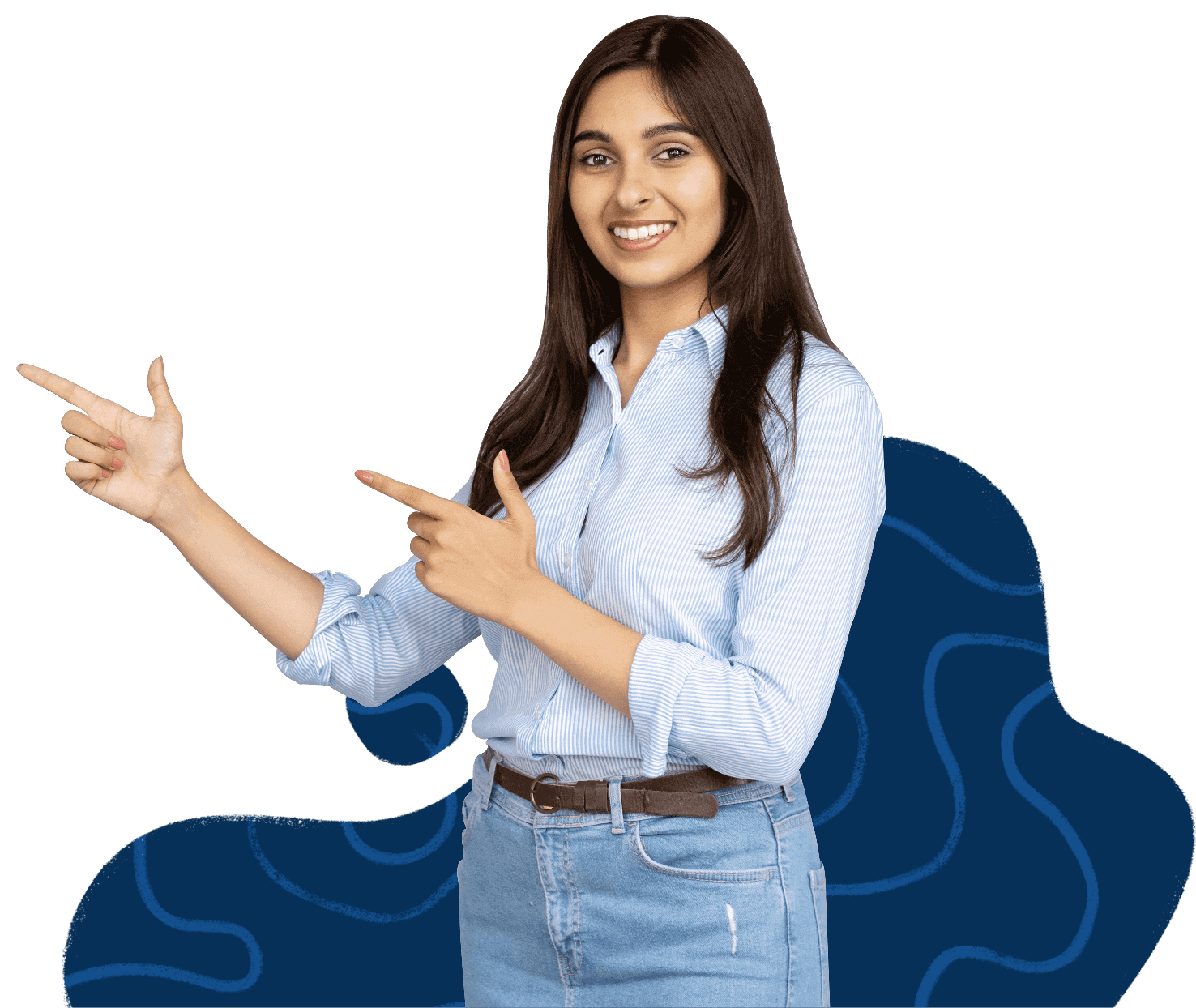
Screen sharing tips and tricks
- Test your setup in advance: Before starting a remote screen sharing session, ensure that your internet connection and software are all working correctly.
- Choose the right software: Select a secure screen sharing platform that suits your needs with features like ease of use and compatibility with different devices.
- Share specific applications: When sharing your screen, choose to share specific applications rather than the entire desktop if you want to maintain privacy and focus on particular content.
- Inform participants in advance: Let participants know in advance that you'll be sharing your screen online. This helps them prepare and ensures everyone is on the same page when the session begins.
- Use annotation tools: Use annotation tools like Zoho Meeting Annotator along with remote screen sharing to highlight important points, draw attention to specific areas, or make notes in real-time.
Look at what our customers have to say about Zoho Meeting’s free screen sharing software
Free mobile screen sharing apps
Experience seamless collaboration on the go by downloading the Zoho Meeting app for both iOS and Android devices. Empower your mobile productivity as you leverage the screen sharing app to facilitate real-time collaboration wherever you are.


Frequently Asked Questions
What is screen sharing?
Screen sharing is a powerful collaborative technique that facilitates the sharing of your computer or mobile screen with fellow meeting participants. By screen sharing online, you provide your team members with real-time access to your screen as you navigate through the interface. Screen sharing in Zoho Meeting offers the flexibility to share either your entire screen or a specific application window, enhancing communication and teamwork.
How to share screen online?
To screen share online, click the Share icon in the meeting toolbar and choose Share Screen, and then select the screen you want to share. Using Zoho meeting's online screen share platform, you can conduct virtual presentations, open and share documents, spreadsheets or any other type of application window with your participants. Learn more.
Is screen sharing secure?
In Zoho Meeting, screen sharing is encrypted through WebRTC and uses DTLS-SRTP encryption. All transmissions are protected with industry-standard SSL/128-bit AES encryption protocol. With Zoho Meeting, you can conduct secure screen sharing sessions directly from your browser without needing to download software that may occupy drive space and make your computer vulnerable to security risks. Learn more.
Is screen sharing free?
Yes, anyone can use Zoho Meeting in the free edition and conduct free screen sharing sessions during online meetings or webinars. Zoho Meeting also offers subscription plans for large teams to meet their virtual collaboration needs with added features like remote control access and recording during remote screen sharing.
Can I share screen with audio in Zoho Meeting?
Yes! With Zoho Meeting, you can share your entire screen or a browser tab with audio at the click of a button. By screen sharing with audio, you can ensure the meeting participants get the complete picture of your presentation. Learn more.
How do you stop screen sharing?
In an ongoing remote screen sharing session, you can stop sharing your screen by clicking on the Stop Sharing icon on the meeting toolbar. Alternatively, you can also use the floating Stop sharing button if it has not been dismissed previously.
Can I screen share on a Mac?
Yes, you can share a screen online on a Mac with just a few clicks. Ensure screen sharing permissions are granted, and proceed by clicking on the Share icon in the meeting toolbar. Select Share Screen and choose to share either your entire screen, a window, or a Chrome tab.
Can I screen share from my iPad?
Yes, you can instantly share your iPad screen remotely. Enjoy secure screen sharing from your mobile device, enabling seamless collaboration on-the-go and effortless presentation delivery.
Can other people in my meeting share their screen?
Yes, in addition to the host, participants in a meeting can also assume the role of presenter, allowing them to share their screen during online meetings.