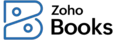
Quote Preferences
IN THIS PAGE…
- Enable Editing of Accepted Quotes
- Allow Customers to Accept or Decline Quotes via Public Link
- Set Options to Convert Accepted Quotes to Invoices
- Hide Zero-value Line Items
- Retain Selected Fields When Converting Quotes to Sales Orders or Invoices
- Field Customization in Quotes
- Validation Rules in Quotes
- Custom Buttons in Quotes
- Related Lists in Quotes
Enable Editing of Accepted Quotes
By default, you cannot edit quotes that have been accepted or marked as accepted. However, you can enable the option to edit these quotes. Here’s how:
- Go to Settings.
- Select Quotes under Sales.
- In the General tab, check Allow editing of accepted quotes.
- Scroll down and click Save.
Now, once you enable editing of accepted quotes, you can go to the quote details page, click Edit, and make necessary changes to an accepted quote.
Note: Changes made to an accepted quote will not affect its status; it will remain marked as accepted.
Allow Customers to Accept or Decline Quotes via Public Link
By default, customers cannot accept or decline quotes through a shared link. You can enable this option to allow them to accept or decline quotes via a public link you send in the email. Here’s how:
- Go to Settings.
- Select Quotes under Sales.
- In the General tab, check Allow customers to accept or decline the quotes via a public link.
- Scroll down and click Save.
Now, when you share the link with customers through the Share Quote Link option they accept or decline the quotes through the public link.
Set Options to Convert Accepted Quotes to Invoices
You can select some options to automate the process of converting quotes to invoices and sending them to customers. Here’s how:
- Go to Settings.
- Select Quotes under Sales.
- In the General tab, under Automate accepted quotes to invoices conversion, select any one of the following options based on your preference:
- Don’t convert accepted quotes automatically: Select this option if you do not convert the quote to an invoice automatically.
- Convert accepted quotes to draft invoices: Choose this option to convert the accepted quote to a draft invoice automatically.
- Convert accepted quotes to invoices and email it to the customer: Select this option to convert the accepted quote to an invoice and send it to the customer automatically.
- Scroll down and click Save.
Note: To enable Progress Invoicing, you’ll need to set the option for automatically converting accepted quotes to invoices to Don’t convert accepted quotes automatically, since both options cannot be active at the same time.
Hide Zero-value Line Items
Warning: This setting does not apply to quotes with a total value of zero.
If your quote contains line items with zero value, you can choose to hide them in the quote’s PDF or in the Customer Portal. These line items will still be visible when viewing or editing the quote. Here’s how:
- Go to Settings.
- Select Quotes under Sales.
- Under General, enable the option Hide zero-value line items under Zero-value line items.
- Scroll down and click Save.
Now, zero-value line items are hidden in the quote’s PDF and Customer Portal but remain visible when you view or edit the quote.
Retain Selected Fields When Converting Quotes to Sales Orders or Invoices
To retain the additional fields you’ve added to a quote when converting it into a sales order or Invoice:
- Go to Settings.
- Select Quotes under Sales.
- In the General tab, scroll down and check the following fields:
- Customer Notes: Select this option to retain this field in the Sales Order or Invoice.
- Terms and Conditions: Select this option to retain this field in the Sales Order or Invoice into which you convert your quote.
- Address: Select this option to retain the billing and shipping addresses from your quote in the Sales Order or Invoice you create from the quote.
- Click Save.
Field Customization in Quotes
You can add multiple custom fields for Quotes and assign different data types to each field. Read our help document to learn more about Field Customization.
Validation Rules in Quotes
You can create rules to set restrictions on the data being recorded. Read our help document to learn more about Validation Rules.
Custom Buttons
You can create custom buttons to perform specific actions for your transactions. Use Deluge scripts to create these buttons and execute actions based on the functions you define. Read our help document to learn more about Custom Buttons.
Related Lists
You can view data from both the app and third-party services with Related Lists, making it easy to cross-reference information from different sources. Read our help document to learn more about Related Lists.





