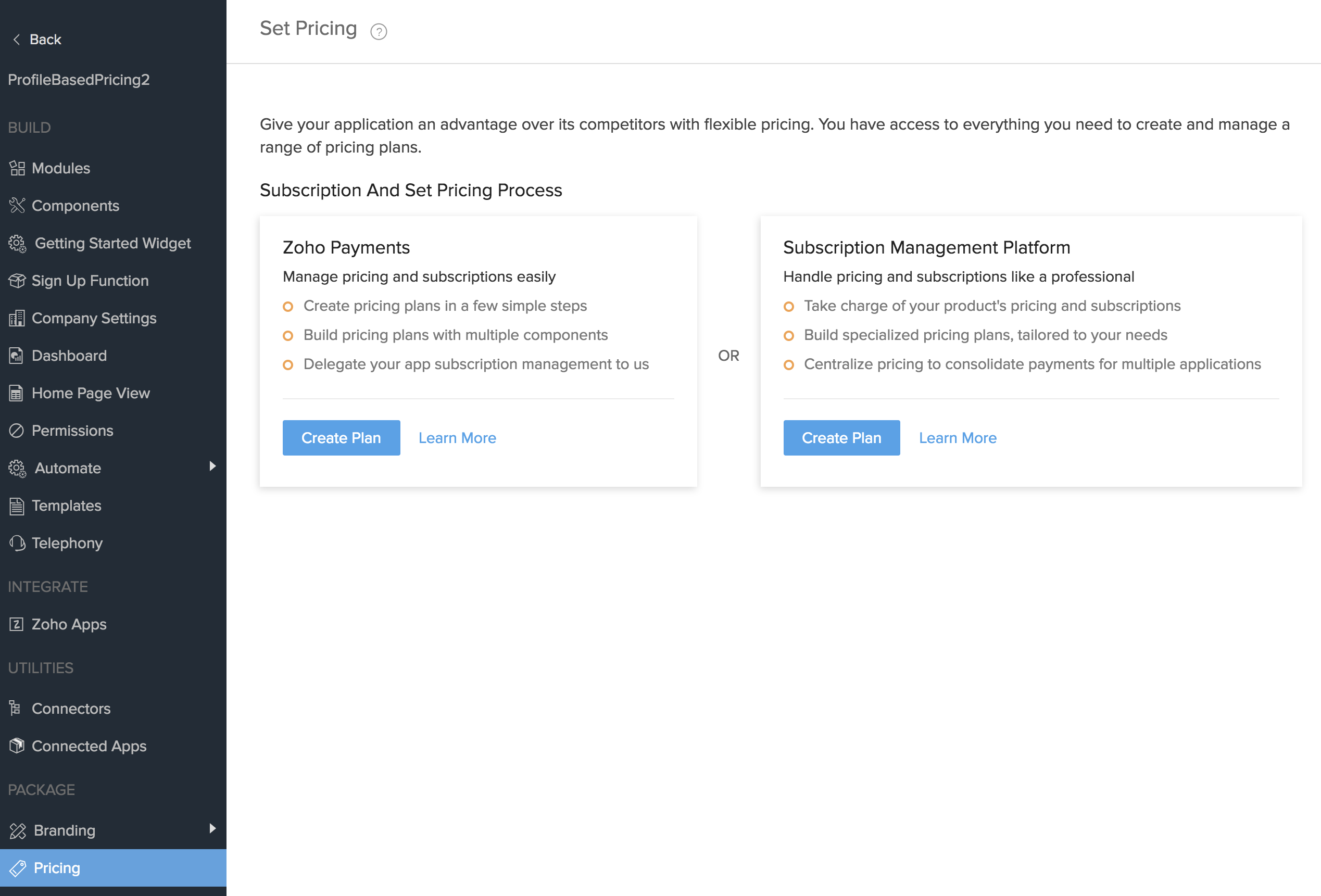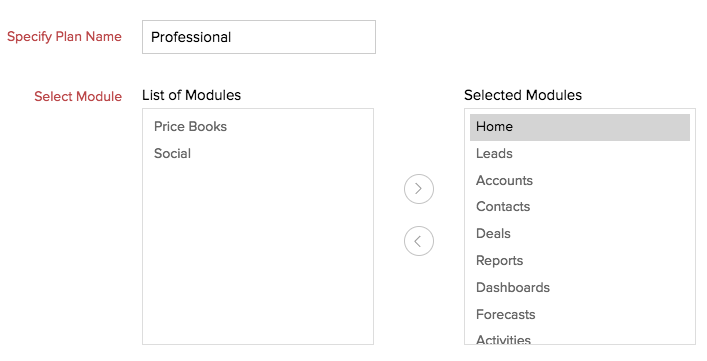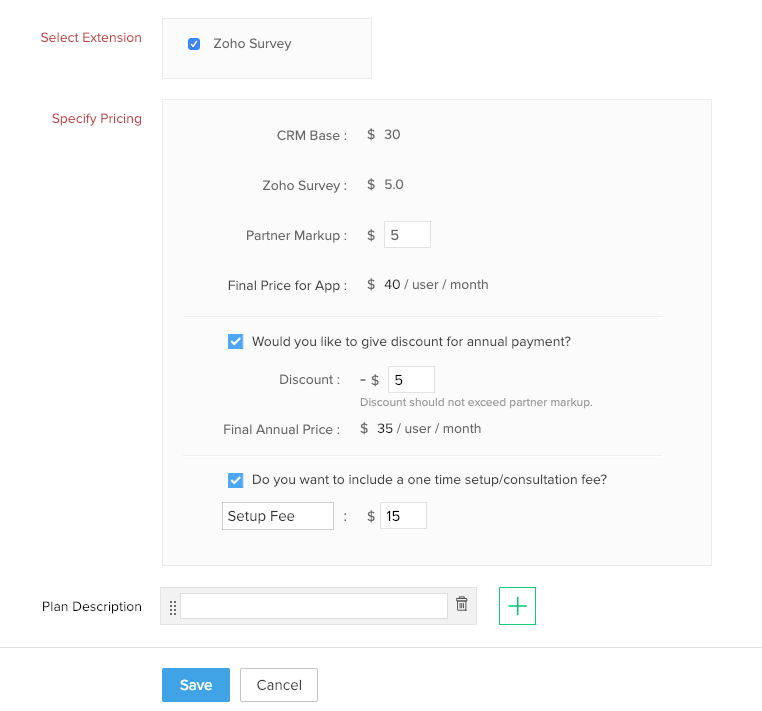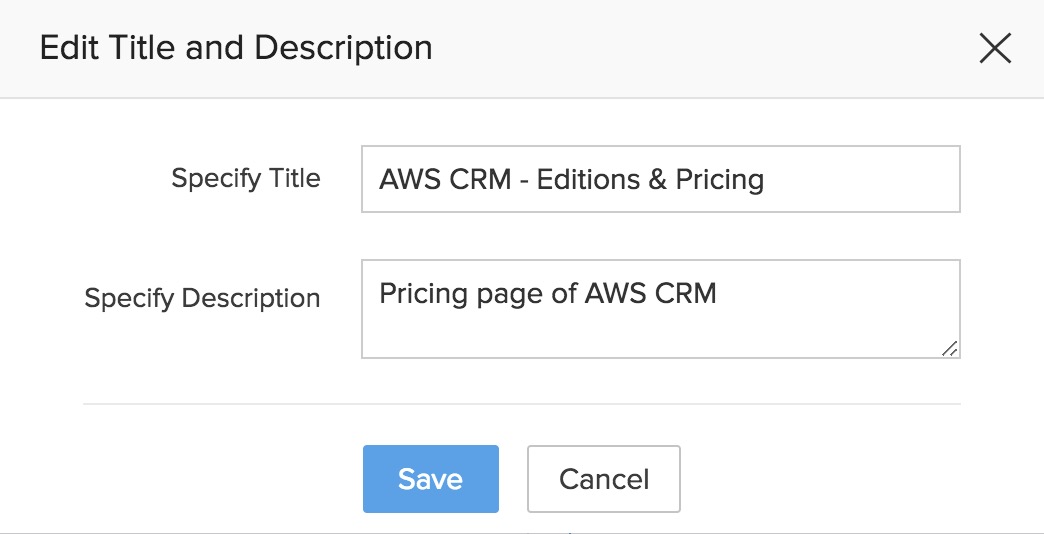Setting Price Details
Pricing your Vertical CRM is very important, because the price you set is a major deciding factor for the success of your application. There are no restrictions on the features that will be available for your Vertical CRM application. All the applications that you create will have features and functionalities available in the Enterprise version of Zoho CRM. You can limit only the number of modules that will be available to your subscribers based on the plan they choose. You can create different plans at different price. You can create a maximum of three plans per application.
The payments for using your Vertical CRM application can be handled either through Zoho Payments or a Subscription Management Platform. The procedure involved in creating a pricing plan involving Zoho Payments is described in the following sections.
Your plan's pricing consists of three major elements
- CRM Base - This is a fixed base price for your application. This is the share that Zoho CRM gets from the sale of your application. The base price is common for all the plans and is fixed at $30 per user per month. This value cannot be changed.
- Partner Markup - This is the price that can be fixed by you. The markup price is the share that goes to you, our Zoho Partners for the apps that you create and sell.
- Setup Fee - This is an one time fee that can be charged from your user for setting up their Vertical CRM account. Charging this from the subscribers is under the discretion of Zoho Partners. This setup fee is common for the entire organization irrespective of the number of users.
These three components together constitute the cost of your application.
For example, you fix the Partner Markup as $10 per user per month and Setup Fee as $15. The customer who signs up for 10 users, will have to pay $400 (CRM base+Partner markup) with an additional $15 for the setup fee for the first month. For the following months, the customer will have to pay $400 per month.
- When a new user signs up for your application, they will be provided a trial version of your application.
The trial version will have all the features and modules. - The duration of the trial period would be 15 days.
- You can also provide discounts to your subscribers who make their payments on annual basis. But the discount should not exceed the Partner's markup price.
- When new users sign up for your Vertical CRM application, you can manage your payments through Zoho Store.
See also Managing Payments
Create a Plan
You can create a maximum of three plans per application. Creating a plan includes setting the markup price, the modules that will be available in this plan, the setup cost and the discount.
To create a new plan
- Log in to Zoho Developer Console and click Vertical Solutions.
- Create a new app.
- Click Pricing in the left pane.
- Click Create Plan for Zoho Payments.
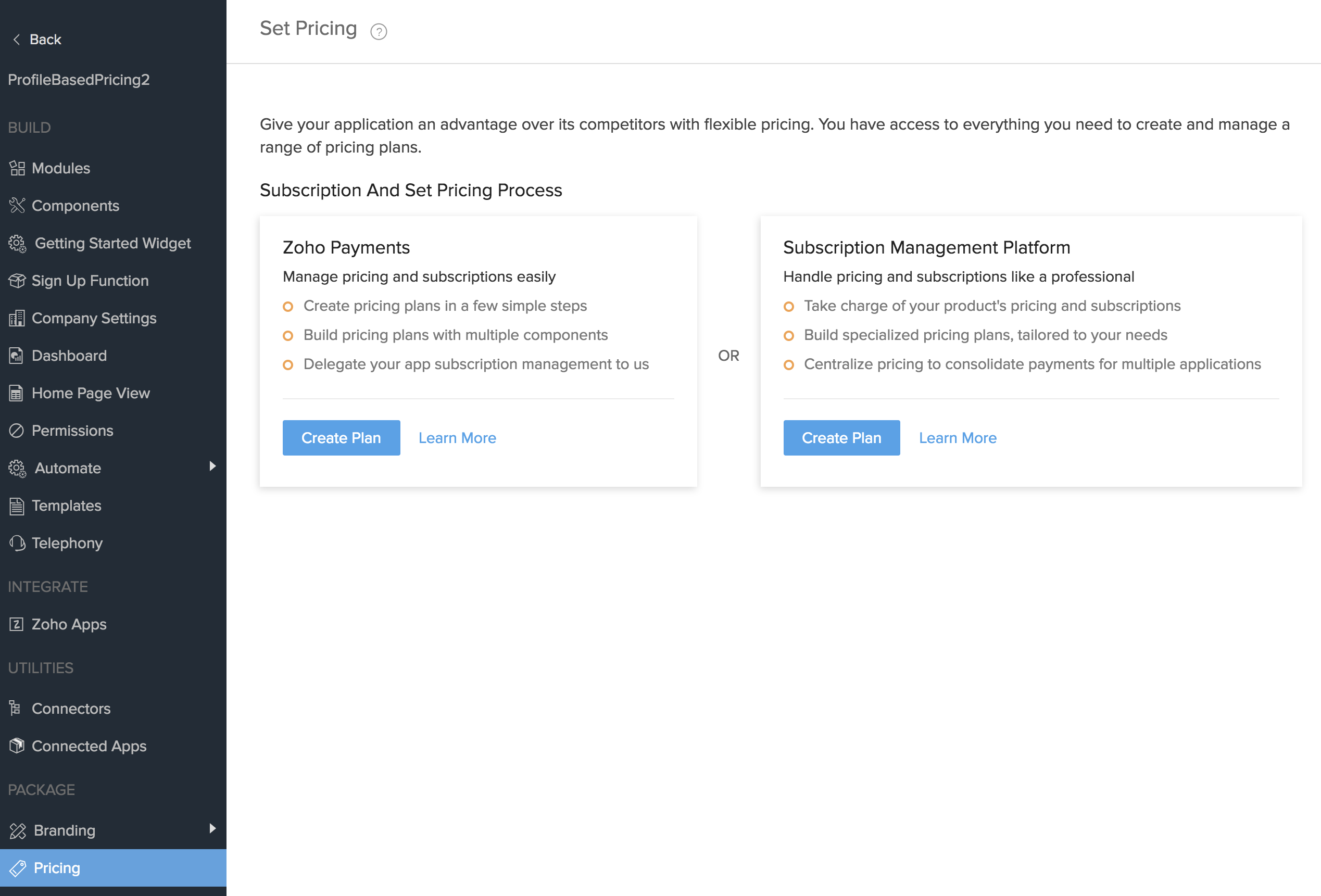
- In the New Plan page, do the following:
- Input the name of the plan in Specify Plan Name text field.
- From the List of Modules list box, select the modules that must be available for the users of this plan and move it to Selected Modules list box.
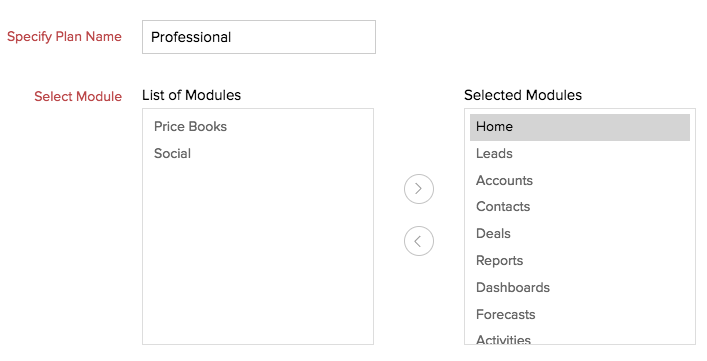
- Specify the price of this plan including the Partner Markup. Select the extensions you want to include in the pricing; the price of the extension is added to the total price of the Vertical CRM. You can also include a discount (for the users paying on annual basis) and a one time setup/consultation fee.
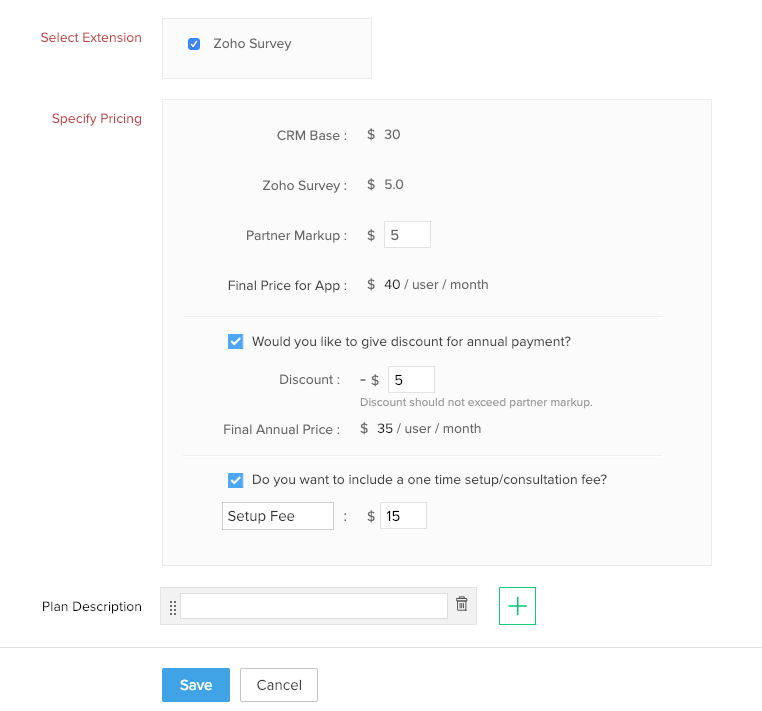
- Write a brief description of the plan in Plan Description text field.
- Click Save.
- To rename the title of your Pricing page, click the Edit icon [
 ] next to the title. Enter the following details in Edit Title and Description popup:
] next to the title. Enter the following details in Edit Title and Description popup:- Specify the title of the pricing page in the text box.
By default, the title will be <application name> - Editions & Pricing. - Add a description for the pricing page.
This is not mandatory. - Click Save.
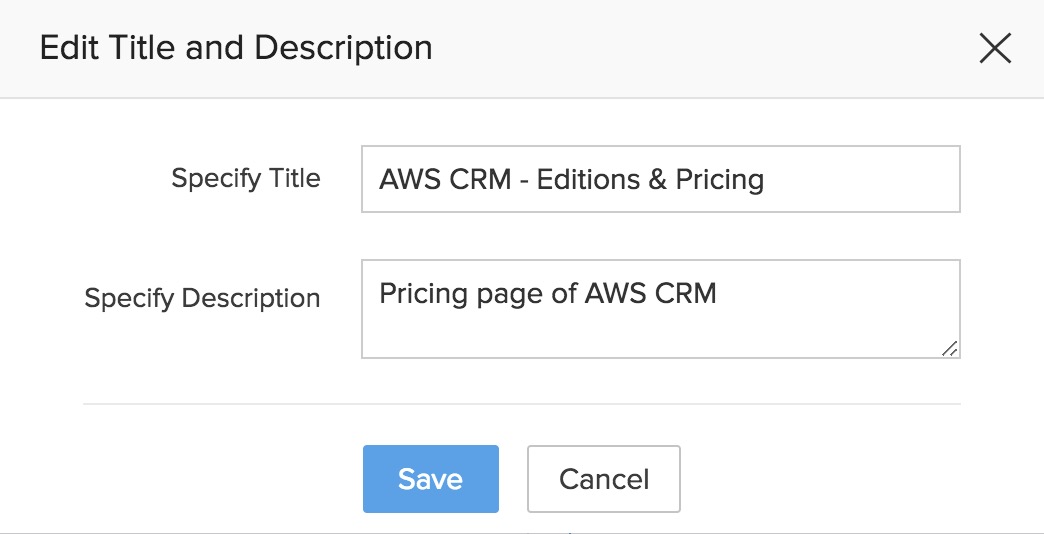
- Specify the title of the pricing page in the text box.
- Click the Edit icon [
 ] in the footer section to include a footer, if required.
] in the footer section to include a footer, if required. - In the Edit text pop up, type the footer description and click Save.
Note
- Your Vertical CRM application must have a pricing plan before you publish it.
- If you have already created a plan in your pricing page, you will have Add Plan [+] option, through which you can add new plans.
Edit Existing Plans
Sometimes, you may want to add/remove certain modules in an existing plan or change the pricing of a particular plan, based on customer requests or performance of the plan. You can achieve this by editing the existing plan.
To edit an existing plan
- Log in to Zoho Developer Console and click Vertical Solutions.
- Select the application in which you want to edit the pricing plan and click Edit.
- Click Pricing in the left pane and click the Edit icon [
 ] corresponding to a plan.
] corresponding to a plan. - In the Edit Plan page, make the necessary changes.
- Click Save.
Note
- Editing a plan will not affect the existing users of that particular plan.
The changes will be effective only for the users who sign up after the change is published.
Delete Existing Plans
To delete an existing plan
- Log in to Zoho Developer Console and click Vertical Solutions.
- Select the application from which you want to delete the pricing plan and click Edit.
- Click Pricing in the left pane of the App Details page and click the Delete icon [
 ] corresponding to a plan.
] corresponding to a plan. - In the pop up box, click OK to confirm.
Note
- Deleting a plan will not affect the existing users of that particular plan.
- The existing users will be able to continue with the same plan.
- The new users who sign up for your Vertical CRM will not be able to subscribe to this plan.
- There should be atleast one plan for the product.
Related Topics
Manage your Payments | Review and Publish | Branding your Application