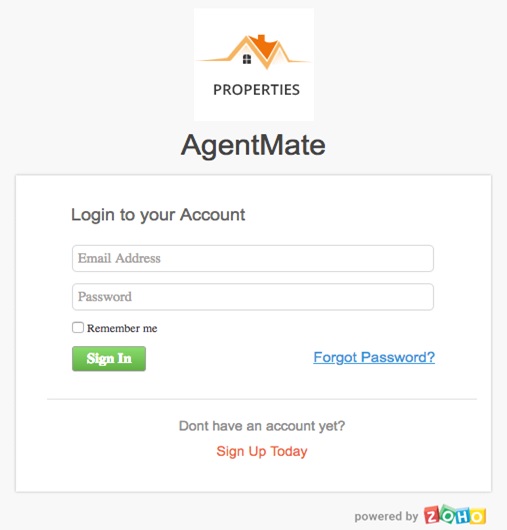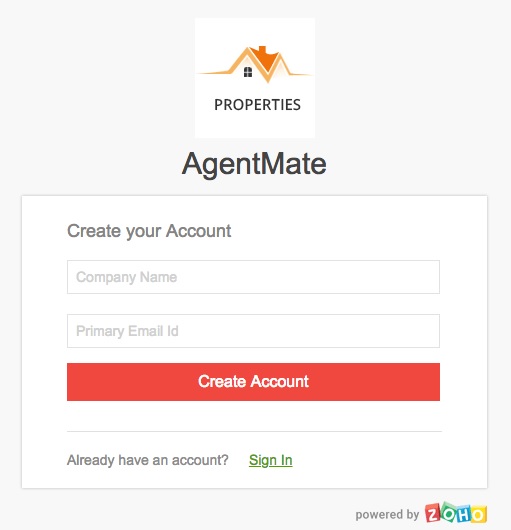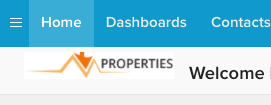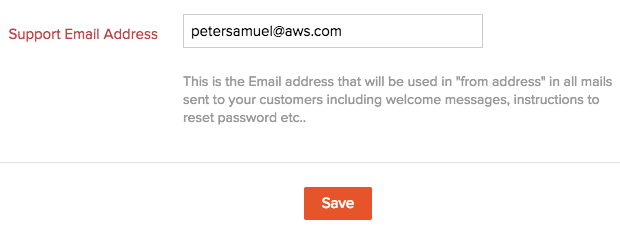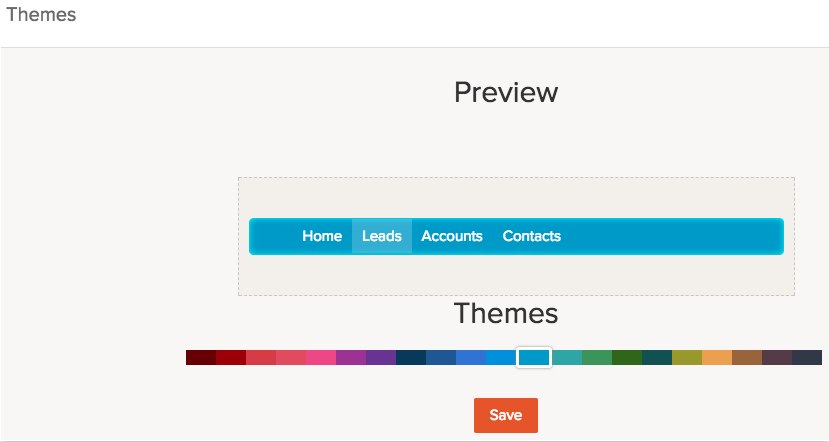Branding your CRM
Once you have created your vertical CRM application, the next step is to give your application an all new look. By branding your application, you can make it look different from Zoho CRM and it would give you the sense of complete ownership of your application.
You can brand your application by doing the following:
- Mapping your application URL to your Custom Domain
- Uploading your logo
- Adding your Contact Info
- Changing your Application Theme
Upload Logo
You can upload the logo and icon that you have designed for your application. There are three different places where you can use a logo.
- Application Logo - This will be displayed in the sign in and sign up pages of your application. The size of the application logo should ideally be 120 by 120 pixels and it should be in one of the following formats - .jpeg or .jpg or .png or .gif.
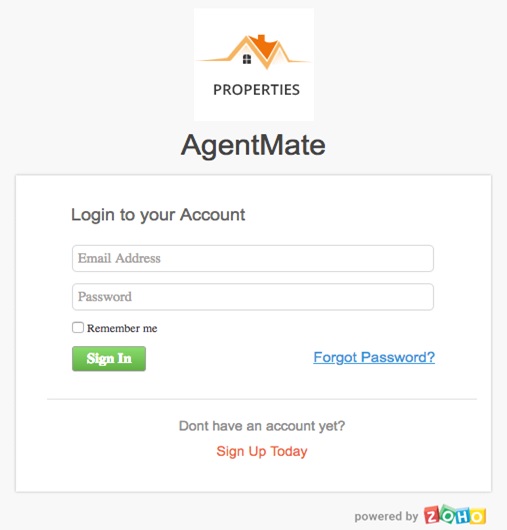
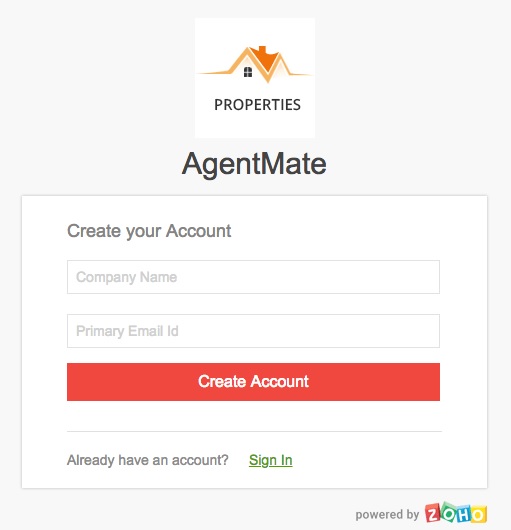
- Page Logo - This logo will be displayed in all the pages of your application. The size of the page logo should ideally be 140 by 30 pixels and it should be in one of the following formats - .jpeg, .jpg, .png or .gif.
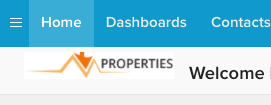
- Favicon - Favicon (short for Favorite icon) will be displayed in the web tabs of your application. The size of the favicon should ideally be 16 by 16 pixels and it should be in .ico format.
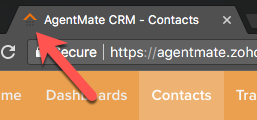
To upload your logo/icon
- Login to Zoho Developer Console and click CRM for Verticals.
- Select the application in which you want to upload your logo and click Edit.
- Click Branding in the left pane and select Logo from the below list.
- In the Logo page, upload the image for logo/icon in the corresponding sections.
The logo/icon should be of the specified size and format. - Click Save.
Add Contact Information
You can have one common email address that can be used to send welcome emails, support emails, etc. to your customers. Specify this email address and it will be used in the "from address" of all the automated emails sent from the application.
To add contact information
- Login to Zoho Developer Console and click CRM for Verticals.
- Select the application in which you want to add your contact info and click Edit.
- Click Branding in the left pane and select Contact Info from the below list.
- Enter the desired email address in the Support Email Address text box.
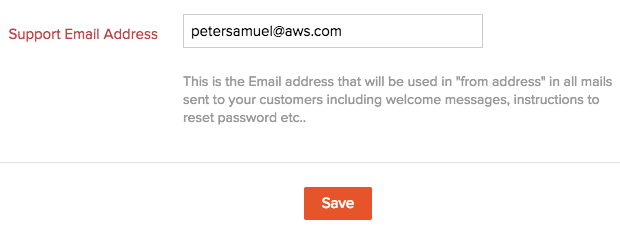
- Click Save.
Change Application Themes
You can customize the appearance of your application by choosing the themes that are available in Zoho Developer.
To customize the appearance of your application
- Login to Zoho Developer Console and click CRM for Verticals.
- Select the application in which you want to customize the theme and click Edit.
- Click Branding in the left pane and select Themes from the below list.
- Choose a theme from the color palette. This theme will be applied to the tabs.
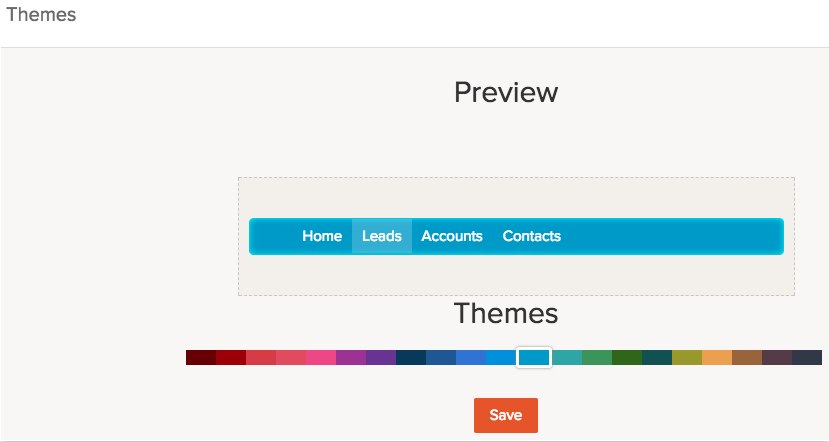
- Click Save.
Related Topics
Pricing your Vertical CRM | Map your Custom Domain | Publish your App