- What are custom apps?
- How do custom apps work?
- What is a webhook?
- How do webhooks work?
- What is the difference between
webhooks and APIs? - How do you create custom apps?
- How do you set up webhooks using
custom apps? - When should you use webhooks?
- What are the benefits of webhooks?
- Who can create a custom app?
- Do I need to be a developer to
create a custom app? - How many custom apps can
I create?
What are custom apps?
Connect WorkDrive with any other application using webhooks. Minimize context switching, reduce the number of apps you use, and simplify the way you manage your business data with custom apps.
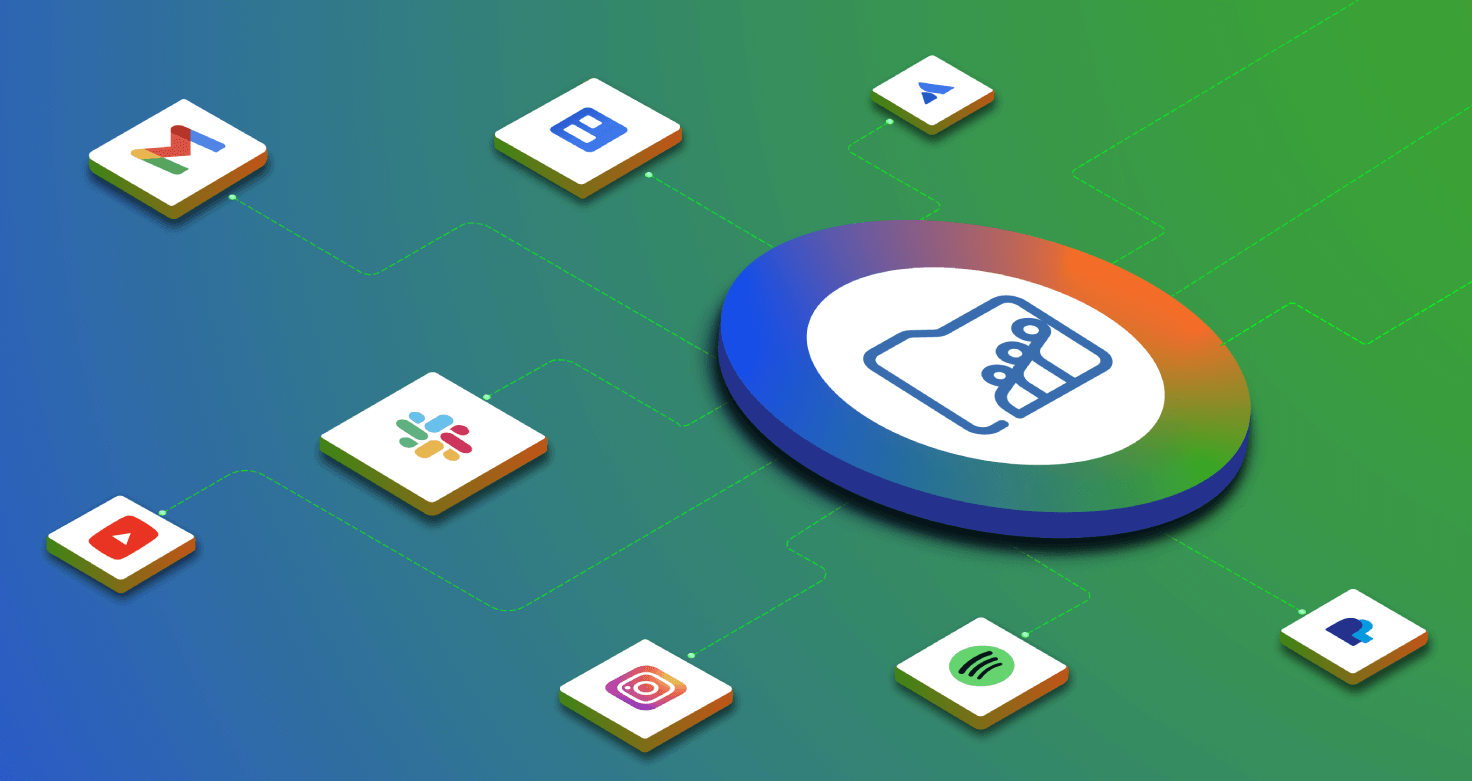
How do custom apps work?
Custom apps use webhooks to automatically notify an external app (via the URL you specify) whenever a particular event (trigger), such as a file upload or modification, takes place in a specified WorkDrive folder (sender).
To create a custom app, you need to select the trigger event in the webhooks tab and specify where it needs to happen in WorkDrive. When this event takes place, WorkDrive will automatically send a notification to the specified external app via the URL.
What is a webhook?
By definition, webhooks are a type of event-driven API that enable user-defined HTTP callbacks triggered by some event in an online application.
Webhooks are a one-way communication technology that facilitates the exchange of real-time information by automatically delivering notifications between applications, eliminating the need to request or wait for information. Webhooks allow you to automate workflows by connecting two different applications.
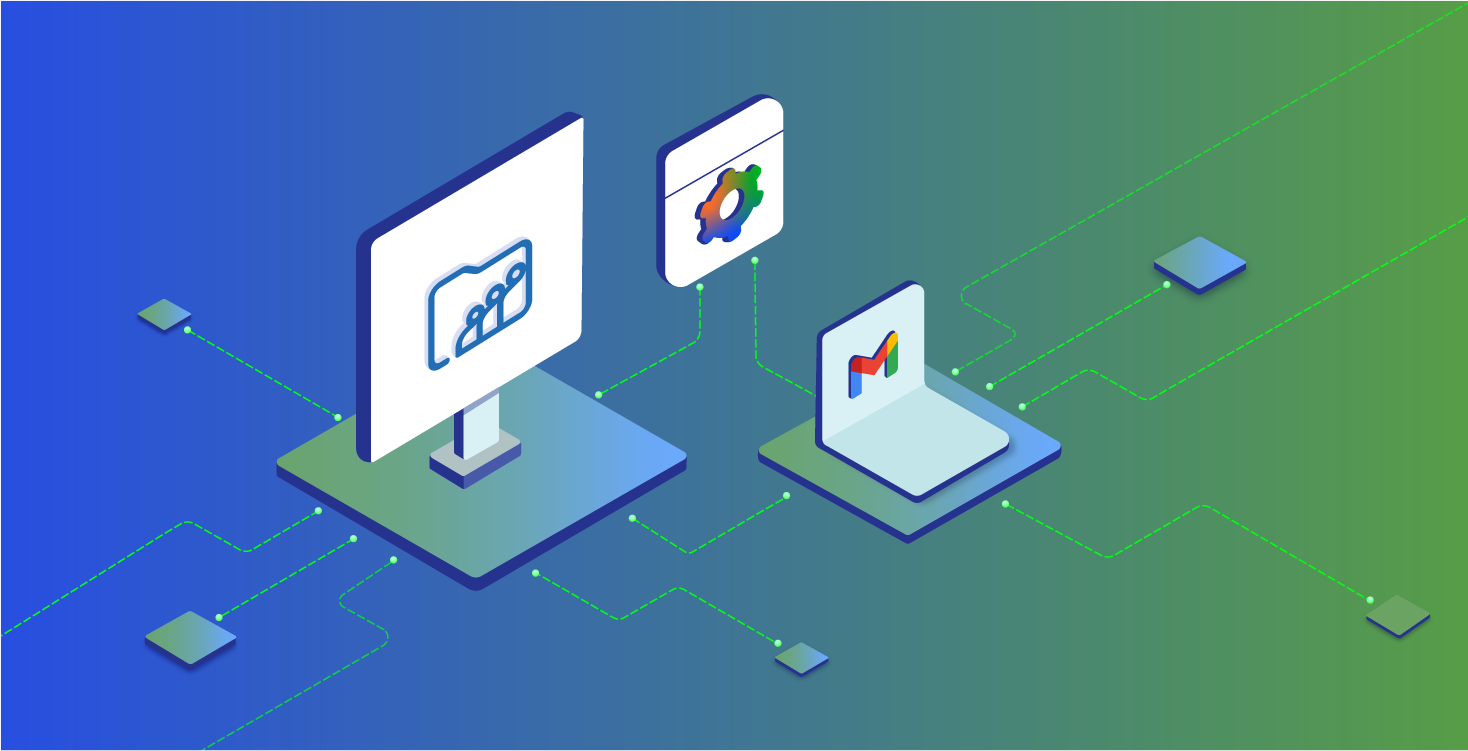
How do webhooks work?
A webhook works when user-defined HTTP callbacks push data about an event to a specific URL. Webhooks work based on the trigger system. You have to configure an event and a trigger. Once you configure a webhook, it will automatically trigger a process or event in the target application whenever it receives a message from the source application.
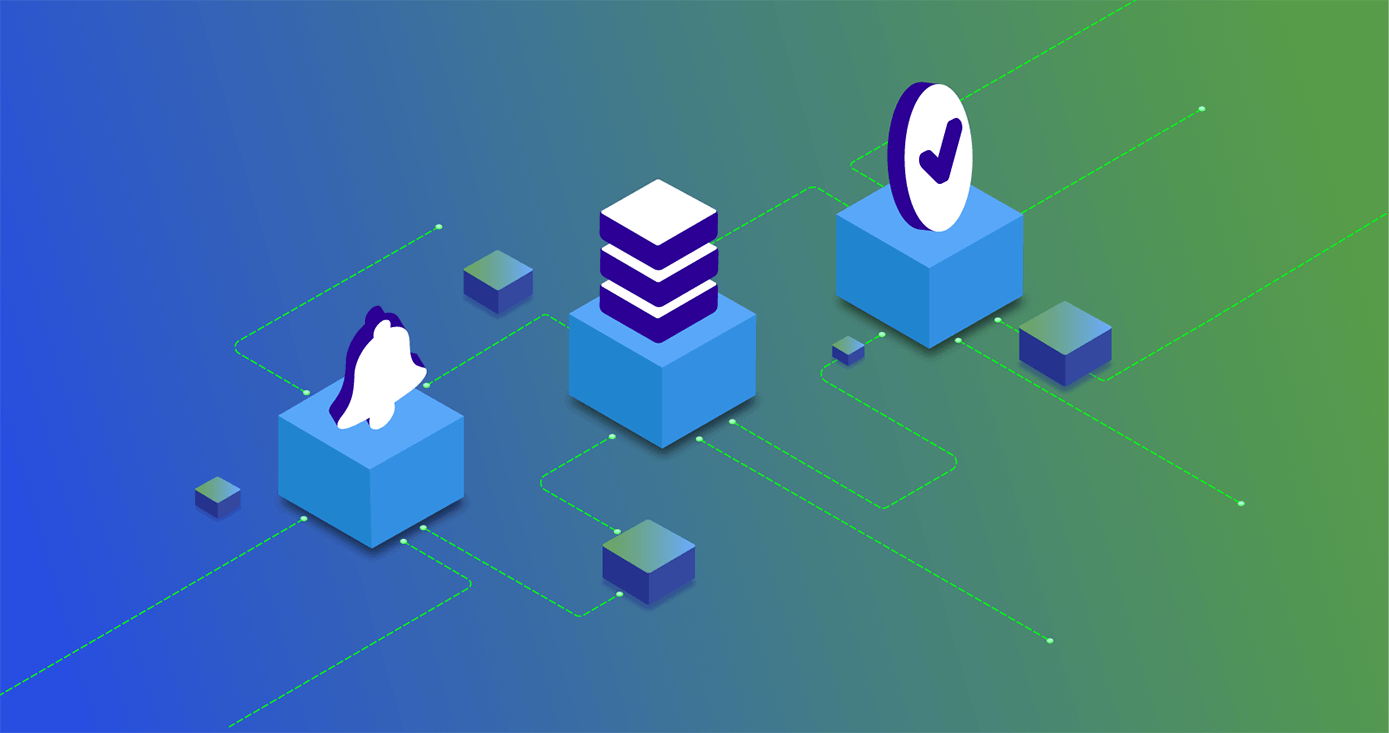
What is the difference
between webhooks and APIs?
A webhook works when user-defined HTTP callbacks push data about an event to a specific URL. Webhooks work based on the trigger system. You have to configure an event and a trigger. Once you configure a webhook, it will automatically trigger a process or event in the target application whenever it receives a message from the source application.
How do you create custom apps?
You can create a custom app from WorkDrive's admin console and configure corresponding webhooks within it.
To create a custom app:
Sign in to your WorkDrive account as an admin or super admin.
Click Admin Console in the bottom-left corner. This will open the Admin Console window, and the Dashboard tab will be selected by default.
Navigate to the Apps tab by clicking it on the left pane. The Apps tab will appear on the right.
Click + Create a new custom app in the top-right corner. This will open the Create new app window.
Note: This feature is only available in the WorkDrive Business plan. You can create up to 10 custom apps for your WorkDrive team.Fill in the Create new app form with the details such as App name, Description, and Client-ID.
Click Create. You can configure up to 10 webhooks for the created app.
How do you set up
webhooks using custom apps?
Setting up a webhook in WorkDrive is fairly straightforward.
To create a custom app:
Click Admin Console in the bottom-left corner. This will open the Admin Console window, and the Dashboard tab will be selected by default.
Navigate to the Apps tab by clicking on it from the left pane. The Apps tab will appear on the right with the list of all your custom apps.
Choose the custom application for which you want to configure webhooks. This will open the Custom app window. The App details tab will be selected by default.
Switch to the Webhooks tab and click Create New Webhook. This will open the Create new webhook window.
Provide the webhook name and description in the respective fields.
Enter the endpoint URL which you want to receive notifications. Note: Make sure the URL is active and capable of processing webhooks
Select the trigger event and specify the event's target location (file, folder, Team Folder, or organization).
Click Create Webhook. You will now receive notifications at the specified URL whenever the specified event occurs in WorkDrive.
When should you use a webhook?
You should use webhooks when you require the following:
Direct, real-time communication between your applications.
Immediate event notifications.
A non-persistent connection between your applications.
One-to-one communication.
Push updates.
Here are some examples of webhooks in action:
A user receiving a notification when they leave a food-ordering or shopping app with items in their cart.
A payment gateway notifying a merchant about a payment.
An automated email sent to a CRM when a prospect fills out a demo request, webinar, or contact form on a webpage.
Benefits of Webhooks
A webhook works when user-defined HTTP callbacks push data about an event to a specific URL. Webhooks work based on the trigger system. You have to configure an event and a trigger. Once you configure a webhook, it will automatically trigger a process or event in the target application whenever it receives a message from the source application.
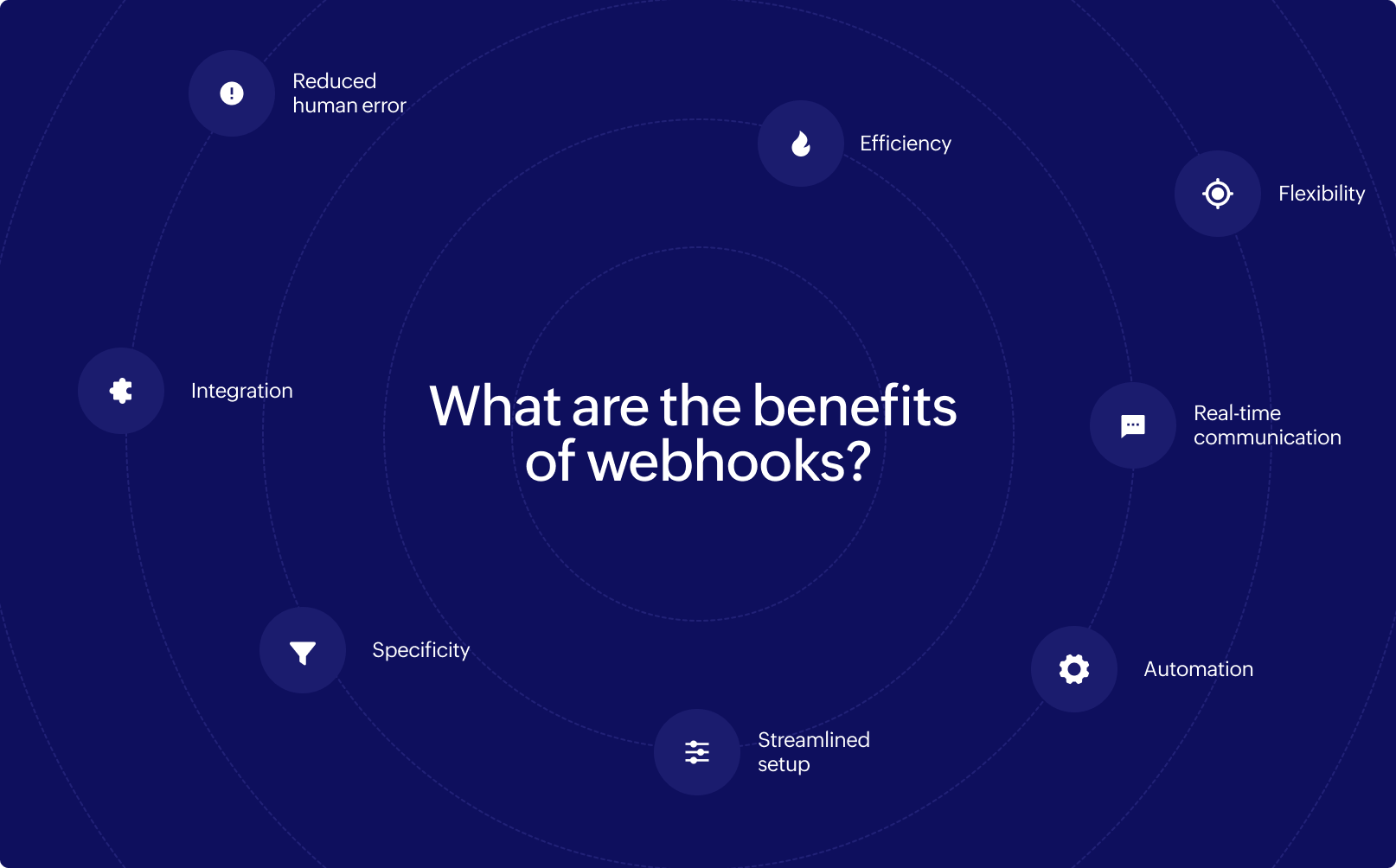
Who can create a custom app?
Admins and super admins of WorkDrive teams can create and manage custom apps directly from the admin console.
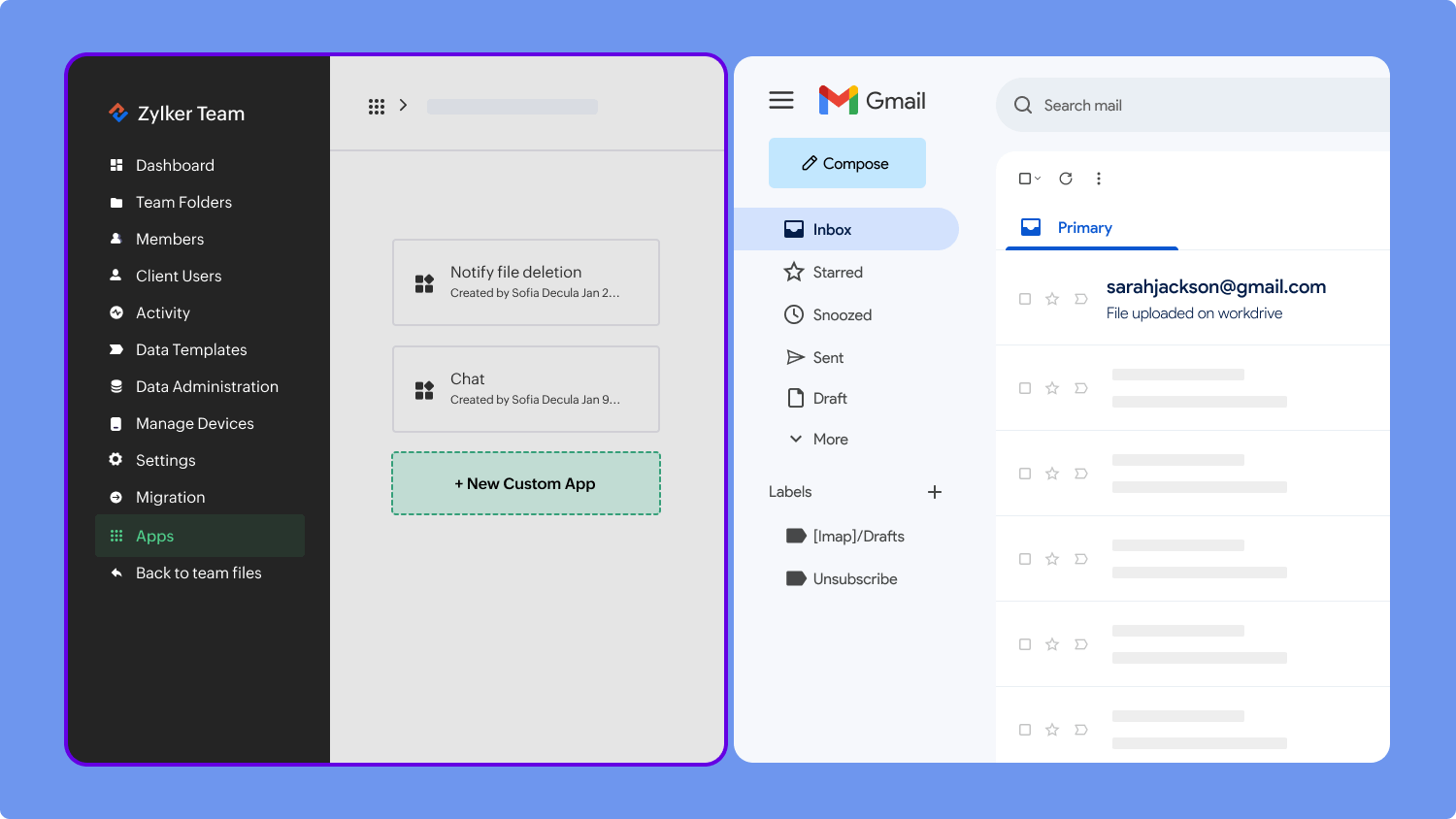
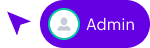
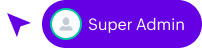
Do I need to be a developer to
create a custom app?
Custom apps provide a low-code solution that helps companies connect their applications and streamline information flow without the need for complicated code.
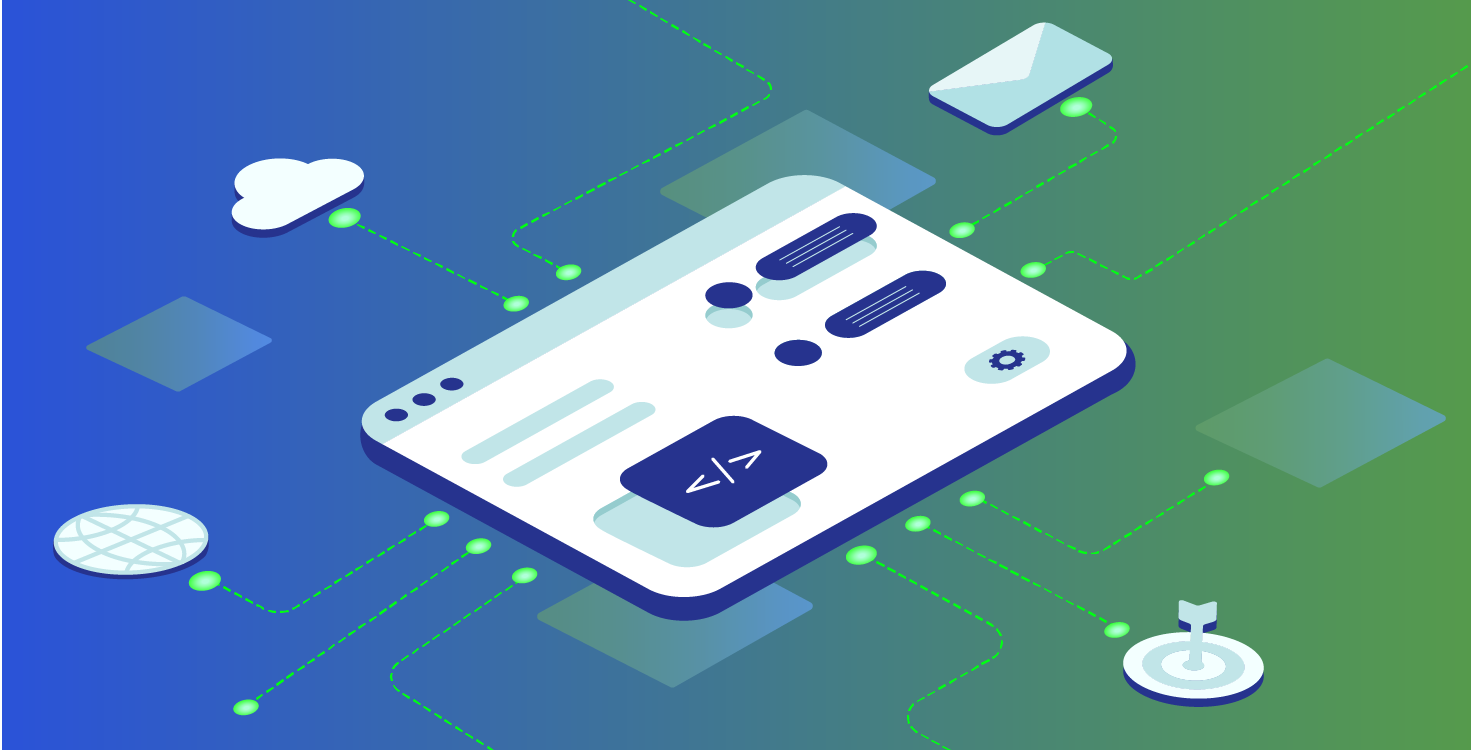
How many custom apps can I create?
Business plan users can create create up to 10 apps, and we are working to increase the number of apps you can create. If you'd like to see a demo or get more details about custom apps, please contact us at support@zohoworkdrive.com







