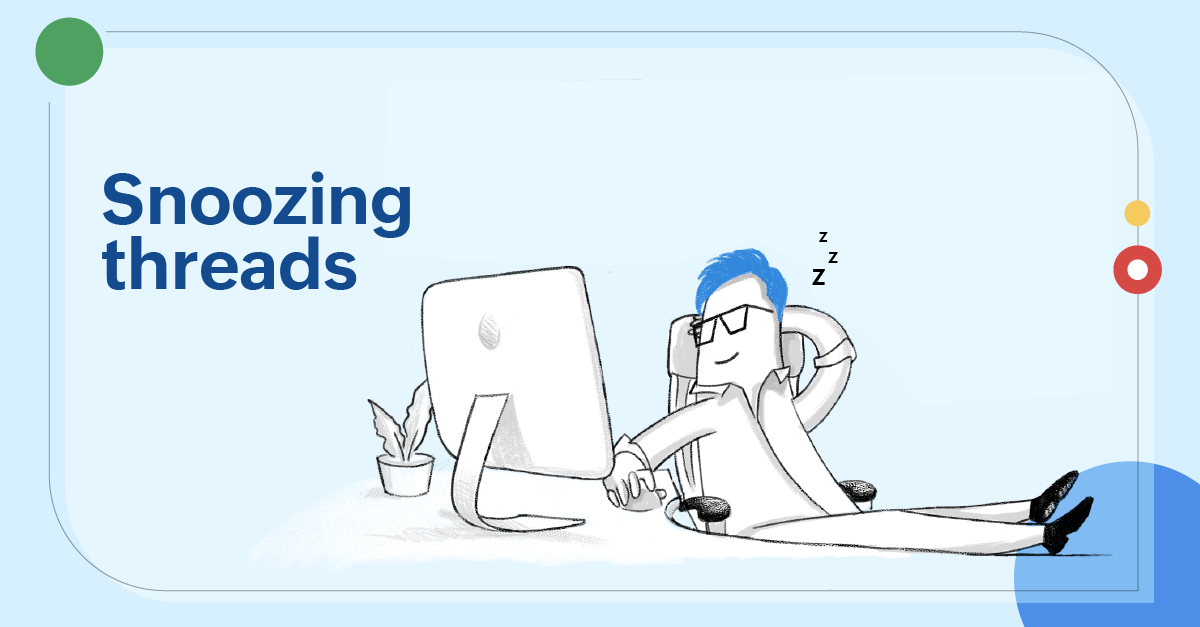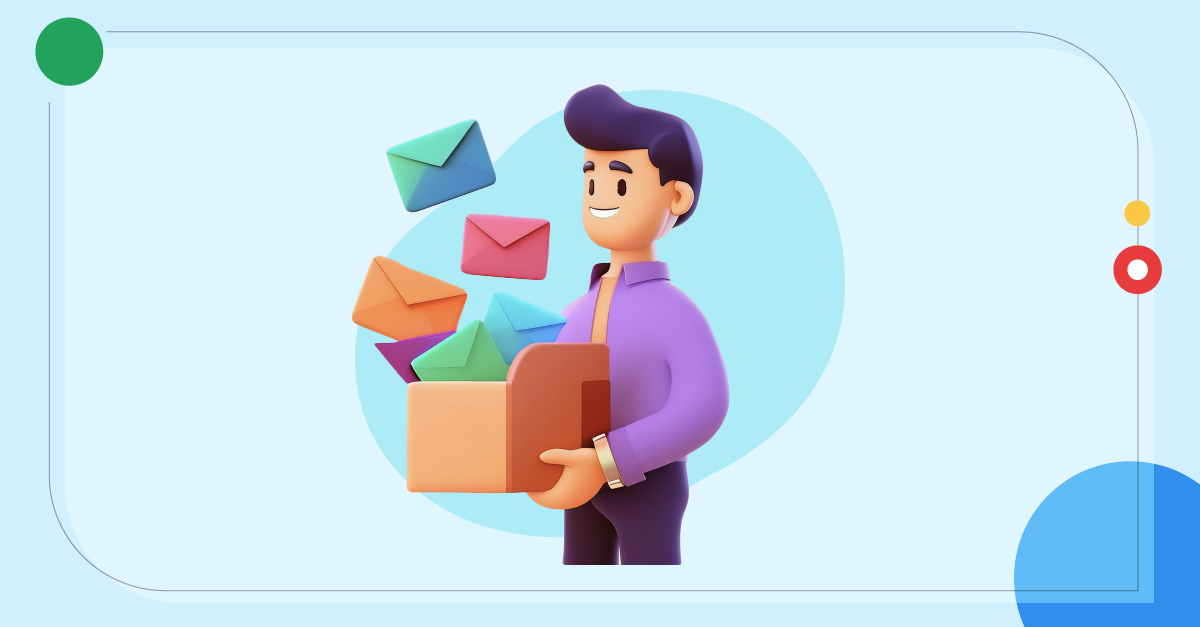Snooze emails in shared inbox | Zoho TeamInbox
- Published : June 27, 2023
- Last Updated : July 5, 2023
- 472 Views
- 4 Min Read
Snooze in emails - how is it important?
In this era of email overload, keeping up with the multitude of emails piling up in your inbox would seem like a daunting task. Attending your emails all at once is nearly impossible, you might want to postpone some of them to be addressed later so that you can focus on the present tasks with laser focus.
Prioritize emails using Snooze
Emails come in throughout the day - some do not need your immediate attention. When you set your priorities straight, productivity naturally flows. Let's say you belong to the HR team and you receive an email from an employee regarding the reimbursement claims for the month. You know that you need to reply to that email, but you are in the midst of an ongoing recruitment process that needs to be completed by the end of the day. Snooze this email to a convenient time later in the day, and invest your energy in the recruitment task that requires immediate handling.
Set reminders using Snooze
The snooze feature in Zoho TeamInbox also serves as a perfect reminder. Let's say you are an e-commerce startup and you have outsourced a drop shipping service to handle the shipping of your products directly to customers. You receive an email from the shipping service that product sales have tripled over the last quarter. You feel you have to conduct a meeting at the end of the month to discuss the commission hike of the service provider and maintain a good relationship with them. Snooze that particular email thread and set a customized time at the end of the month, so that it pops back up in your inbox when the snooze time is up and reminds you to deal with it.
Achieve inbox zero
One of the by-products of snoozing unimportant threads is it helps you maintain a clutter-free inbox. Snoozing threads removes lesser important emails from your open view so you can have only priority threads in your view. You can attend to the other emails later when their snooze time is up. We at Zoho TeamInbox are strong advocates of inbox zero, and we recommend using this snooze feature to move one step closer towards the journey of achieving it.
How to snooze a thread in Zoho TeamInbox
If a particular thread is of less priority and can wait for a longer time, snooze the thread to make it disappear from your inbox for a while and make it reappear at a time of your convenience.
Navigate to the thread that you want to snooze. Click the Snooze icon from the top bar.
Select the snooze time from the list of system default times, or set your custom time. You can also set up your own default snooze time preference from the settings.
This thread will now be hidden from your inbox and be visible under your Snoozed view until the set time period.
Note: If you snooze a thread, it will only be snoozed for you—not the rest of your team.
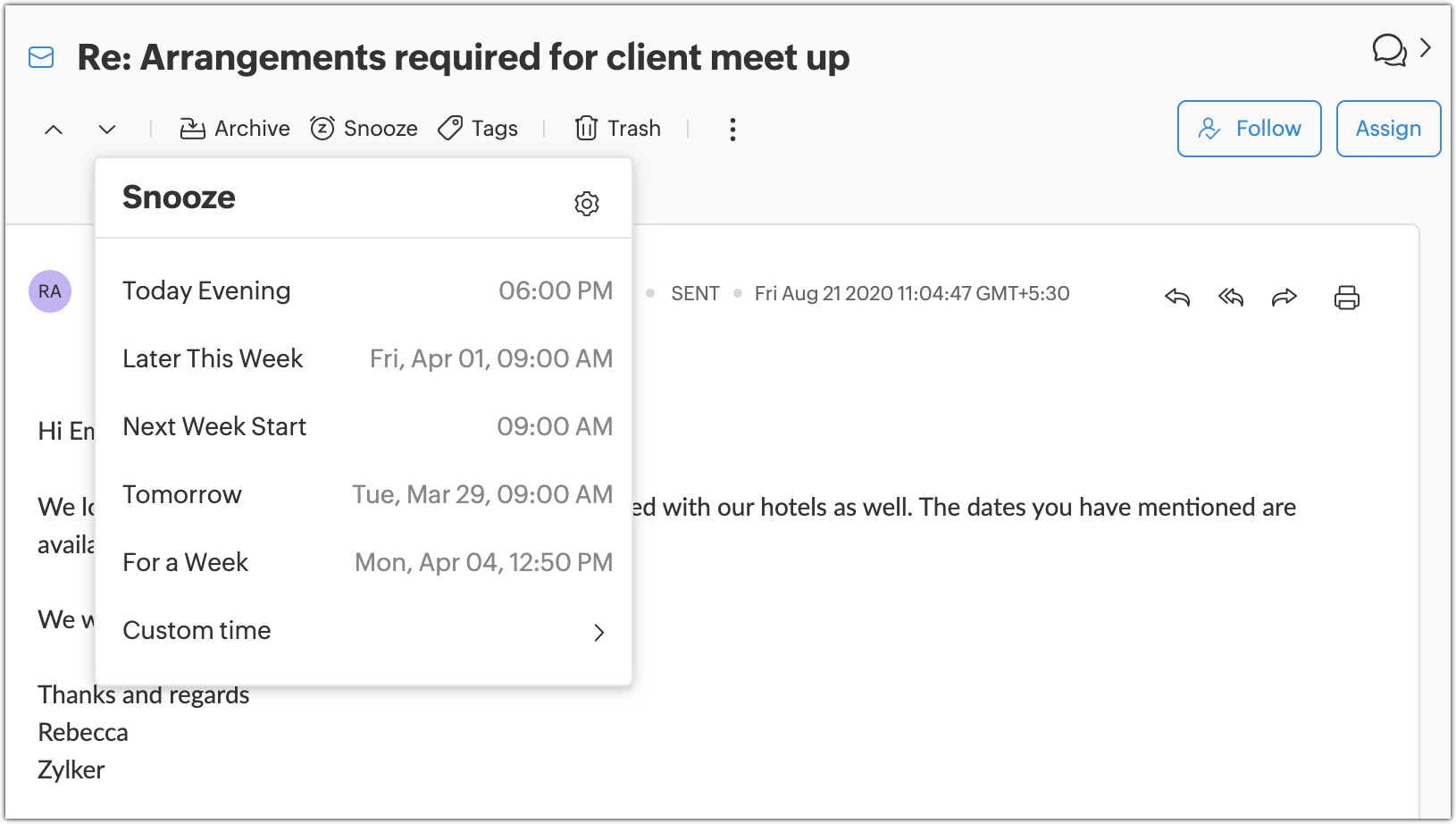
How to setup Snooze preferences in Zoho TeamInbox
Snooze can be set up both for shared inboxes as well as personal inbox.
In Zoho TeamInbox, you can setup your preferred snooze timings that you might use often, and pick them easily while snoozing a thread. Zoho TeamInbox also offers you a list of suggested snooze times.
Login to Zoho TeamInbox.
Click the Settings icon on the top right corner and click More Settings.
Click Snooze under the Personal tab. You will find a list of default Snooze preferences. You can choose to edit it to your needs.
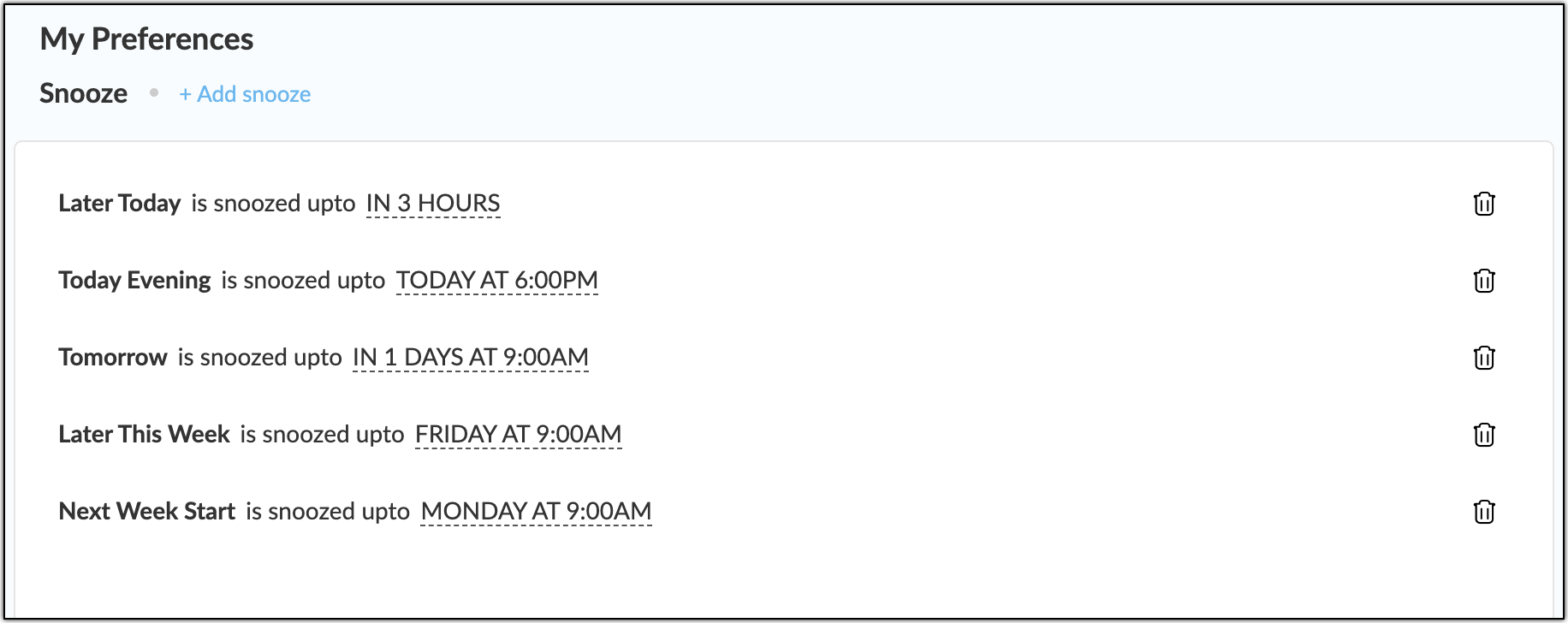
To add a new preference, click Add Snooze. Enter a snooze name.
Choose the criteria to set the snooze time. It can be either a specific day or after a specific time period.
Click Create.
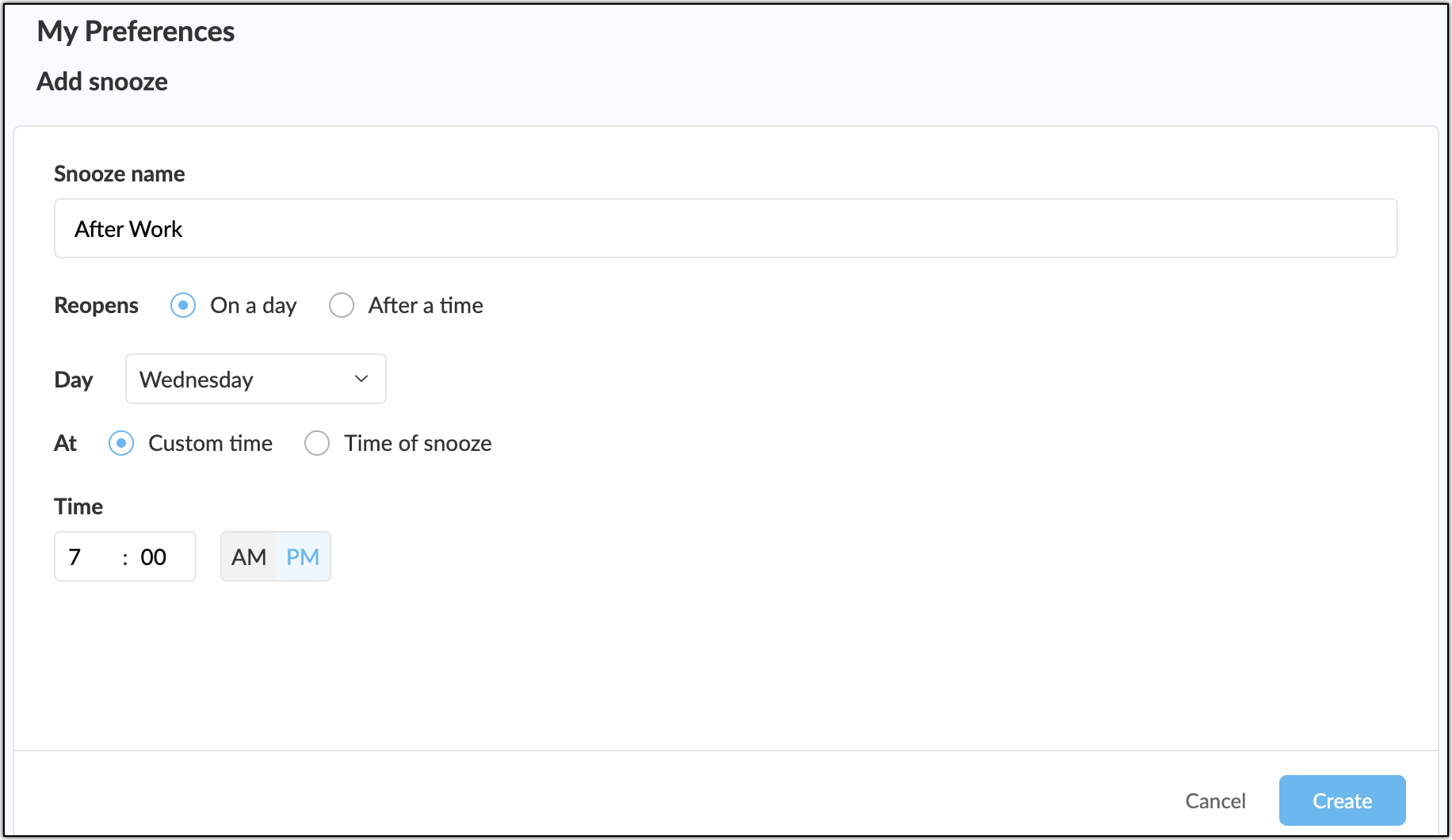
Where can I view my snoozed threads
All your emails in Zoho TeamInbox will be listed under different thread views.
Once you hit the snooze icon and select a particular time, the thread will be moved from the 'Open' view of your inbox to the 'Snoozed' view for the set time period. Here, all the emails that were snoozed in that particular inbox will be listed.
The Snoozed emails will also be listed on the left pane under the Snoozed view. This view gives the overall list of emails that you've snoozed across all inboxes and teams.
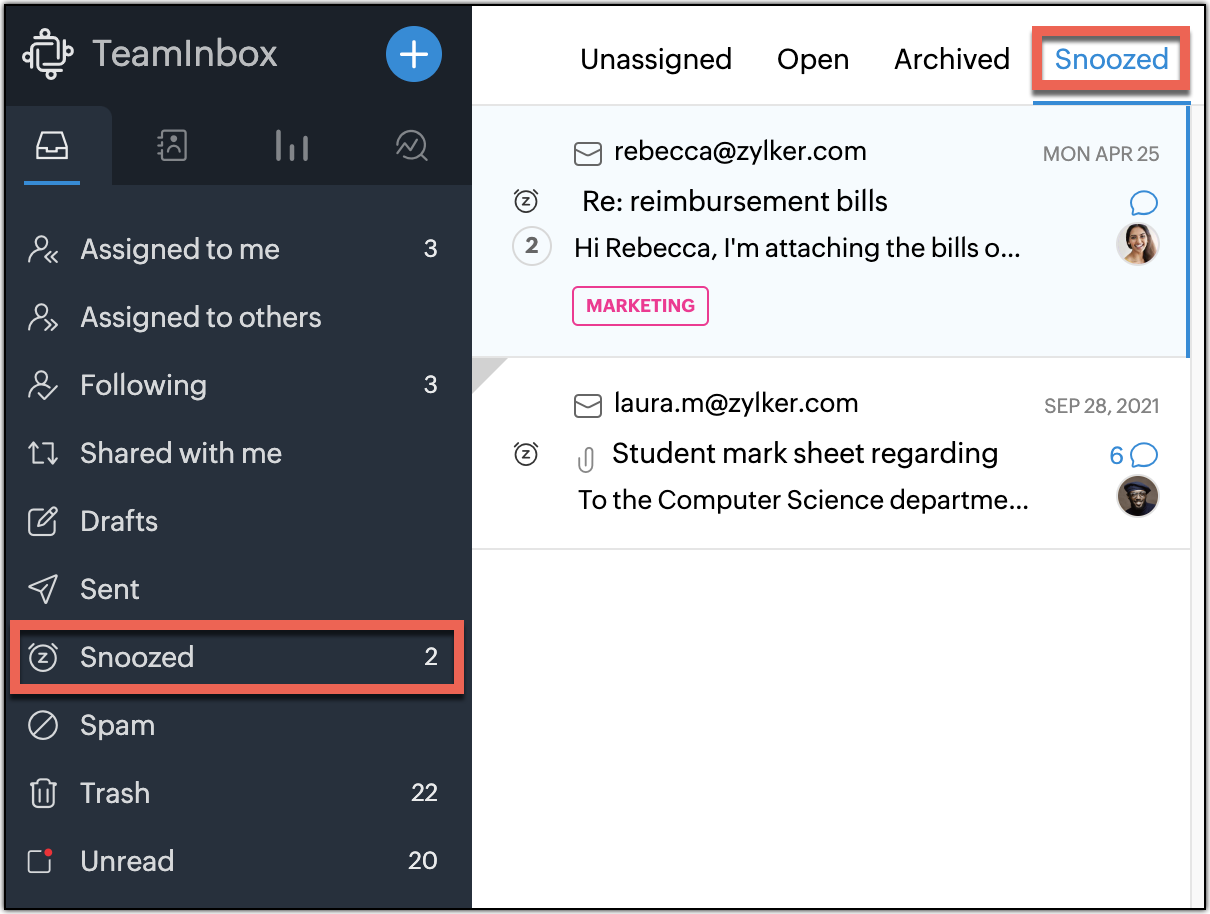
How to manually unsnooze in Zoho TeamInbox
Generally, the threads will get unsnoozed automatically after the set time period. However, you can choose to manually unsnooze them in case you have the bandwidth or you want to work on the task earlier.
Navigate to the Snoozed section on the left pane and click on the thread that you want to unsnooze.
Click the Clock icon from the top bar.
Click Unsnooze.
The thread will now be moved from the Snoozed view to the view where it was present previously.
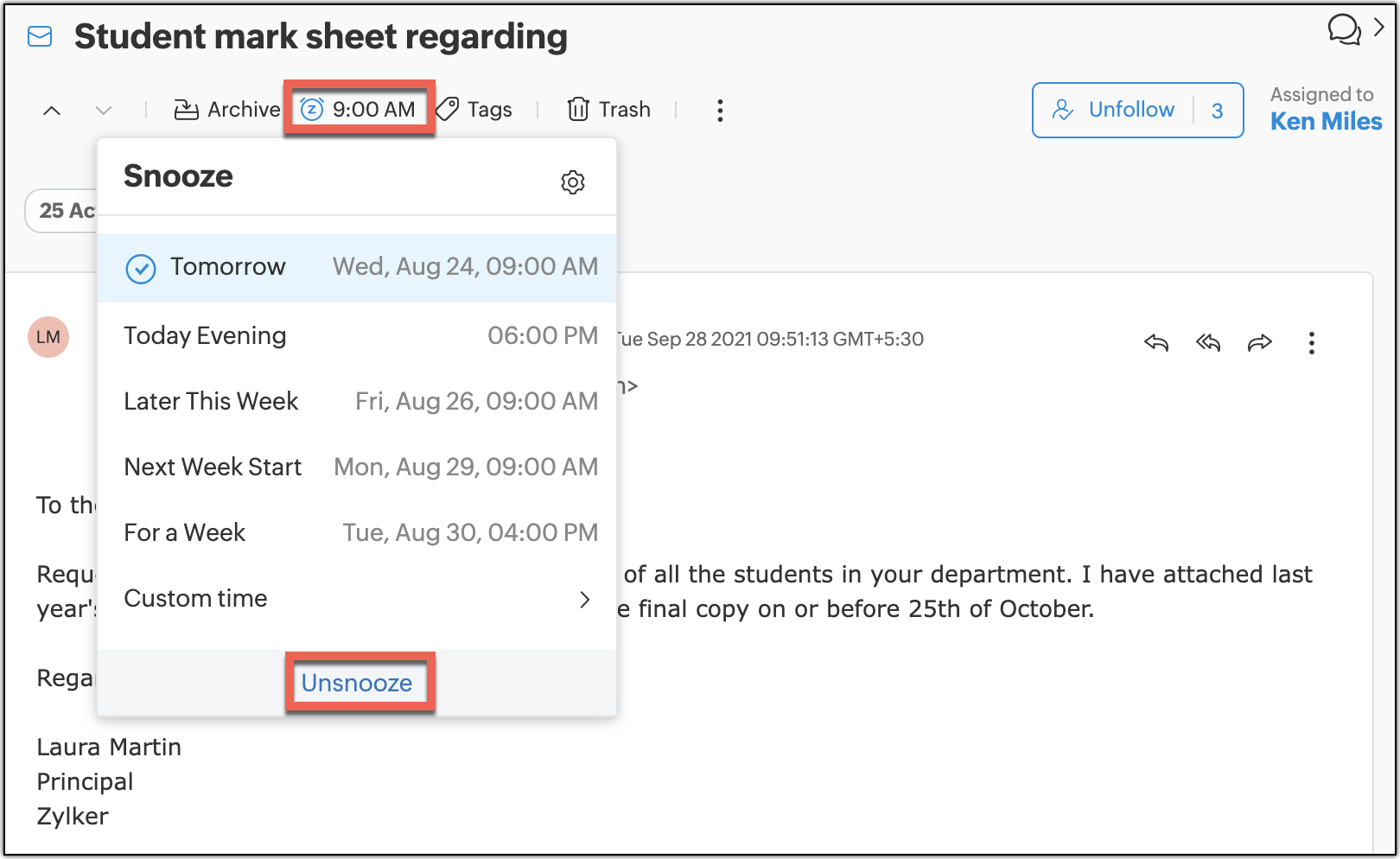
New to Zoho TeamInbox? Try our 14-day free trial. If you have any questions or feedback to share, feel free to email us at support@zohoteaminbox.com
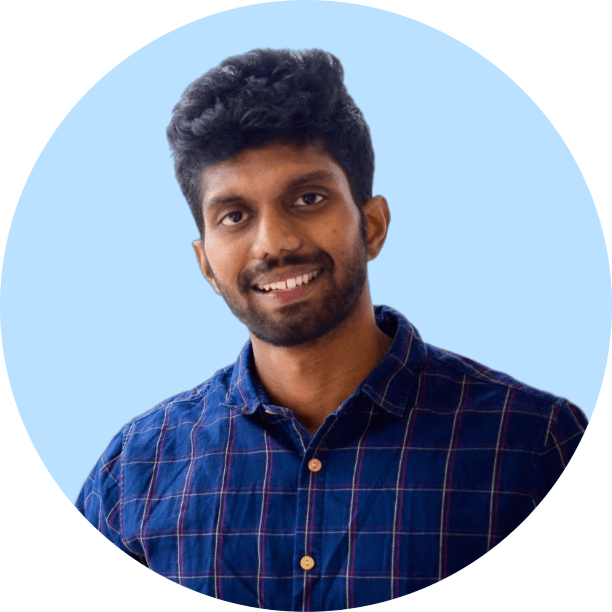 Vignesh S
Vignesh SVignesh works as a Marketing Analyst at Zoho Corporation. He is a passionate creator with a penchant for marketing and growth. In his free time, you can see him shuffling between books, movies, music, sports, stories, and traveling, not necessarily in the same order.