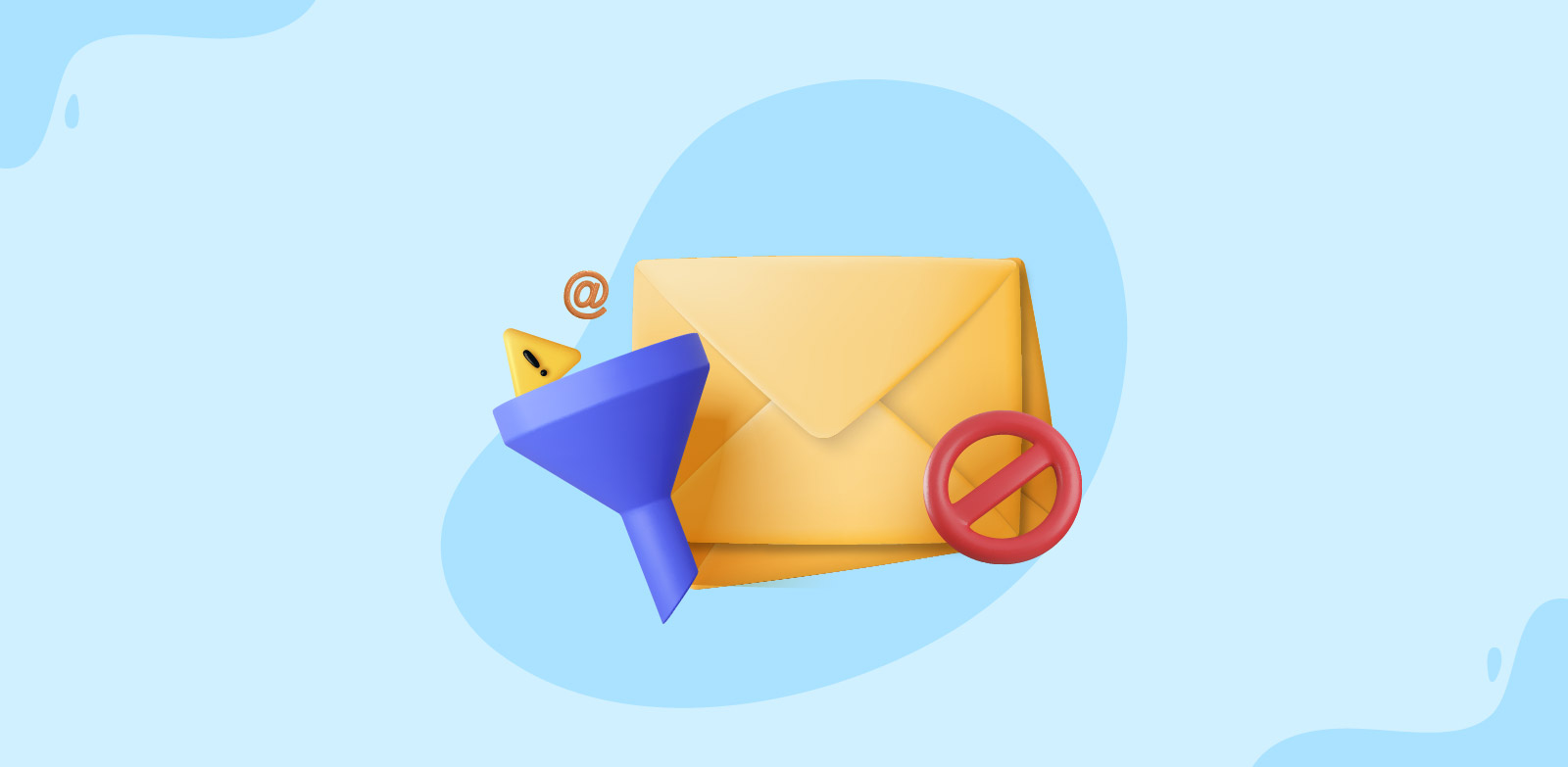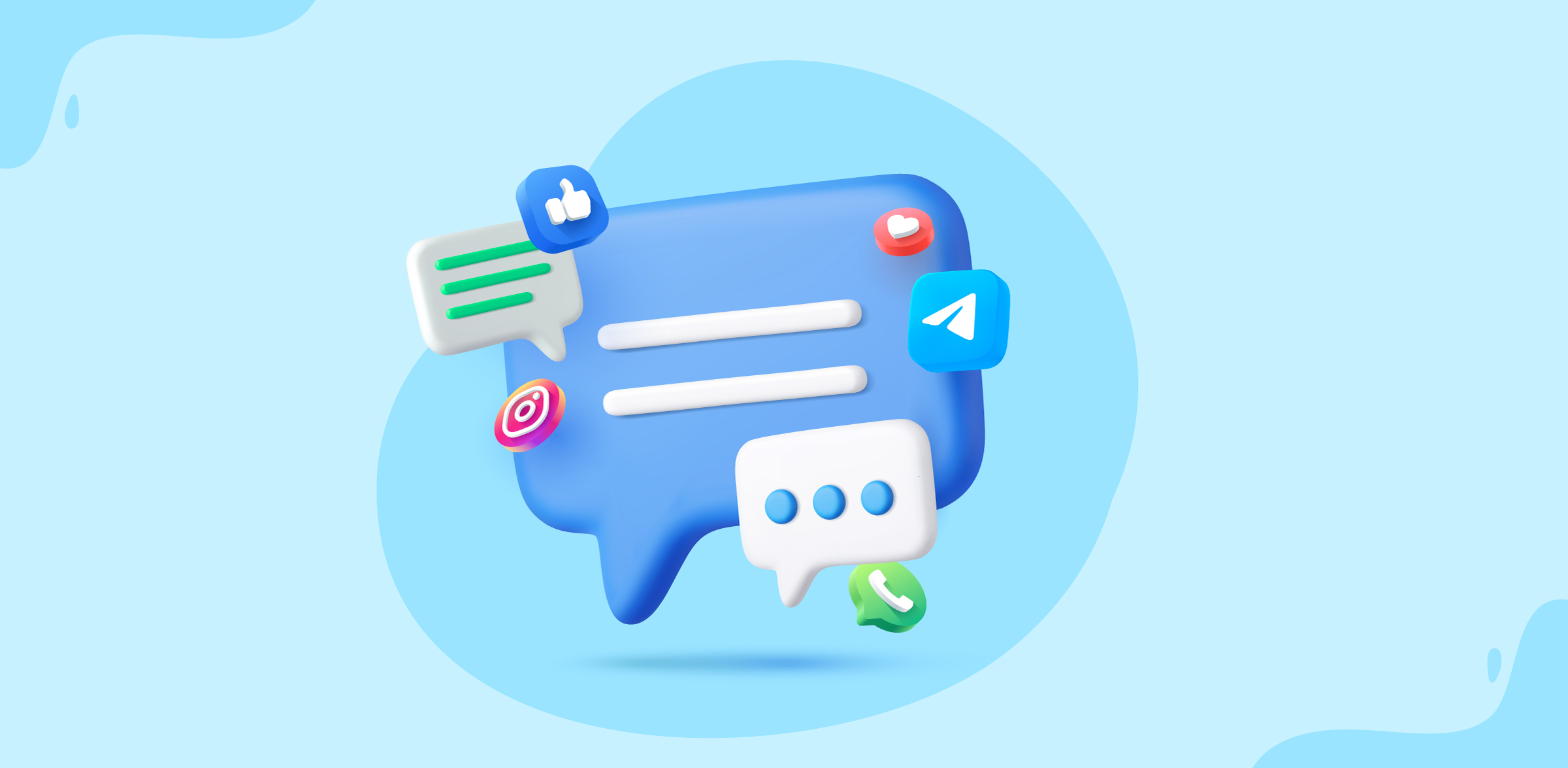Create shared inbox response templates
- Published : June 21, 2023
- Last Updated : July 26, 2023
- 982 Views
- 6 Min Read
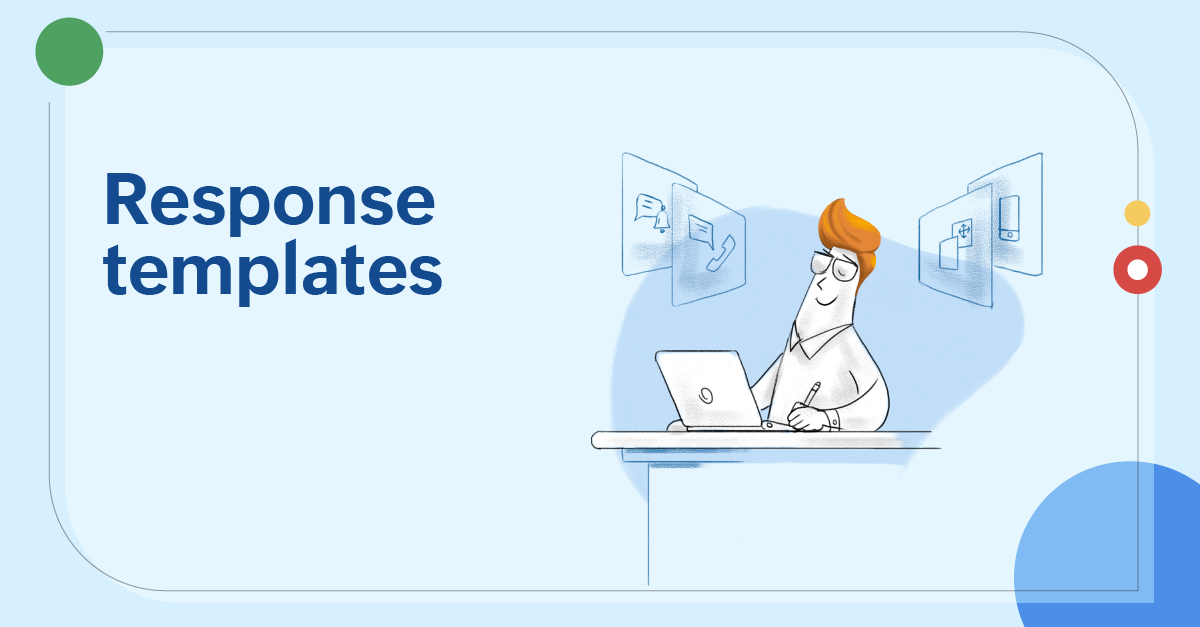
Drafting emails is time-consuming. Drafting the same type of emails again and again is mind-numbing, besides being a hindrance to the productive hours of your work. The fact that an average interaction worker in an organization spends nearly a third of their working hours on emails is a testament that emails can inflict a dent in your team's productivity, if you let them.
There are certain features in shared inboxes that let you manage your time better. One among them is response templates or canned responses. In this article, we'll discuss what a response template is, why your team needs to have pre-drafted templates, how to create them in Zoho TeamInbox, and finally some commonly used response templates that you can pick and use.
What are response templates?
Response templates are pre-composed messages or responses that you and your team can use when composing or replying to an email. These templates help save your time and come in handy when you have to type the same content repeatedly.
Why should you use response templates?
Having a set of response templates ready makes sense for the following reasons.
- Saves valuable time that you can use to perform high priority tasks
- Helps respond faster to incoming messages
- Ensures your messaging is always consistent
- Helps reduce grammatical errors and typos
Creating response templates in Zoho TeamInbox
Zoho TeamInbox lets you create two types of response templates.
- Templates that the entire team can use (in a shared inbox)
- Templates for personal use (in a personal inbox)
Setting up response templates for team use
- Login to Zoho TeamInbox.
- From the left pane, hover over the team for which you want to set up the Response template, click the More icon and click Manage team.
- Select Response templates from under your team and click Create now.
- Enter the name and subject of your response.
- Enter the content into the editor. You can also include variables which will be replaced with users' values. Type ' { ' (curly bracket) into the editor which will show you a list of the variables you can use.
- Choose if you want to make this Response template accessible to all the inboxes under the team or make it available only for specific inboxes you select.
- Click Save.
When composing an email, click Insert Template and choose your template from the list.
Setting up response templates for personal use
- Login to Zoho TeamInbox.
- Go to the Settings icon on the top right corner and click More Settings.
- Under the Personal tab, select Response templates and click Create now.
- Enter the name and subject of your response.
- Enter the content into the editor. You can also include variables which will be replaced with users' values. Type ' { ' (curly bracket) into the editor which will show you a list of the variables you can use.
- Click Save.
When composing an email, click Insert Template and choose your template from the list.
Sample email response templates
In our blog, we've talked about how certain teams in an organization can use email templates to avoid the frustration of writing every response from scratch. Below are a few response templates that you can pick and use for your teams according to your need.
Job offer email template (For HR teams)
Dear [Candidate name],
We are pleased to offer you employment for the position [Designation] with [Company name].
Your annual Cost to Company will be [Annual CTC]. The break-up of your gross salary and information specific to bonus and gratuity are set out in Annexure A. Salary will be
paid by the last day of each month. All additional benefits that [Company name] currently provides employees are set out in Annexure B.
Your expected date of joining is [date]. You will be asked to sign a contract of [contract duration, if applicable] and [mention agreements, like confidentiality, non-disclosure and non-compete] at the beginning of your employment.
We would like to have your response by [date]. In the meantime, please feel free to contact me or [secondary contact] via email or phone on [contact details], should you have any questions.
We are all looking forward to having you on our team.
Best regards,
[Name]
[Signature]
Employee onboarding email template (For HR teams)
Subject: Welcome to [Company name]
Dear [Candidate name],
We are all thrilled to welcome you to our team! As discussed, your date of joining will be [date]. You will be reporting to [manager name, designation] at [time] on [date].
We've scheduled a few training sessions in your first week to help you learn more about our business and how things work here.
If you have any questions, please feel free to contact me or [secondary contact] via email or phone on [contact details].
We look forward to working with you and supporting your success!
Best regards,
[Name]
[Signature]
Acknowledging customer service request template (For customer service teams)
Hello [name],
Greetings from [company name]!
Thanks for reaching out! You should be hearing from an expert by [time frame].
While you wait, you could look through our knowledge base [link] or provide more details about your problem, so we can start working on a solution right away.
Best regards,
[Name]
[Signature]
Responding to a customer query email template (For customer support teams)
Hello [name],
Greetings from [company name]!
Thanks for reaching out! [Provide detailed explanation for the query].
Please let me know if you have any more questions, and I'll be happy to help.
Best regards,
[Name]
[Signature]
Customer onboarding email template (For marketing teams)
Subject: Welcome to [product/service]!
Hello [customer name]
We are delighted to have you on board.
We would be happy to help you with the initial setup of [product/service]. We send out weekly newsletters to turn learning into a fun and easy process. Please check out our user guide and newsletters to learn how you can get the most out of [product/service].
Please contact us at [contact details] if you face any hiccups during the setup.
Thank you for joining us.
Best regards,
[Name]
[Signature]
Net Promoter Score email template (For marketing teams)
Subject: Love using our [product/service]. Rate us here!
Hello [name],
Thanks for using [product/service name]! We'd love to hear your experience about [product/service name].
Your valuable feedback always helps us serve you better in the future and hence we are requesting you to rate our services. It should not take much of your time.
How likely are you to recommend [product/service] to a friend?
1 | 2 | 3 | 4 | 5 | 6 | 7 | 8 | 9 | 10 |
Not very likely Very likely
Best regards,
[Product/service name] team
Event invitation email template (For sales teams)
Subject: [Name], you won’t want to miss this!
Hello [name],
We have great news for you!
[Event name] is coming up and we would like you to come hear the speakers and network with other talented people.
As a bonus, till this [date], we'll be offering up to [discount percentage] off our [product/ service name], available exclusively to our early bird customers.
Click here [link] to register for the event.
Looking forward to having you there!
Best regards,
[Name]
[Signature]
Expiring free trial email template (For sales teams)
Subject: Extend your free trial
Hello [name],
Your [product/service name] trial ended a few days ago.
If you would like more time to explore our [product/service], we'd be happy to give you a free 7-day extension of your trial.
Login here and extend free trial -> [link]
If you are not interested in extending your trial, please tell us why [link].
Best regards,
[Name]
[Signature]
Employee request response template (For sysadmin teams)
Hello [name],
Thanks for reaching out!
Your request with subject "[subject name]" and with request id "[ID number]" has been assigned to [assignee name]. Your ticket will be handled shortly.
Please follow the link for more details [tracking link].
Best regards,
Sys Admin team
New to Zoho TeamInbox? Try our 14-day free trial. If you have any questions or feedback to share, feel free to email us at support@zohoteaminbox.com.
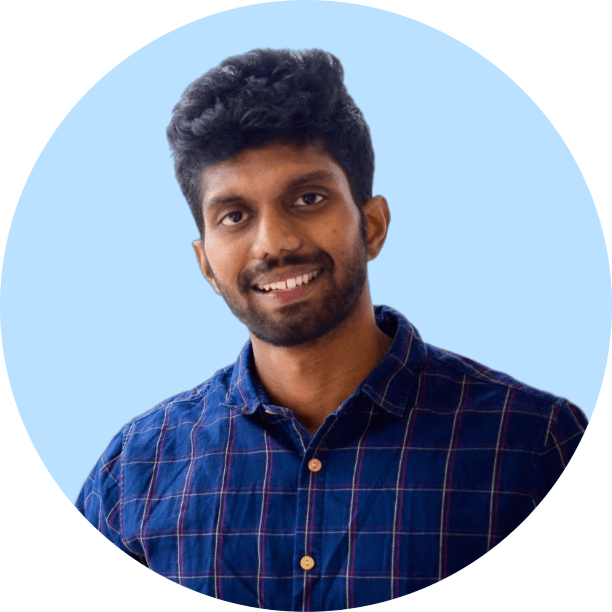 Vignesh S
Vignesh SVignesh works as a Marketing Analyst at Zoho Corporation. He is a passionate creator with a penchant for marketing and growth. In his free time, you can see him shuffling between books, movies, music, sports, stories, and traveling, not necessarily in the same order.