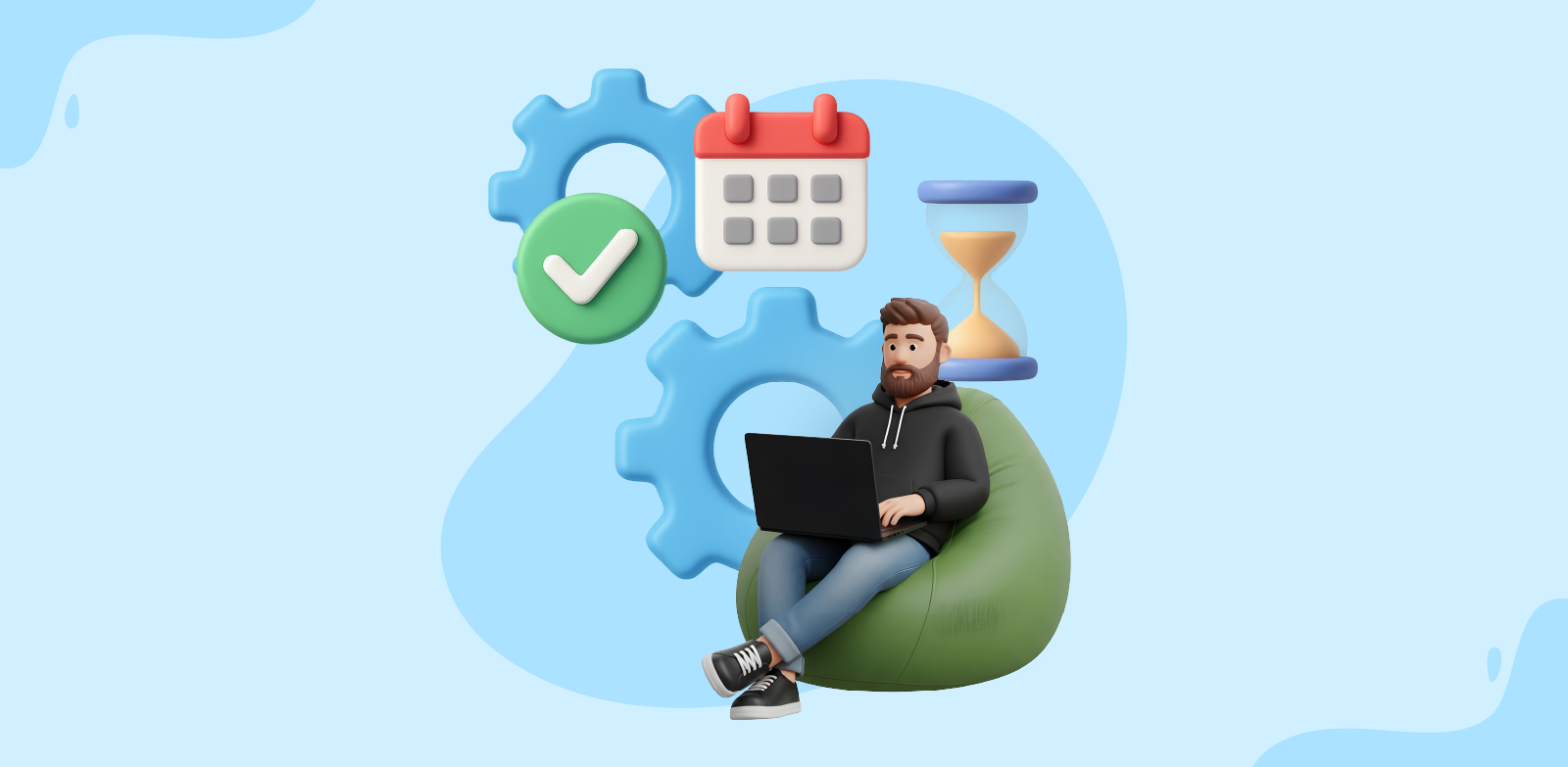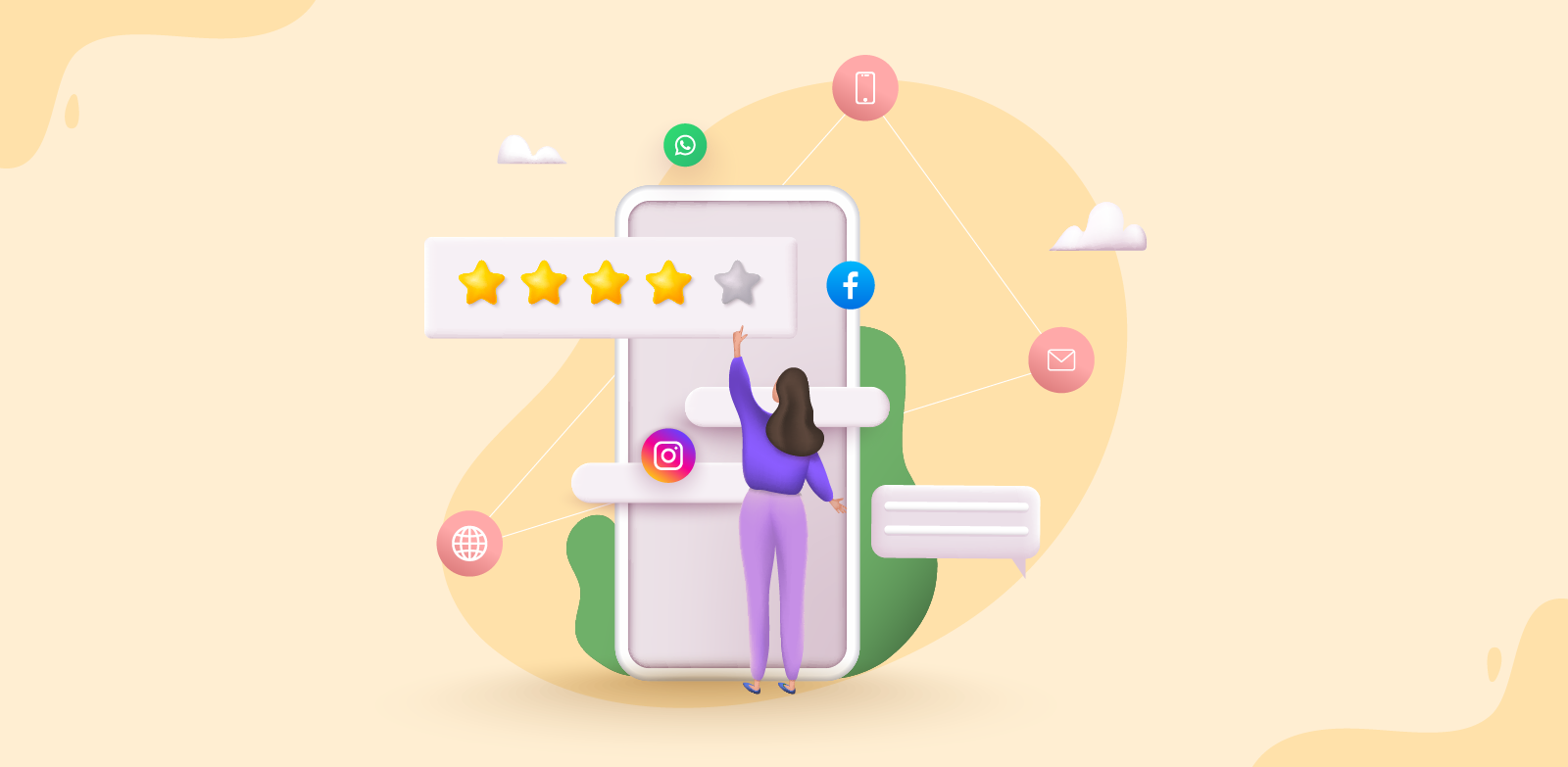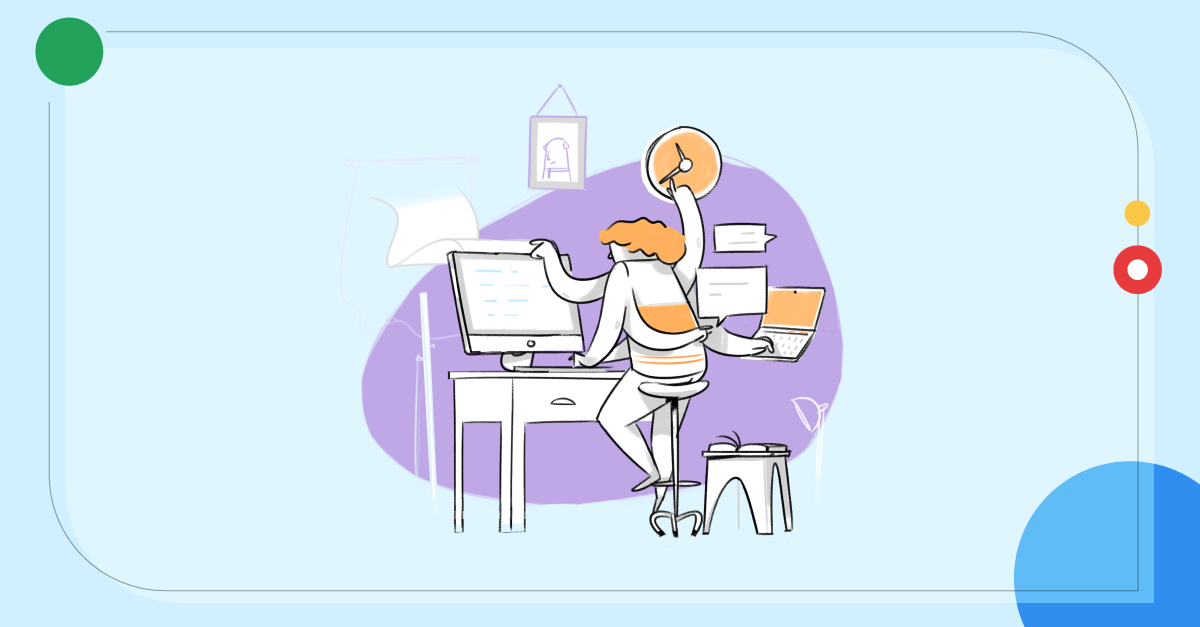- HOME
- Best practices
- Why should you use teams in Zoho TeamInbox?
Why should you use teams in Zoho TeamInbox?
- Published : July 13, 2023
- Last Updated : July 13, 2023
- 509 Views
- 5 Min Read
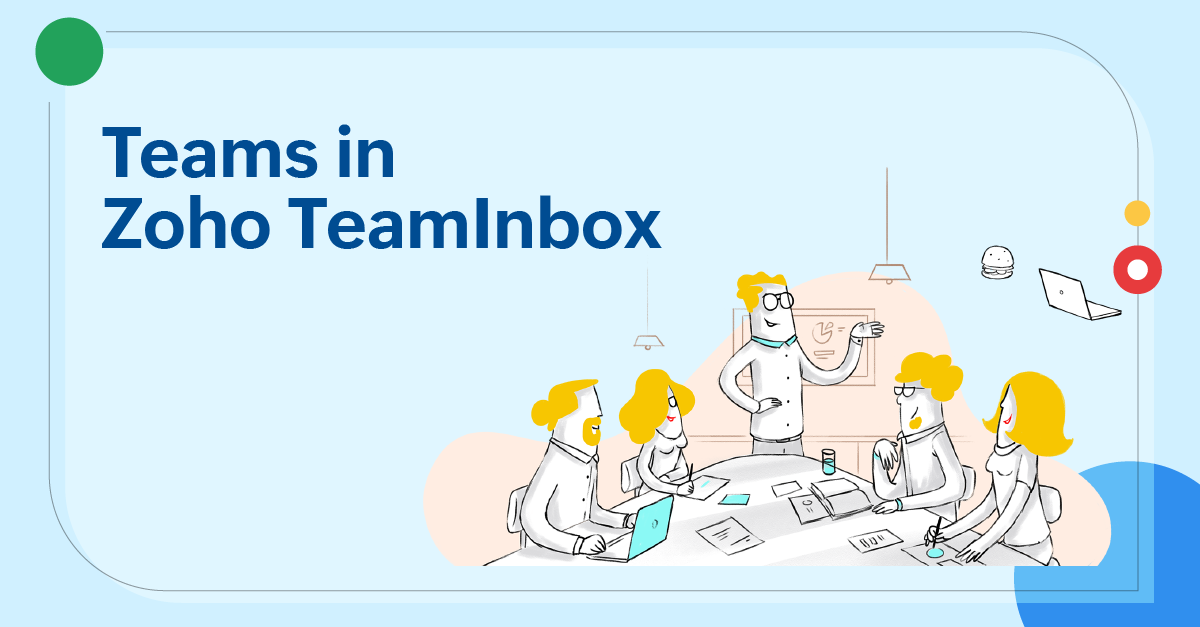
Teams in Zoho TeamInbox are entities that help you group your members and inboxes to them. Generally speaking, teams can be individual departments, such as finance, HR, marketing, sales and support, IT, or events. You can structure the teams in your workspace any way you want, and then create the relevant inboxes under them. Members can belong to a number of teams, and can access inboxes across their teams.
In this article, we'll discuss why it's important to categorize your inboxes under teams, and what the optimal team size is.
But before we talk more about teams, we want you to understand the general structure of Zoho TeamInbox and the hierarchy it follows.
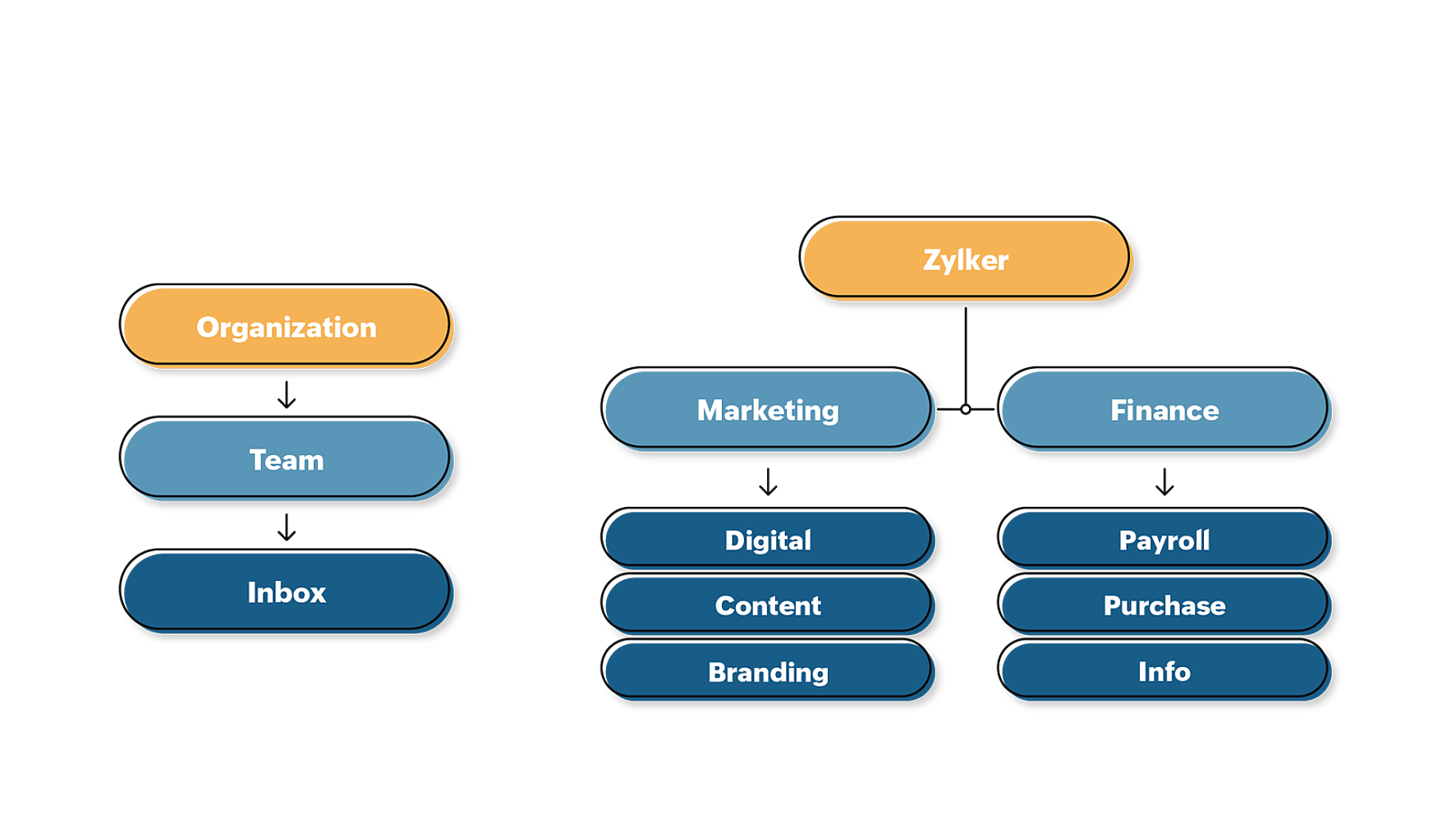
Every organization can have multiple teams, and every team can have multiple inboxes. Members can belong to more than one team and inbox, and they can have different roles in each. This understanding will help you learn why you should sort your inboxes under teams.
Why should you use teams?
If you have more than just a single shared inbox, we highly recommend that you categorize your inboxes under teams. Here are some reasons why.
Categorizing emails under topics:
When you organize your inboxes under teams, emails belonging to a specific department can be well sorted. This will ensure relevance of the messages team members are receiving and accessing. However, members of a team can belong to more than one team in Zoho TeamInbox. You can click on a team to view the emails belonging in all the inboxes of the team.
User roles and permissions:
Members are allowed to have team-specific roles. An admin of a team need not be an admin on another team—in some cases, they don't even have to belong to another team. At the same time, the organization admin doesn't need to be managing every team, they can assign mid-tier managers and make them admins of each team.
By creating multiple teams for multiple purposes, you'll be able to clearly define who should have access to what types of emails and what actions they can perform on those emails. This clear definition of member roles won't be possible if all the inboxes are kept under a single team.
Managing team entities:
Teams not only hold members and inboxes, but also response templates, rules, signatures, and tags that are related to the team's purpose. The entities that are relevant to a specific team don't make sense if they are visible and accessible organization-wide. That will only result in poor organization and confusion.
For example, a finance team member might never use or even want to view a response template created by the sales team. Or, when tags are created at the organization level, imagine the train of tags that'll be at the disposal of a member belonging to a specific department. They might not even need more than half of those tags.
When you allow access to every information or entity to every member, it will result in chaos and increase the chance of blunders. It will also hinder the easy access of entities (e.g., tags, signatures, and templates), which further hinders performing quick actions on emails.
Therefore, when entities are kept under a team, members can view and access quickly those that matter to them.
Analytics:
Zoho TeamInbox allows you to measure team and individual performance with analytics and reports. Now, when members and inboxes are properly categorized under teams, quantifying productivity becomes a lot easier. You can also view the reports of every single inbox and member.
Contacts:
In Zoho TeamInbox, contacts are saved under teams. This will help you keep your contacts private to your team. It's very important to restrict members of the organization from having access to all contacts. Again, categorizing contacts under teams ensures easy access.
Working with members of other teams
Despite being separated by teams, members of an organization can still work and collaborate across teams using the powerful collaboration tools of Zoho TeamInbox.
Share threads
When you want to collaborate over a specific thread with a member of another team, you can share the thread by simply @mentioning them in the comments section right next to your thread. This thread will be put under their "Shared with me" view. They'll be able to perform all actions on the thread, like replying, commenting, archiving, snoozing, and assigning. You can revoke their permission to this thread anytime you want, and they'll no longer be able to view the thread.
Share draft
You draft a reply and want the opinion or approval of a member who doesn't belong to your team. Click on "Share Draft," select the member from the drop-down, and share. Now they'll be able to edit the content of your draft and make comments on the thread. You can revoke their permission to the draft anytime you want, and they'll no longer be able to view the thread.
Assign threads
In certain cases, you'll want members of other teams to take ownership of a specific thread, so you can "assign" it to them. Again, this thread will be accessible to them and will be put under their "Assigned to me" view. Once they are done with the conversation, they can re-assign the thread to someone else or archive it.
What is the optimal number of inboxes a team should hold?
While team size is absolutely dependent on your organization needs, we recommend you have a manageable number of inboxes under a single team. This will ensure effortless management of both emails and members. You can create any number of teams, irrespective of your pricing plan.
When are multiple teams not needed?
There are cases when you don't have to create multiple teams, such as the following:
- When you have only one group email address as an external point of contact, you can create just that one shared inbox under a team and add all members to that team. Here, you can sort your emails with tags.
- When you want every tag, template, signature, and rule to be accessible to all the members of the organization.
Wrapping up
When you set up your organization with Zoho TeamInbox, we highly recommend that you categorize your inboxes and members with teams, for efficient management. Learn to create teams.