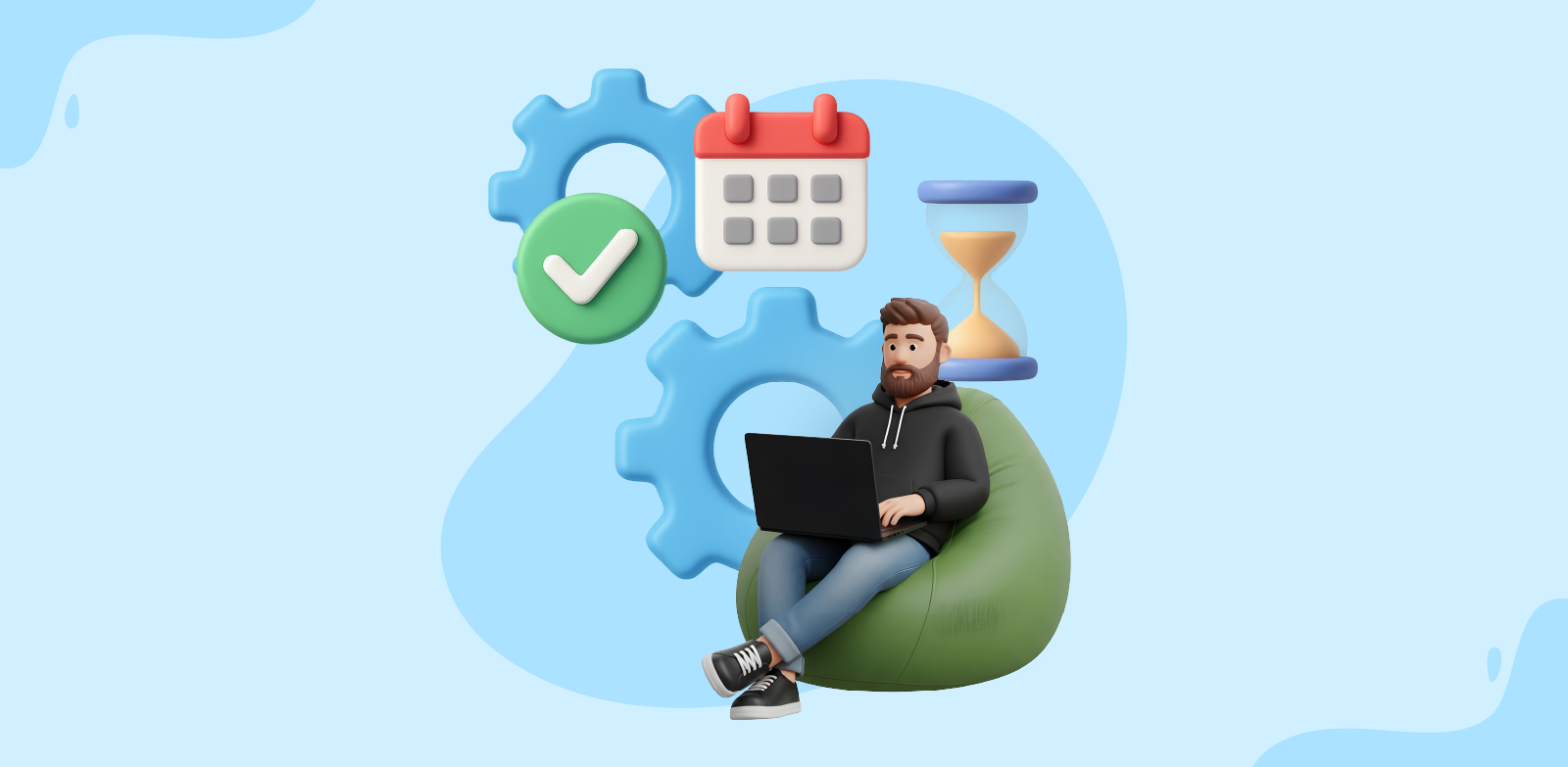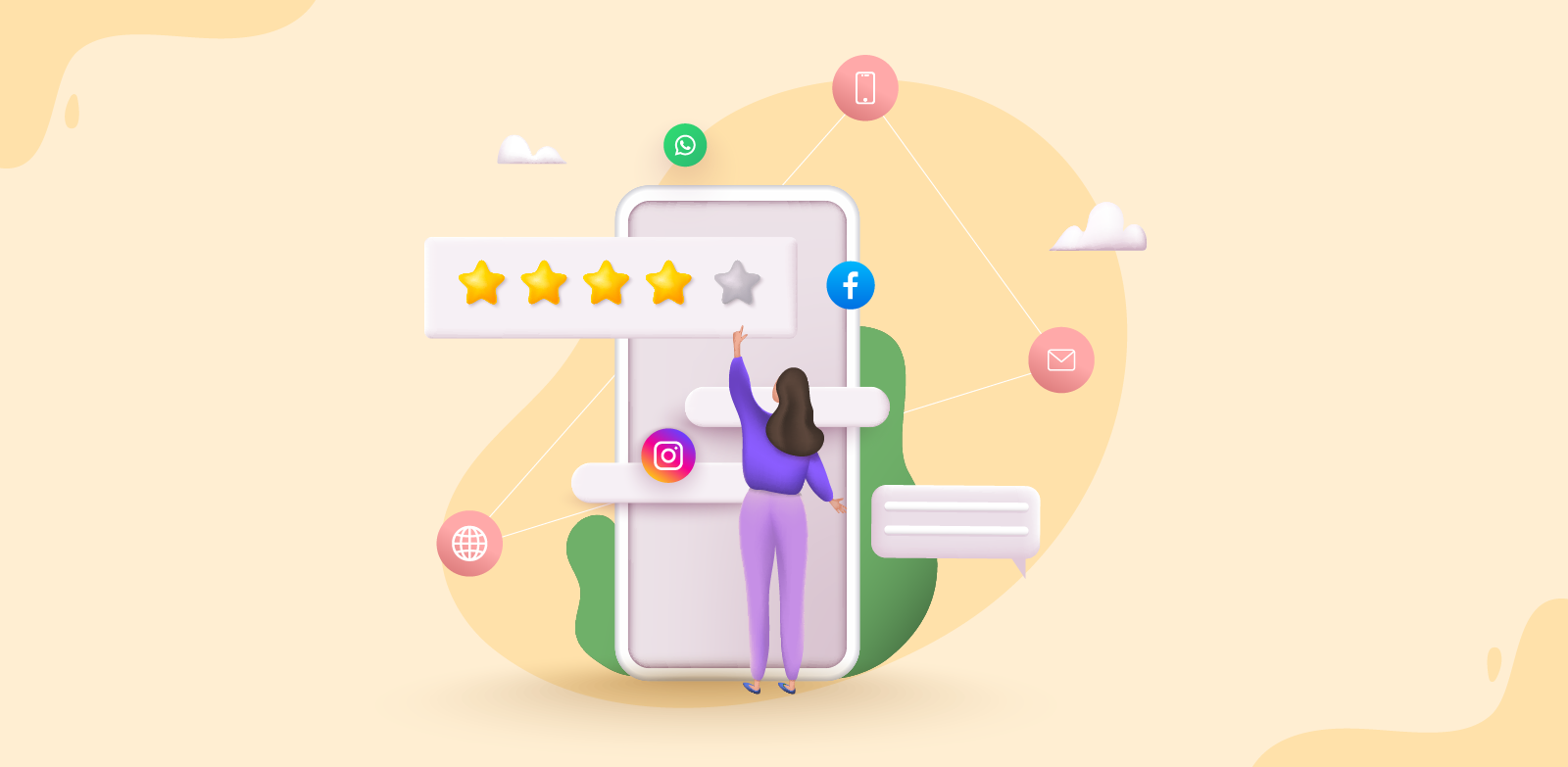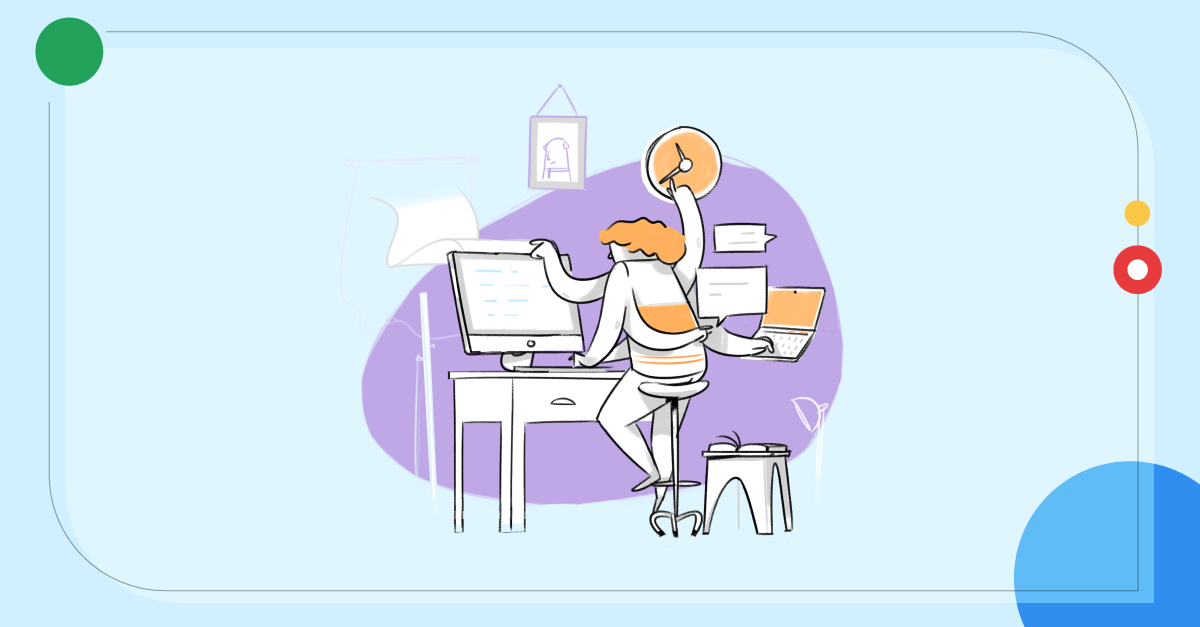- HOME
- Best practices
- Roles in Zoho TeamInbox: Ensure the right people access the right data
Roles in Zoho TeamInbox: Ensure the right people access the right data
- Published : October 31, 2023
- Last Updated : October 31, 2023
- 467 Views
- 3 Min Read
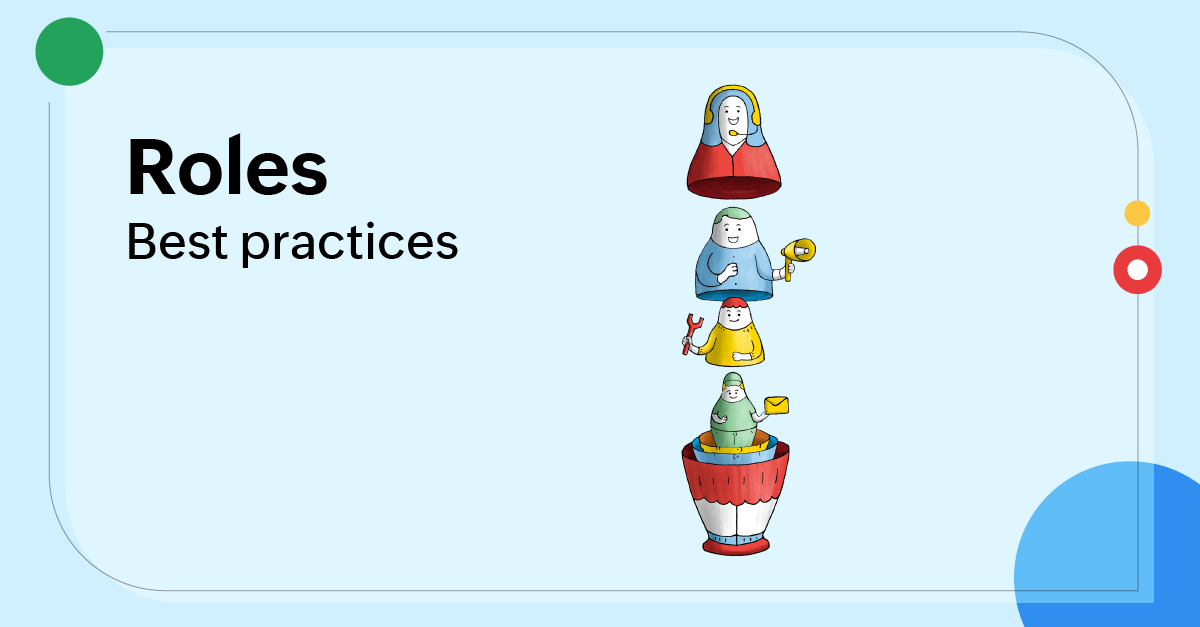
If you're concerned about who can access user data in your organization, one of Zoho's stringent security polices to protect that data is the ability to assign roles and permissions in Zoho TeamInbox. Each user on your team plays a different role and has different responsibilities; therefore, each of them require different levels of access to your data. By assigning roles, you can determine each user's ability on what they can see and do.
Roles in Zoho TeamInbox
| Organization roles | Team roles | Inbox roles |
|---|---|---|
| Organization admin | Team admin | Inbox admin |
| Organization moderator | Team member | Inbox member |
| Organization member | Inbox observer |
Here are a few scenarios where user roles and permissions can come handy.
A clear hierarchy In Zoho TeamInbox, there are three levels of roles: organization, team, and inbox. While the organization admin will hold the permissions to set up the organization, add members to it, and create teams and inboxes, you can assign admins to every team and every inbox, and their permissions will be within the scope of the functions of that specific team or inbox. For example, your mid-level managers can decide the structure of their teams and control the aspects of their inboxes.
A clearer inbox
Team emails can be overwhelming. Give your teammates responsibility for their own inbox by creating inboxes for the team's various purposes and add the members who should handle those specific emails. This will help them focus only on the emails that are their concern instead of getting distracted by myriads of other threads that they don't need to take part in. However, if you want to loop in members that don't belong to your inbox, you can simply @mention them in the comments section to share the thread with them.
Clutter-free workspace
Every team is a sub-workplace in the larger organization, and so it is with Zoho TeamInbox. Teams have their own entities like tags, rules, signatures, and response templates. These can be used by any member of the team, but the creation of these entities is restricted to the team admin. This will ensure that not everyone on the team can create tags or rules and clutter up the workspace.
Let's say, for example, that every member has permission to create tags. That increases the chances of them creating duplicate tags for the same purpose (e.g., feedback, suggestion, feedback follow-up) and applying them to different threads. Other members might not know which tag to use, so now the threads of a single category are listed under different tags, and that creates chaos. The same applies to rules, signatures, and response templates. Because these entities are not personal but shared with the team, the control to create and manage them should be restricted to one or two people on the team.
Consistent messaging
Email templates and signatures ensure that consistent wording and messaging are sent out from your brand. Restrict the creation of these elements to the admins so they can make certain that the content and the images used are precise and on point with your brand.
Training newcomers
The observer role lets you add members to an inbox who can only view the threads and make comments. This is highly helpful when you want your new members to self-learn your processes and messages. They can go through all of the threads, read their cases and comments to understand how they were handled, who's responsible for each of these cases, and who to go to for help when needed, all on their own. Even so, they won't be able to make replies, apply tags, or assign threads, thus avoiding the possibility of a blunder. Once they're ready, you can make them an inbox member, and then they'll be able to make replies.
Conclusion
Zoho TeamInbox ensures enhanced team productivity while maintaining a controlled team transparency. Assign the right role to the right person, enhance your team's productivity, and achieve your goals faster.