Mail360 Dashboard
Mail360 offers an intuitive dashboard where you can view information on your account activity. This keeps you updated on the changes in your account.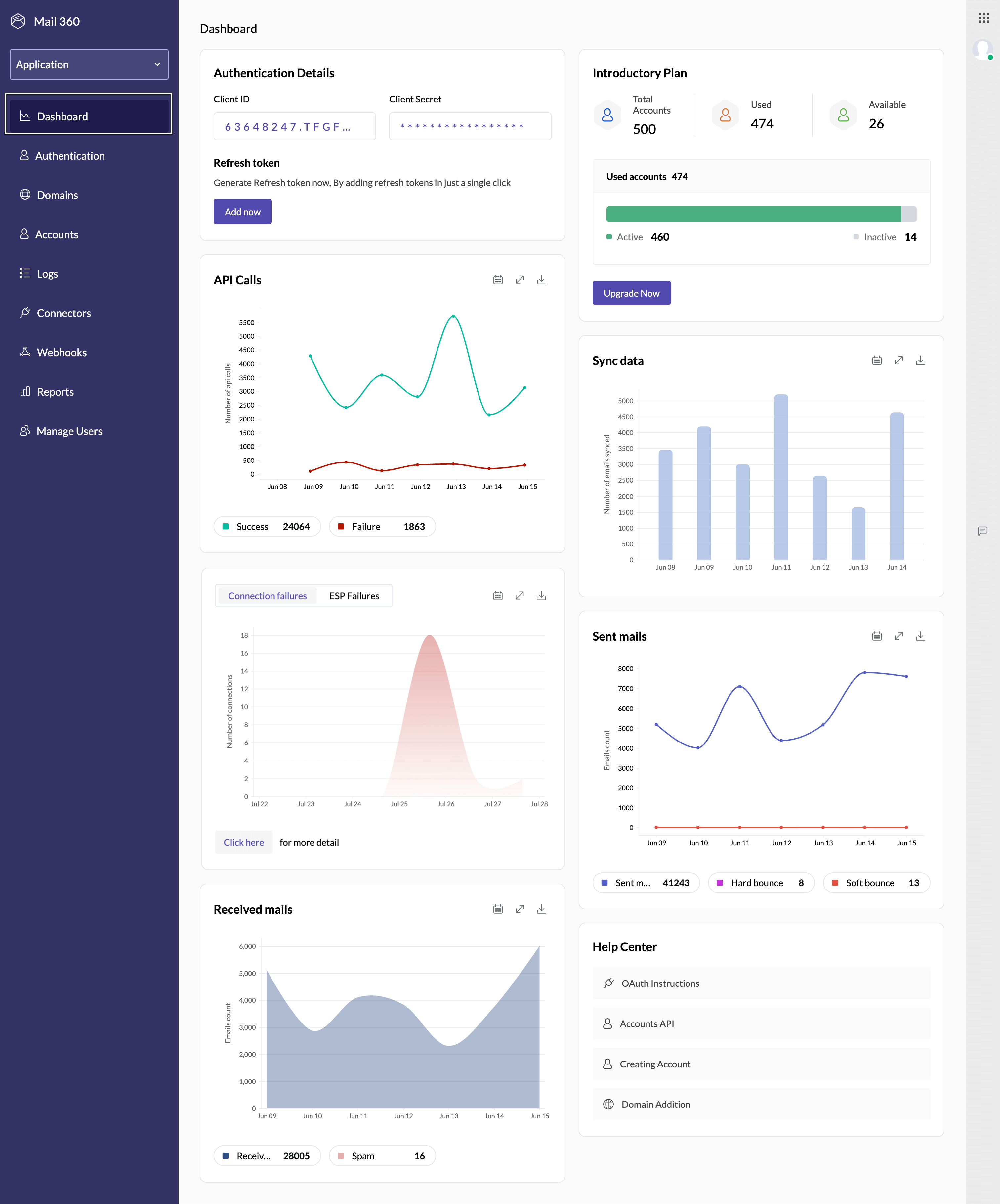
Table of Contents
- Authentication Details
- Plan Details
- API calls
- Sync data
- Connection Failures
- ESP Failures
- Sent Mails
- Received Mails
- Help center
The dashboard contains the following sections :
Authentication Details
The Authentication details section displays the client credentials such as Client ID, Client Secret and the Refresh tokens generated in your account. You can copy them directly and use them to access the APIs.
Plan Details
The Plan section provides details about the subscribed plan. After signing up for your account, you are permitted to add 10 accounts at no cost. Once you have utilized all these free options, you can upgrade to a paid plan by clicking on the Upgrade Now button in this section. For more details on pricing, refer to Mail360 pricing.
The Plan section showcases the total number of accounts that can be linked to your Mail360 account, as well as the number of used and available accounts. It also displays the count of active and inactive accounts within those that are used.
API calls
All the API requests made to the Mail360 from your applications are logged and the detailed statistics and reports of the API calls are available in this section. This report shows the chart depicting the number of API calls made to Mail360 over a specific period of time.
Sync data
In the case of Sync accounts, emails are synced periodically. All the synced data is logged and the detailed statistics are available in this section. This report, generated specifically for Sync accounts, displays a chart illustrating the number of emails synced over a specific period of time.
Connection Failures
In the case of Sync accounts, the connection failures that occur between the Mail360 platform and the connected email account providers are logged. This report, generated specifically for Sync accounts, includes information such as the number of connection failures, the frequency of failures over a specific period, and the affected accounts or providers.
ESP Failures
In the case of Sync accounts, detailed failure statistics of each connected service provider are available in this section. This report, generated specifically for Sync accounts, provides an overall picture of ESP failure statistics of all the Sync accounts connected to this Mail360 application, over the chosen period of time.
Sent Mails
The statistics of the sent emails are available in this section. The report typically includes details such as the number of emails sent, the number of successful deliveries, and hard bounces, and soft bounces. This report, generated specifically for Native accounts, displays a chart illustrating the number of sent emails over a specific period of time.
Received Mails
The report typically includes details such as the number of received emails, and the number of spam emails. This report will be useful for administrators to know the volume and frequency of incoming emails. This report, generated specifically for Native accounts, displays a chart illustrating the number of received emails over a specific period of time.
Help Center
This section gives you the documentation to help you get started with your account.