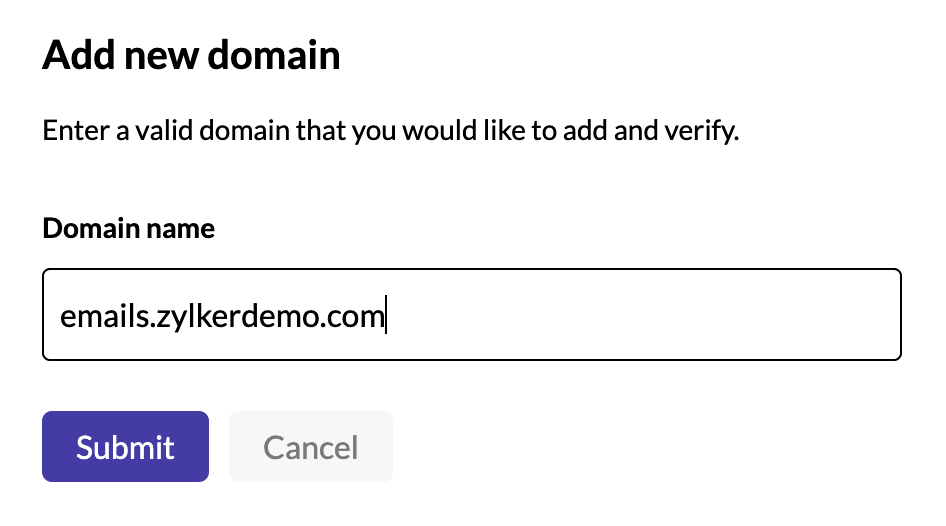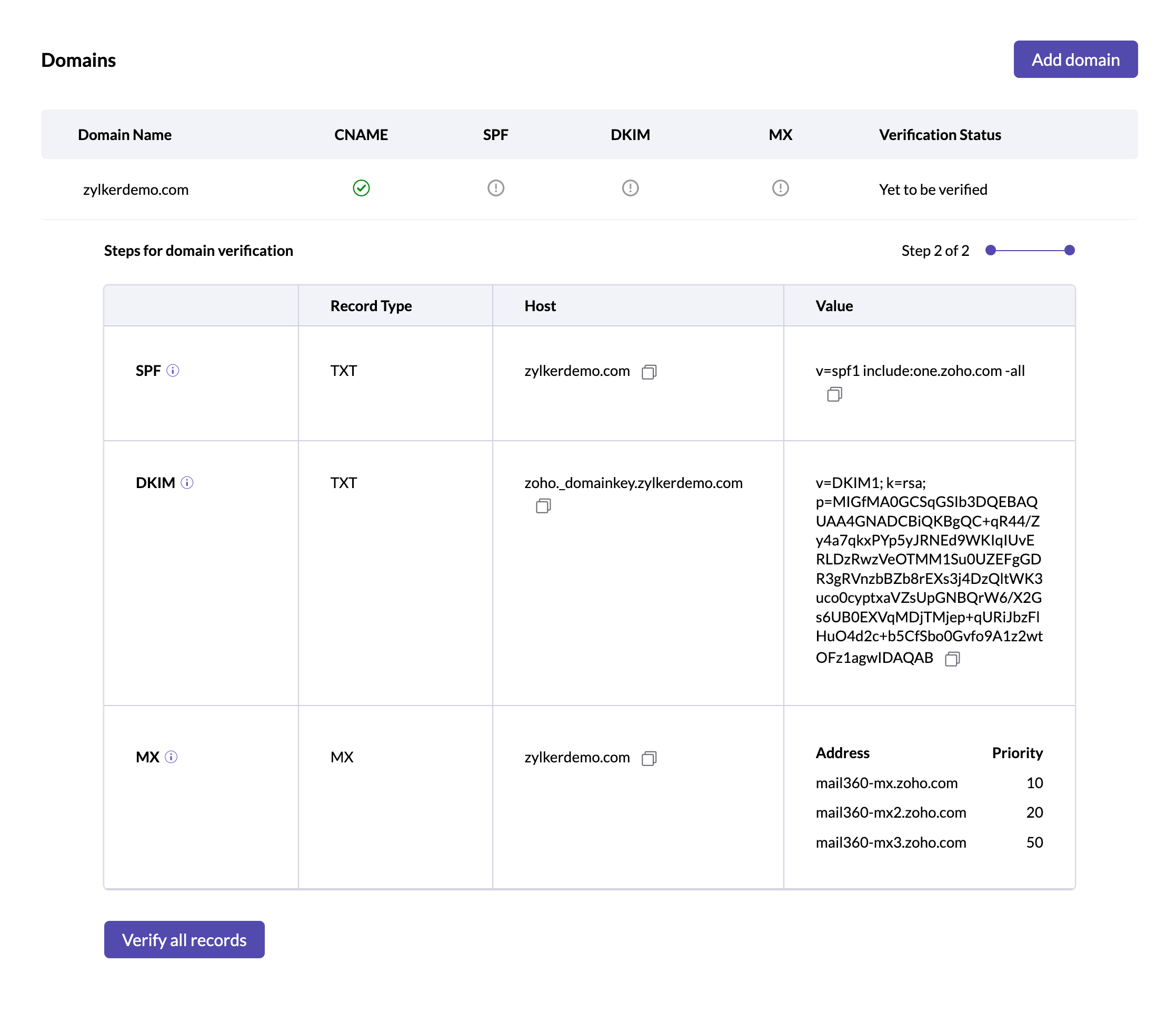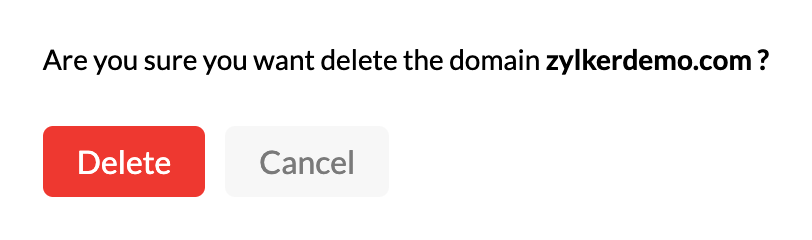Domain Addition and verification
Mail360 allows you to connect your domains and host your email accounts. This way, you can send emails directly from your domain to your customers. You can add your domains in Mail360 using the steps given below :
Steps to add domains to your account :
- Login to your Mail360 account.
- Click on the Domains section from the left pane. The Add new domain dialogue box appears.
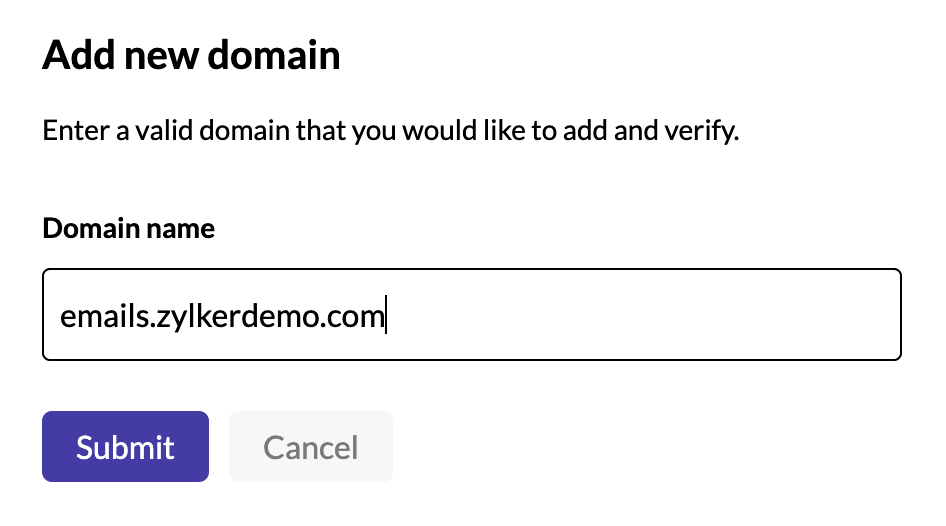
- Enter your domain name and click Submit.
- Your domain details will be recorded. To verify your domain, you need to add the CNAME,SPF,DKIM and MX records to your DNS provider.
Steps to add records to your DNS provider :
Once you add your domain, you will be required to first add the CNAME record, followed by the other records.
The steps given below will help you authenticate your domain.
- Copy the record to be added.
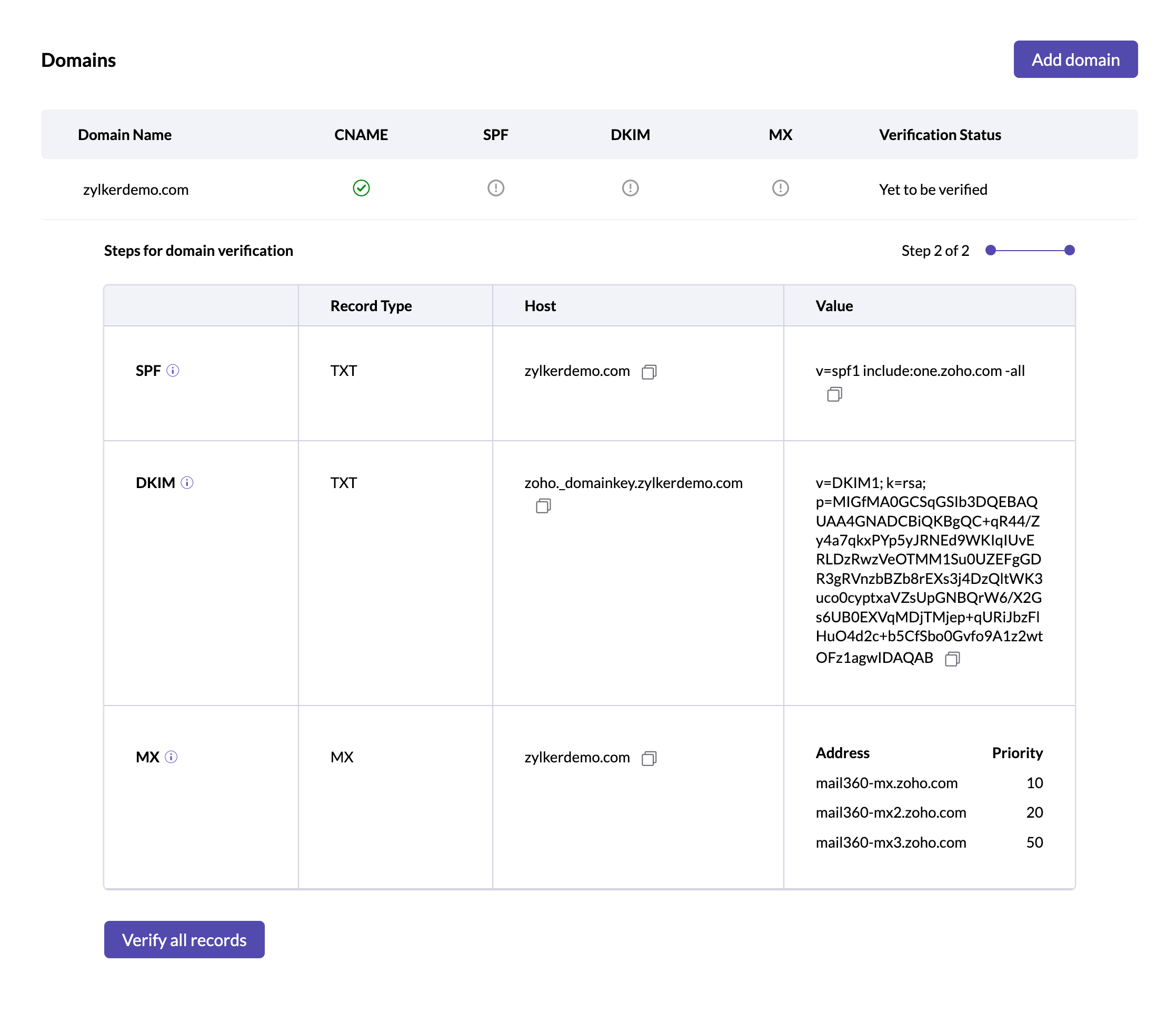
- Login to your DNS provider and publish your records to them.
- If your domain has pre-existing SPF value, you need not create another SPF record. For such cases, the field value will be updated as "View SPF value".
Upon clicking the field, a pop-up with the updated SPF value will be displayed. Update this value in the DNS server. - After updating these records, click Verify. The status will be changed to verified.
- It usually takes 24-48 hours for the data to be propagated in your DNS server. So, your domain will not be verified until then.
- You can start using your domain once it is verified.
DNS record summary :
| DNS record | Record type | Host | Value |
| SPF | TXT | @/Domain or Subdomain name | v=spf1 include:one.zoho.com-all |
| DKIM | TXT | <selector>._domainkey.domain/subdomain | This value will be available in the Domains section in your Mail360 account. |
| CNAME | CNAME | Domain/subdomain name | This value will be available in the Domains section after configuring your domain. |
| MX | MX | Domain/subdomain name | Find this value in the Domains section of your Mail360 account. |
Delete a domain :
Only a user with Admin role can delete a verified domain. You will not be able to perform any new mail related activities from a deleted domain. All the previous data of the accounts associated with a domain can still be viewed, however, no new action can be carried out. Follow the steps to delete a domain :
- Click on the Domains section from the left panel.
- Hover over the domain that you want to delete and click the delete icon on the right.
- A pop-up appears asking you to confirm your deletion. Click delete.
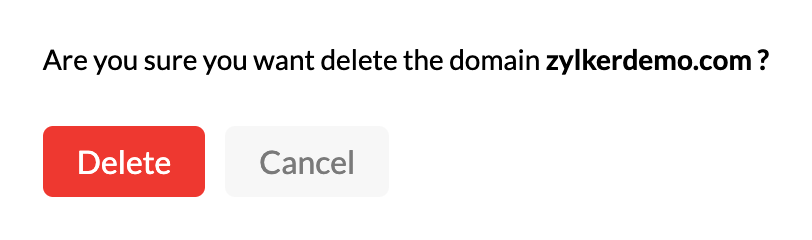
- Your domain will be deleted.