Zoho Cliq Video Tutorials
Explore Zoho Cliq step-by-step through our short and simple videos
Overview
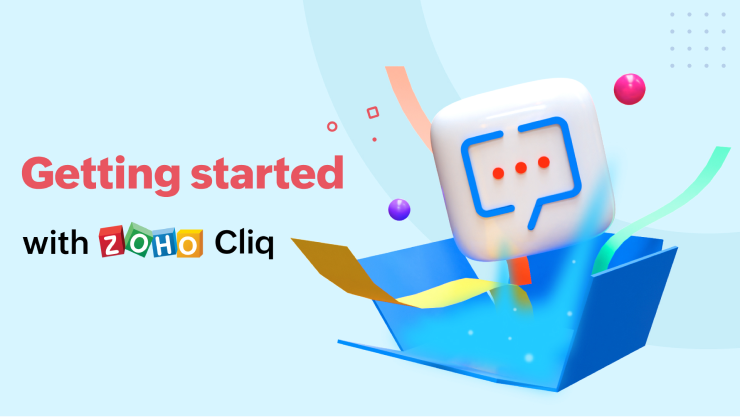
Getting started with Zoho Cliq
Get a complete tour on how to get started with Zoho Cliq including the latest features designed for hybrid work.
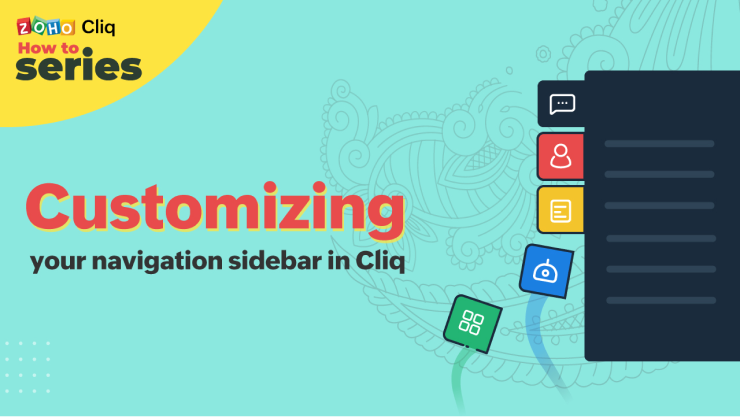
Customize your navigation sidebar
The navigation sidebar in Zoho Cliq provides you easy access to the different modules inside Cliq. You can now customize your navigation sidebar to your liking from the Profile & Settings tab. Check out this video to learn more.
Organization
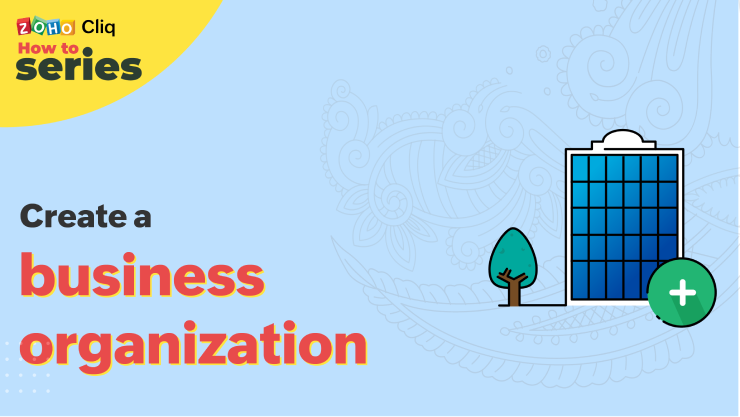
Create a business organization
Learn how to create an account and set up your business in Zoho Cliq through this video.
Contacts
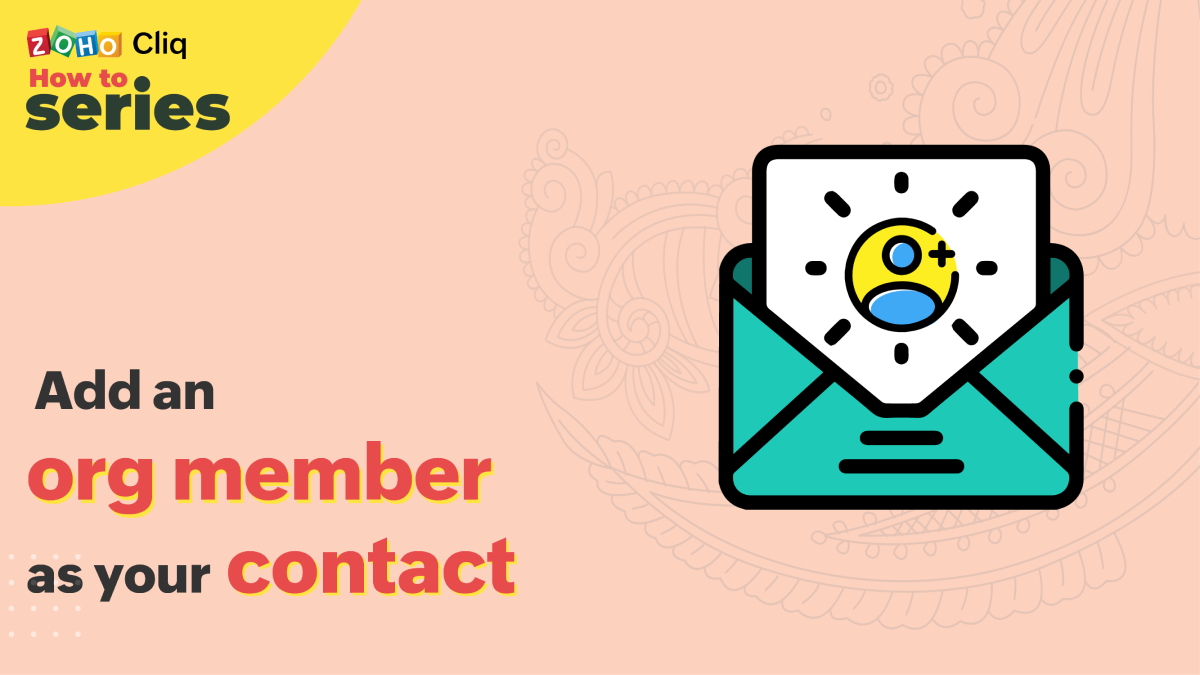
Add an org member as a contact
You can send invites to the org members and add them as your Contacts in Cliq. You will be able to view their status when chatting with them. Watch this video and get to know how to send invites to users.
Refer our Add Contacts page to learn more.
Chats
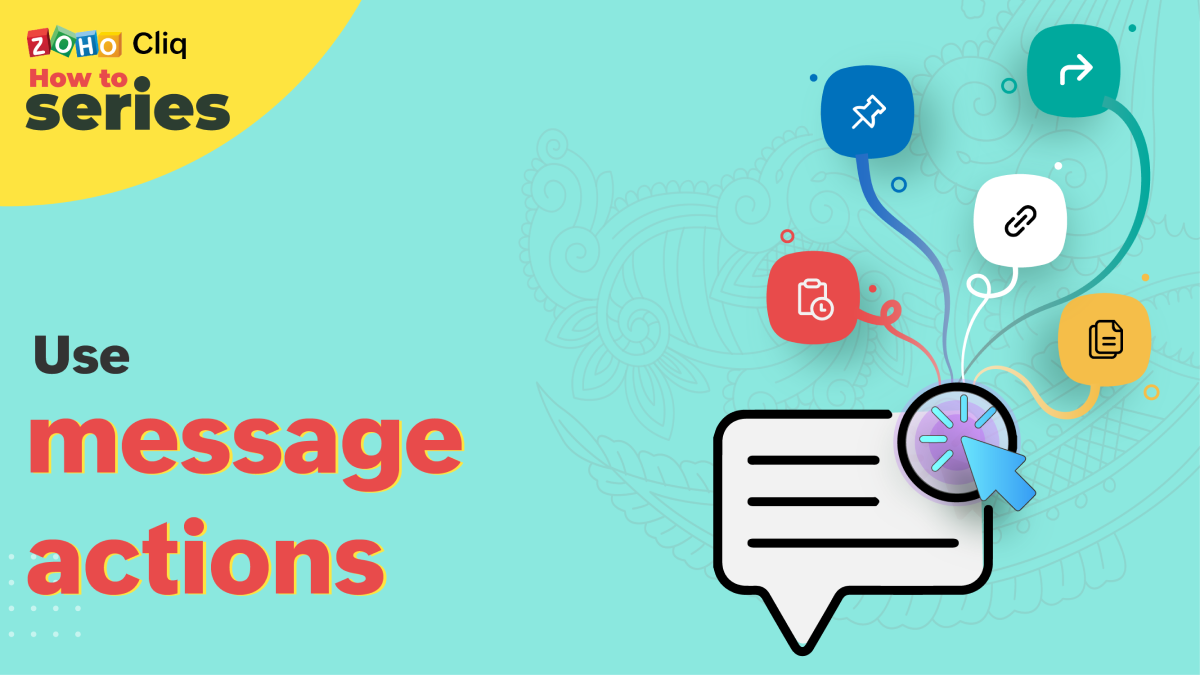
Use Message Actions
All your messages will have actions like Reply, Forward, Fork Chat, Copy and more. In this video, learn in detail about the Message Actions and its usage.
Refer our Chat Window help page to learn more about Message Actions.
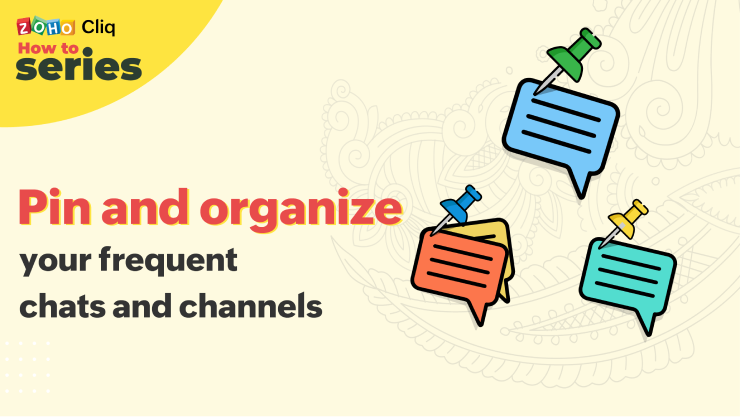
Pin and organize your frequent chats and channels
You can pin your frequent chats, channels and bots, organise them into chat folders, and access them instantly from LHS. Take a look at this video and learn how to to pin, unpin and organize all your chats in Cliq.
For more details refer our Pinned Chats help page.

Create custom emojis and stickers
Create your own emojis and stickers in Cliq and have fun conversing with your colleagues through this video.
Check out the custom emojis and stickers help centre for more information.
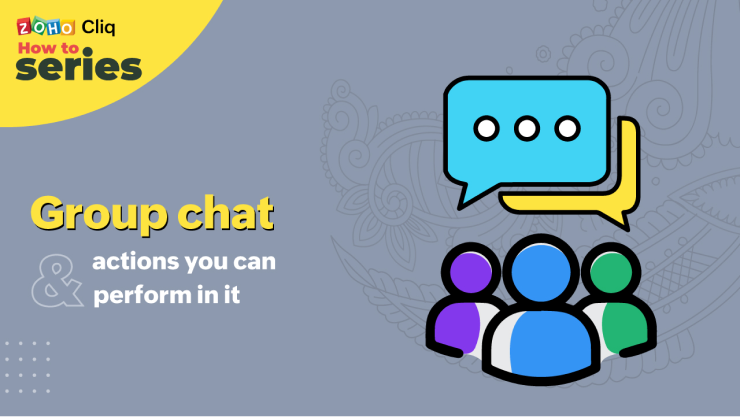
Group chats and actions
You can create groups for ad-hoc discussions in Cliq and collaborate with the group members. Get to know how to create a group chat, and about the actions you can perform in it by watching this video.
Search
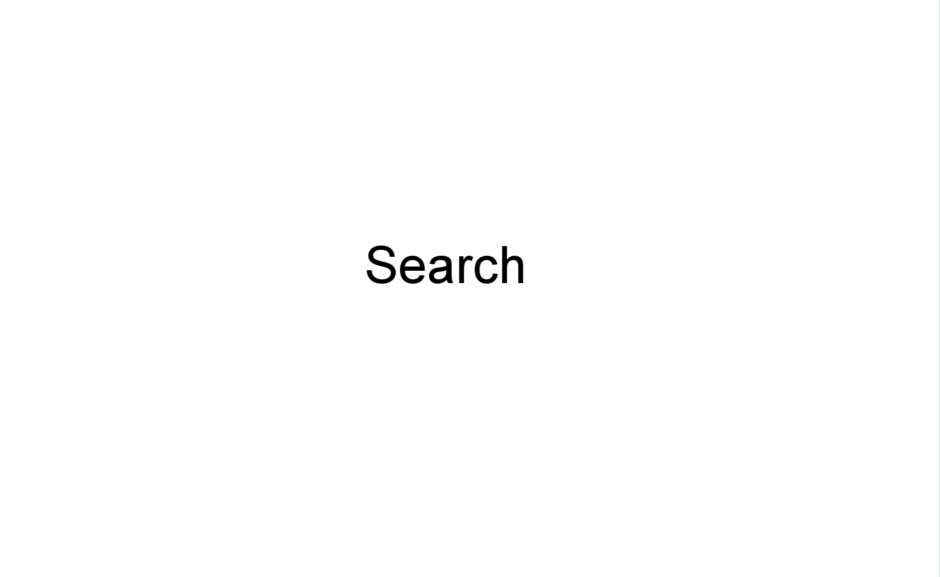
All Search
Filter your search through various attributes and pull up any of your chats with ease. In this video learn more about Search in Cliq.
Refer our Search help doc to know in detail about each search attribute.
Channels
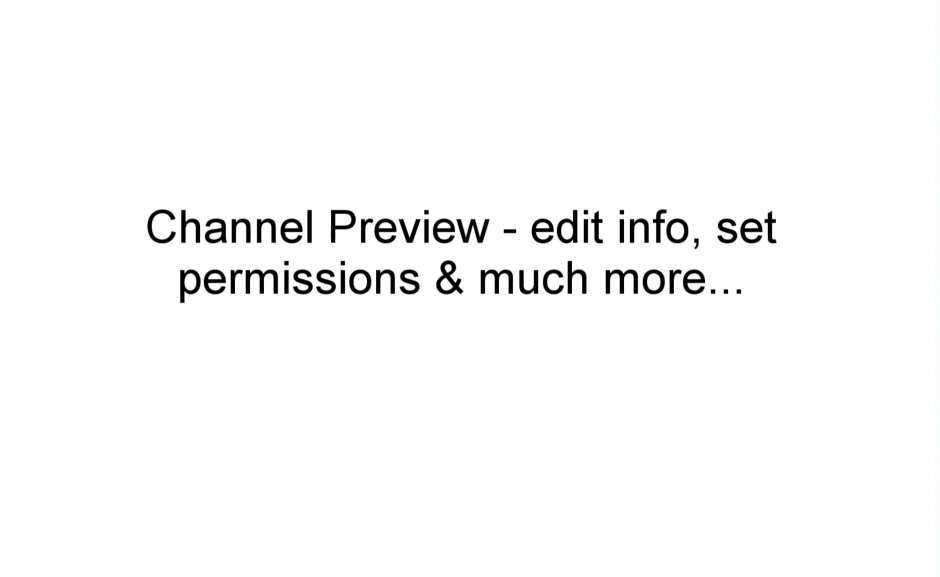
Channel Preview
Channel Preview is the place where you get to perform many actions of a channel like editing info, deleting, permissions etc.. In this video, learn in detail about Channel Preview.
Also check out Channel Preview help page to learn more.
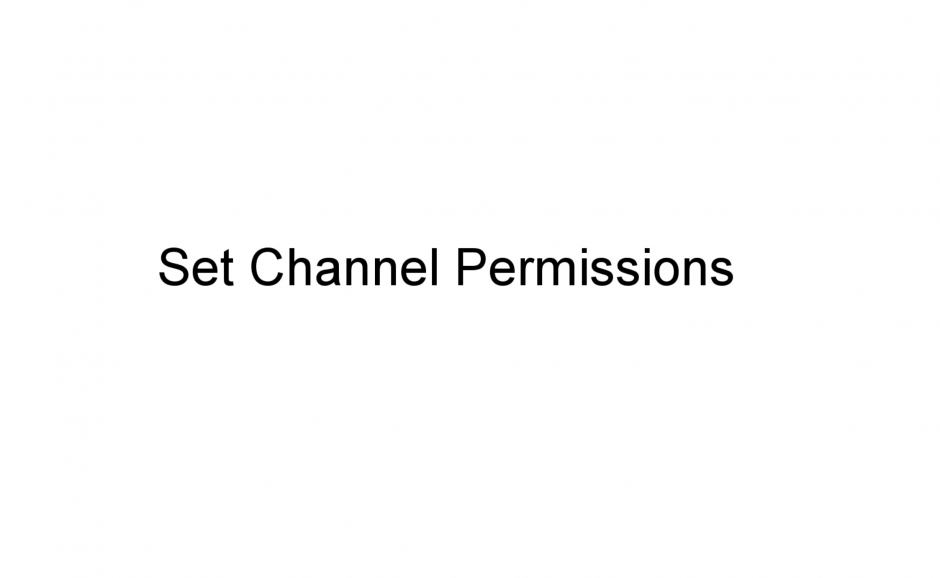
Permissions
Permissions define the set of actions that can be controlled in a channel by its Super Admin & Admin. Take a look at this video and learn how to edit these Permissions in your Channels.
To know more in detail, refer our Permissions help page.
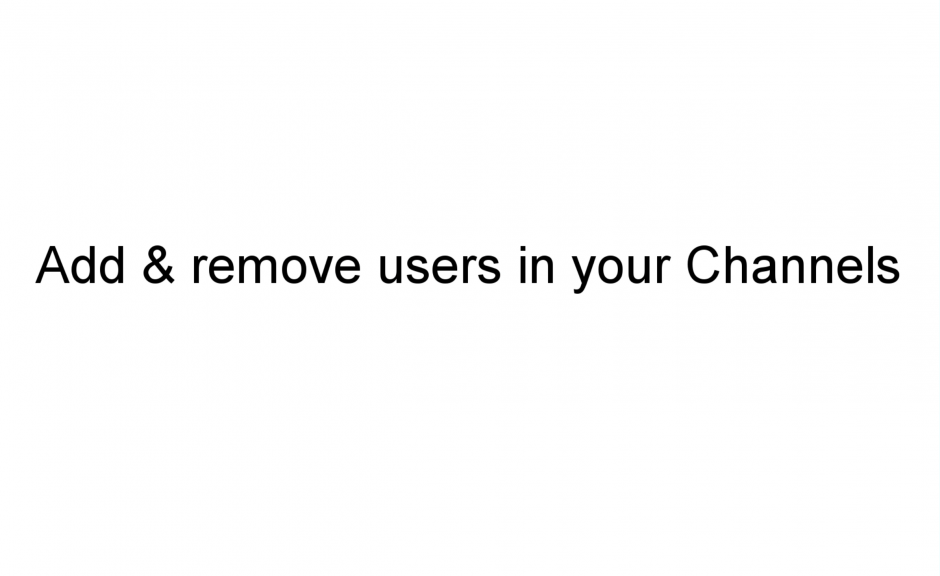
Add and Remove users
In any Cliq channel, users can be added and removed easily. Take a look at this video and get to know the ways in which this can be done.
For more info, refer our Add & Remove users Channel help page.
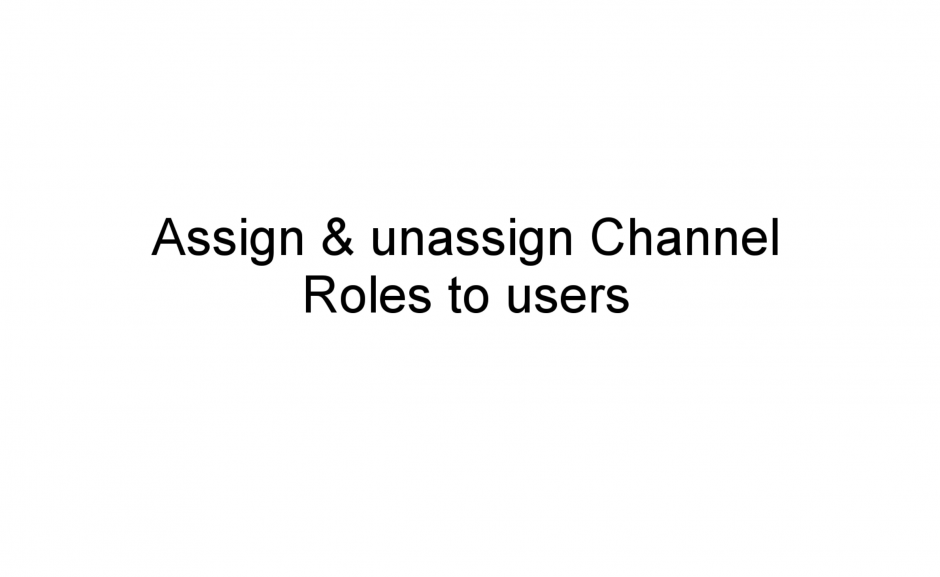
Assign and unassign Roles
Each member in the channel is assigned a role by default. Certain actions in the channel can be controlled to the users based on their roles. In this video, learn how to assign roles to channel members.
To learn more about roles, head over to Channel Roles help page.
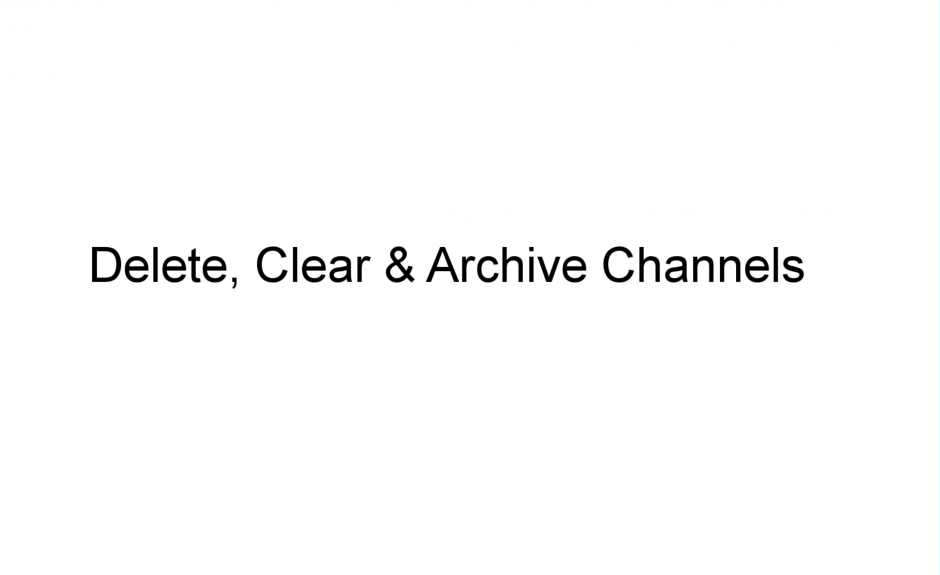
Delete, Clear and Archive
Cliq lets you perform wide range of actions in your Channel like clearing history, deleting and archiving. Take a look at this video and get to know how to perform these actions in your Channels.
For more info, refer Deleting Channel help page.











