Benefits of using Remote Printing Solutions
Increased efficiency
Remote printing allows users to print important documents directly from remote systems to local printers, which saves time by eliminating the need to transfer files manually or travel to access documents.
Convenience and flexibility
Whether the user is working from home, in the field, or traveling, Zoho Assist provides seamless access to remote files and the ability to print them locally. This ensures the organization's workflows are uninterrupted.
Improved support experience
IT technicians can streamline the troubleshooting and resolution process by printing diagnostic reports, logs, or configuration files from a client’s system directly to their local printer.
Secure printing
Documents can be printed securely from remote systems to ensure that sensitive information is handled with care and confidentiality, especially in industries such as healthcare, finance, or legal services.
Reduced dependency on file transfers
By allowing users to print directly from remote devices, Zoho Assist minimizes the need for file transfers through email or other external tools, reduces the risk of data breaches, and simplifies document management.
Cost-effective
Remote printing reduces travel costs and time for employees or technicians who would otherwise need physical access to files or systems. This provides a cost-effective solution for distributed teams or field workers.
How to print remotely over the Internet?
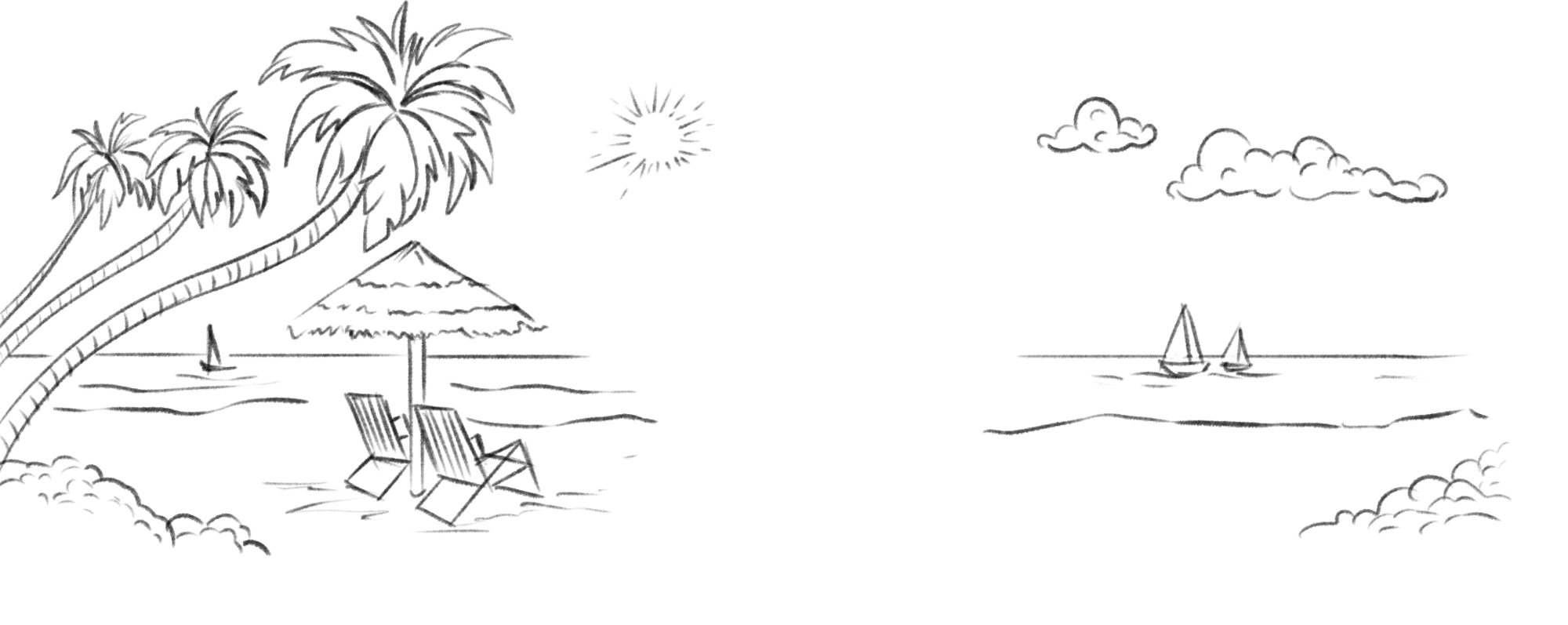

- 01Log in to Zoho Assist
- 02Launch a remote/unattended access session using the ActiveX viewer
- 03Select the Session Tool and click Remote Print
- 04Enable remote printing and download and run the remote printing driver
- 05Click Print and choose the printing options and remote printer you want.
Use cases for remote printing in Zoho Assist
Technical support and IT help desk
IT technicians occasionally need to print logs or diagnostic reports from a client’s computer for internal review. Using Zoho Assist’s remote printing feature, the technician can access the client’s computer, generate the report, and print it directly to the local printer at their office. This simplifies troubleshooting and documentation processes.
Field service management
Field service agents require access to documents stored on their office systems while working remotely. Agents can remotely connect to their office computers using Zoho Assist to retrieve necessary files and print them directly to a printer at their current location. This avoids the need to travel back to the office for documents or ask a colleague on site for assistance.
Legal and financial services
Legal and financial consultants need to print sensitive contracts, reports, or tax documents stored on a client’s remote system. Consultants can access the client’s computer remotely via Zoho Assist, print the necessary documents to their secure local printer, and immediately review or sign the documents, all while maintaining confidentiality.
Healthcare and medical record management
Medical practitioners or administrators may need to print patient records, prescriptions, or reports that are stored on remote systems. By using Zoho Assist, healthcare professionals can securely access remote medical records and print them at their location to ensure timely and secure handling of patient information without needing direct access to the remote system.
Educational institutions
When a teacher or administrator needs to access and print academic records or assignments stored on a remote server or computer, they can use Zoho Assist to remotely access the institution’s system, retrieve the necessary files, and print them at a local printer.
Frequently Asked Questions
01. What is remote printing?
Remote printing in Zoho Assist enables you to conveniently access, print, and manage any files located on a remote computer from your local printer, regardless of your physical location. It streamlines document retrieval and remote printing, enhancing collaboration and overall work efficiency.
02. Can I print remotely to my printer?
You can remotely print from any printing device connected to the remote desktop.
03. How do I enable remote printing?
Remote printing is only available when connecting using the Application based ActiveX viewer, so to enable the ActiveX viewer follow the below steps.
Step 1 : Login to https://assist.zoho.com
Step 2 : Click on Settings and navigate to Preferences -> Technician Console
Step 3 : Enable ActiveX by selecting it.
After enabling ActiveX try connecting to your remote desktop and you'll be prompted to download and run a file just once.You can now print from your remote desktop to local printer.
04. How to print to a local printer from a remote desktop session?
Launch a remote support or unattended access session via the ActiveX viewer. Select the Remote Print option from the Session tab and download and run the remote printing driver. Once it is installed, open the document to be printed and choose a remote printer of your choice to start printing.
05. Is remote printing secure?
Zoho Assist is a highly secure remote application tool with industry grade SSL 256-bit AES encryption, so you can transfer files and remotely print your files safely.
06. Is remote printing supported on all platforms?
No. Currently, remote printing software is only supported in Windows OS.
System requirements
Remote Printing can be accessed by any 64 bit windows system.

