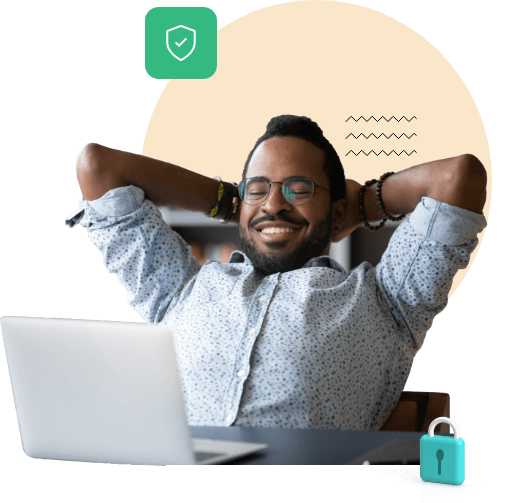Enhancing Assist’s user experience with state-of-the-art remote desktop connection features
When learning how to connect to remote desktop, you need to look for the right features. Assist’s extensive feature-set was designed to enable streamlined and top-notch remote support services.
Secured remote desktop connection: Connect to desktops Securely from anywhere
As an organization, Zoho is committed to the security and privacy of our customers' data. This commitment is backed by a combination of security features, latest protocols, internal policies and rigorous audits. Learn more about security and privacy in Zoho Assist.
How to connect to a remote desktop using Zoho Assist
Quick onboarding
Zoho Assist has a simple how to connect to remote desktop connection process that can be completed in a few minutes. Go to zoho.com/assist and select the Sign up for free option on the home page. Specify your basic details, get your account verified, and you can enjoy a 15-day trial of the remote desktop connection software. If you are a part of Zoho, you can use the Sign In option and proceed to use our services.


Hosting your sessions
Next, you have to host a remote support session by inviting the user at the remote end. Initiating a remote desktop connection can be done via the Start Now or the Schedule a Session option. The latter helps you organize a session based on the remote end user’s availability. When planning to start a session right away, you can invite the remote end user by sharing the invite link, sending an SMS or email, or by asking them to navigate to join.zoho.com.
Establish a secure remote desktop connection
The customer or the remote end user should accept the invite and join the session to initiate a robust and uninterrupted remote desktop connection. After a successful connection, you will have access to all the features if you are in the trial edition.
What The Community Has to Say
Want to Connect to a remote desktop? Signup now for a free 15 day trial of Zoho Assist!
Frequently Asked Questions
How to Connect to Remote Desktop from Windows?
Zoho Assist can be used to effortlessly connect to systems running Windows. Click here to connect your windows system for a remote support session.
How to establish a remote connection with another computer?
Zoho Assist helps you host a secure remote support session and establish connection with the remote end user. You can do this by initiating or scheduling a session with one of the technicians and sharing the invite with them. Learn more.
Is there a free remote desktop program?
Zoho Assist provides a 15-day trial version free of cost for all its customers. Post the trial period, we offer a free remote access plan and multiple paid plans, so you can choose one that best suits your requirements.
Is remote desktop connection secure?
Yes, Zoho Assist offers a secure environment to host remote support sessions at anytime. To learn more about our security protocols. Click here.