- HOME
- Enhancing security with session confirmation: A guide to remote session authentication
Enhancing security with session confirmation: A guide to remote session authentication
- Last Updated : April 25, 2024
- 126 Views
- 2 Min Read
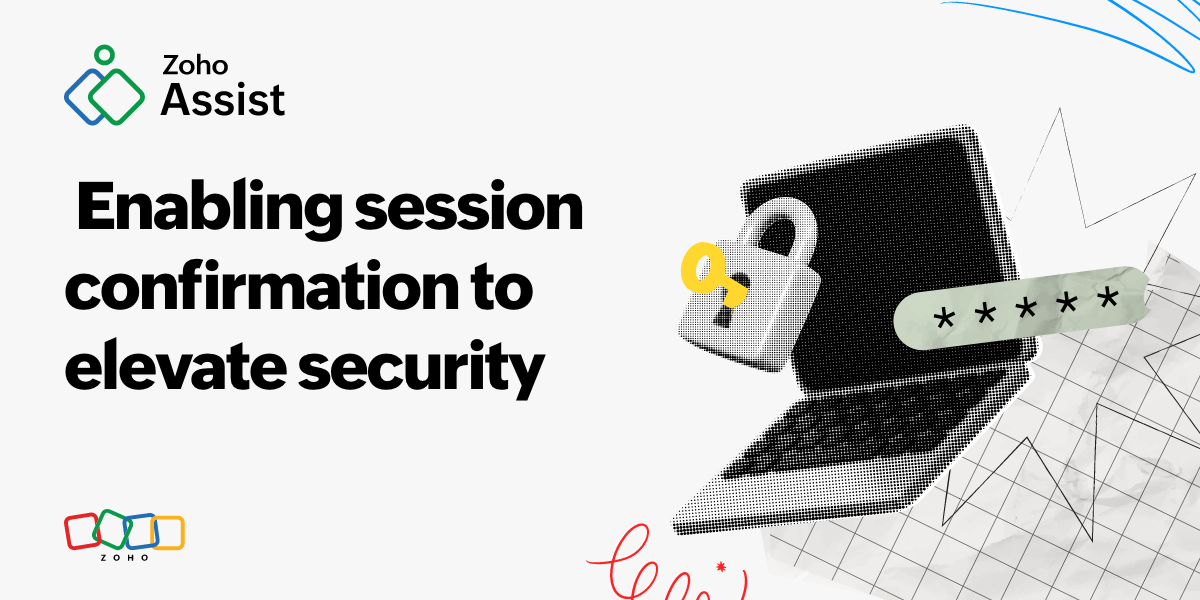
Ensuring the security of every online interaction is essential. From sensitive business data to personal information, safeguarding our digital footprint is important to prevent unauthorized access and potential security breaches.
One effective method to elevate security in a remote access tool is to use session confirmation. This provides an additional layer of authentication that verifies the legitimacy of remote sessions. In this article, we'll discuss the significance of session confirmation and provide a step-by-step guide on enabling this feature to fortify your online presence.
How session confirmation improves security
Session confirmation is a valuable cybersecurity measure that offers an extra layer of protection against unauthorized access and potential threats. By requiring users to confirm their identity before initiating remote sessions, businesses and individuals can mitigate the risks associated with unauthorized access and phishing attacks.
This authentication mechanism adds an extra barrier against malicious actors attempting to access remote systems. Even if login credentials are compromised, session confirmation acts as a secondary form of validation for initiating a session or getting access to the remote device.
How to enable session confirmation
Enabling remote session confirmation is a straightforward process that can significantly enhance the security of your remote sessions.
Here's a step-by-step guide on how to enable this feature:
1. Access account settings: Log in to your remote access platform or application and navigate to the Unattended Access option under the Settings menu.
2. Locate session confirmation settings: Select the Session Confirmation option under Unattended Access.
3. Enable session confirmation: Check Show Confirmation in the Remote End checkbox.
4. Configure settings: Enter the session confirmation message of your choice and set the timeout period in seconds.
5. Completion: Once session confirmation is enabled, the end user will be prompted with a session request confirmation window, where they can either accept or reject the request.
Session confirmation is a crucial defense for remote access sessions, adding an extra layer of authentication to guard against potential threats. By enabling the remote session confirmation feature, individuals and businesses can increase their security level and mitigate the risks associated with unauthorized attempts to access remote support sessions.








