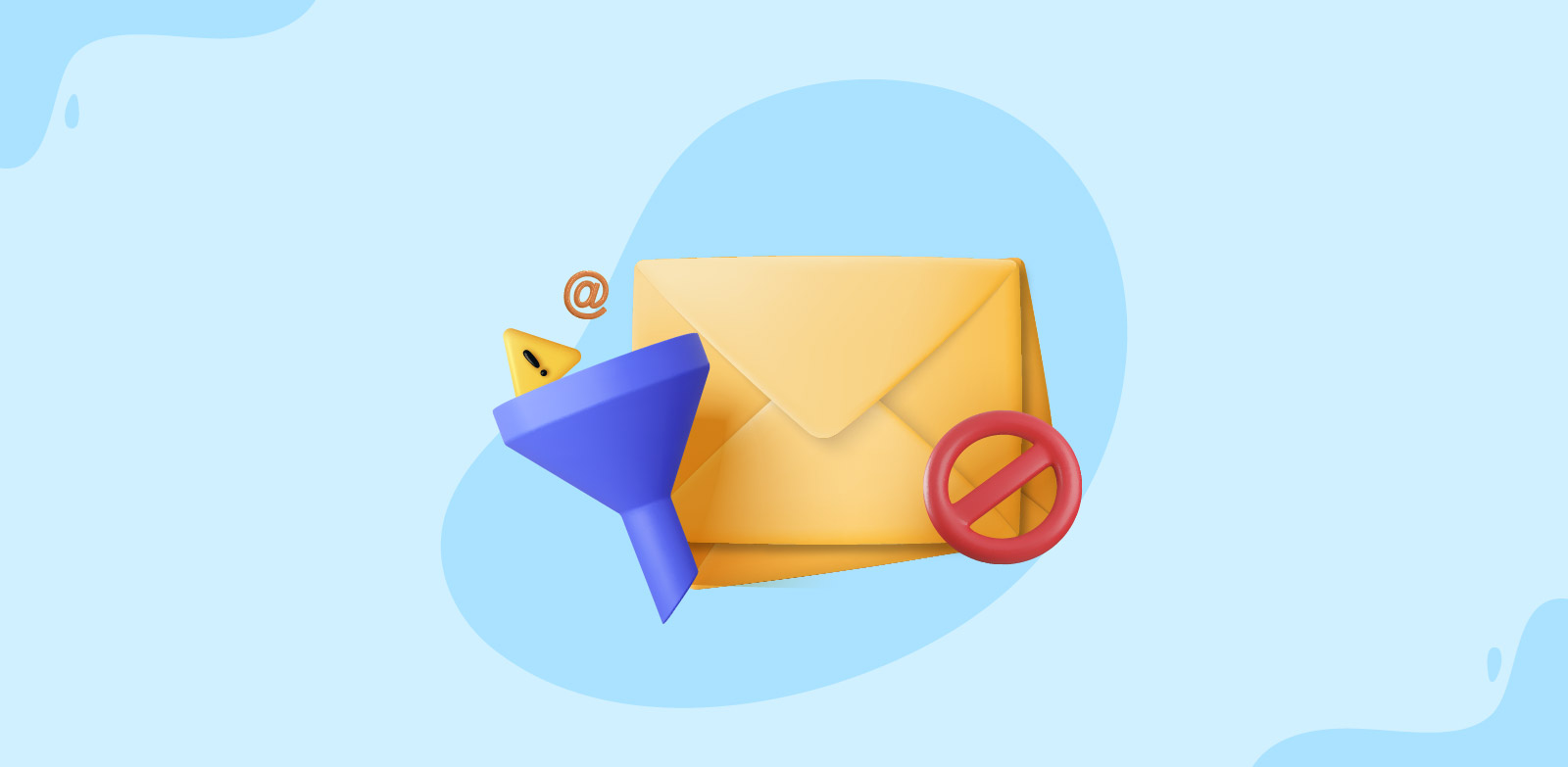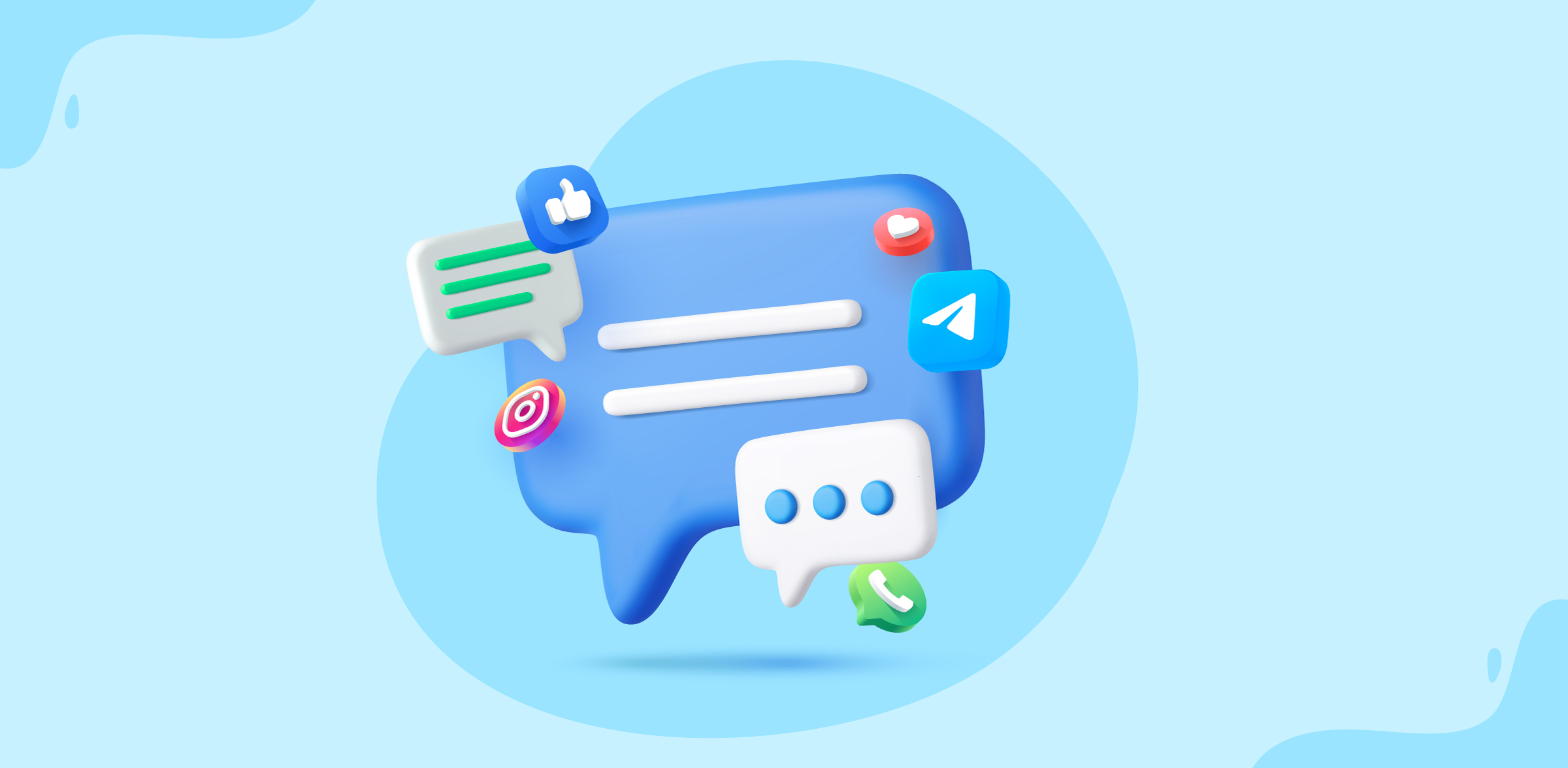How to create an Instagram channel in Zoho TeamInbox
- Published : June 26, 2024
- Last Updated : June 26, 2024
- 381 Views
- 3 Min Read
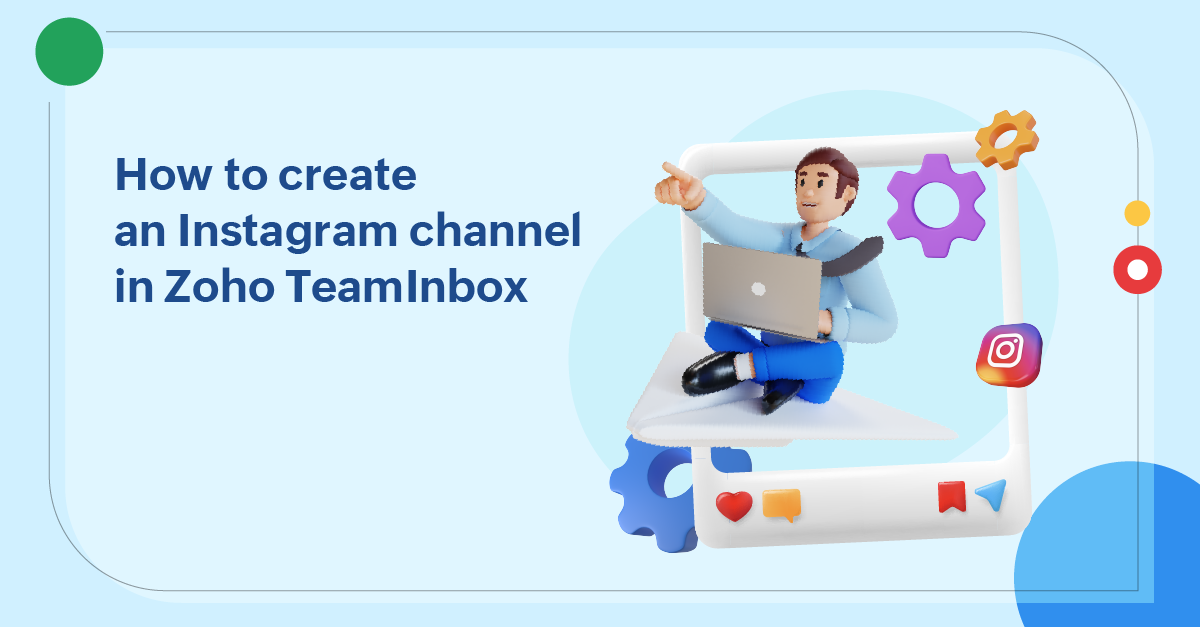
Zoho Teaminbox makes team collaboration effortless while creating a smoother and transparent workspace. With our multichannel inboxes, we aim to bring you closer to achieving this objective.
These shared inboxes work like a virtual folder. They connect all of your communication channels and organize conversations in one centralized location. Now you can easily collaborate over conversations from different apps, platforms, and emails in one place.
Why do you need shared inboxes for social channels?
Customers have access to a wide range of channels to reach you. These channels can include email, chat apps, and social media platforms like Facebook and Instagram. Social media platforms have become particularly popular because of their ease of use and convenience. The widespread availability of these platforms allows customers to connect to businesses at any time and from any location.
That's why most businesses now use multiple channels, including social media platforms and instant messaging apps, for communicating with their customers. But one major challenge here is a lack of collaboration because your conversations are spread out across various channels and locations. This will ultimately affect the ability to exchange information and ideas. Your team members might miss important details or duplicate their work on different channels.
When faced with multiple conversations across different channels, it's difficult to keep track of all of them. You may get confused and scramble to figure out which conversation has to be responded to first. That’s why you need a centralized place to access all of your conversations together.
Social channels in Zoho TeamInbox
When you create social channels within the shared inboxes of Zoho TeamInbox, messages from your Facebook and Instagram channels land directly into your team's inboxes. Team members can view and manage messages from these platforms, as well as their emails, without leaving their inboxes. With a broader context of any ongoing conversation, it's much easier to discuss issues or ideas and find solutions through smart collaboration. They can get a complete view of past and present conversations from a single person across all channels. This helps them send more informed and personalized responses.
Using multichannel inboxes will help your team collaborate over these channels, resolve queries, and send the right replies at the right time through the right channel.
How to create an Instagram channel in Zoho TeamInbox
Among all of the social channels, Instagram has become a thriving place for new businesses. Projected to have 1.44 billion monthly active users by the end of 2025, it is one of the most used social media platforms.
Creating an Instagram channel with Zoho TeamInbox will bring all of your Instagram direct messages to the selected inboxes alongside your emails. You can also create channels for other communication mediums and associate them with the same inbox. We assure you that all of your conversations, no matter which channel they take place on, will continue to have the same level of security as before.
It’s important to note that you cannot use personal Instagram accounts, creator accounts, or professional Instagram accounts that aren’t associated with Facebook pages to set up channels in Zoho TeamInbox.
Steps to create an Instagram channel
- Log into Zoho TeamInbox.
- Click the Plus icon from the left pane and select Channel > Shared Channel.
- Pick a name for your channel and select an inbox from the drop-down list for this channel.
- Select Instagram as the channel type to create the channel. Click Next.
- The Facebook authentication pop-up box will open. Enter your credentials and click Log in. Once authenticated, your Instagram channel along with your inbox name will appear.
- Select the authorized Facebook page that is associated with your professional Instagram account and click Create.
- If you want to add another Facebook account for the Instagram channel, choose Switch Account.
- Verify your new account, select your business page, and click Create.
Note: You can create Instagram channels only for shared inboxes, not personal inboxes.
Once you set up the Instagram channel, you'll be able to access it for the selected inbox. The inbox members will then be able to view and respond to Instagram direct messages.
Click here to learn more about creating an Instagram channel in Zoho TeamInbox.