- An introduction to Excel automation
- Why is Excel automation important for businesses?
- Key benefits of Excel automation
- Automating Excel tasks exclusively with RPA
- What Excel tasks can you automate with RPA?
- Industries that use Excel automation
- The future of Excel automation
- Key considerations for successful Excel automation
- Why choose Zoho RPA for Excel automation?
- Getting started with Zoho RPA for Excel automation
- FAQs
An introduction to Excel automation
Excel automation enhances your productivity in one of the most widely used business tools available. While Excel has long been a cornerstone for data management, reporting, and analysis, manual tasks within Excel can be labor-intensive and prone to error.
Macros, visual basics for applications (VBA), and add-ins have long offered reliable ways to automate repetitive operations directly within Excel's environment. These tools enable users to create scripts for Excel tasks, improving efficiency but remaining limited to Excel's standalone functionality.
RPA extends these capabilities beyond the boundaries of Excel, embedding it as a vital part of comprehensive, enterprise-wide workflows. It connects Excel with various applications and systems, automating data movement and complex cross-platform workflows.
The aim of this guide is to showcase the value of Excel automation through RPA and how it shifts focus to high-value, strategic tasks, positioning it as an indispensable tool for data-driven decision-making in modern enterprises.
Why is Excel automation important for businesses?
Excel remains central to daily business operations at many organizations, serving as a primary tool for managing everything from finances and logistics to inventory, analysis, and reporting. However, as data volumes grow and processes become complex, managing Excel manually becomes unsustainable. With Excel embedded in so many essential workflows, streamlining its use is a high priority for businesses aiming to scale and optimize.
Excel automation enables companies to handle this growth efficiently by reducing the manual load and ensuring that high-volume data-driven processes don’t slow down as demands increase.
Automation transforms Excel into a proactive tool rather than a reactive one. Instead of constantly updating and checking data, teams can rely on automated workflows to keep information fresh and accurate across departments. This enables teams to redirect resources, focusing on innovation and strategy rather than manual spreadsheet handling.
Moreover, Excel automation enhances a company’s adaptability and agility. By automating repetitive tasks, businesses can rapidly adjust to shifts in data, market conditions, or customer needs without overhauling processes or increasing manual workload.
Key benefits of Excel automation
Data accuracy
Reliable, consistent quality data
Time efficiency
Faster, immediate updates minimizing workflow delays
Higher productivity
Value-addition by focusing on strategic work
Scalability
Adaptable and flexible, ensuring continuous workflow at scale
Real-time decision support
Quick, well-informed choices
Strategic edge
Ability to respond to dynamic market shifts with accurate data
Automating Excel tasks exclusively with RPA
Data handling across complex workflows
RPA bots can extract, transform, and load data across multiple Excel sheets, folders, or applications with precision.
Cross-platform integration capabilities
RPA connects Excel with external systems like ERP or CRM, allowing for real-time data updates and communication across business processes.
Real-time data processing and updates
With RPA, Excel files reflect the latest data immediately, enabling timely decision-making and enhancing the value of real-time reporting.
Error reduction in high-volume tasks
RPA reduces the chance of human error in high-volume tasks for businesses handling large datasets, ensuring data integrity and reliability across all automated processes.
Scalable automation
RPA can scale with business demands, allowing Excel processes to evolve as data volumes increase or workflows expand. This scalability ensures that Excel automation remains effective even as business requirements change, without requiring significant reconfiguration.
What Excel tasks can you automate with RPA?
Here are some Excel tasks perfect for automation:
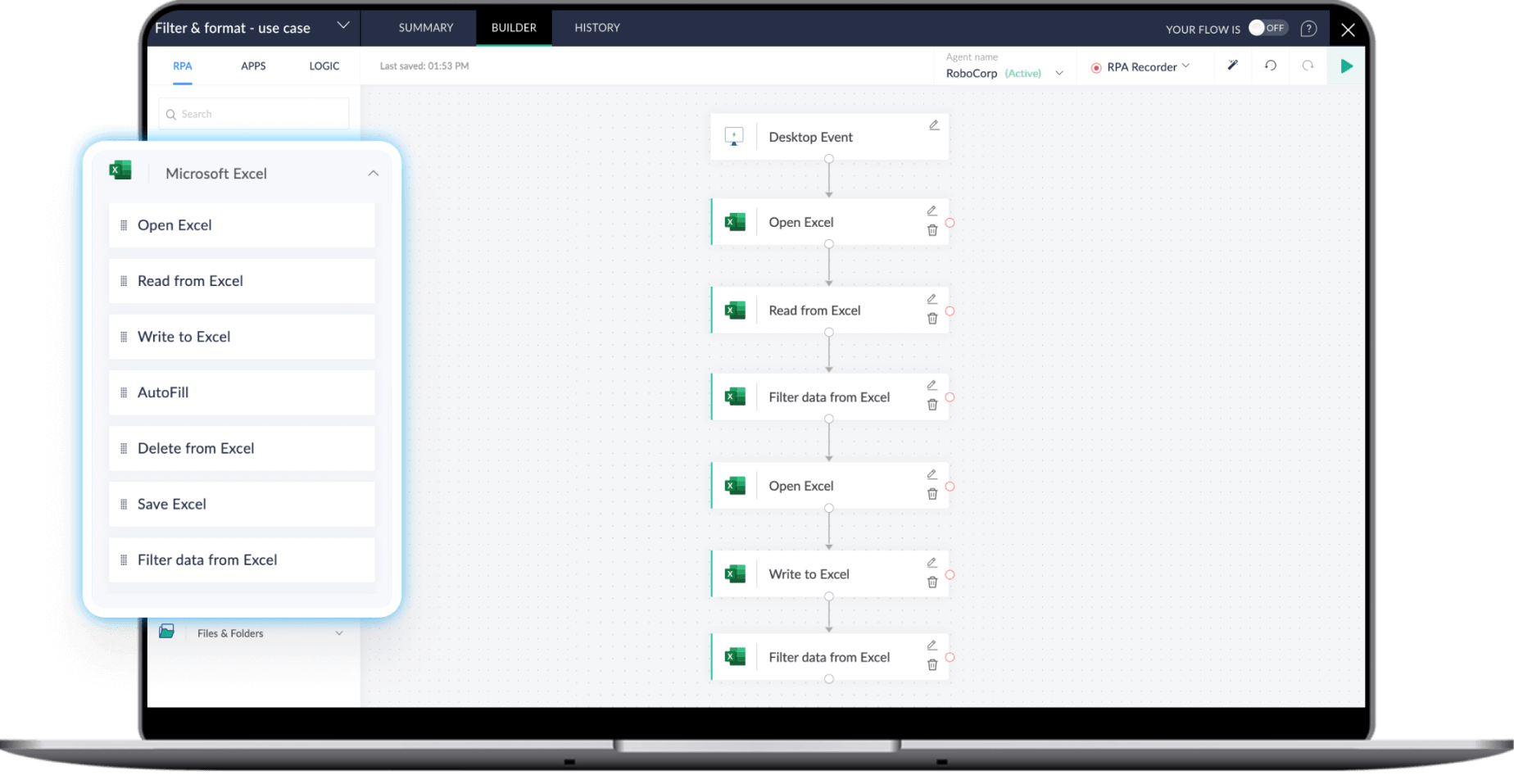
Data entry
Data entry involves copying or updating records from other applications and systems, which is prone to fatigue-induced errors. RPA can add new data, update existing records, and clean up data sets in Excel.
Example
A finance team routinely inputs transaction data from multiple bank statements into a comprehensive Excel report.
How RPA helps
RPA bots extract transaction data from bank systems and automatically populate the Excel sheet. They can also standardize formats for consistency.
Report generation
Generating reports in Excel manually involves data collection, formatting, and consolidation, delaying actionable insights—but RPA can gather relevant data and produce scheduled reports. It’s as simple as scheduling a task, and the bot takes care of the rest.
Example
A sales team prepares weekly performance reports by pulling data from multiple sources and formatting it into a dashboard.
How RPA helps
RPA pulls relevant data from various systems, compiles it, and formats it into a report at set intervals, ensuring consistency.
Data integration across systems
Consolidating data manually from different software platforms into Excel is time-intensive and complicated. RPA can connect Excel with other software, like ERP or CRM systems.
Example
A business analyst integrates customer feedback from a CRM and sales data from an ERP to create a report.
How RPA helps
RPA bots retrieve and combine data from both CRM and ERP systems into a centralized Excel sheet.
Data analysis & visualization
Preparing data for analysis, applying formulas, and visualizing results is a laborious task. RPA can format data, apply calculations, and even create visualizations without human intervention, making it easy for teams to see trends and patterns.
Example
A marketing team needs quick visual insights into monthly campaign performance, including engagement metrics and ROI.
How RPA helps
RPA bots process data by applying predefined formulas and creating visual elements like graphs and charts, providing automated analysis across various sources.
Data cleaning
Preparing datasets by removing duplicates, correcting formats, and filling in missing values is crucial for accuracy but can be daunting. RPA can remove duplicates, format data, and handle missing values through automation, ensuring cleaner datasets with minimal effort.
Example
An HR team needs to clean an employee database, eliminating duplicate entries and standardizing job titles.
How RPA helps
RPA identifies and removes duplicate data, ensures proper formatting, and fills in missing values according to predefined rules.
Error checking and validation
Ensuring data accuracy through validation against business rules is important but requires thoroughness that can be hard to maintain manually. Bots can validate data entries against predefined rules or standards, instantly flagging inconsistencies. This automated verification enhances data quality across spreadsheets.
Example
A compliance team must check financial records for consistency with regulations and predefined data standards.
How RPA helps
RPA scans data entries and verifies them against preset criteria, instantly flagging any inconsistencies or errors for review.
File organization and backup
Organizing, sorting, and backing up Excel files based on specific parameters can be a logistical challenge. RPA can systematically sort, organize, and back up Excel files based on criteria like dates or project types. This simplifies document management and ensures that records are securely stored.
Example
Project management teams regularly need to sort files by project type and back them up for auditing purposes.
How RPA helps
RPA organizes files into labelled folders and schedules automated backups, ensuring proper version control and easy retrieval.
Automate and accelerate Excel workflows—schedule your personalized demo
Industries that use Excel automation
BFSI
- Data consolidation
- Financial reporting & budgeting
- Compliance monitoring
- Risk assessment
- Loan application processing
Retail and ecommerce
- Inventory management
- Sales forecasting
- Customer segmentation
- Order processing
- Supplier performance tracking
Healthcare and pharmaceutical
- Patient record management
- Clinical trial data collection
- Billing and invoicing
- Medical supply inventorying
- Compliance and regulatory reporting
Manufacturing and supply chain
- Production scheduling
- Inventory tracking
- Quality control checks
- Supplier management
- Cost analysis and forecasting
Human resources
- Payroll processing
- Employee onboarding
- Performance evaluations
- Attendance tracking
- Benefits administration
Real estate
- Property valuation calculation
- Monthly cash flow summaries
- Property reporting
- Lease management
- Rental income tracking
The future of Excel automation
AI-powered automation
Integrating AI with RPA is enabling even smarter Excel automation by identifying patterns, predicting outcomes, and handling more nuanced data processes.
Natural language processing (NLP)
NLP integration allows users to interact with RPA tools in plain language, making automation easier to set up and control without advanced technical skills.
Advanced data analytics
RPA is evolving to perform real-time data analysis, which enables faster decision-making by offering immediate insights directly from automated Excel processes.
Cloud-based RPA solutions
Cloud integration is making RPA more accessible, allowing Excel automation from any location, enhancing collaboration, and reducing infrastructure costs.
Increased interoperability
RPA tools are increasingly compatible with more business applications, making it easier to integrate Excel automation within complex workflows that span multiple tools.
Key considerations for successful Excel automation
To get the best results from Excel automation, here are the critical factors to keep in mind for a smooth, scalable, and secure experience:
Managing task complexity
Complex processes in Excel such as handling extensive data reconciliation between multiple sheets, automating pivot table updates, or executing conditional data transfers, can require advanced automation. Choose an RPA tool that can easily handle intricate data manipulations and workflows, processing data from ERP systems, performing multi-step validations—with minimal manual effort.
Ensuring scalability
As your automation needs grow, it’s essential to have tools that scale effortlessly, adapt to increased data volumes and task complexities, and support long-term growth without too many manual adjustments.
Prioritizing data security
Handling sensitive information in automated workflows demands high security standards. Ensure that the RPA solution offers built-in, enterprise-grade security, ensuring privacy and compliance with industry regulations.
Supporting user adoption
Successful automation requires team engagement and usability. Opt for an RPA tool with an easy-to-use interface and training resources, making it easy for teams to adapt quickly and effectively.
Why choose Zoho RPA for Excel automation?
Zoho RPA stands out as a versatile and efficient tool for automating Excel workflows across industries. Here’s why it’s a preferred choice:
Comprehensive Excel actions library
Diverse set of prebuilt actions for Excel tasks with easy drag & drop capabilities and Excel task-recorder
Enables complex data manipulations and simplifies handling of large datasets effortlessly
Wide range of Excel workflows without custom coding
Direct integration with 900+ business applications
Integration with over 900+ cloud applications and enterprise systems, including ERPs and CRMs
Data transfer and processing across multiple platforms
Smooth, end-to-end workflows
Customizable for industry-specific needs
Designed to meet the unique requirements of industries like finance, retail, healthcare, and manufacturing
Aligns with industry-specific standards and compliance needs
Customizable workflows to adapt to sector-specific challenges and optimize processes
User-friendly interface with minimal coding
Designed for both technical and non-technical users
Enables teams to create robust Excel automations with minimal programming knowledge
Easy scaling of automation adoption across departments
Enhanced data security and compliance
Enterprise-grade security protocols to ensure protection of sensitive data
User permission management to control access with built-in audit trails that support compliance with industry regulations
Ideal for sectors managing confidential information
Real-time process monitoring and analytics
Real-time dashboard monitors process efficiency, error rates, and completion times
Built-in analytics offers insights into automation ROI
Helps businesses refine workflows based on actionable data
Scalability for growing data needs
Automates Excel processes without additional infrastructure investment
Adapts to expanding data needs, supporting sustainable growth
Enables businesses to scale automation alongside company growth
Getting started with Zoho RPA for Excel automation
Here’s how to set up and start your automation journey with Zoho RPA:
Install and configure Zoho RPA
Build your automation workflows
Test and refine for optimal performance
Scale and optimize as you grow
Track performance with built-in analytics
Ready to scale your Excel operations? Schedule a personalized demo
Frequently asked questions
Is Zoho RPA compatible with all Excel versions?
Zoho RPA is compatible with a range of different versions of Excel: Excel 2013, Excel 2016, and Excel 2019
Can RPA automate Excel workflows that involve data from other sources?
Definitely! RPA can connect Excel with other data sources, allowing bots to pull information from databases, CRMs, or ERPs directly into Excel.
Can RPA handle complex Excel processes?
Yes, RPA can automate a range of Excel tasks, from simple data entry to advanced calculations, data cleaning, and report generation. For complex processes, RPA can manage multi-step workflows that include conditional logic and cross-platform data handling.
Is RPA scalable for extensive Excel tasks?
Absolutely. RPA can scale to handle large Excel datasets and complex workflows, adapting as your data needs grow and making it suitable for both individual users and enterprise teams.
Are Excel macros and RPA the same?
No—while Excel macros and RPA share similarities, they are not the same. Here are the key differences:
Scope of useExcel macros are confined to the Microsoft Office suite. RPA can automate tasks across a wide range of applications, offering far more flexibility.
Ease of useRPA requires little to no coding skills. In contrast, Excel macros demand a strong understanding of VBA.











