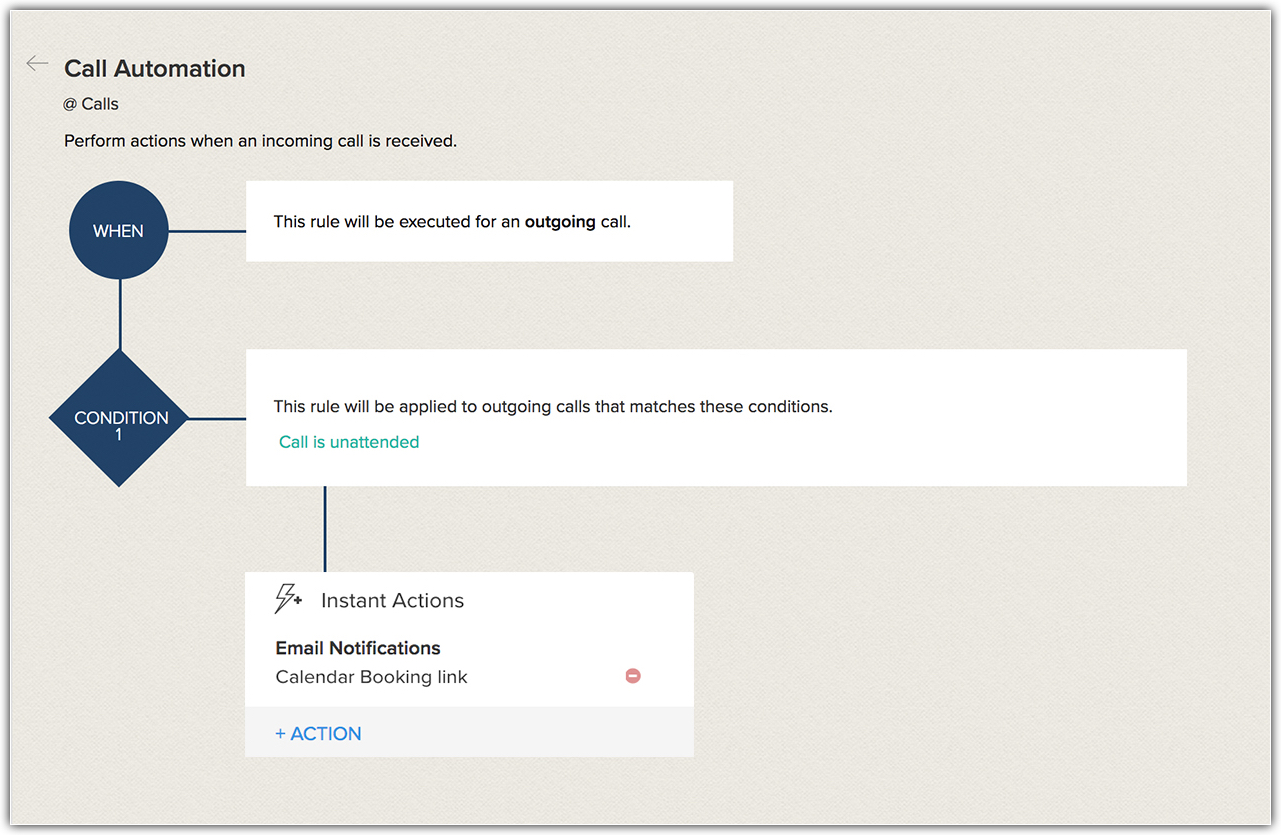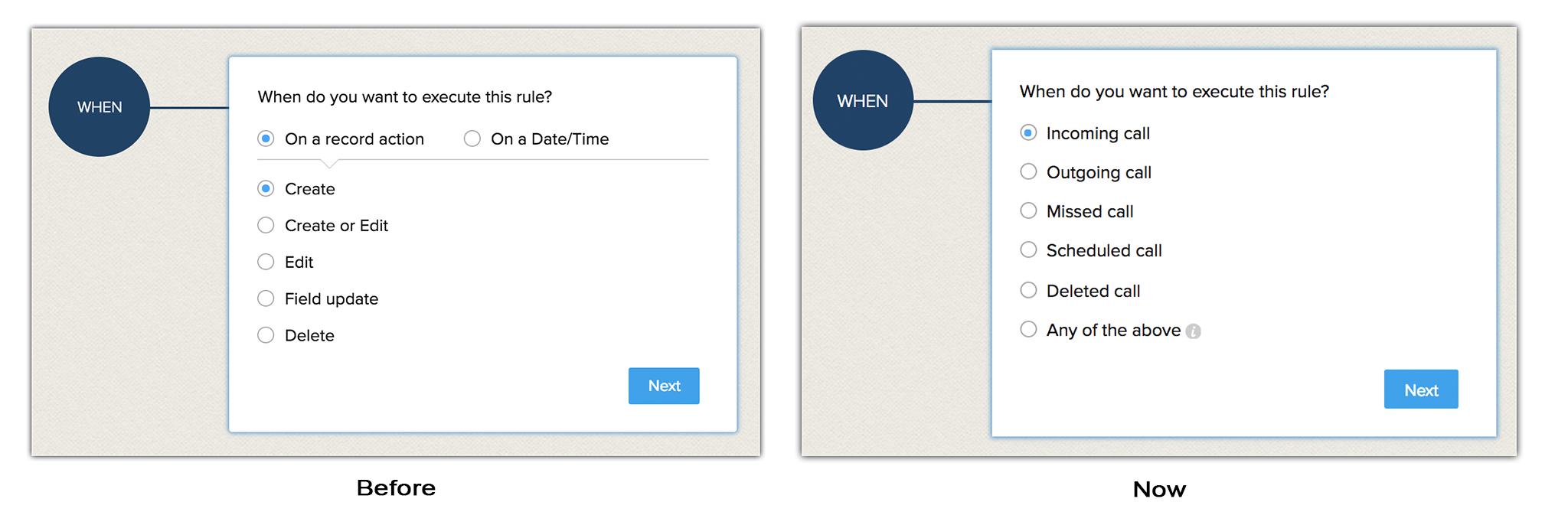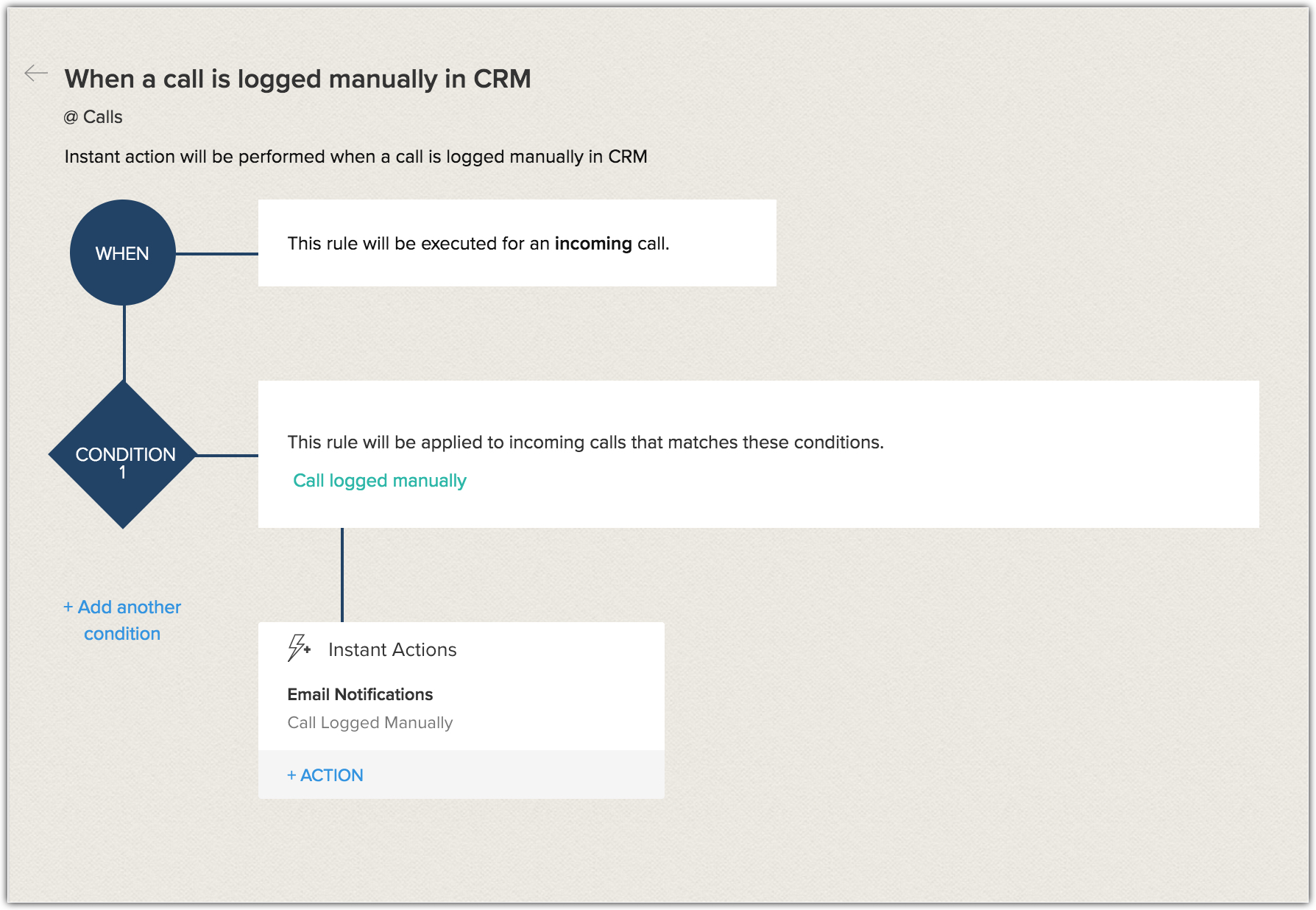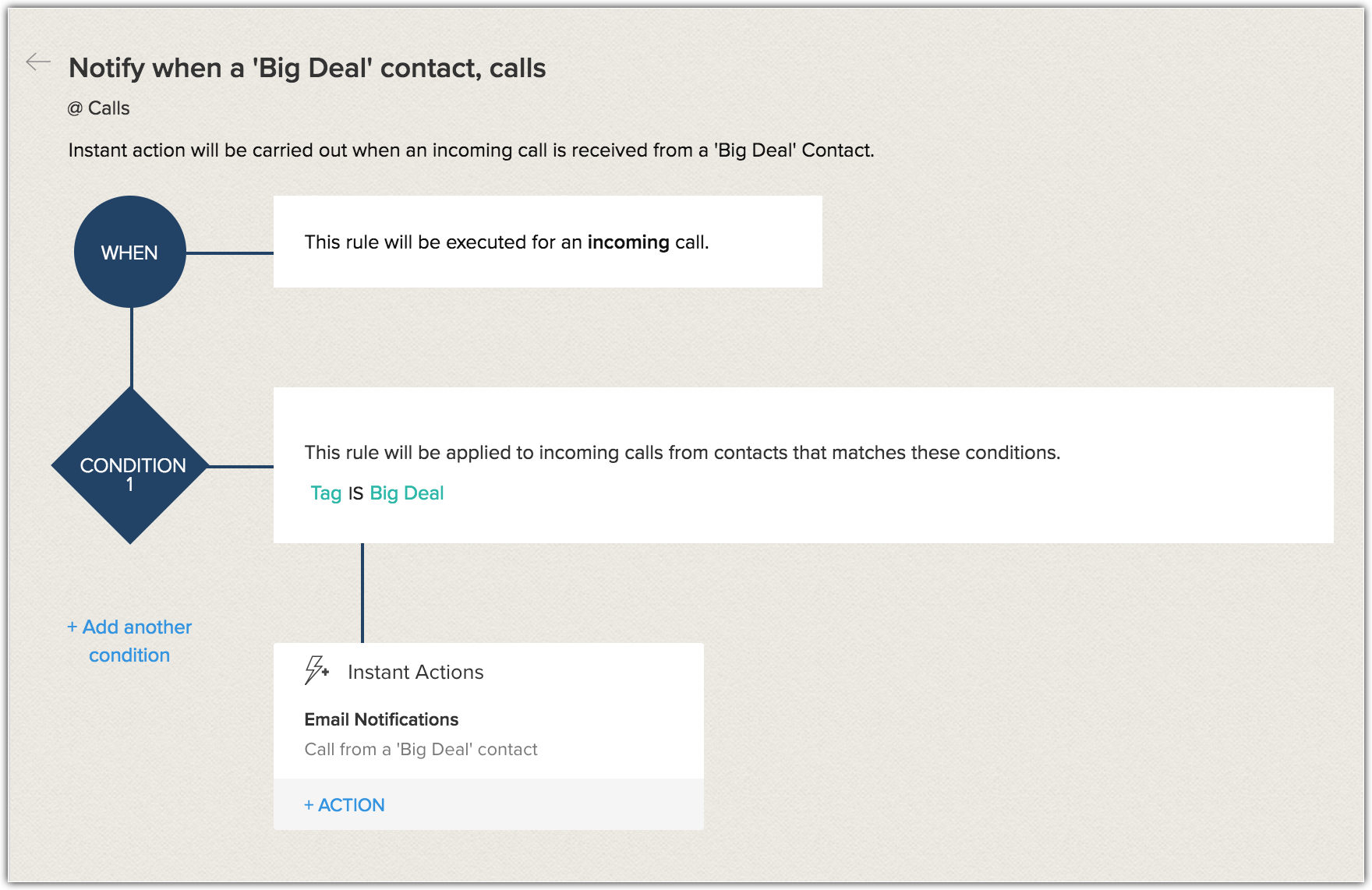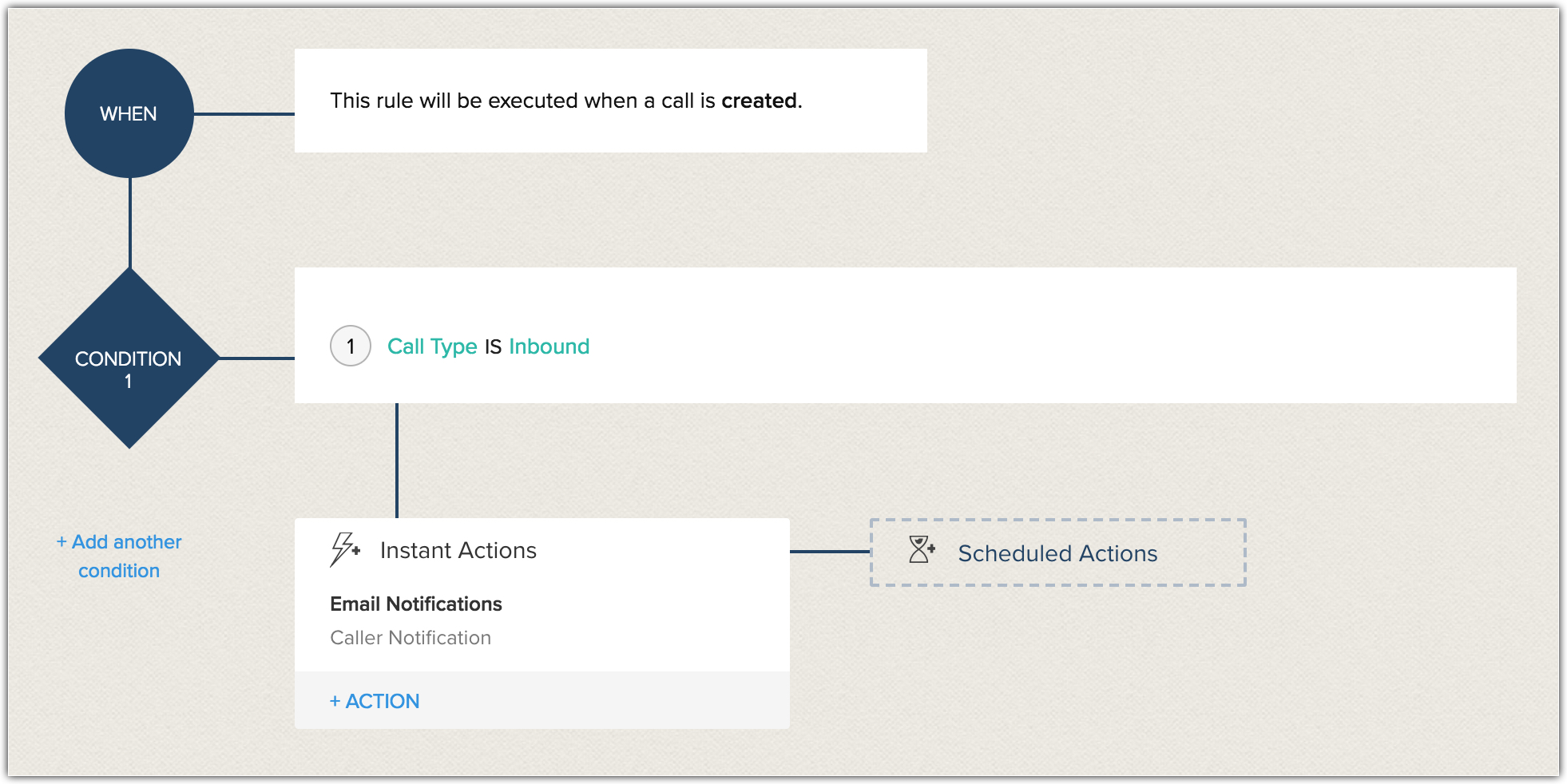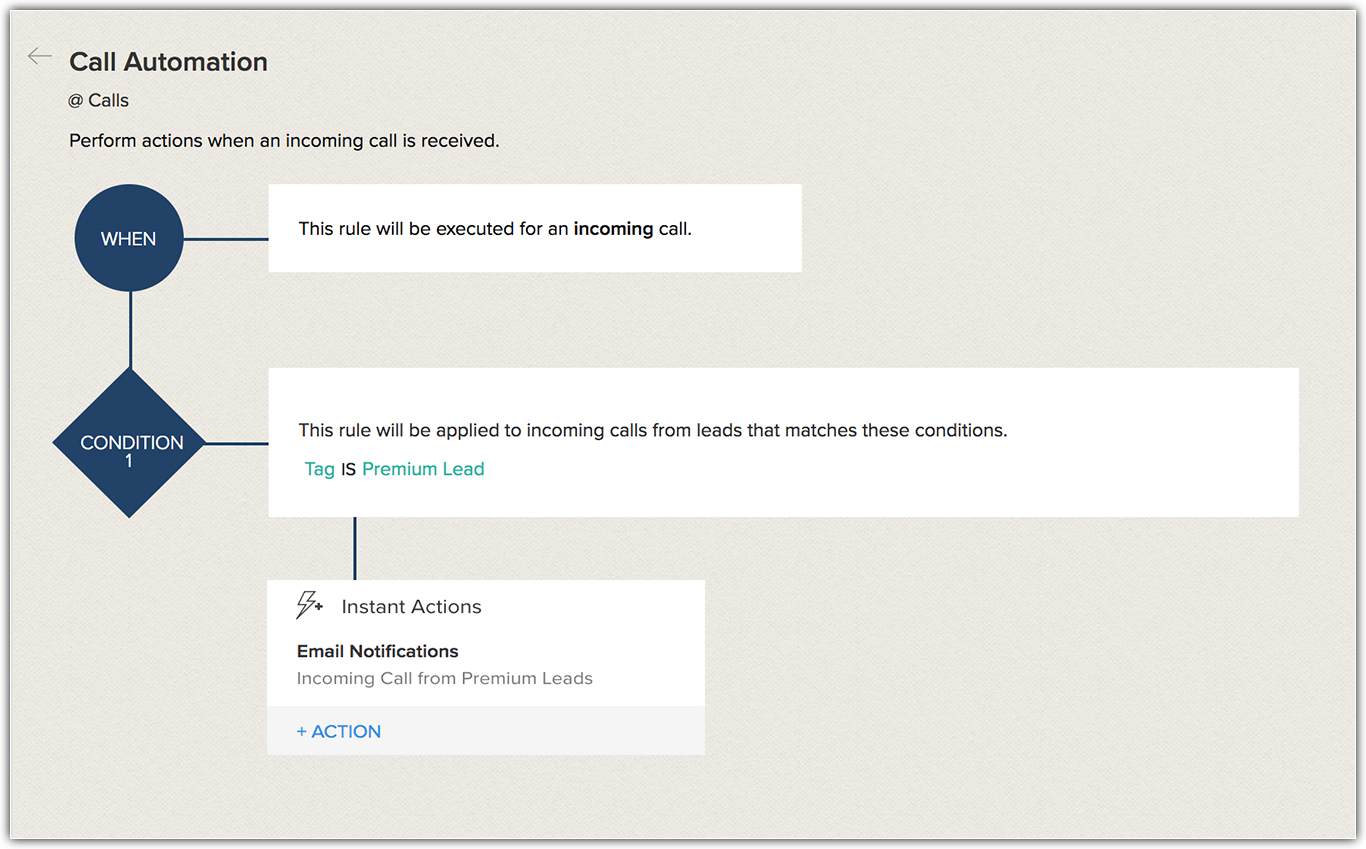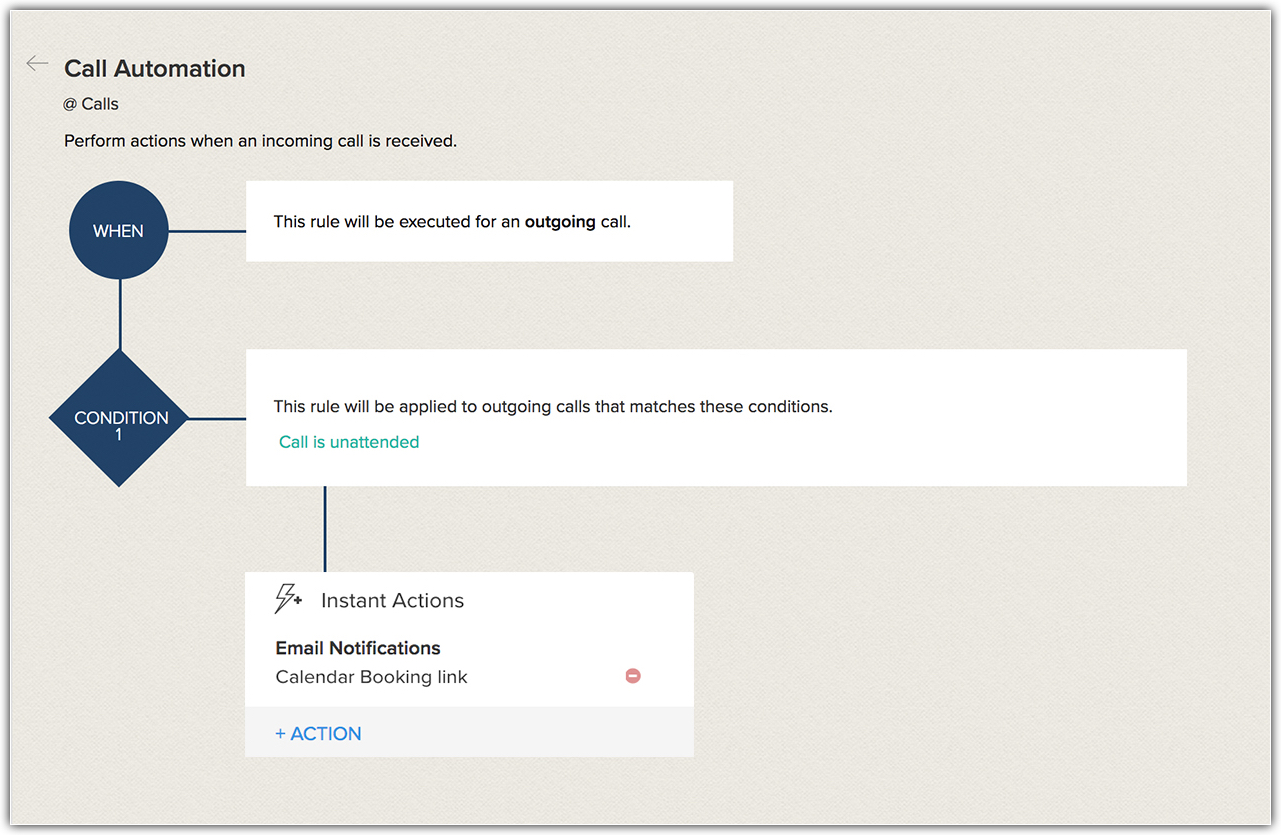Workflow Rules for Calls Module - Transition Guide
In Zoho CRM you can create workflow rules for all the modules based on record action, particular date/time or on update of score for a record. These triggers are suitable for leads, contacts, accounts and other modules. However, while considering calls you surely need a much advanced customization to accommodate the requirements that fulfil your exact needs. Keeping this in mind we have revamped the workflow automation for calls that simplifies the entire process.
What has changed?
- Set workflow rules based on the type of call - Earlier, you were able to execute the rule when a call is created, created or edited, when a field is updated, deleted. However, in case of calls you need to be more specific to ensure the rule is applied to the exact type of call. To address this, we have introduced rule execution based on the type of calls. While creating a rule you can choose the type of call for which the rule should be executed. They include incoming, outgoing, scheduled, missed and deleted call.
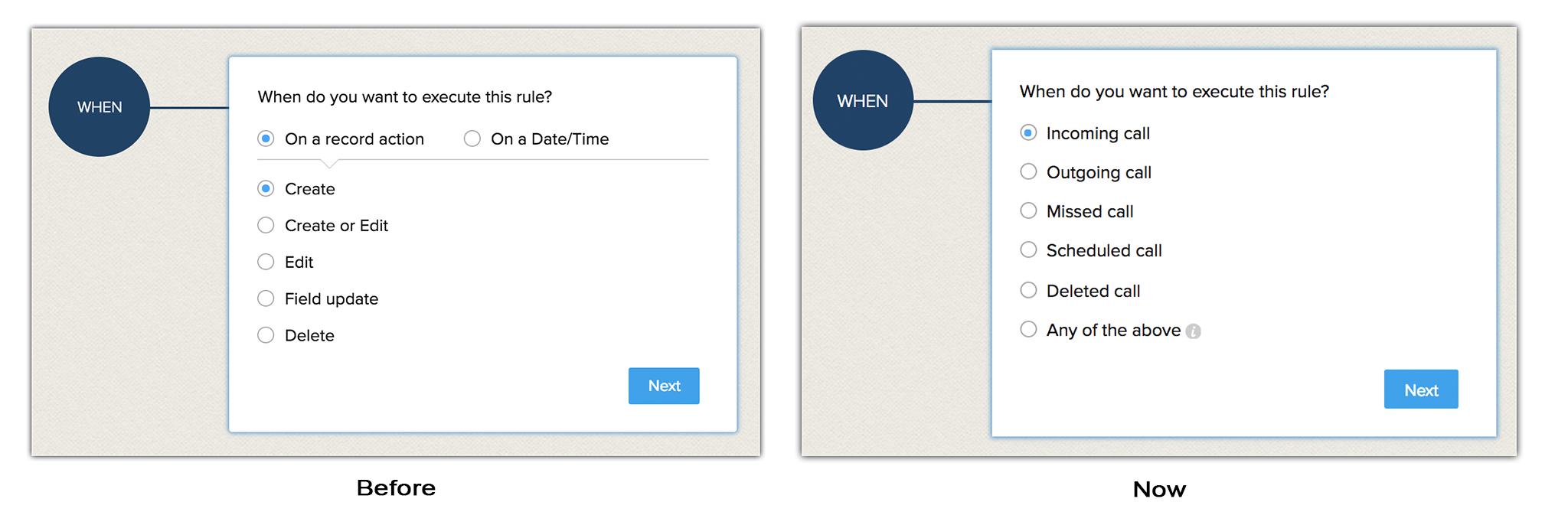
- Filter the calls based on call fields - such as Call logged manually, Call initiated from CRM, Call is Unattended and all the other fields available for calls module such as Call Purpose, Call Result, etc.
For example, you can setup a workflow rule where, when an incoming call is logged manually into CRM by the sales rep, the manager can be notified via email instantly.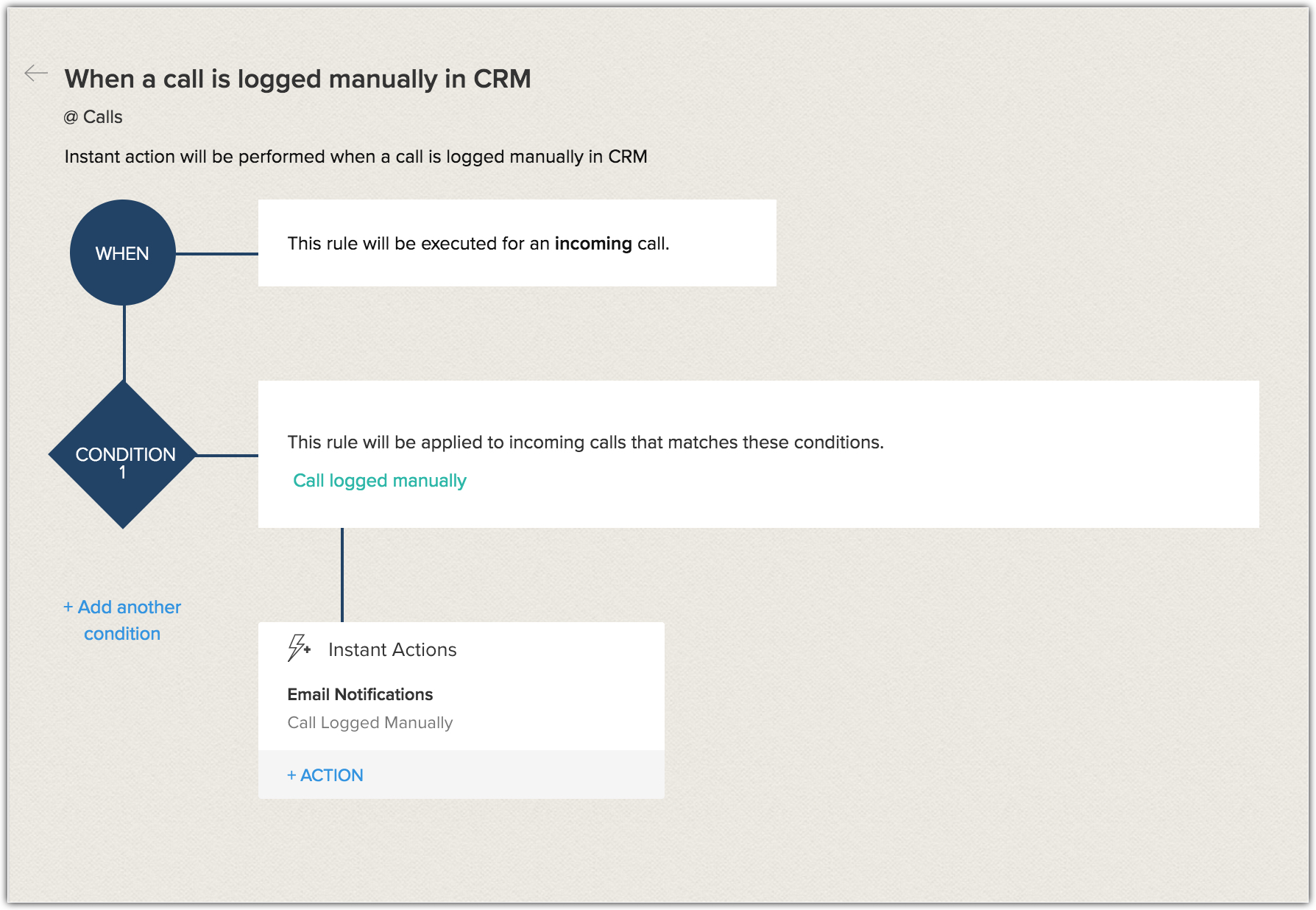
- Apply the workflow rule for a caller or callee - The workflow rule can be applied for all the callers in a module or selected callers of your choice.
For example, If you want to add a follow-up task to the user whenever a lead calls, you can do so by applying the rule only to leads. At times you may want to be notified if a Big deal contact calls you. This is possible by applying the workflow rule so that whenever a 'big deal' contact calls, you will be notified instantly.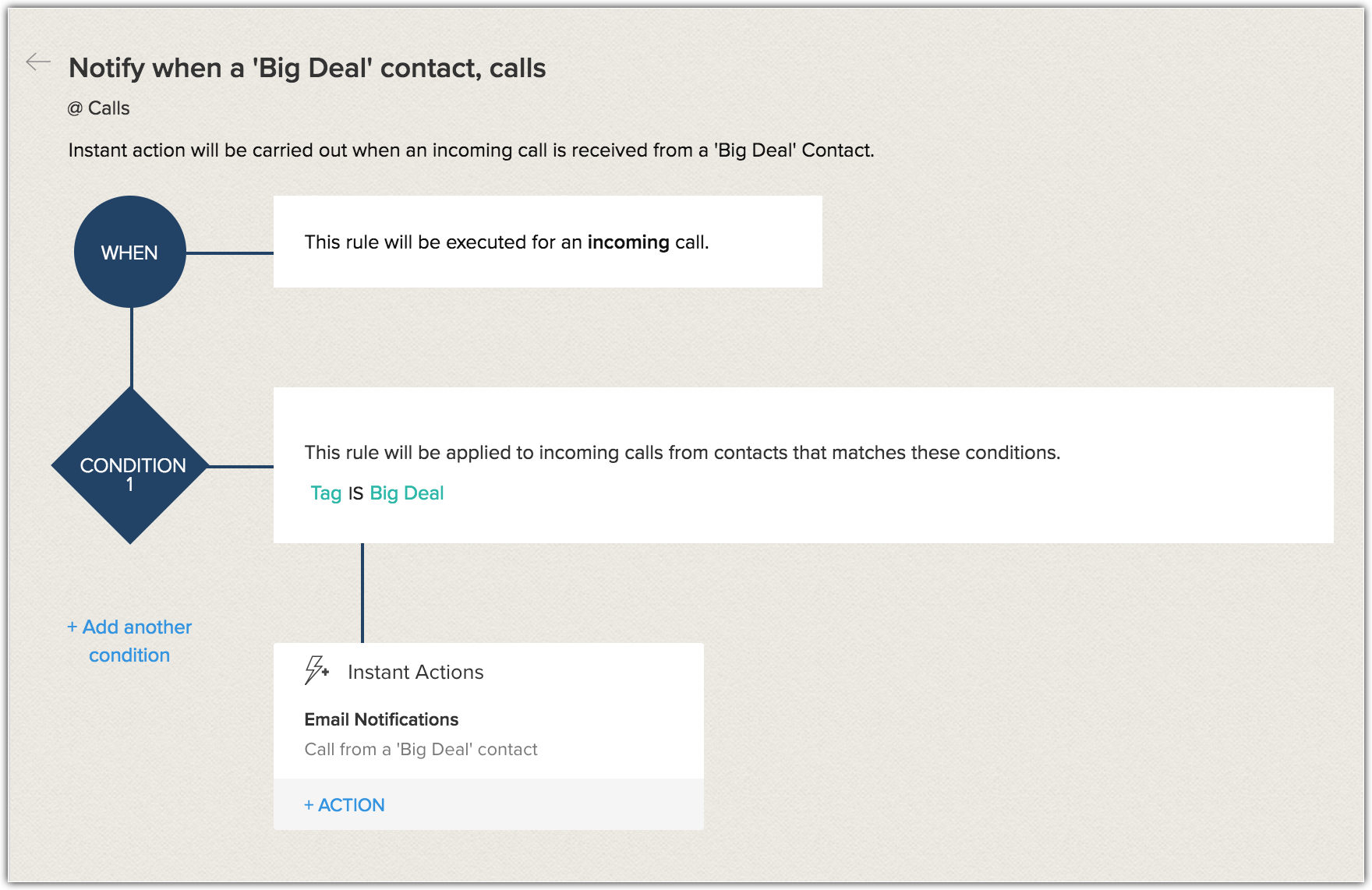
Let us consider the following scenarios to understand this better.
- Case 1:
Mike Ross the manager of Zylker Technologies wants to be notified whenever a prime lead calls the support agent. However, the challenge arises in specifying the type of caller. Here the caller is a premium lead. So mike Ross should be notified only when a premium lead calls the Support agent. However, based on the below workflow, the rule will be triggered for any inbound calls made into the CRM account and hence he is forced to create a workaround to isolate the Premium leads' call from the rest.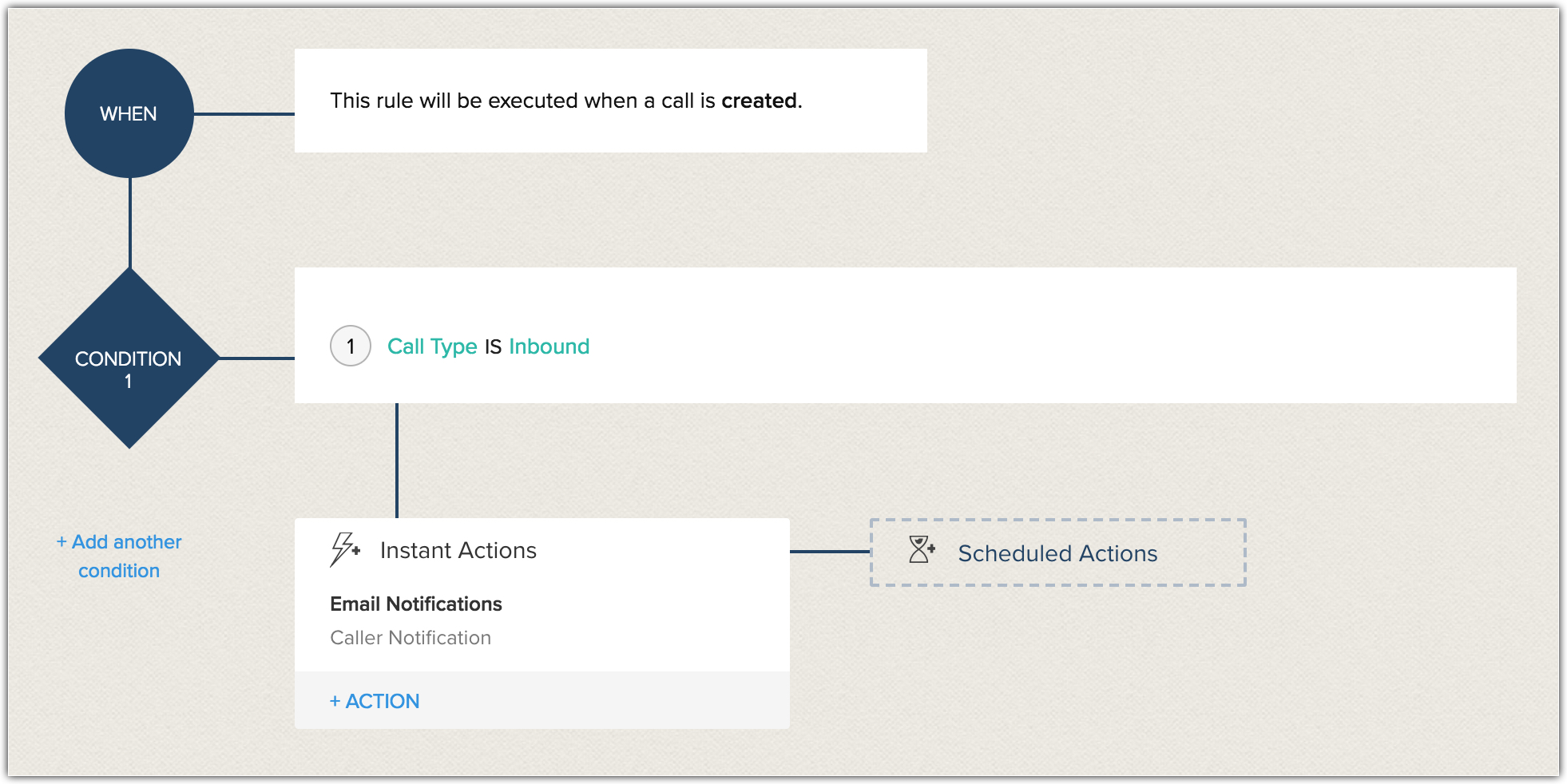
In the revamped workflow rule for calls, you can specify when the conditions are to be triggered. In this situation it's an incoming call from a premium lead that would trigger a workflow. The appropriate conditions are specified. ie. When the lead is tagged as a 'Premium Lead', corresponding action (Eg. Email Notification) is executed. So now, when a Premium Lead calls the support agent, the Manager will be notified via email instantly. From the above scenario you see that the workflow rule for calls is set based on the type of call (Incoming call), Caller/callee (Premium Lead).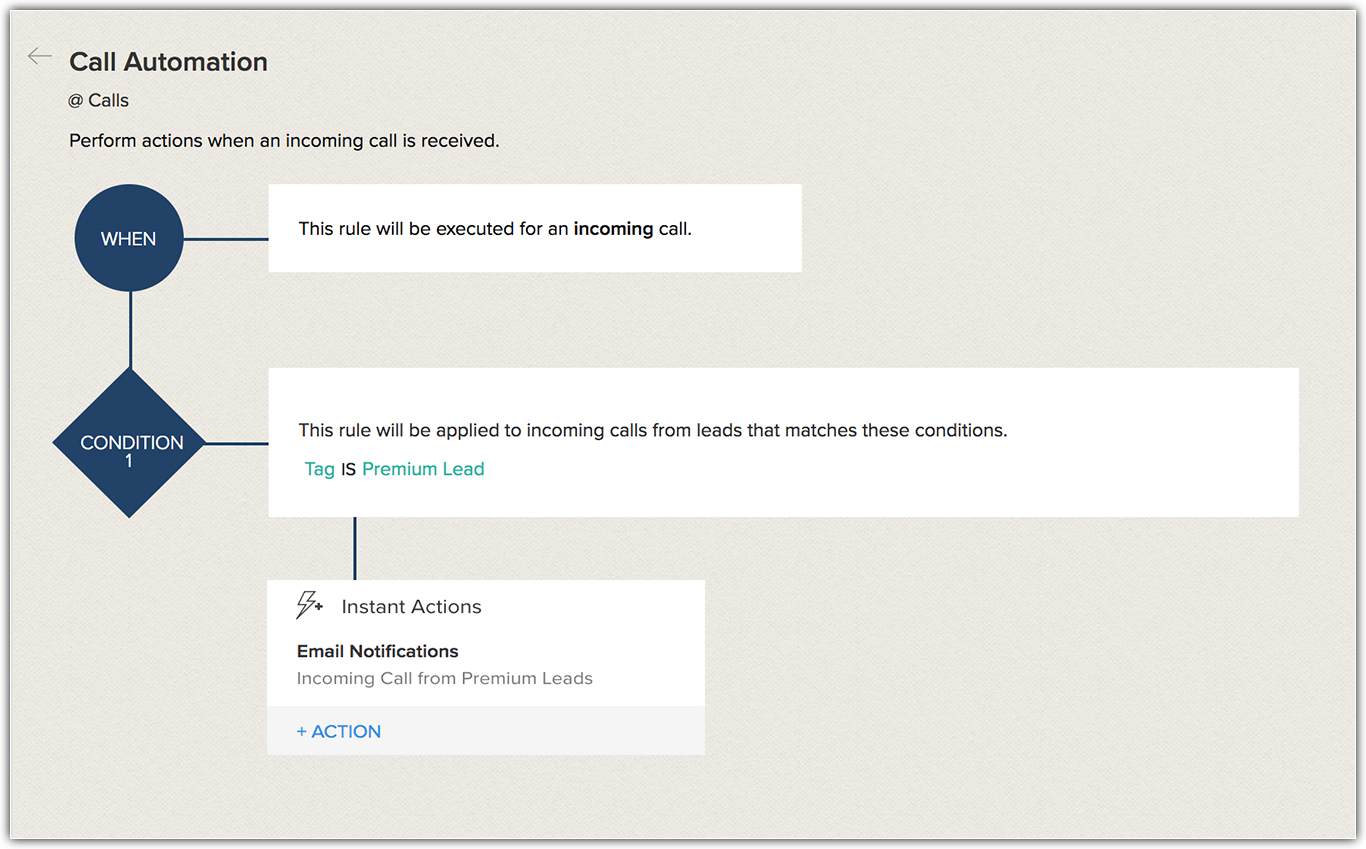
- Case 2:
The average time taken for the conversation between the sales rep and the client is around 10-15 minutes. Now any call that exceeds this average time limit is considered an anomaly. Rachel the Sales Assistant is on call with her client and the call duration exceeds 15 minutes, which is an anomaly. To prevent such anomalies, a workflow rule can be created where, when a call has exceeded 15 minutes, an email is sent to the client asking for their valuable feedback. - Case 3:
Sophia, the support agent calls her client Robert, who is held up in an important meeting and hence the call goes unattended. Sophia is unsure if Robert will answer the callback. This can happen to many such clients. To avoid that, you can setup a workflow rule where, when an outgoing call is unattended, an email with the calendar booking link can be sent to the client allowing him to schedule a call with the support agent.