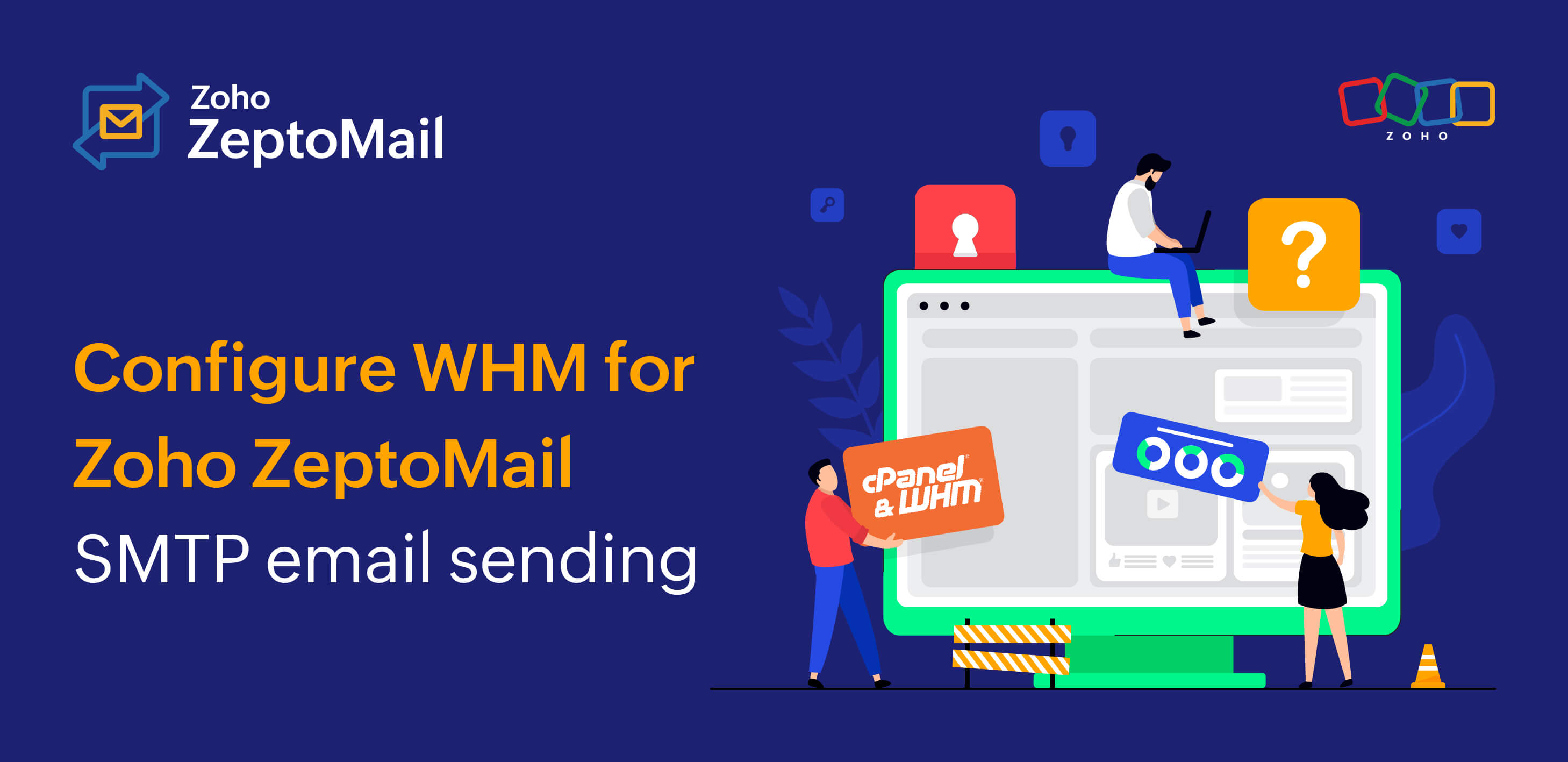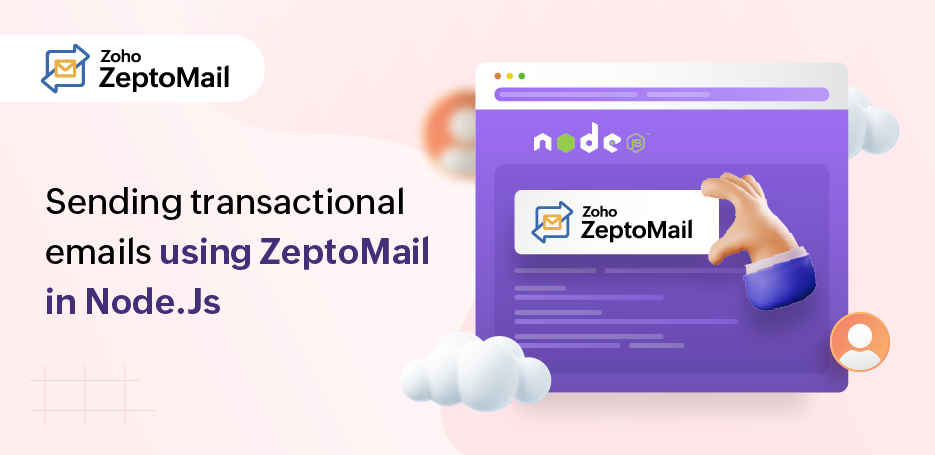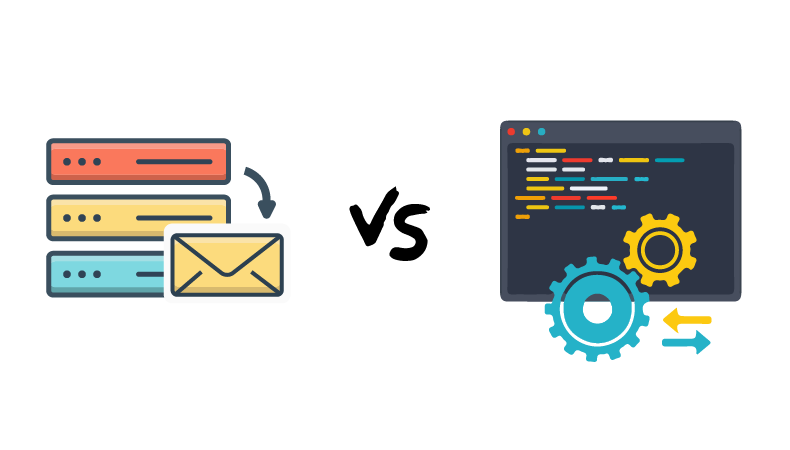How to review reports in ZeptoMail
- Published : April 16, 2023
- Last Updated : March 20, 2024
- 194 Views
- 3 Min Read
Every activity you carry out in your business needs to be reviewed in order to stay relevant and to make your services as accurate and customer-friendly as possible. Reports make this possible by giving you an overview of all the transactional email-related activities carried out in your account. They present the data (like bounce rates and click rates) about your emails in the form of graphs plotted over a certain period.
This not only gives you a clear idea about your email activity but also helps review how the different transactional emails you have sent have fared. Using these reports, you can make necessary changes wherever applicable. ZeptoMail gives an overview of your activity in the Reports section. You can view the click, open, and bounce rates here. However, in order to view the bounce rates, you will have to enable tracking.
Why are reporting and tracking important?
Transactional emails are important and hence it is necessary to keep track of their performance.
Once you know how many of your emails are being opened and engaged with, you will know if they cater to the customer's needs and if they are relevant. Apart from giving you information on the click and open rates, they also give data on your bounced emails. Managing bounces makes or breaks your deliverability because having your emails bounced constantly is going to hurt your sender reputation and in turn your credibility.
Hence, Reports keep you posted on how your emails are functioning and help make them better.
Reports in ZeptoMail :
You can access the reports section in your ZeptoMail account from the left pane. This section gives you the overall report of all your emails.
You can also view the performance of your emails on different browsers, operating systems, email clients, and devices.
Overall report :
This section gives an overview of the following data for your account:
- Sent: This shows the total number of emails processed. If your email has 1 recipient in the 'to' field, 1 recipient in the 'cc' field, and 1 recipient in the 'bcc' field; then the total count of emails sent is 3.
- Soft bounces: Emails that haven't been delivered due to temporary reasons recipient's inbox being full.
- Hard bounces: Emails that haven't been delivered due to permanent reasons like an invalid recipient address.
- Click: Total number of clicks for your emails.
- Open: Number of times the recipient opened the email.

In ZeptoMail, apart from viewing your email's performance, you can also see the open rates in the following four categories in graphical form:
- Browsers: You can view the number of emails that have been opened from popular web browsers.

- Email clients: Here, you view the open count of emails in email clients like Gmail, Apple mail, etc.

- Operating systems: This graph gives you the count of emails opened in various operating systems.

- Devices: You can view the number of emails opened on various devices such as mobiles, laptops, etc.

You will have to enable tracking to generate the above reports. This is done to get an idea of your customer base and optimize your email performance in order to cater to their needs.
Custom Reports
In ZeptoMail, you can also compare email performances between different MailAgents, in the custom reports section. You can choose the desired MailAgents and the parameters (sent, bounced, etc.) you want to compare. Once you have selected the parameters, you will be able to view the comparison report such as the one shown below. 
Custom reports help you know what type of emails are getting traction so that you can work on the rest. You can find more about custom reports here.
Save reports
The Save Report option helps you save a particular report for your perusal in the future. Follow the steps mentioned here to save your reports.
Reports are a great way to ensure that your emails are performing well and help improve them wherever necessary.