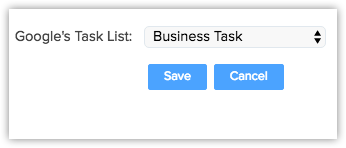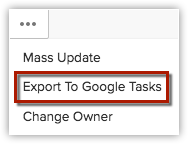Export Tasks to Google Tasks
Sharing your Zoho Workerly tasks is made easy with the Export to Google Tasks feature. By exporting the selected tasks from Workerly to Google Tasks, you can view and share them with other users in Google Tasks. It also helps you schedule your business tasks and keep them organized to avoid missing any task.
Availability
![]() Profile Permission Required: All Zoho Workerly users can export tasks from Zoho Workerly to Google Apps.
Profile Permission Required: All Zoho Workerly users can export tasks from Zoho Workerly to Google Apps.
Standard Task Fields Mapping
| Zoho Workerly | Google Tasks | Description | Data Type |
| Task Owner | Displays the user to whom the task is assigned. This is a mandatory field. | User Name | |
| Subject | What | Specify the subject of the task. This is a mandatory field. | Text box, alphanumeric (50) |
| Start Date | When: From | Specify the start date and time of the task. This is a mandatory field. | Mini Calendar |
| End Date | When: To | Specify the end date and time of the task. This is a mandatory field. | Mini Calendar |
| Recurring Activity | Not mapped | Select the checkbox if the task is a recurring activity. Also specify the Start Date, End Date, and Repeat Type. | Check box |
| Remind At | Not mapped | Select the checkbox to send a reminder for the event. | Checkbox |
| Description | Text box | Description | Specify additional details about the event. |
To set the default Google List
- In Google Apps, click on
 (the Apps icon).
(the Apps icon). - Click More > Zoho Workerly.
You will be redirected to Zoho Workerly. - Click
 [Settings icon] and click Setup > API, Apps & Integrations > Google Apps > Tasks.
[Settings icon] and click Setup > API, Apps & Integrations > Google Apps > Tasks. - Select the Google Task from the drop-down list.
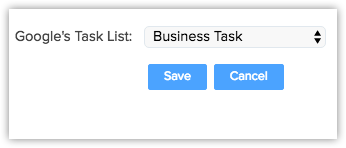
- Click Save.
All the tasks will be added under the specified Google Tasks List.
To add a task to Google Tasks
- In Google Apps, click on
 (the Apps icon).
(the Apps icon). - Click More > Zoho Workerly.
You will be redirected to Zoho Workerly. - In the Activities tab, click New Task.
Alternatively, click the New Task button from records such as Temps, Contacts, Jobs. - In the Create Task page, specify the event-related details.
- Click Save & Export to Google Tasks.
The newly created task is saved in Workerly and Google Tasks.
To add bulk tasks to Google Tasks
- In the Activities tab, select the checkbox(es) corresponding to the tasks.
- Click
 [More icon] > Export to Google Tasks.
[More icon] > Export to Google Tasks.
The selected tasks will be exported to the default Google Task List.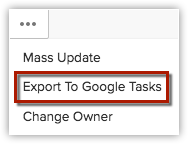
Note
- You must have the same time zone in Zoho Workerly and Google Apps.
- Tasks are displayed in Google Tasks.
- You cannot add the task from detail view.












 (the Apps icon).
(the Apps icon).