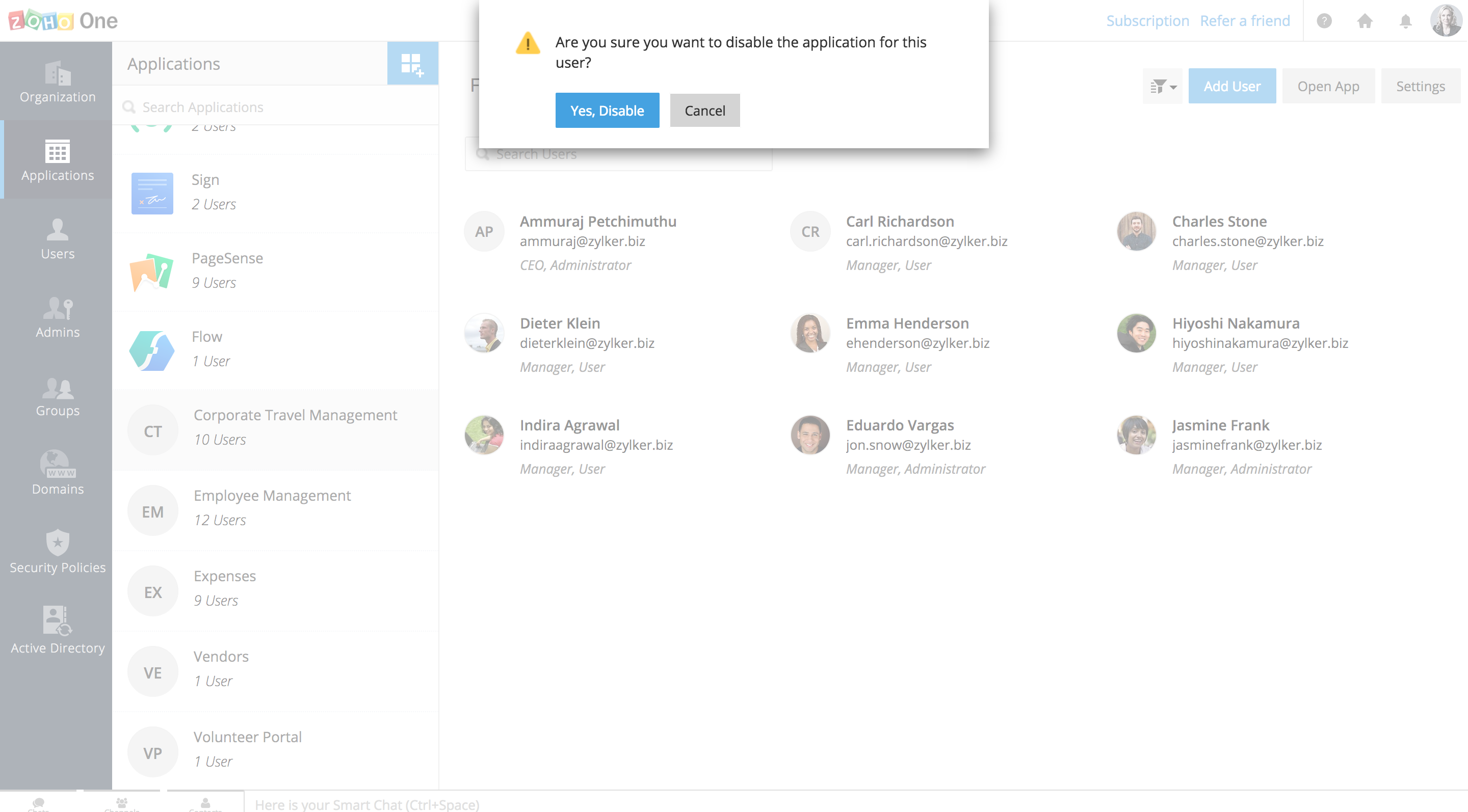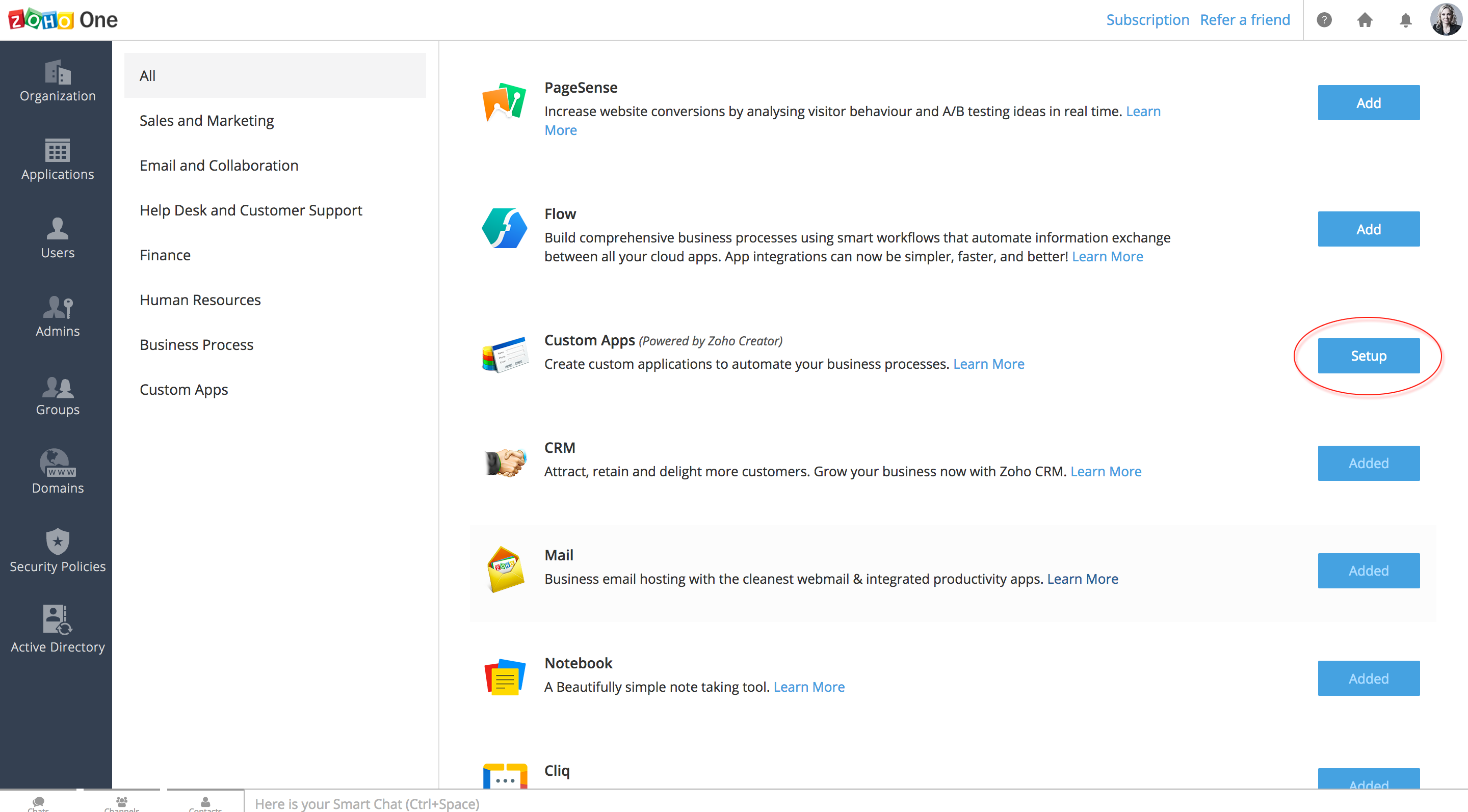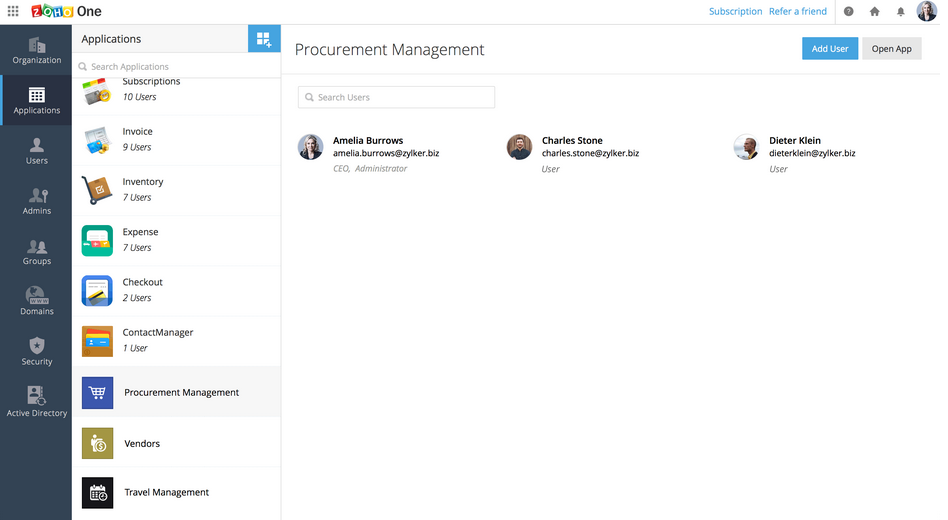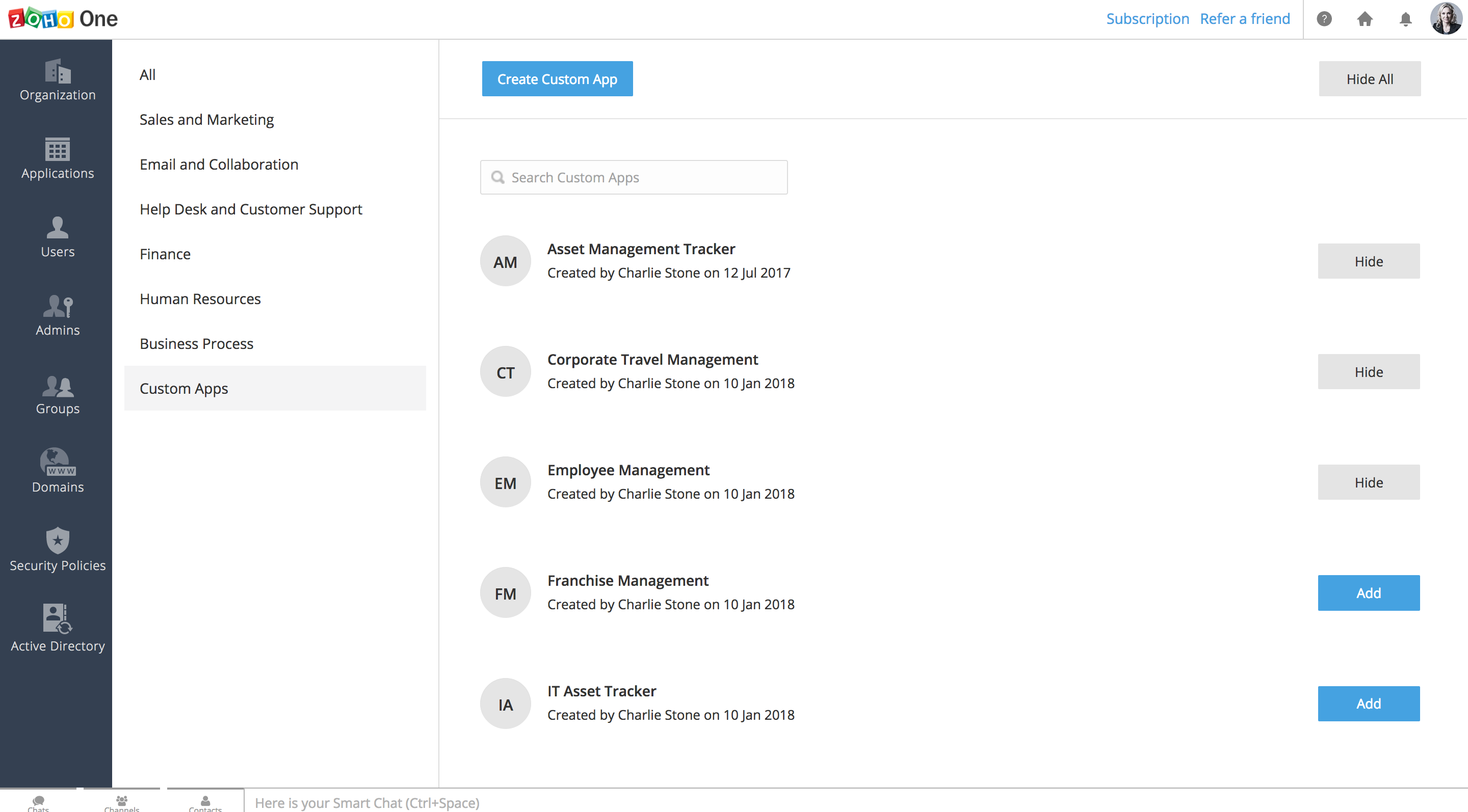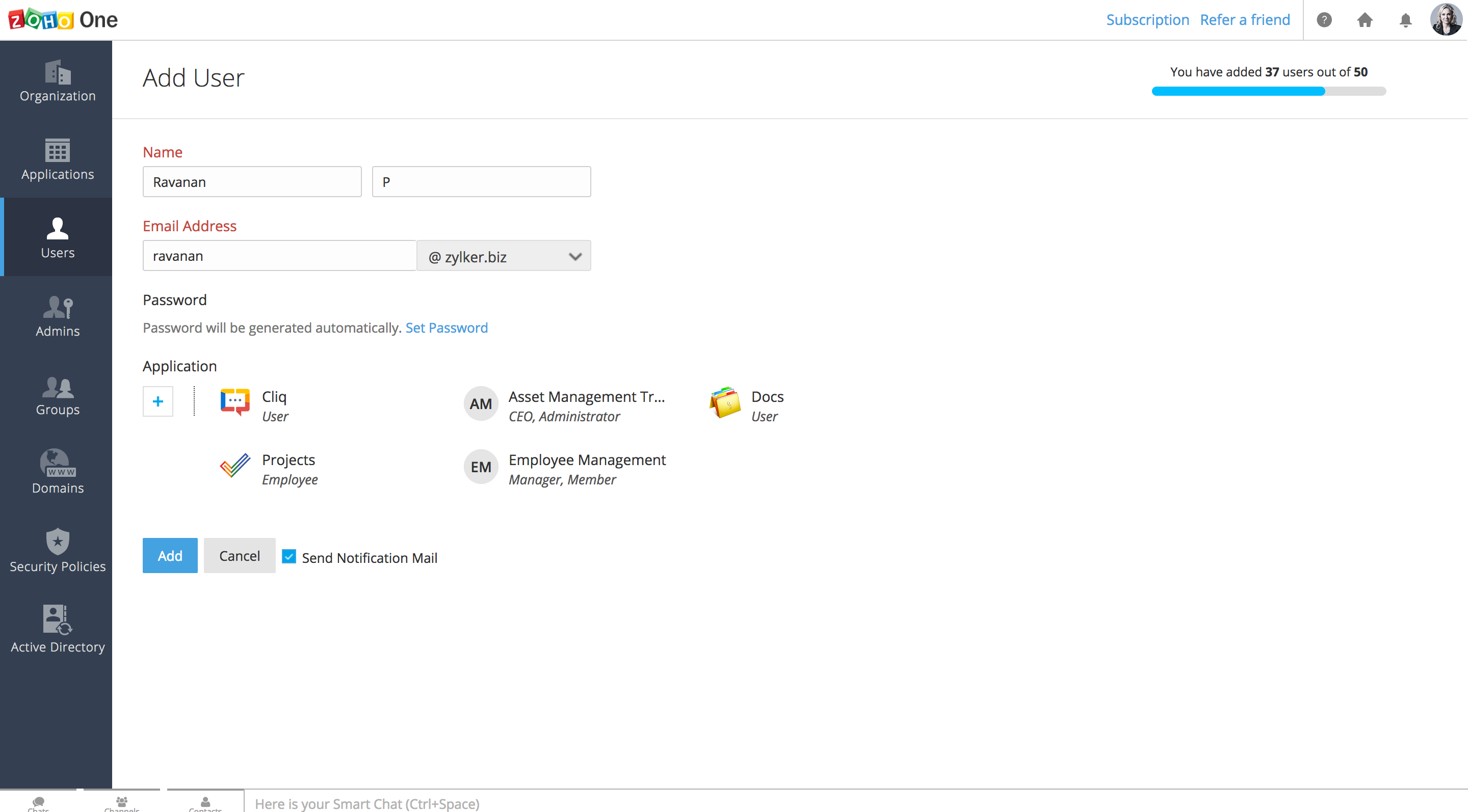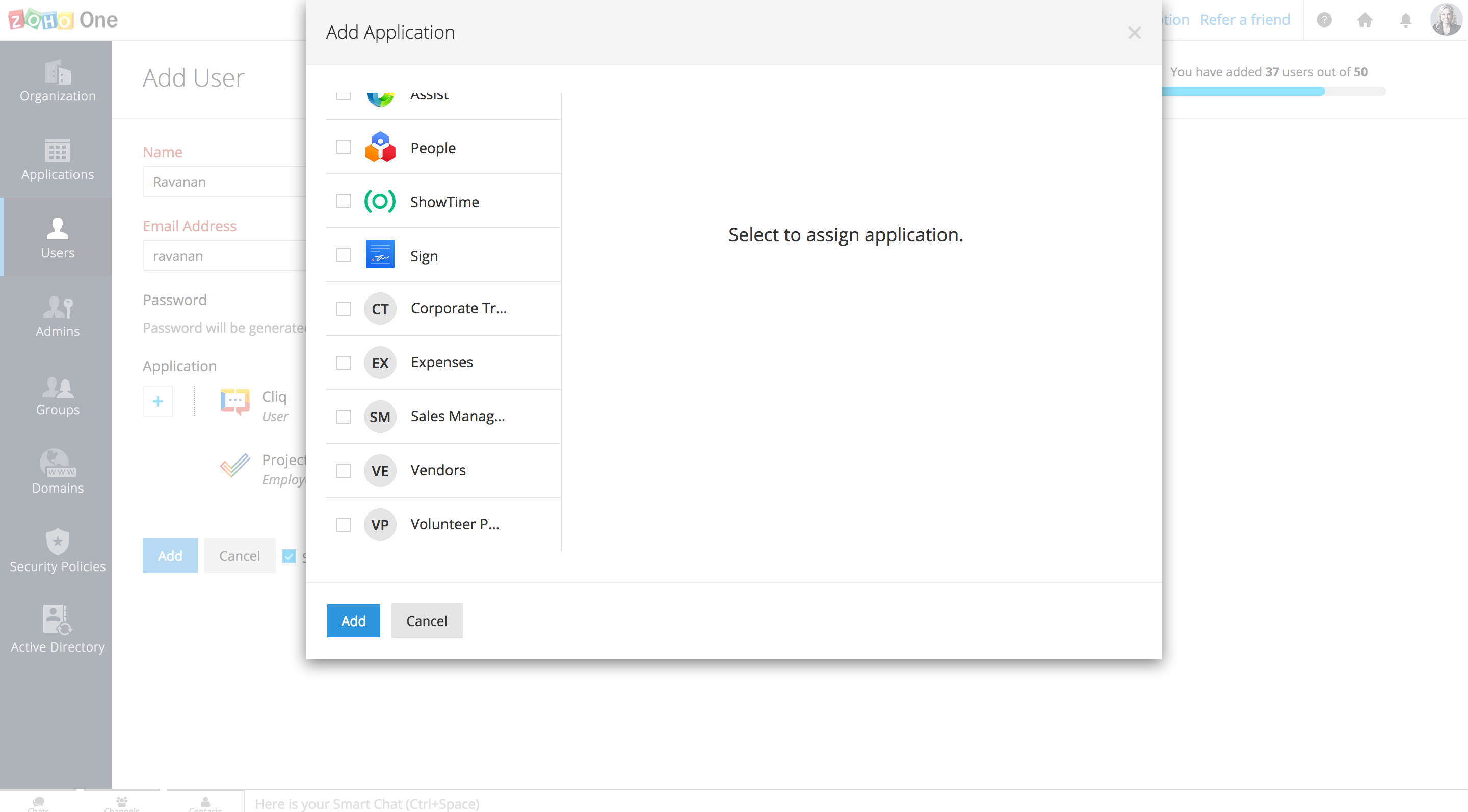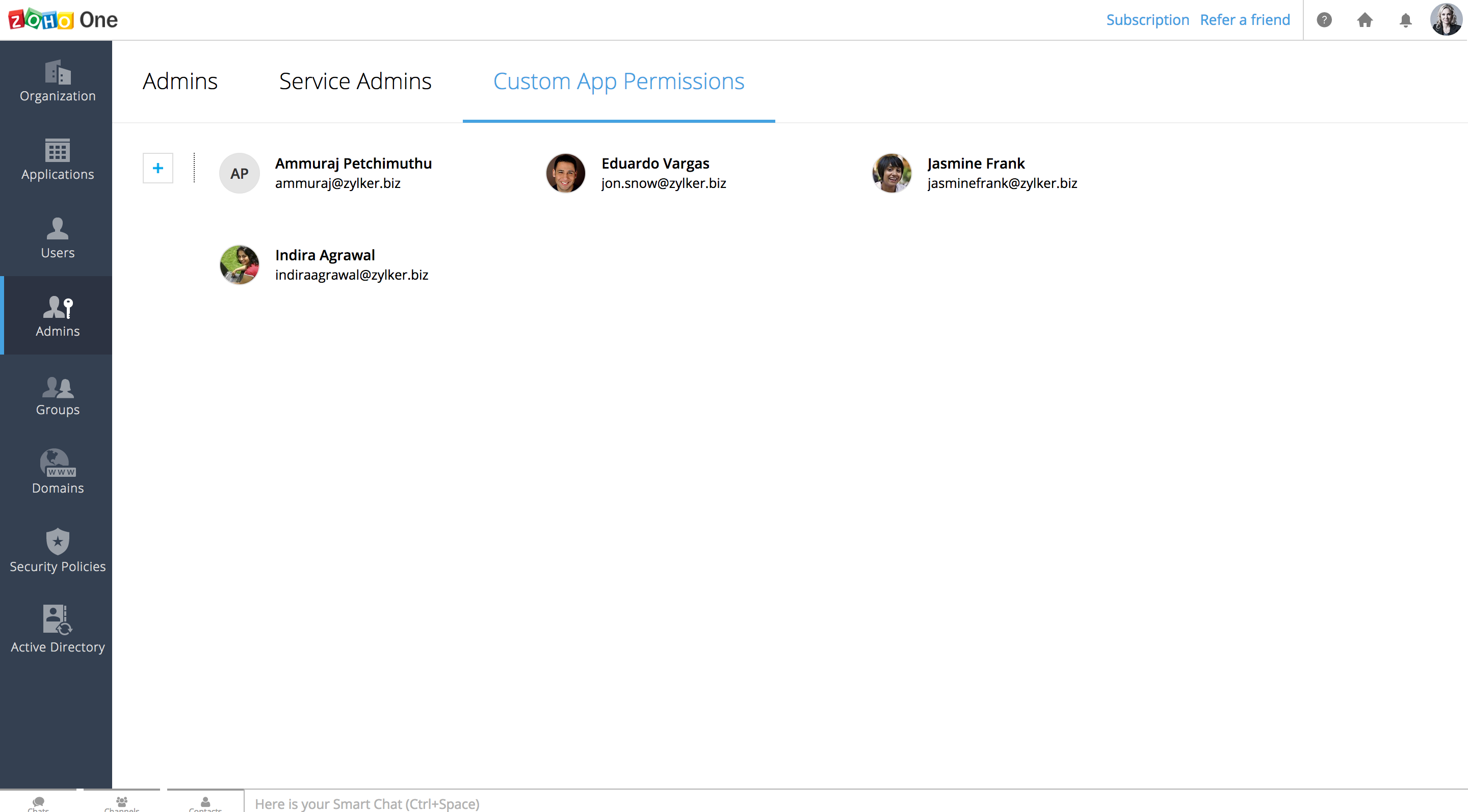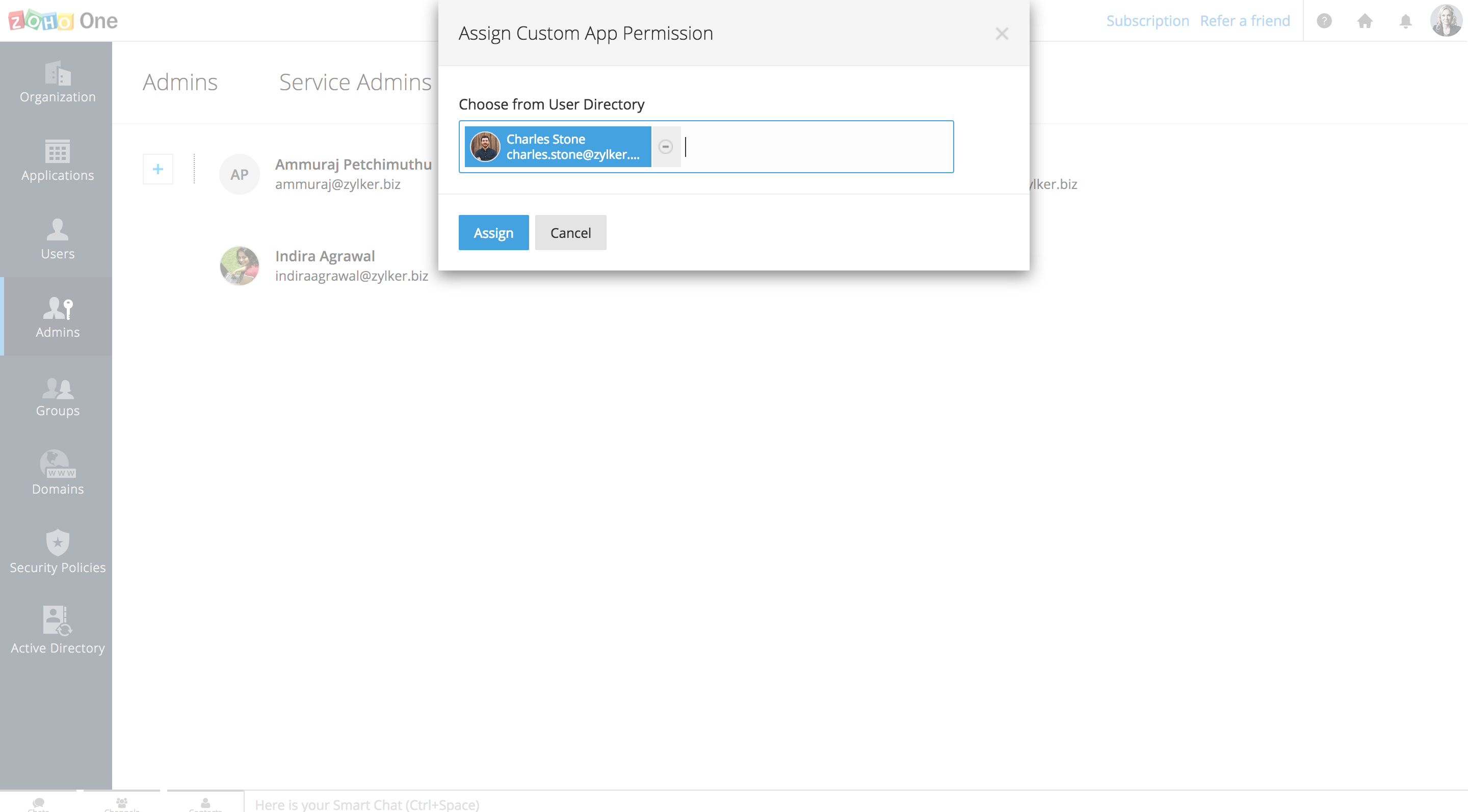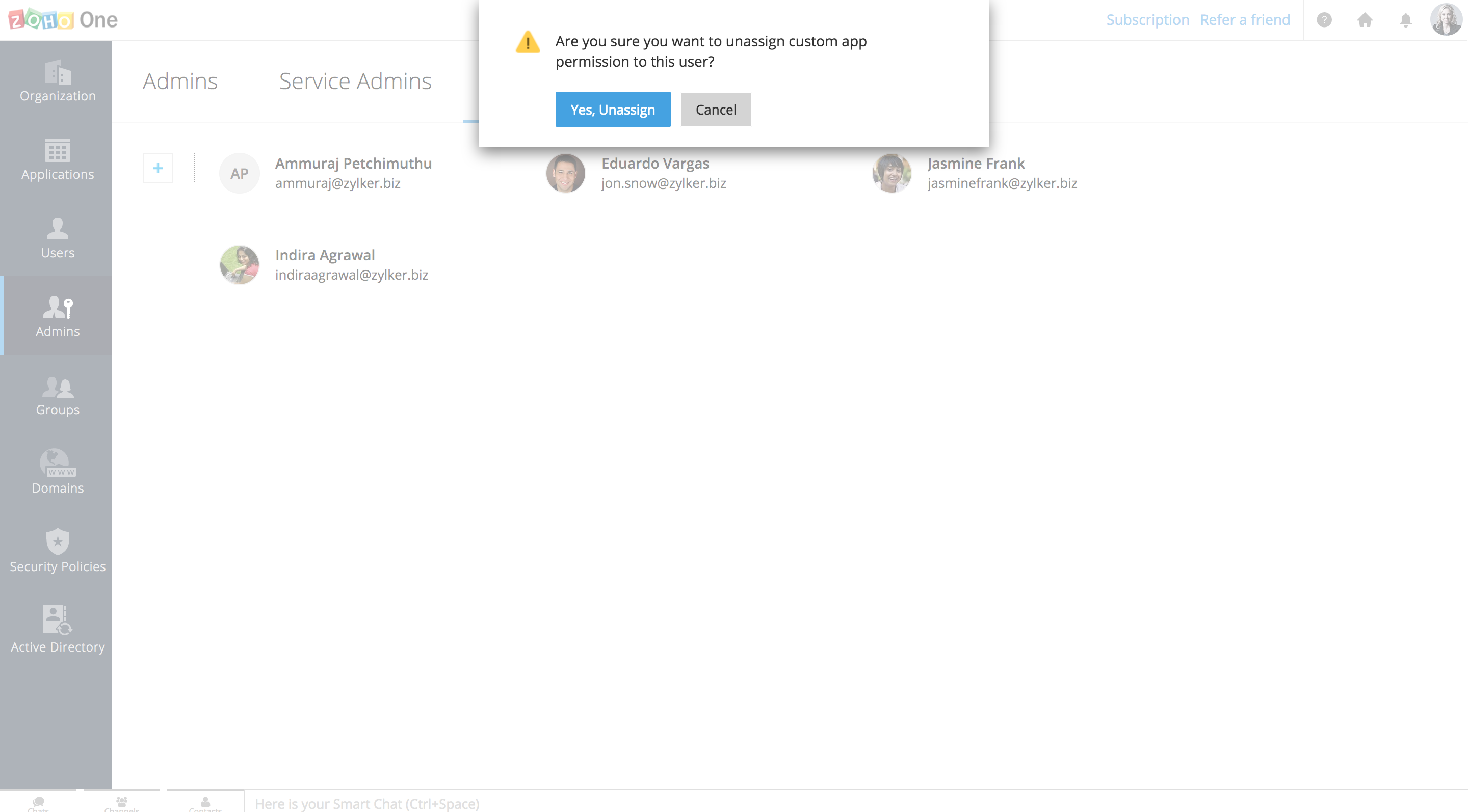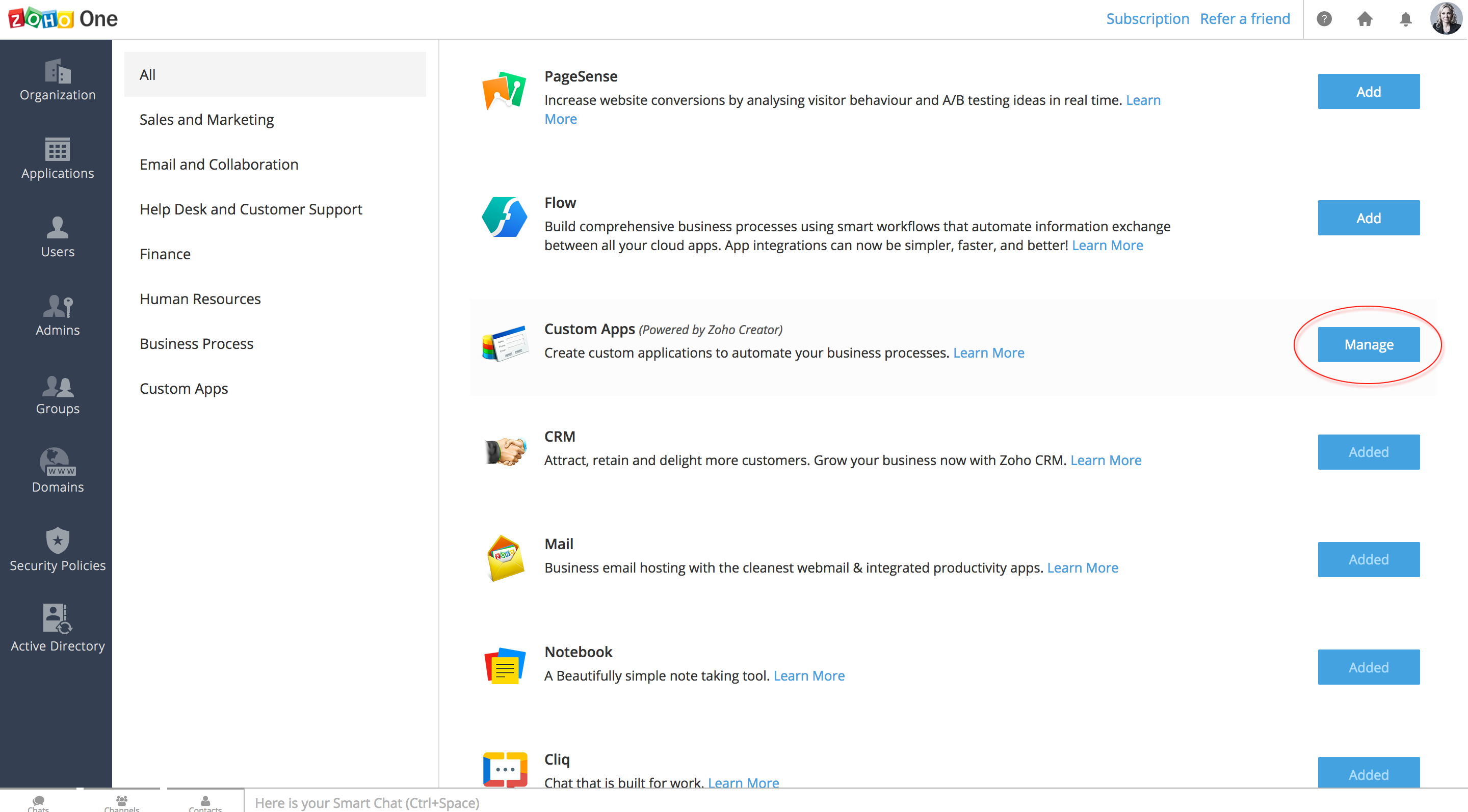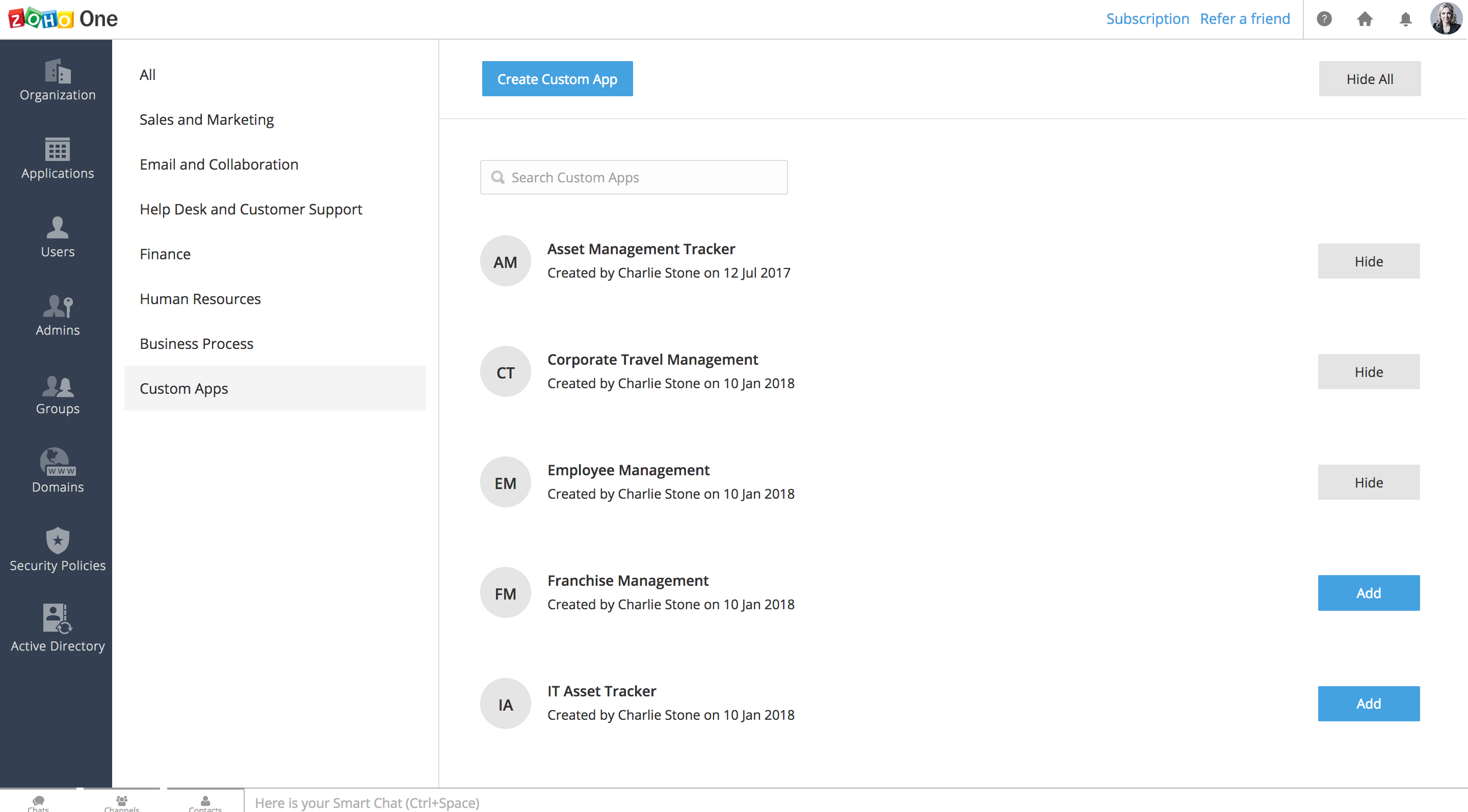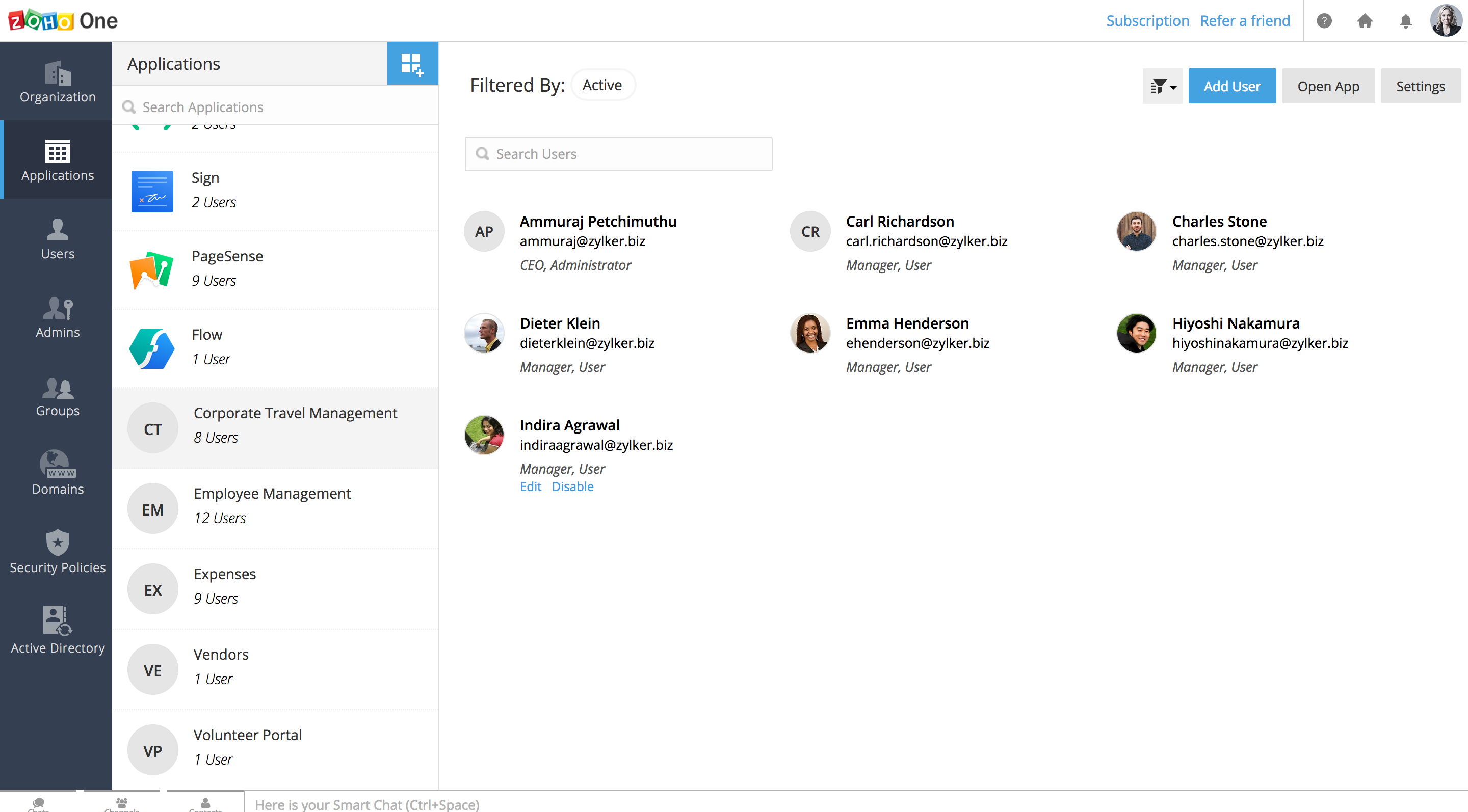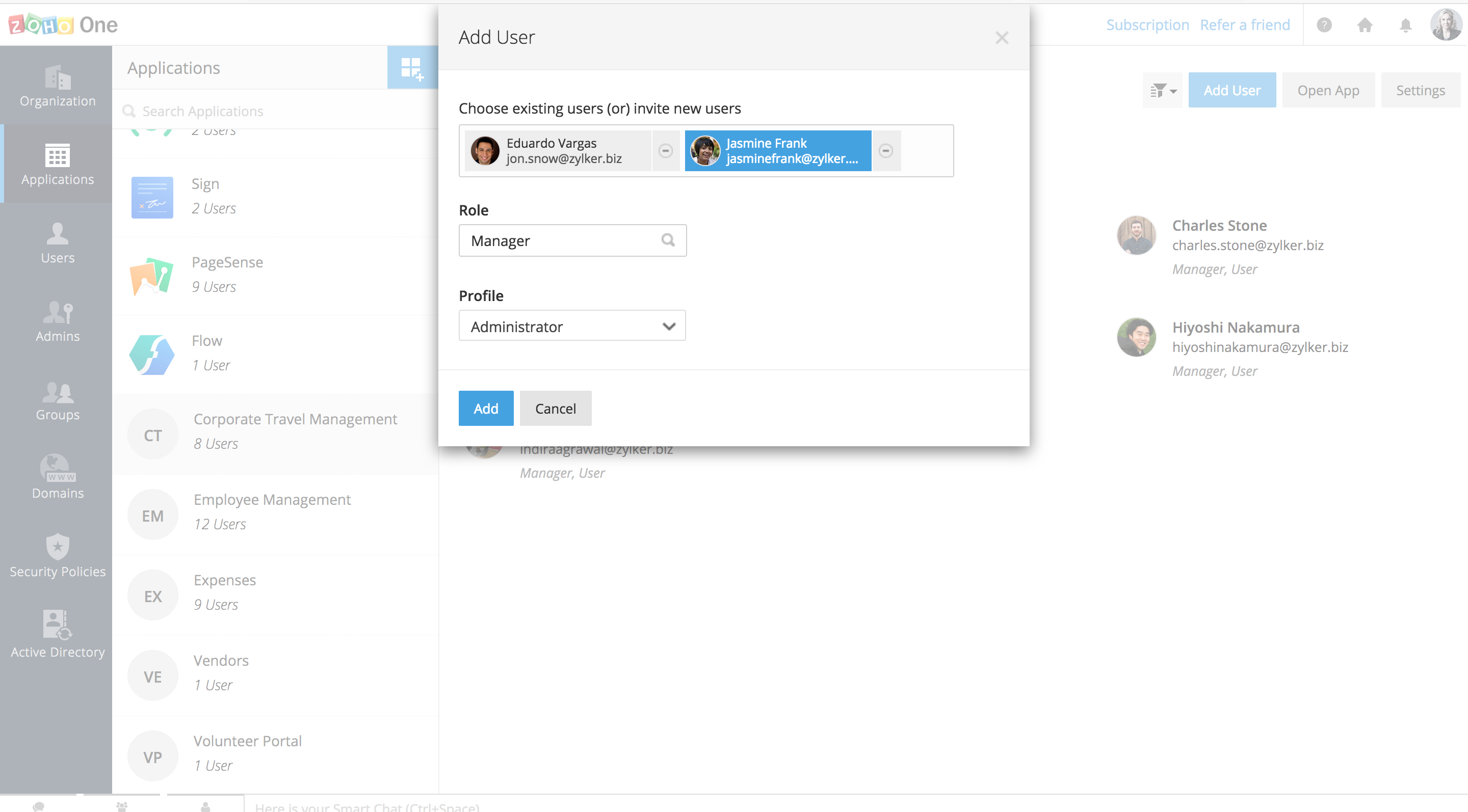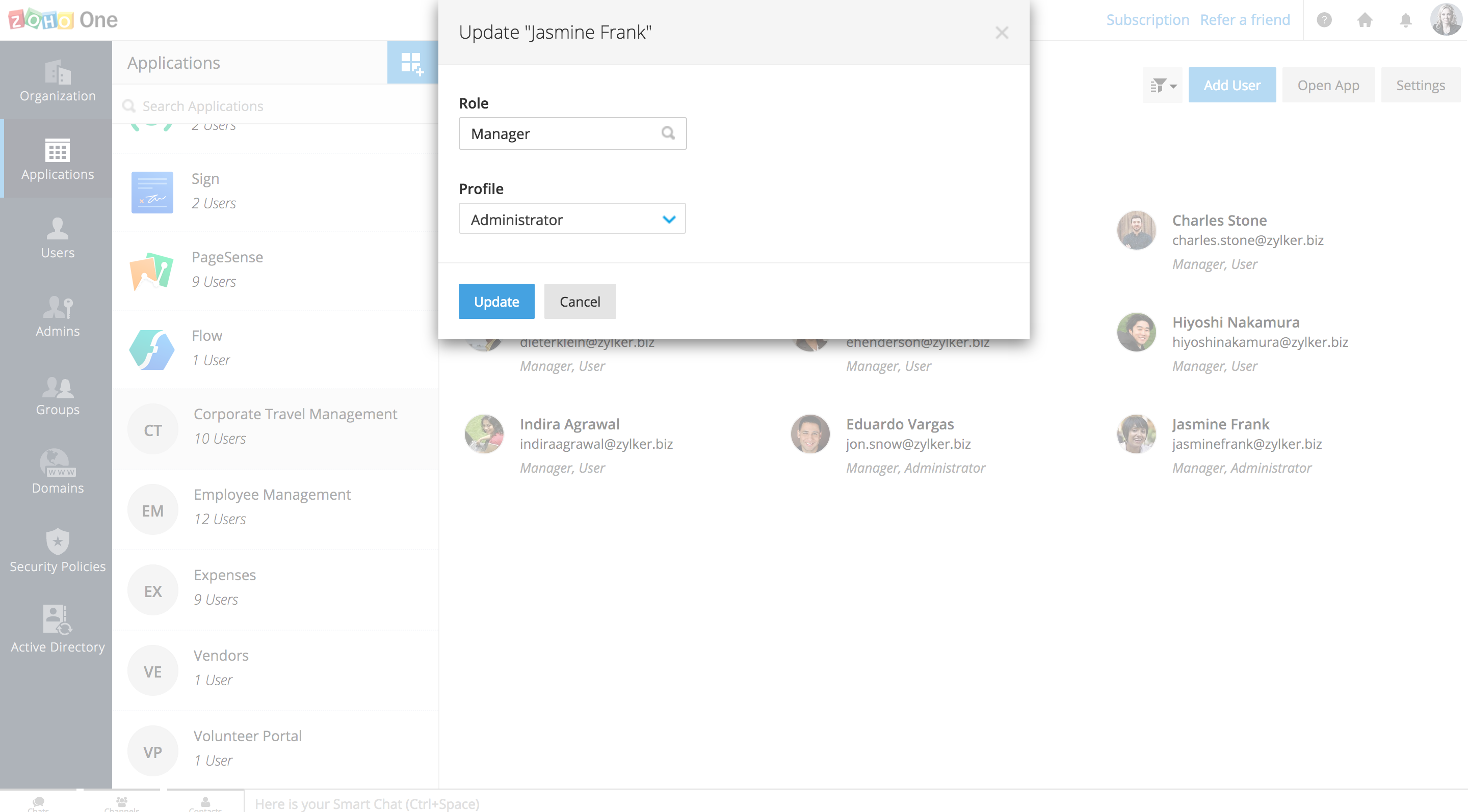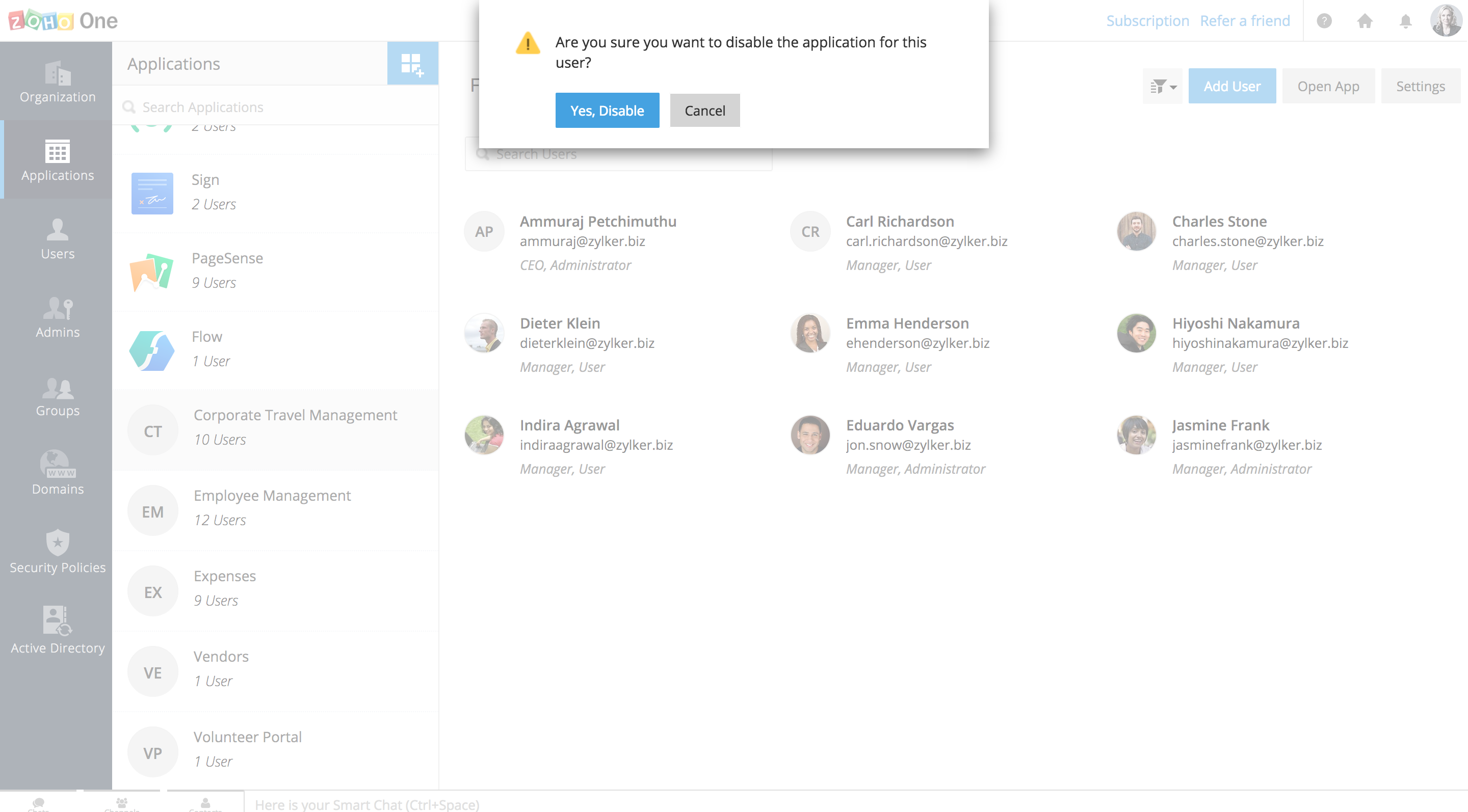What are Custom Apps?
Custom App is that feature which is meant for a user or a group of users used to address their individual needs precisely. This helps you automate the business process and manage your data with Custom Application. It also allows you to create your own customized applications as per your requirements. Users can be added to each custom application with various roles and profiles.
How to link custom apps to Zoho?
What are the changes you can see on the admin panel page?
The Custom apps being a new feature will disable the visibility of the creator application on the home page
Custom Apps permissions
- Click "Setup" to add Custom Apps (Creator Application) which allows you to configure your account.
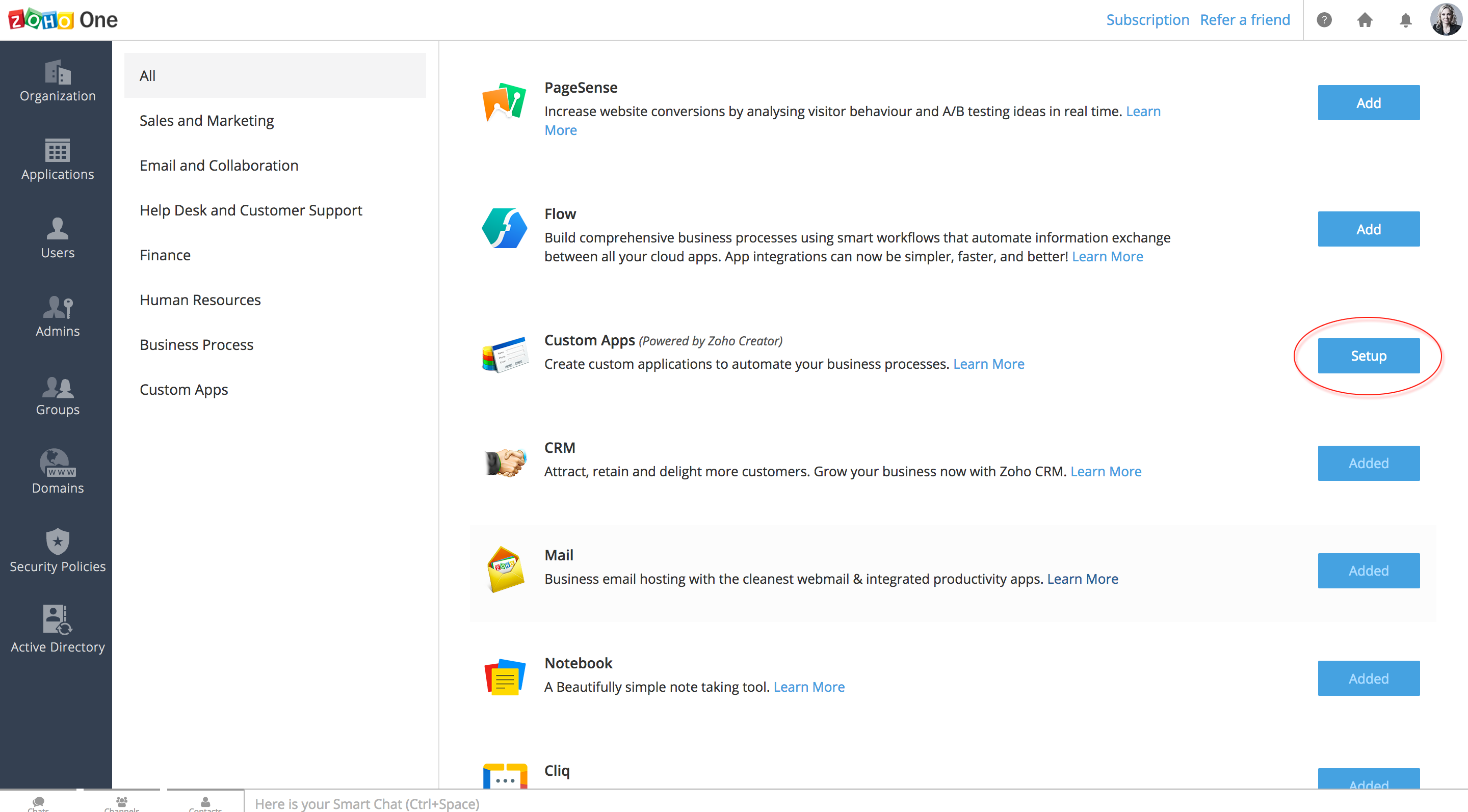
- If you have an existing account then go ahead and select it to proceed further. In case you don't have one then create a new account.
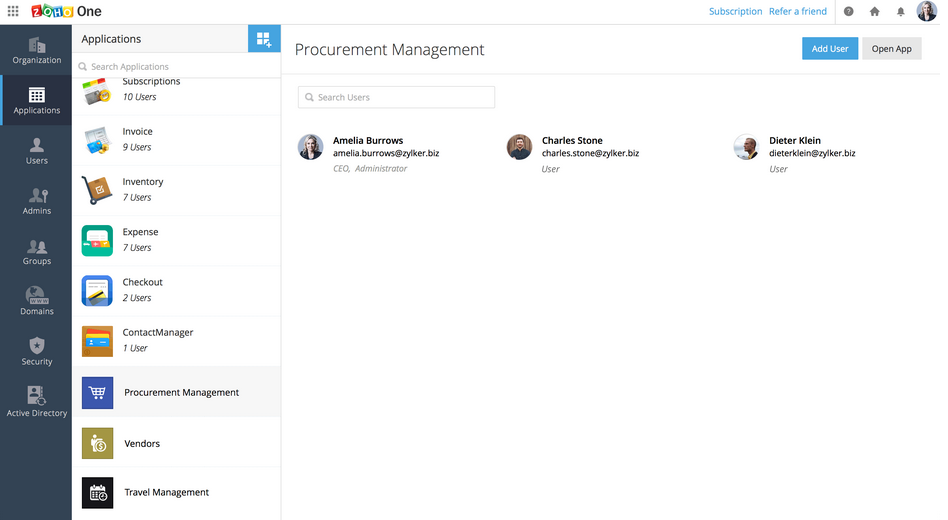
- This will allow you to pull in all the apps created in a creator and will be shown in App Listings.By default, all the apps will be displayed. In case, you don't want to show certain apps on a screen, then you have an option to hide them as well.
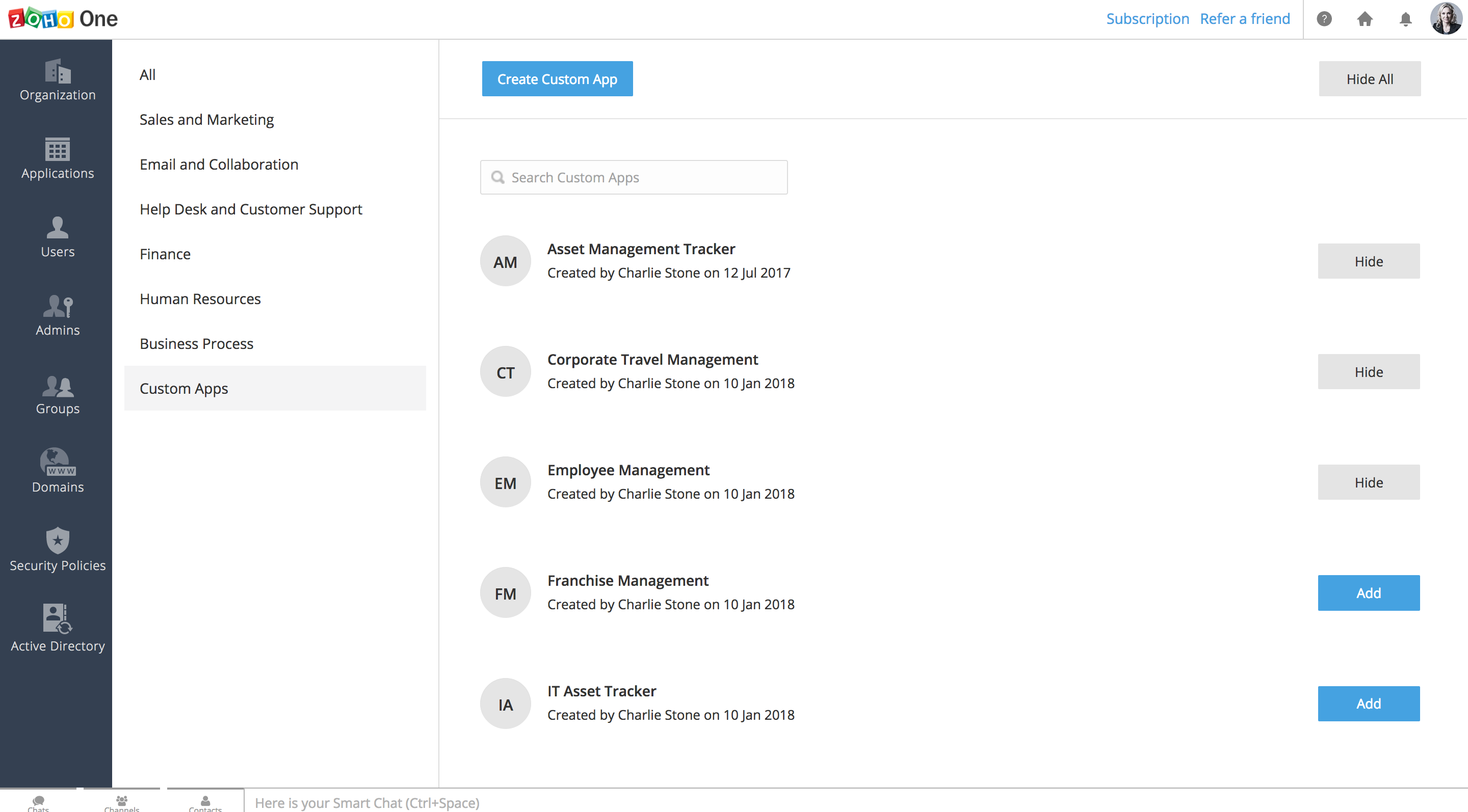
- Apart from the Administrator, you also have an option to add user in Custom App and Open Apps from the same page.

- You also have an option to Create new apps and Show/Hide existing Apps and manage them in the Custom Apps tab.
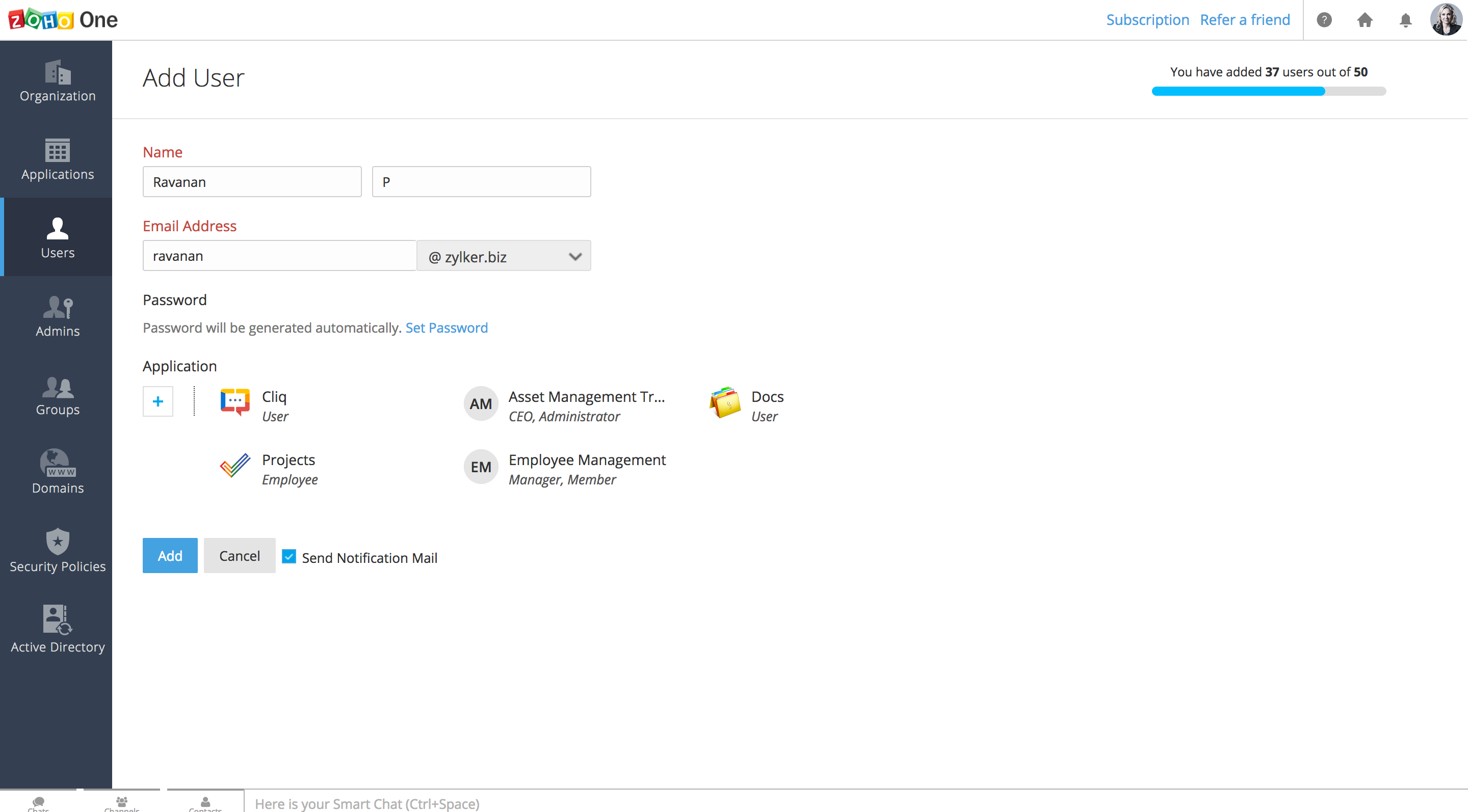
- You also can select your Custom Apps while adding a new user.
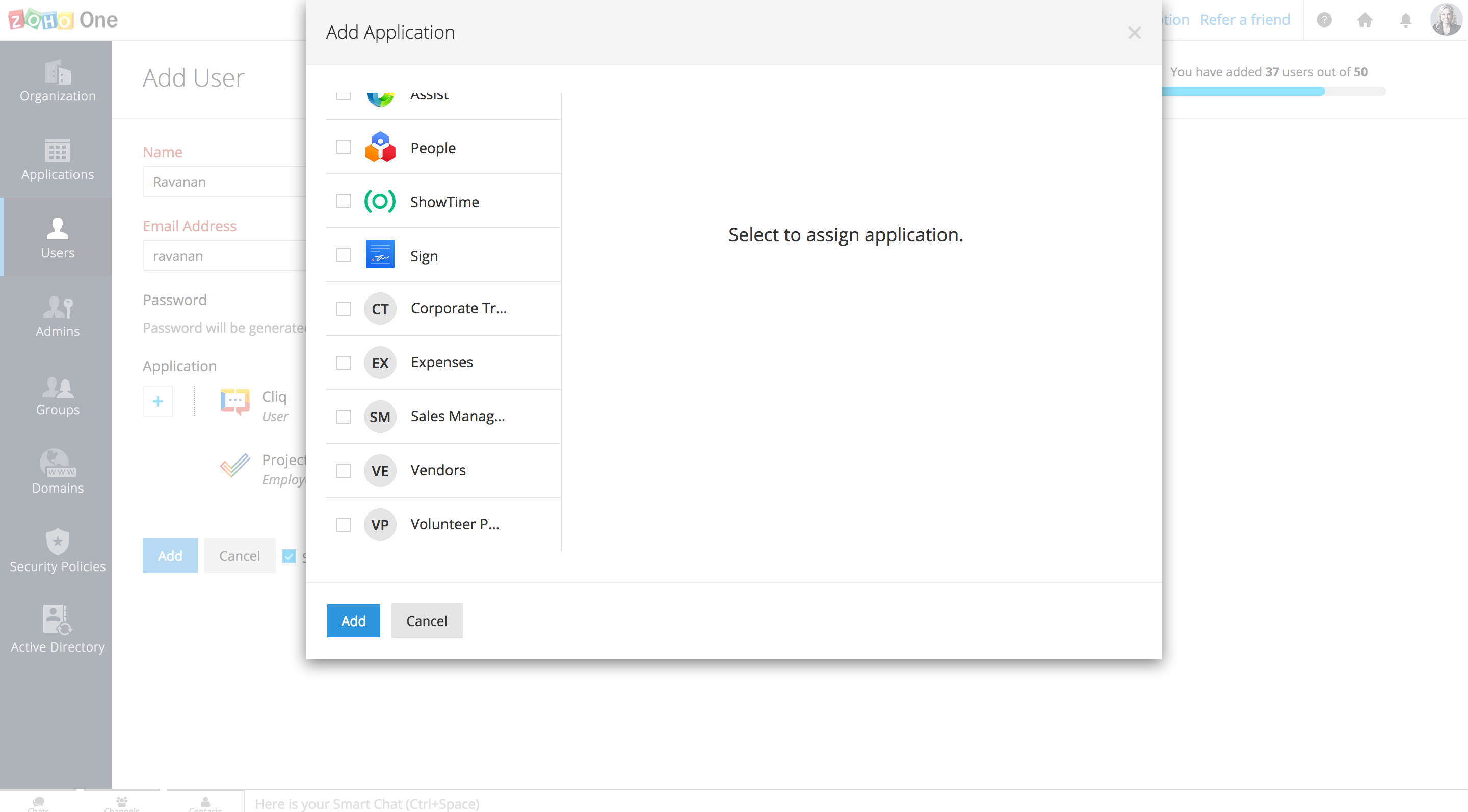
- All the users who have been listed under the Custom Apps tab will be listed under the "Custom Apps Permission" tab of the Admin Panel.
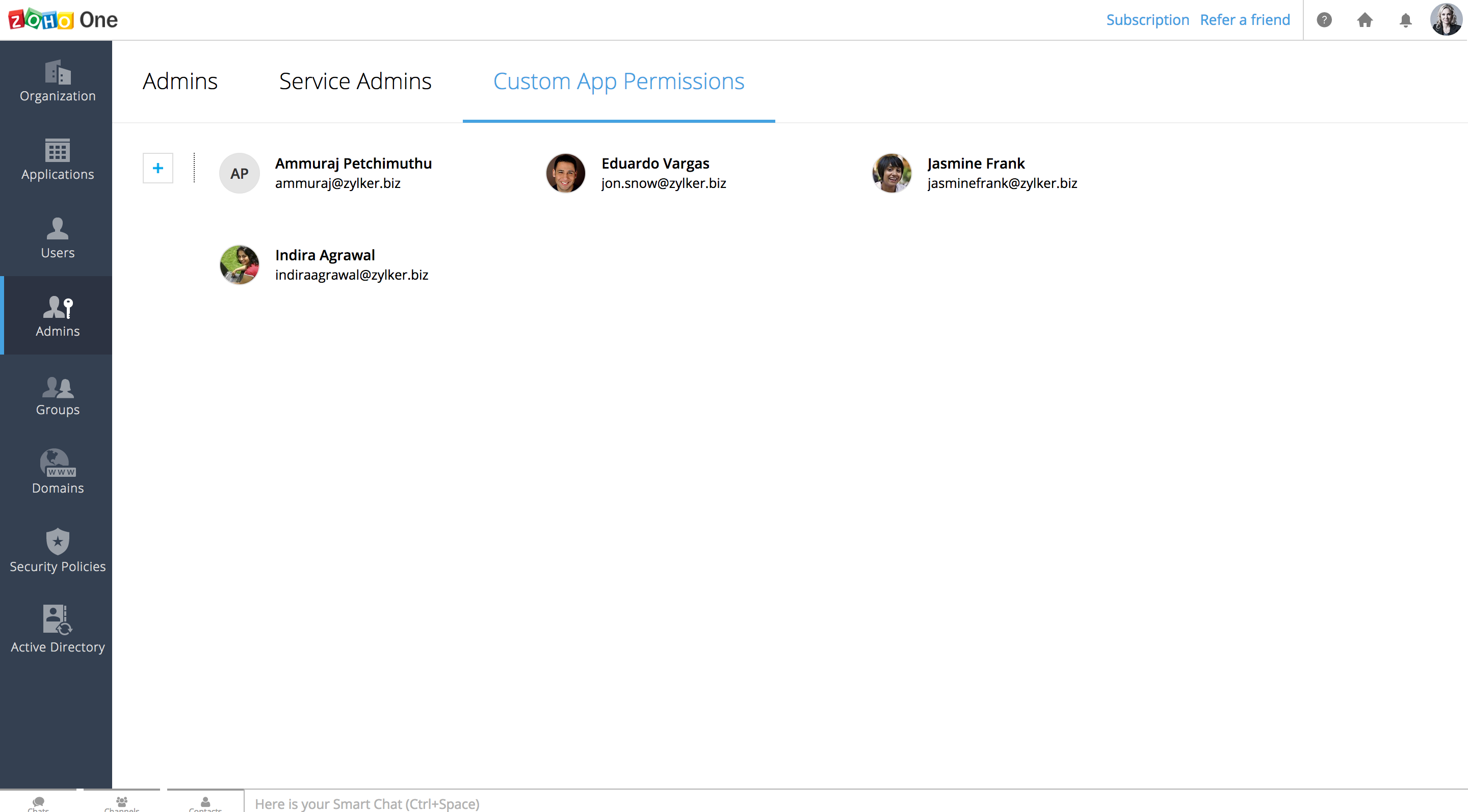
- When you want to create permission for users Click on the "+" icon, in which case the user will be given access or permission to create custom apps.
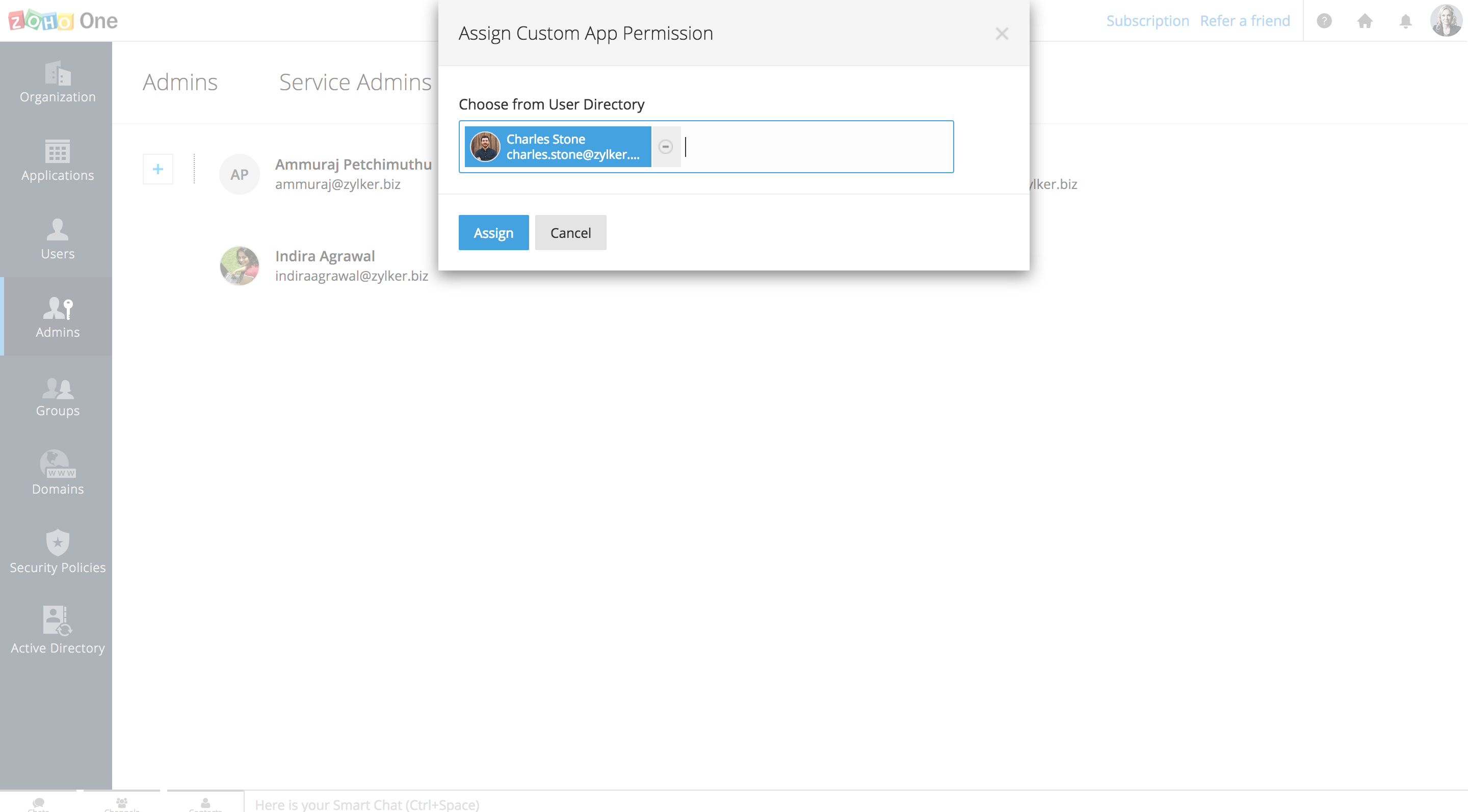
- Incase, as an admin you want to refrain an user to have permission for Creating Custom Apps then in that case, Click on the Un assign tab and the permission for that user will be revoked.
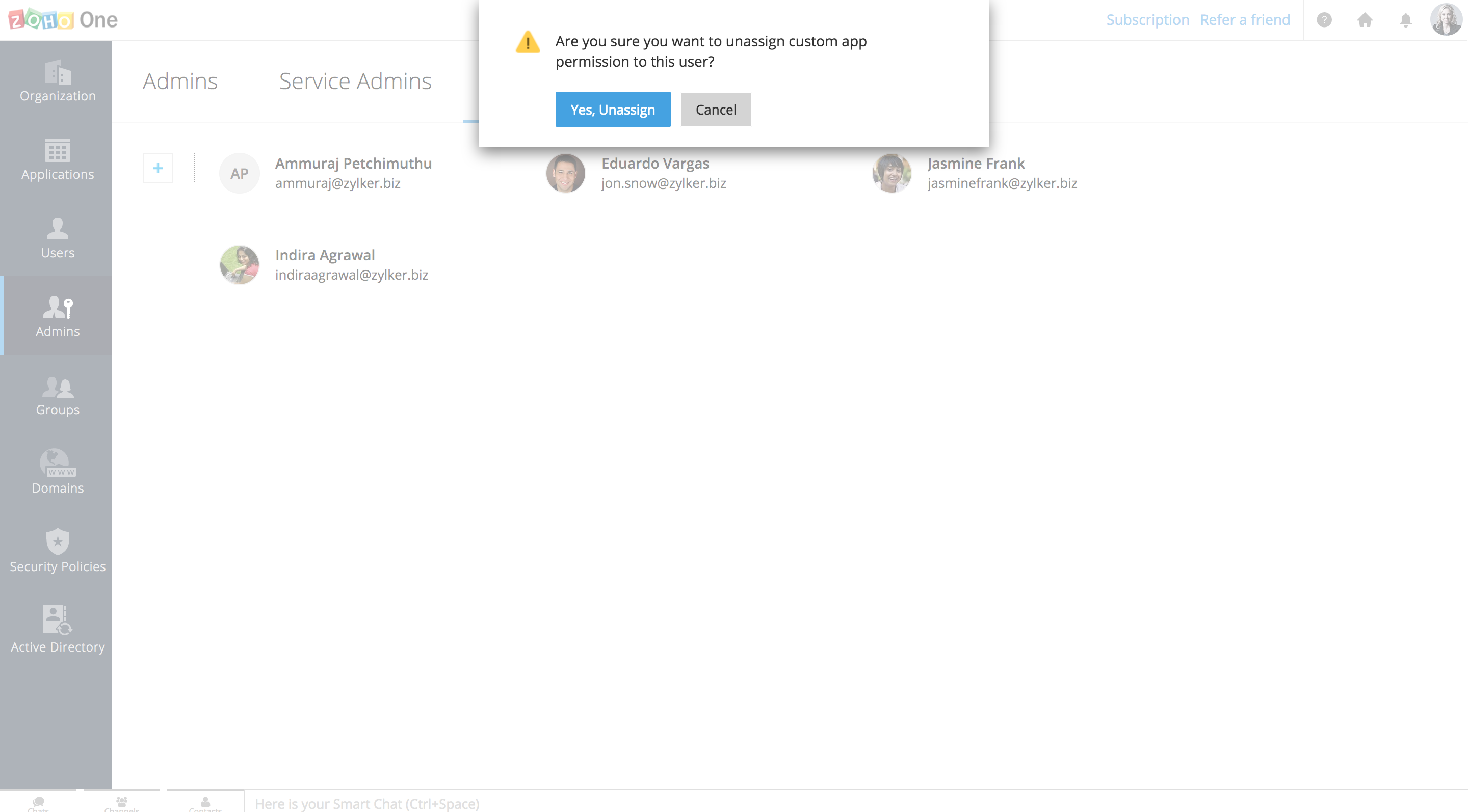
Managing Custom Applications:
- Select the Applications tab, after which you can see the Custom Apps would be listed under it. Click on the setup Button which will help you manage user and its roles based on your requirements. This allows you to create custom made applications and assign users to it.
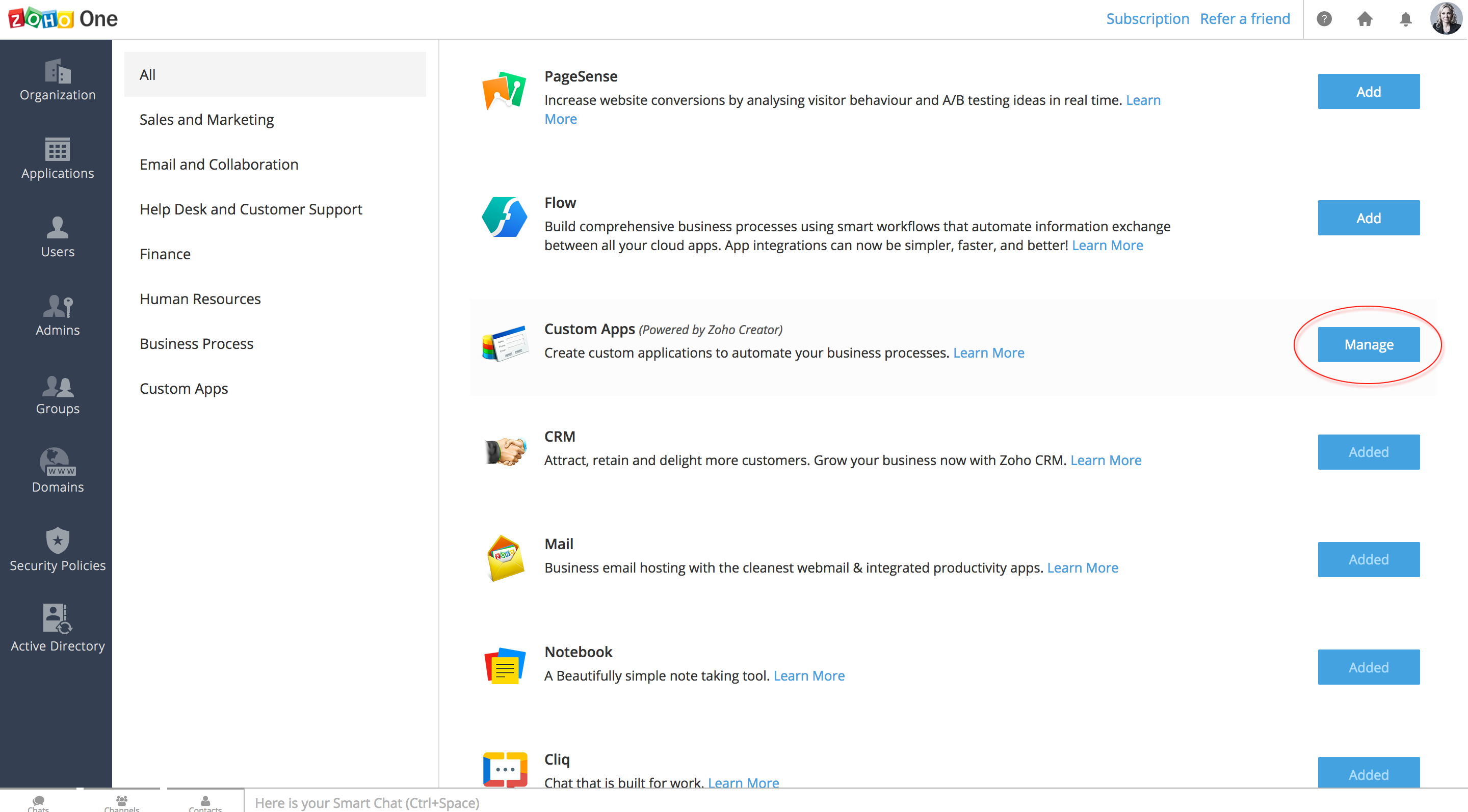
- After creating your applications, all the application will be listed with Add/Hide option.The Add button makes the app visible in ZohoOne for User Management. Incase, you do not want the app to be visible then, tap the hide button to hide apps from ZohoOne.
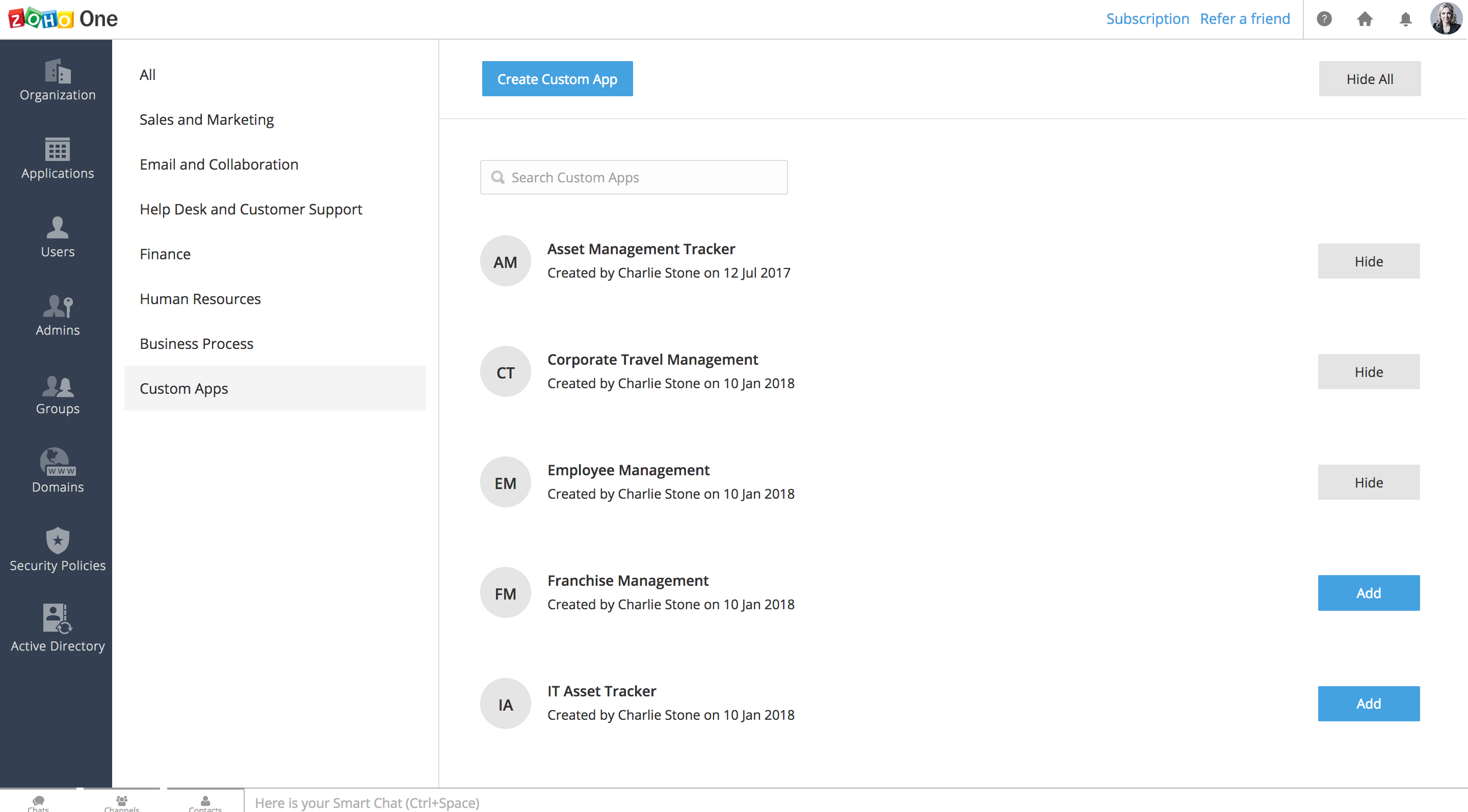
Note: Hide all option hides all the applications from ZohoOne. Create Custom Apps Button allows you to create new custom application through creator.
Application Level Management (Applications tab) :
- Listing the Custom Applications along with which each application's users will be listed.

- The Open App tab and the settings button will redirect to the custom application page and it's settings respectively wherein, all the users under each user will be listed under the applications.
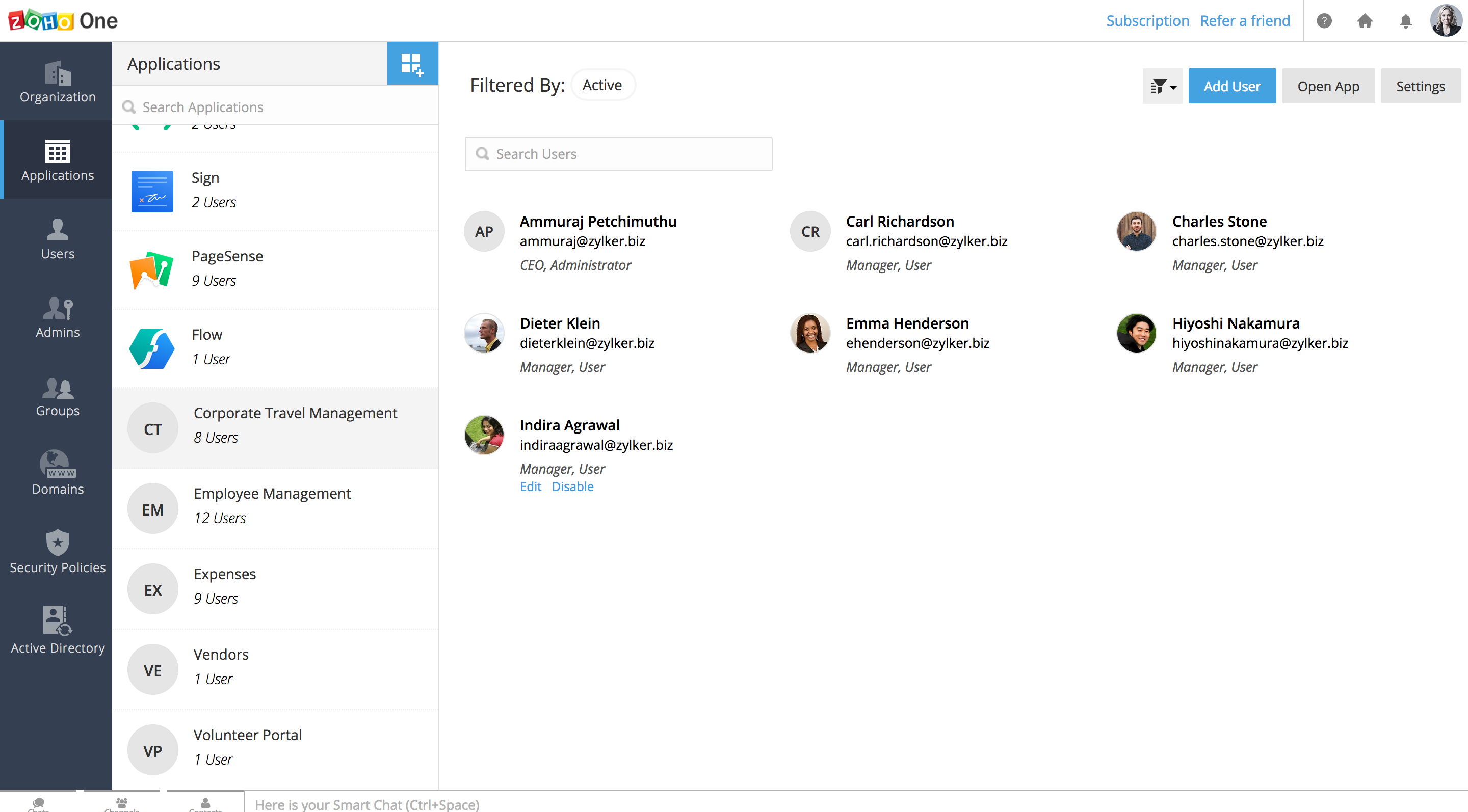
- Click on the "+" icon which helps you adding users and also assign their individual roles respectively.
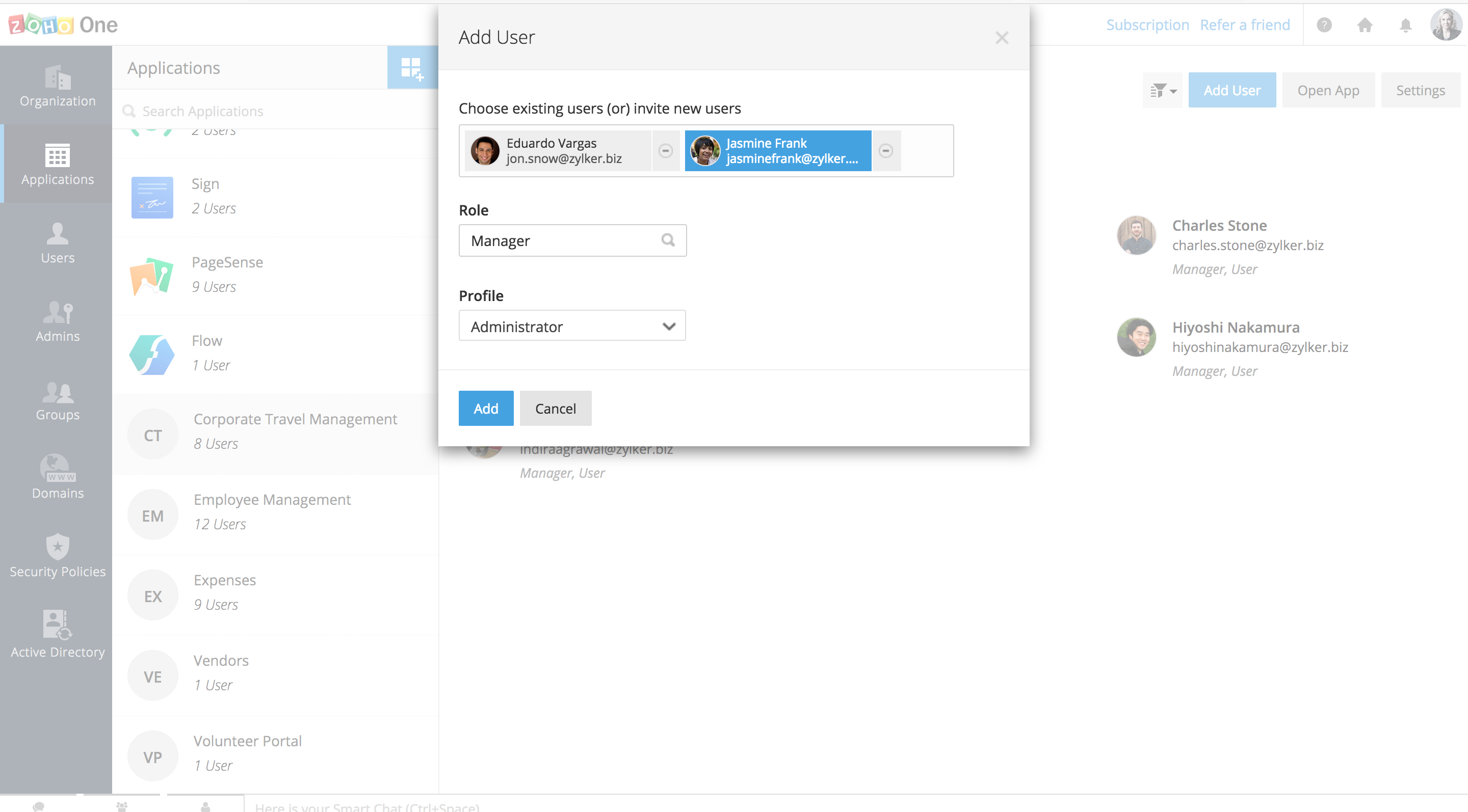
- You also have an option to edit details of the user for every individual application.
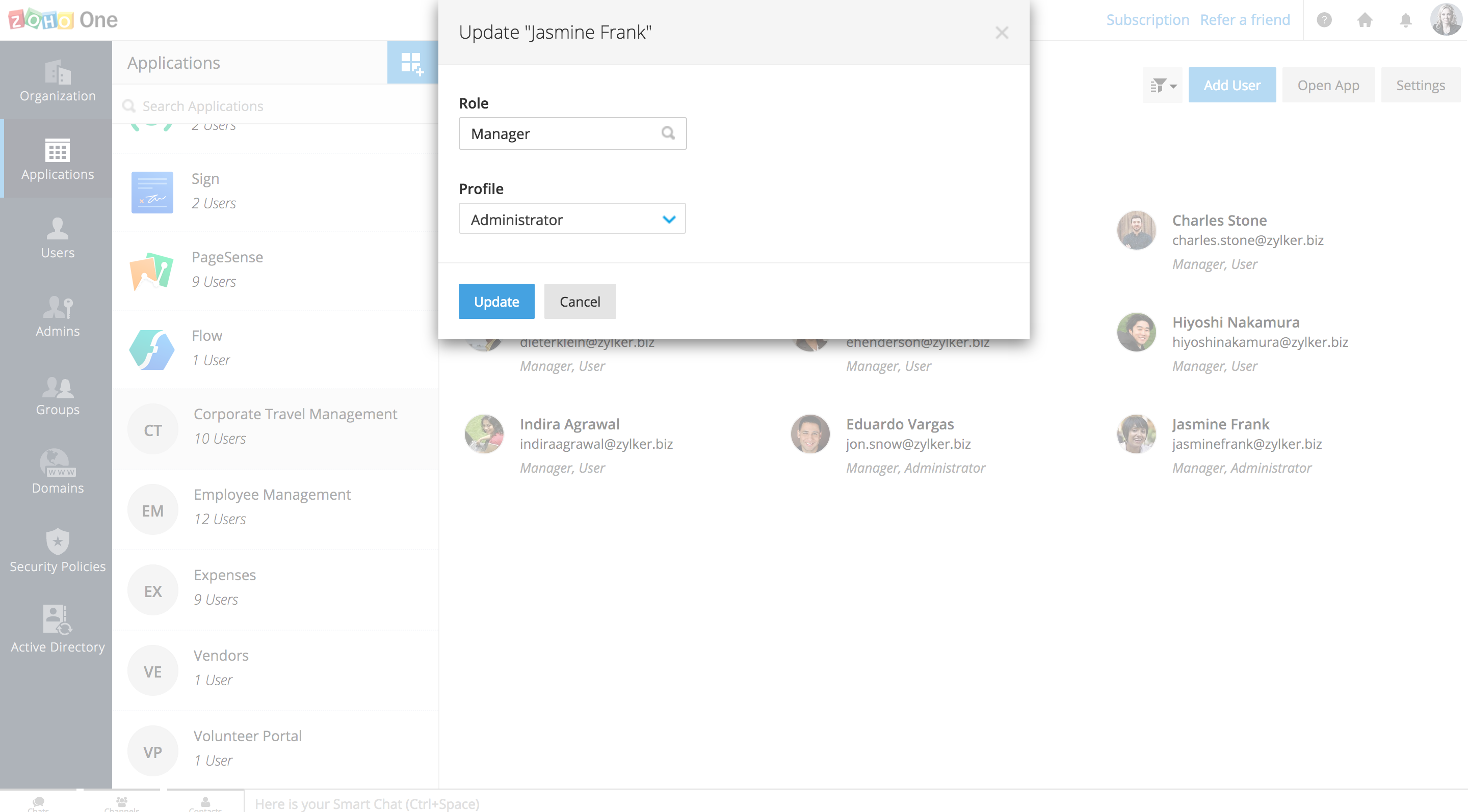
- On clicking disable, click yes in the dialog box and give your confirmation. Then user will be disabled in that application.