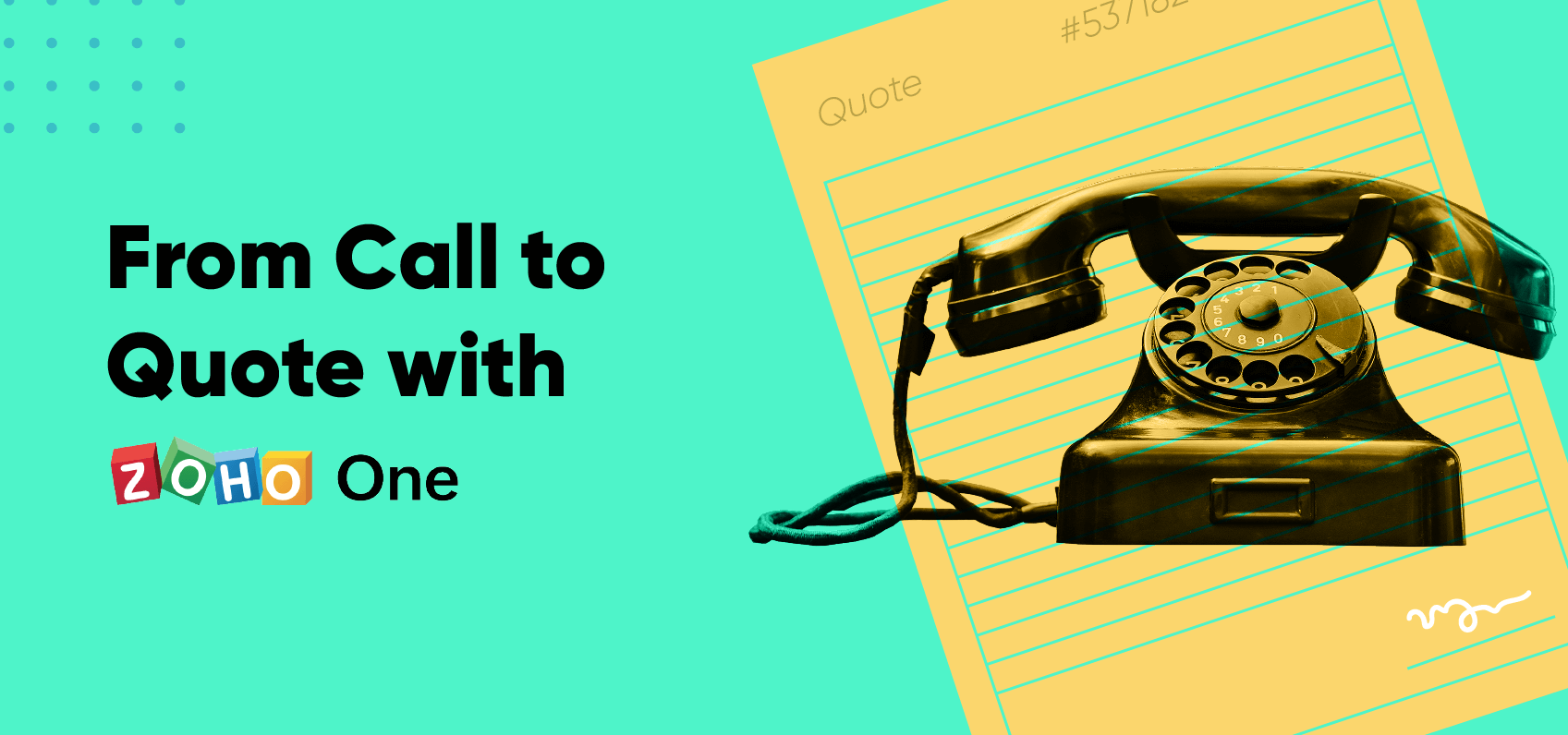Remote Work with Zoho One
- Last Updated : October 13, 2023
- 7.3K Views
- 8 Min Read
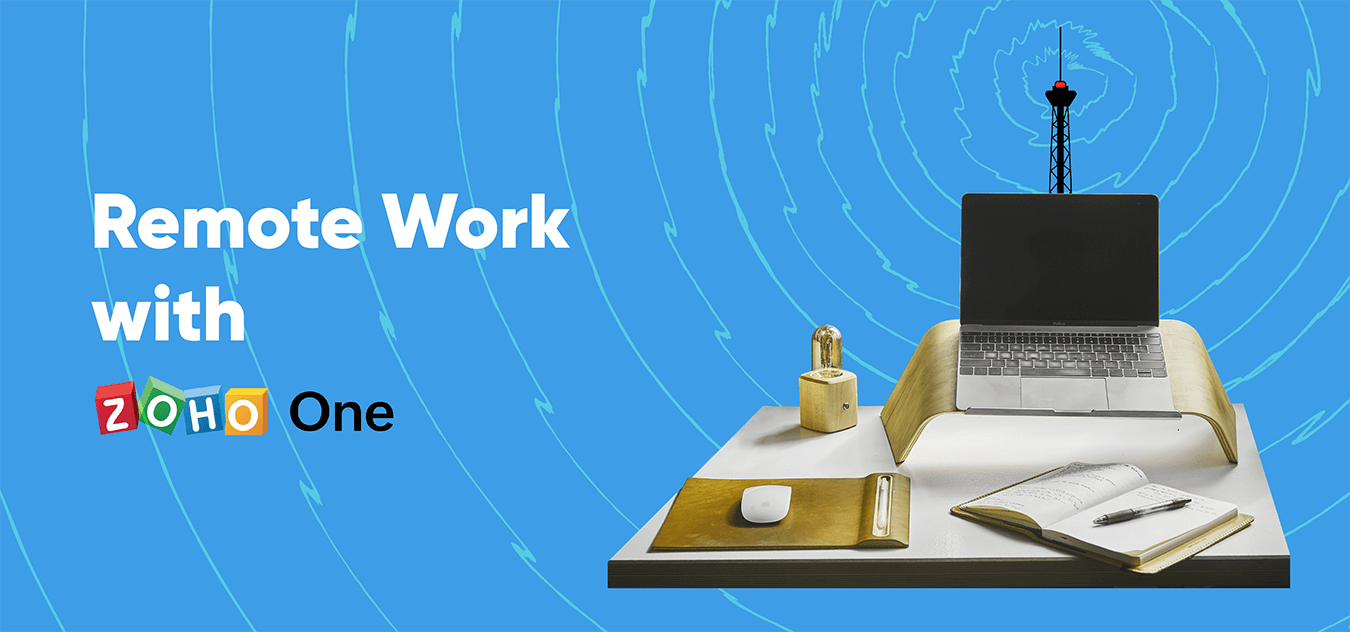
Transitioning to Remote Work
If, like many of us, you've recently transitioned to remote work, you've probably found that some parts of business are much harder at home. It's difficult to keep in contact with your peers, people are left out of the loop, and simple tasks can take far longer than they used to. These are all completely understandable problems, but they're also problems that can be fixed with the right tools and open communication.
In this guide, we'll walk through setting up tools to facilitate effective collaboration and communication across your organization. This means integrating file storage, project management tools, and your communication platform. There are various ways you can approach this, so it's important to first decide which tools are useful to your business.
Centralized Files
It's always important to centralize your files, but it becomes especially important when everyone is working from a different place. Files can get lost, emails get sent back and forth before anyone can find the file they need, and time is lost that could be spent doing work. Cloud management means that files are secure while remaining available when you need them.
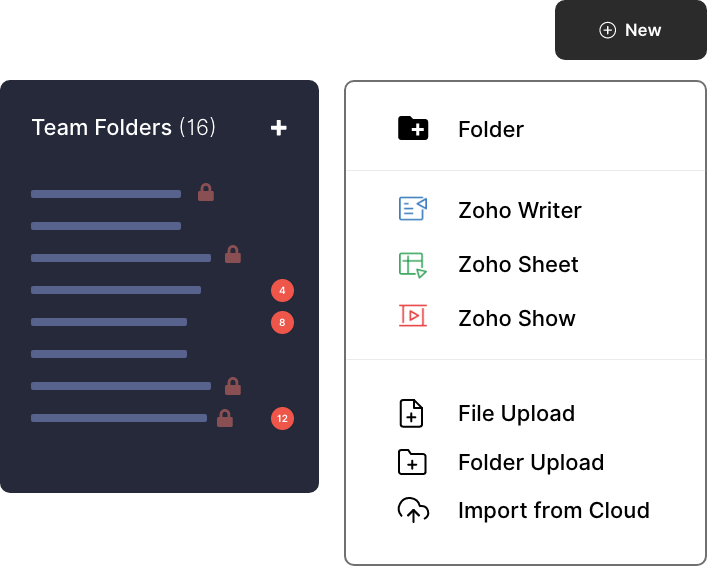
Zoho WorkDrive is a centralized cloud repository for any files that your business creates or interacts with. Users can make these documents from within WorkDrive with Zoho's office suite, but WorkDrive also supports common file types you may already work with. You can work with files online, and you can keep them saved to your hard drive using the desktop sync.
By transitioning your file storage to WorkDrive, you solve document duplication issues and reduce time wasted searching for files. Documents can be stored in an individual's WorkDrive account or be shared at a team or org-wide level. There are also Team folders, which are shared folders that entire teams can collaborate on, and even use org folders to distribute documents to everyone in an organization.
WorkDrive gives you complete control over who has access to what and fine-grained controls over what levels of access everyone has. For example, one person can see a whole team folder, but not edit it, and another can edit, but not delete any team files. With the deep control WorkDrive gives you over your files, you can be sure that everyone only has access to what they need.
Besides sharing with teammates, users can securely share files externally by providing customized links to each external stakeholder, password protect those links, revoke them at any time, and monitor usage.
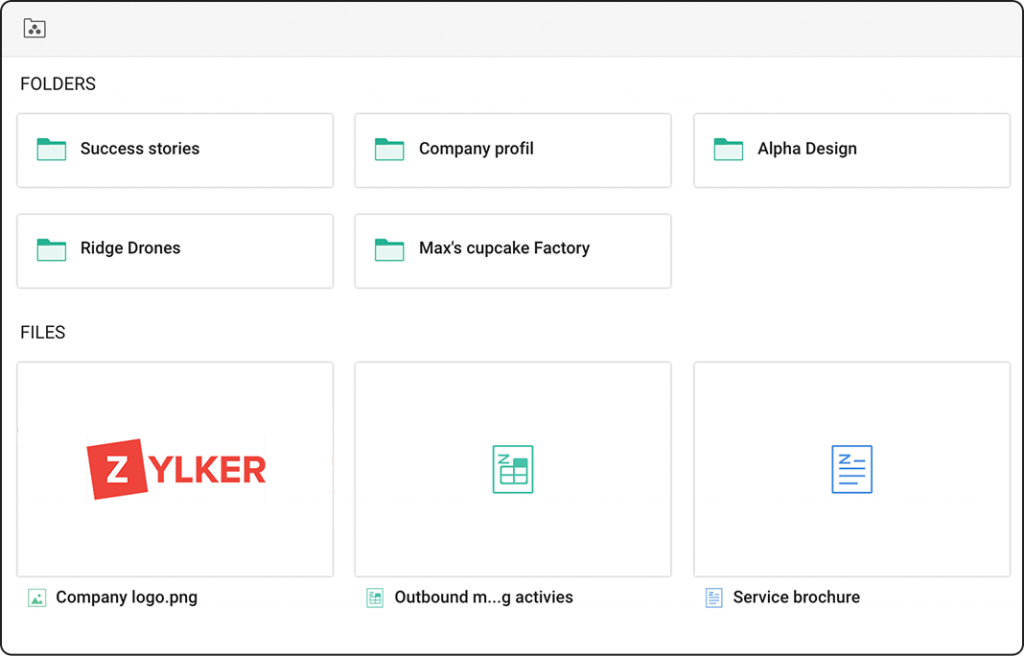
The most important aspects of file management are security and accessibility. Documents need to be backed up and only available to those who need them. At the same time, they need to be accessible to those people as quickly as possible and from any location.
Communication
When communicating with your team, it's important to use the right tool. This doesn't seem like a huge deal until you end up in an email thread with your entire company that becomes difficult to navigate. To help with this, Zoho One offers several communication tools so that you always have the best tool for whatever kind of communication you need. A good first step is deciding what that tool is.
Unified Chat
When it comes to ongoing conversations, or conversations that need to be faster, chat is often the best option. Emails can quickly become difficult to manage and often take much longer to get a response. Plus, a full mailbox can seem much more daunting than a series of messages.
Zoho Cliq makes quick communication easier by not only providing a flexible chat service, but by making it usable from any other Zoho app you're using. You can quickly respond to messages and stay in contact with your team from anywhere.
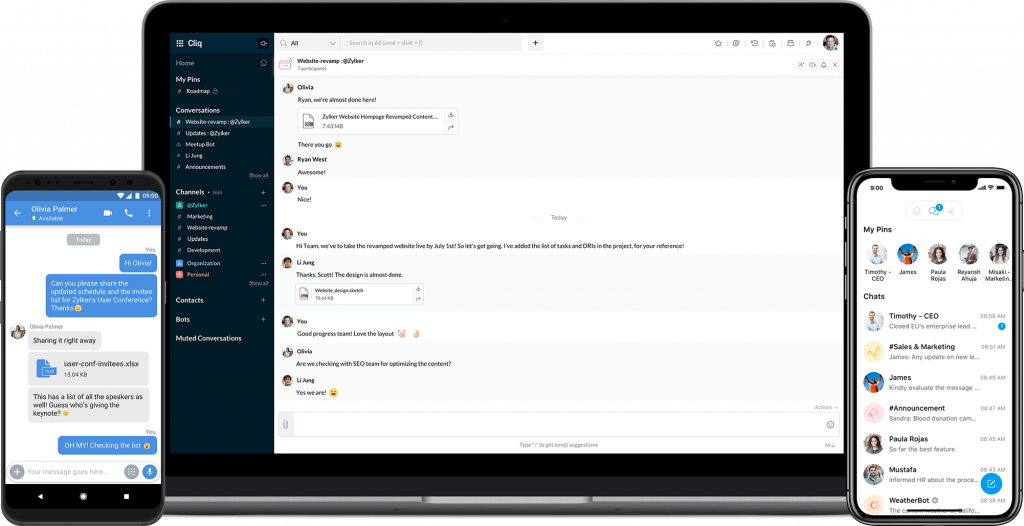
You can also use it to keep in contact with clients and others outside of your organization by setting up a guest chat.
Video Communication Tools
For some conversations, video just works better. Meeting and Showtime both offer video communication tools, with slightly different focuses. In general, Meeting focuses more on video meetings and Showtime focuses more on presentations and education. That said, once you have one you prefer, you can generally find all of the tools you need there.
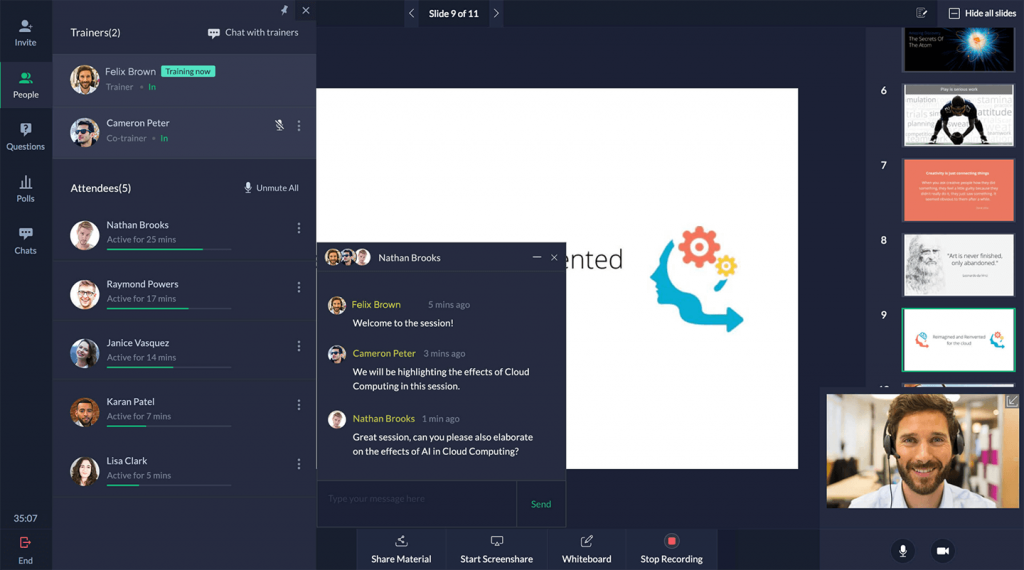
Both Meeting and Showtime offer webinar tools, but only Meeting supports web conferencing. And while you can record webinars in either, only Showtime offers on-demand webinars where viewers can register to watch a pre-recorded video. It's all about picking what makes life simplest for you and your team.
Smarter Email
And there's the obvious choice: email. Email, though incredibly functional in some ways, can be overused when organizations haven't created proper avenues for other kinds of communication. That said, it still serves as a huge part of digital communication. Whether you want to run your email through Zoho Mail or a third party like Outlook or Gmail, you want your email to be clean, easy to use, and integrated with the rest of your software.
When you need to communicate via email, Zoho Mail offers not only an intuitive mail service, but also integrations with the rest of Zoho One. Setting up Mail along with the rest of Zoho One means that from your email you can add tasks to a project, pull information on customers from CRM, and save documents to WorkDrive. You can also ensure that emails don't get forgotten by starting chats from emails and scheduling meetings right from the email scheduling the meeting.
Third-Party Email Integrations
Using disconnected apps can create a gap in your work process, but it doesn't have to. If you decide to stick with a third party email service, you can still integrate it with your Zoho apps to keep all of your business apps connected. Workdrive offers integrations with Microsoft and Gmail, and you can also integrate these email services with CRM, Projects, Sprints, and more.
Foster Company Culture
Once you have created avenues so communication can keep moving, you might look to create a space online where your company culture and relationships can thrive. Connect is Zoho's intranet that lets you facilitate conversations among your employees and teams. Instead of having a conversation that is one long chain, users can create forum posts and contain discussions while also making them easily accessible to anyone who might want to read them after the fact. This is a great way to foster a friendly company culture.
Flexible Project Management
Remote work takes a toll on lots of aspects of communication and collaboration, but it can also put a strain on productivity. To address this, you want to find a project management system that works for your entire team. As much as we all want to find the perfect one-size-fits-all approach to project management, the truth is that everyone has an approach that works for them, and it's better to embrace that fact.
The first step in evaluating project management software is communicating with your team. Everyone has their own project management style and it's probably one they've been using for years. Some people like to organize themselves through email, some people love a kanban board, and others love a detailed spreadsheet or application that has all of the information they could need in one place.
As you evaluate which tool is right for you, it's important to think of what you really need. Does your team need a shared project management tool or board? Or would it work best to let everyone pick their own tool? Zoho Projects makes it possible to centralize the data for your project while allowing everyone to keep using the tools they know work for them. A project manager can use Projects itself to get an overview of everything and assign people tasks, one person working on the project can use a kanban board in Zoho Connect, and another can add tasks from their email, and all of the data will remain consistent.
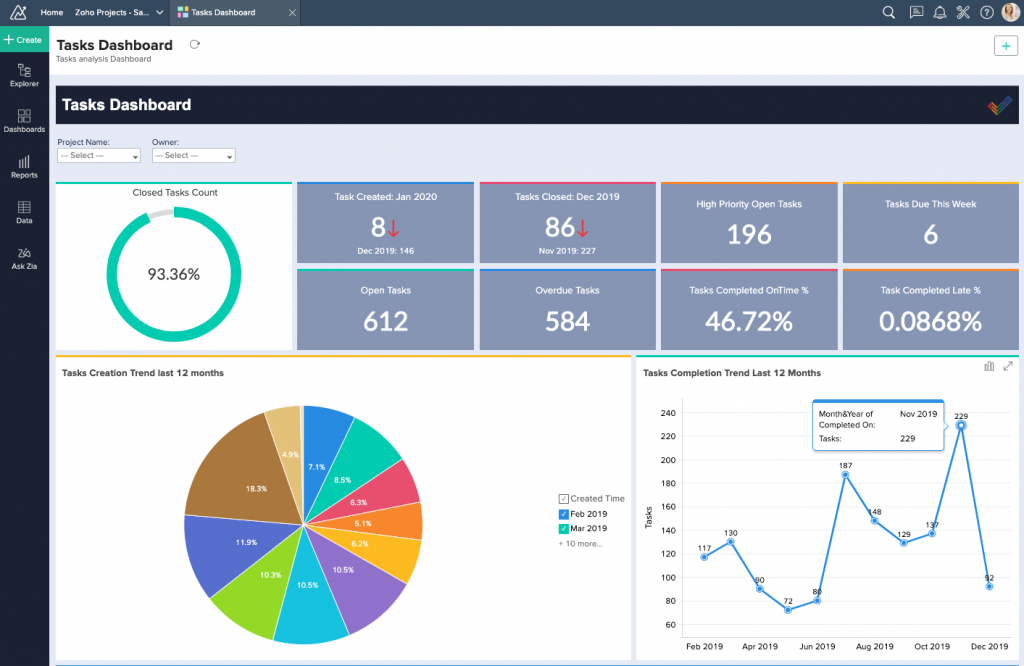
On its own, Projects keeps your timelines on track, helps you manage unexpected delays, and provides real-time reports so you always know where you're at. By integrating with other Zoho applications, it does all that while being flexible enough that anyone on your team, no matter how they manage their time, can use it effectively.
By managing your projects in Projects, you give your team access to the tools they need to stay on track in whatever way they choose. Projects is an integrated project management application that leverages other communication apps to streamline the process.
The most important step is making sure that each deployment of a project has a strong foundation. This is achieved by setting up all of the information you'll want to monitor as you enter each task into the project, such as budget, a breakdown of task status, and which tasks are due today. Once this is all set up, a template can be created so you don't have to do it again for similar projects and all reports will run automatically as you log hours and close tasks.
If you're currently working in a big spreadsheet or another project management app, you probably have a lot of data you're worried about losing. Transferring to a new tool can be stressful, but it doesn't have to be. You can easily import CSV files so your work in Projects can pick up right where you left off in your previous system.
Make the Tools Work for You
If you're looking into Projects and think it's something you'll one day want to use, but a little too much for your current needs, it can quickly be modified to work well for any level of need. You can turn off any module you don't need and even by just using the tasks module in a Kanban view, get a feel for how Projects works before fully committing.
This same approach can be taken with Zoho Sprints. Sprints is an agile project management tool, traditionally used for development and design projects. Sprints is great for those kinds of projects, but can also be used if you're looking for a simple to navigate way to keep yourself moving when you don't have an exact roadmap of your project, Sprints could be a great option for you. This often means developing a new project or designing something like UX. Even using just the backlog and sprints modules, Sprints can make your scattered to-do list feel more manageable.
When it comes to project management, the most important thing is making sure everyone who needs to use the tool will use the tool. Projects offers a lot of flexibility in how users interact with the project, so it can be very helpful in that regard. Sprints can be great in situations where everyone on a team wants to use the same project management tool, will check it regularly, and are dealing with a project where it's unclear what all the steps to get to the end goal will be. It's all about examining your needs, checking out each tool, and communicating with your team to figure out what is the most realistic for you.