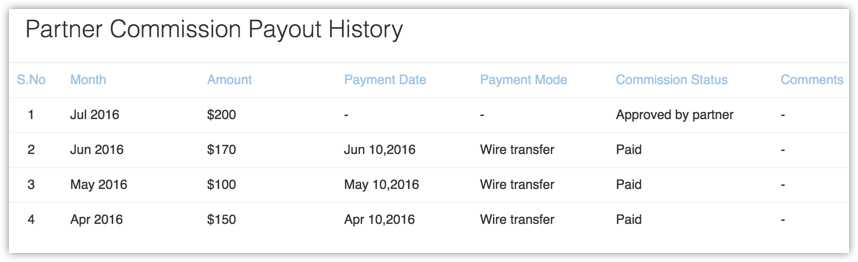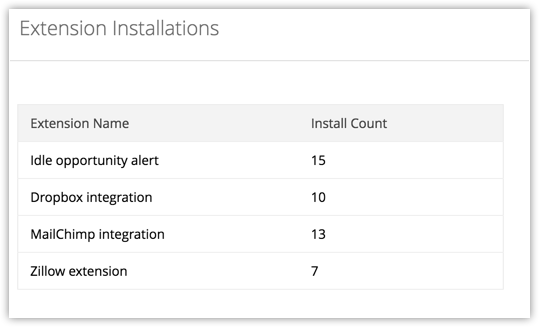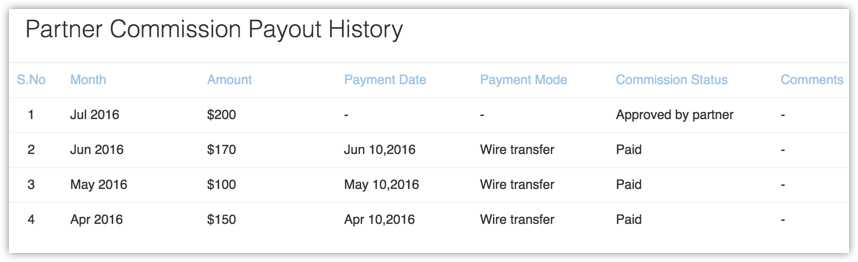Managing Payments
How Can I...up
After successfully listing your extension in the marketplace and getting subscribers to purchase it, the next thing you need to know is how you receive your payments. Post the trial period (if you've provided one) of your extension, if your subscribers are satisfied and decide to upgrade to paid edition of your extension, they will have to pay the price fixed by you ( See, Pricing your extension ). This payment will be handled by us and we will transfer your comission to your account on a monthly basis. You will get a Zoho Store account once you publish your first extension. All your commission details will be available here.
View customer details
You can view the number of users who have installed your extensions, using the partner tools in Zoho Developer console.
To view your installation count
- Log in to your Zoho Developer account.
- In the Zoho Developer Console homepage, click Partner Tools.
- Click Extension Installations in the left pane.
- The number of customers who have installed your extensions will be listed extension-wise as a list item.
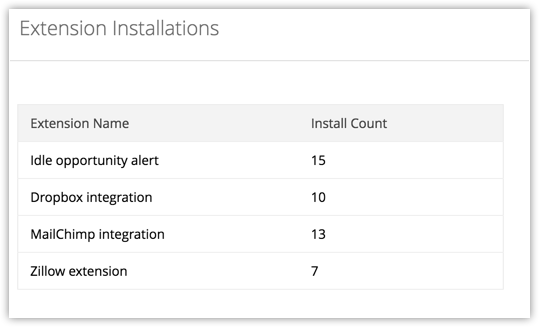
Note
- You can only view the total number of users who have installed your extensions, not their individual records.
View commission report
The commission reports page displays the details of the commissions that are due to you till date. This page will be updated on a daily basis to keep you updated about your commissions on a day to day basis.
To view your commission report
- Log in to your Zoho store account.
- In the Zoho store home page, click Commission in the left pane.
- In the Partner Commission Report page, the following data will be displayed
- Duration - This is the time period for which the data is being shown. The duration shown is usually the time from the time the last payment was made to the present date.
- Commission - This is the total commission amount due for the given duration.
- Total Value - This is the sum of the total amount paid by all your customers put together. (For extension developers, the total value and commission will be equal).

Process your payment
You will receive a monthly account statement regarding the outstanding commission due, on the 1st of every month. This account statement will contain all your customer's transactions and the partner commission due. You will receive this mail only if the outstanding due is more than 100 USD.
The payment process will begin only if you approve the process. You can approve the process by clicking the "Process commission" link in the Partner Commission Report page. Zoho will pay the commission account to you via your preferred mode of transfer. You can also choose to accumulate your commission and process it whenever you want to. This will help you in saving your bank transfer fees. It will take about 15 working days from the date you approved your commission, for the commission to reach your bank through wired transfer.
The payment will be transferred to your account via wired transfer. You should update your bank details for the same in the form provided. You can access the Update Bank Details page by clicking Commission in the left pane and select Update Bank Details and fill in the necessary details.
You can also opt for Paypal payment and we will send you the money through Paypal. If you want to opt for Paypal payment instead of wire transfer, please send a request email to support@zohoplatform.com with your Paypal email address.
For US based partners, we may also send cheque upon your request.
View commission payout history
You can keep track of all the commissions you have received from the time you started selling your extensions. This data will be available in your Zoho Store account under Commission Payout History.
To view the complete history of commission received by you
- Log in to your Zoho store account.
- In the Zoho store home page, click Commission in the left pane and select Commission Payout History.
- This page will provide complete information of the amount paid to you month wise, along with the payment date, mode and payment status.
Payment status will be either one of the following:- Waiting for Approval - Waiting for the developer to approve the payout.
- Approved by Partner - The developer has approved for the payout.
- Sent to Finance team - The developer's request has been forwarded to the Finance team.
- Paid - The commission has been transferred to the developer's account.