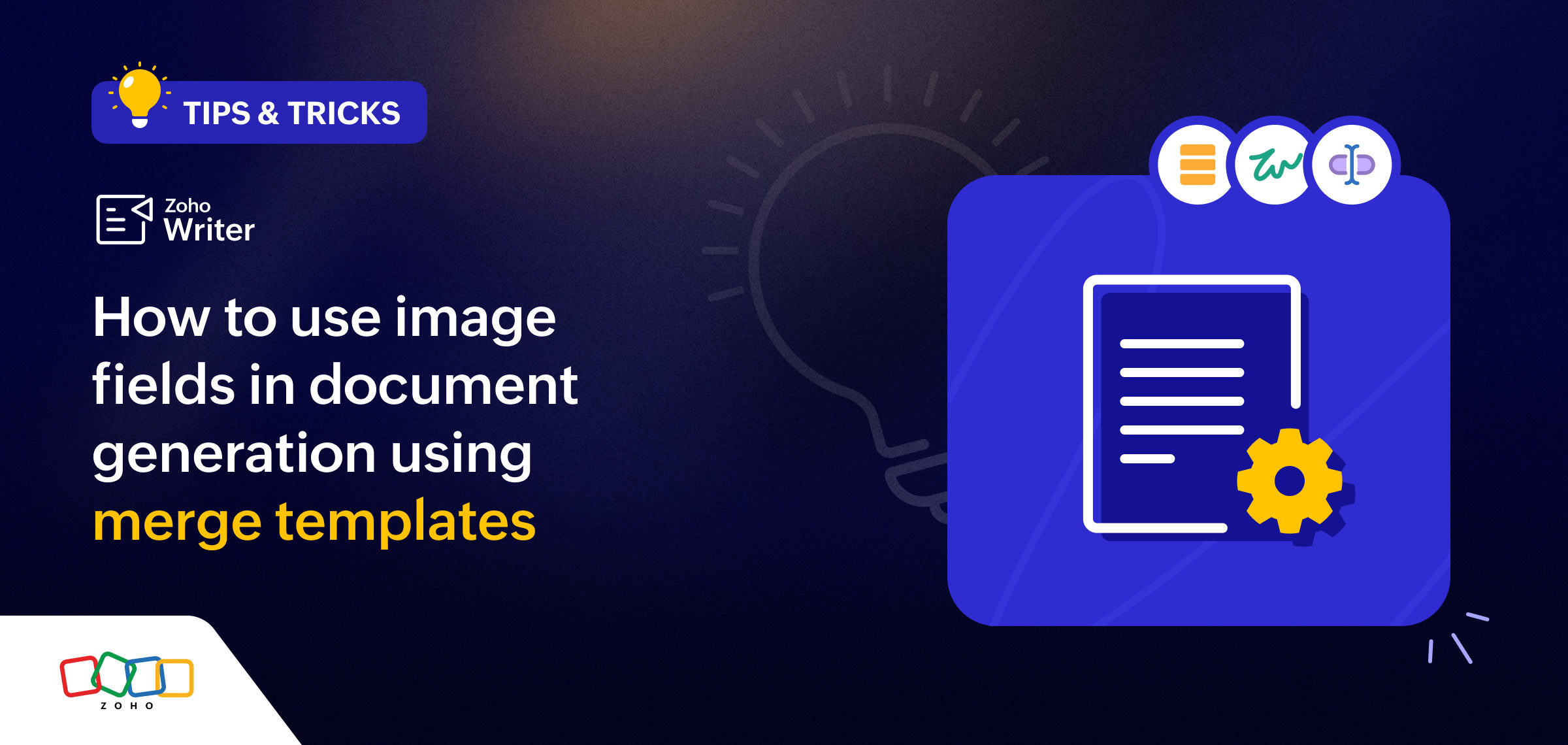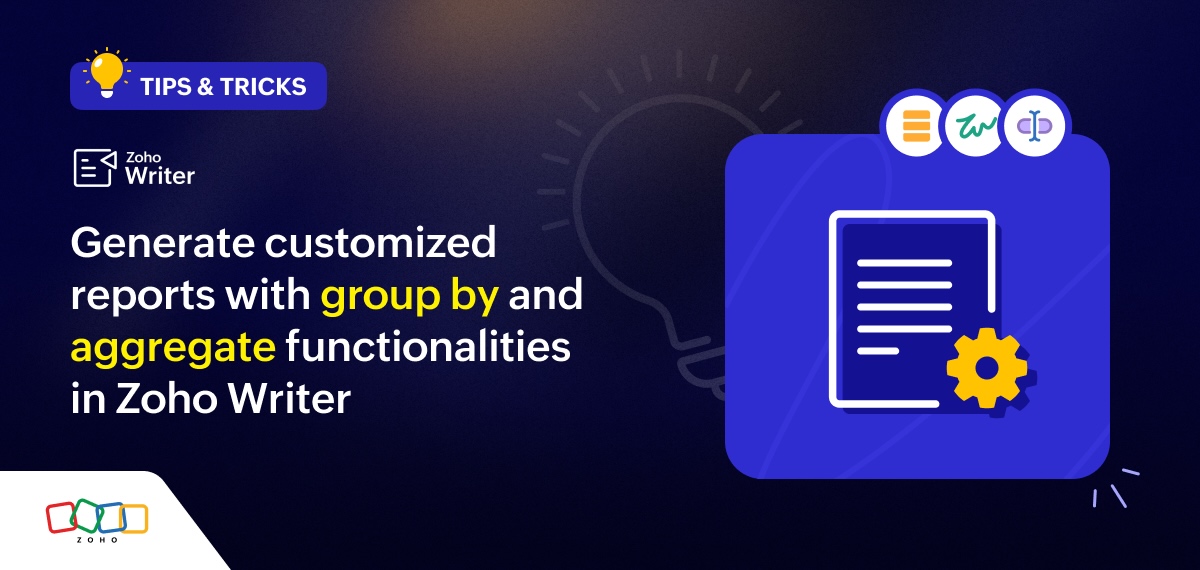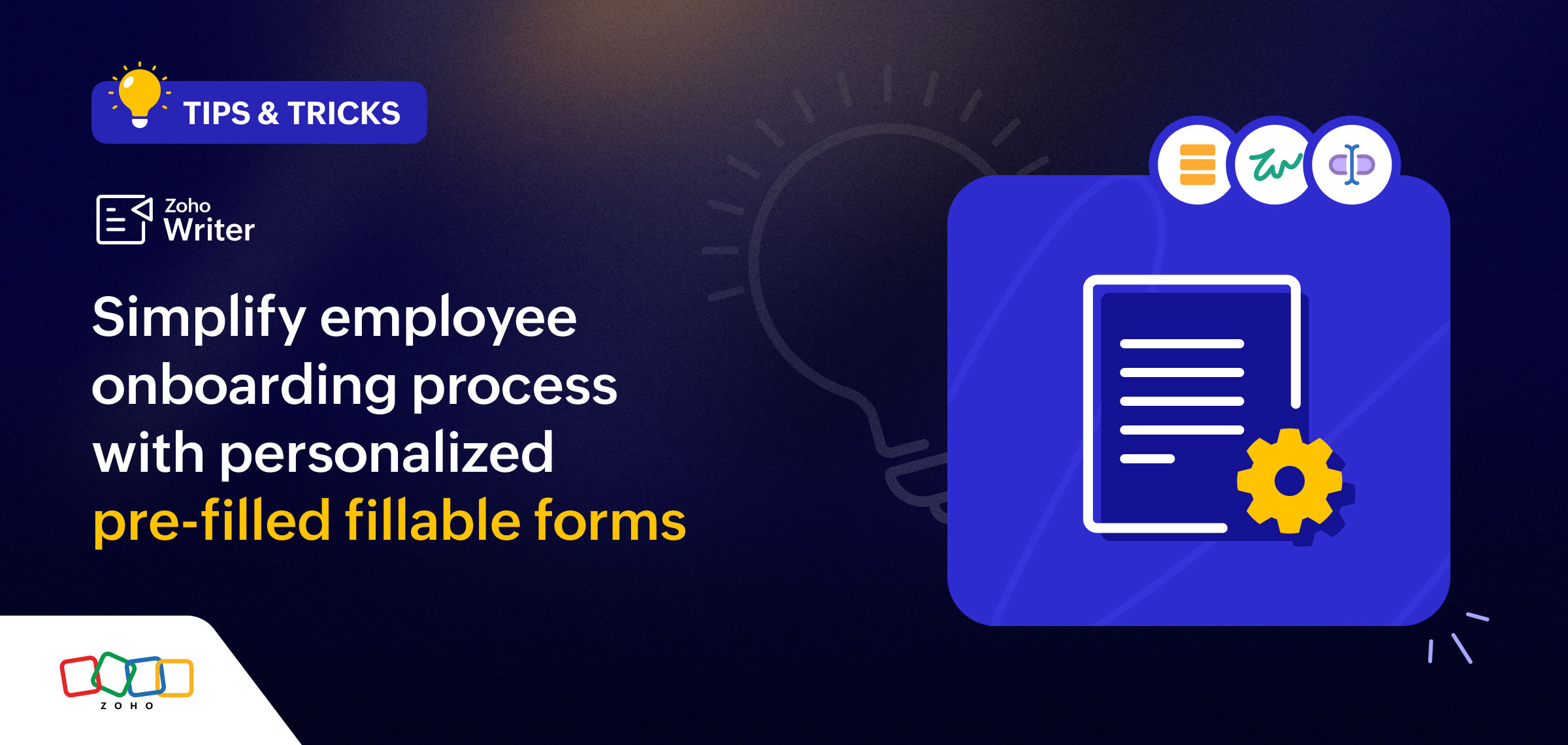- HOME
- Tips and Tricks
- Enhancements in Zoho Writer's table formatting features
Enhancements in Zoho Writer's table formatting features
- Last Updated : September 13, 2024
- 366 Views
- 2 Min Read
Hello, Writers!
We're excited to introduce some new enhancements to the table formatting feature in Zoho Writer that will make your writing and editing experience smoother. These improvements are designed to help you format documents more efficiently, so you can save time and focus on the details of your content. Let’s explore these updates in detail!
Set multiple table rows as headers
You can now set multiple table rows as headers in Zoho Writer. This feature is handy for organizing or grouping data in a hierarchical format. There are three simple ways to set multiple rows as headers. Check out our help doc about tables in Writer to learn how.
Remove table headers
If you need to remove the headers, you can do so using any of these three methods.
Disable Mark first (number) row(s) as header from the Table Options panel.
Choose Remove header from the visual cue.
Right-click, go to More Options, and select Remove header.
Format multiple table rows simultaneously
Another recently added enhancement is the ability to format multiple table rows at once. Now, you can select multiple cells and apply formatting options such as background color, border color, or specific row height—all at once. To format multiple rows:
Select the cells or rows you want to format.
Use the table formatting options in the toolbar or the right-click menu to apply the desired formatting.
We hope you find these new features helpful in making your writing process more efficient. Give them a try and let us know your thoughts in the comments! If you have any questions or need support, feel free to reach out to us at support@zohowriter.com or support@eu.zohowriter.com.
Stay tuned for more updates!
Until then,
Happy Writing!