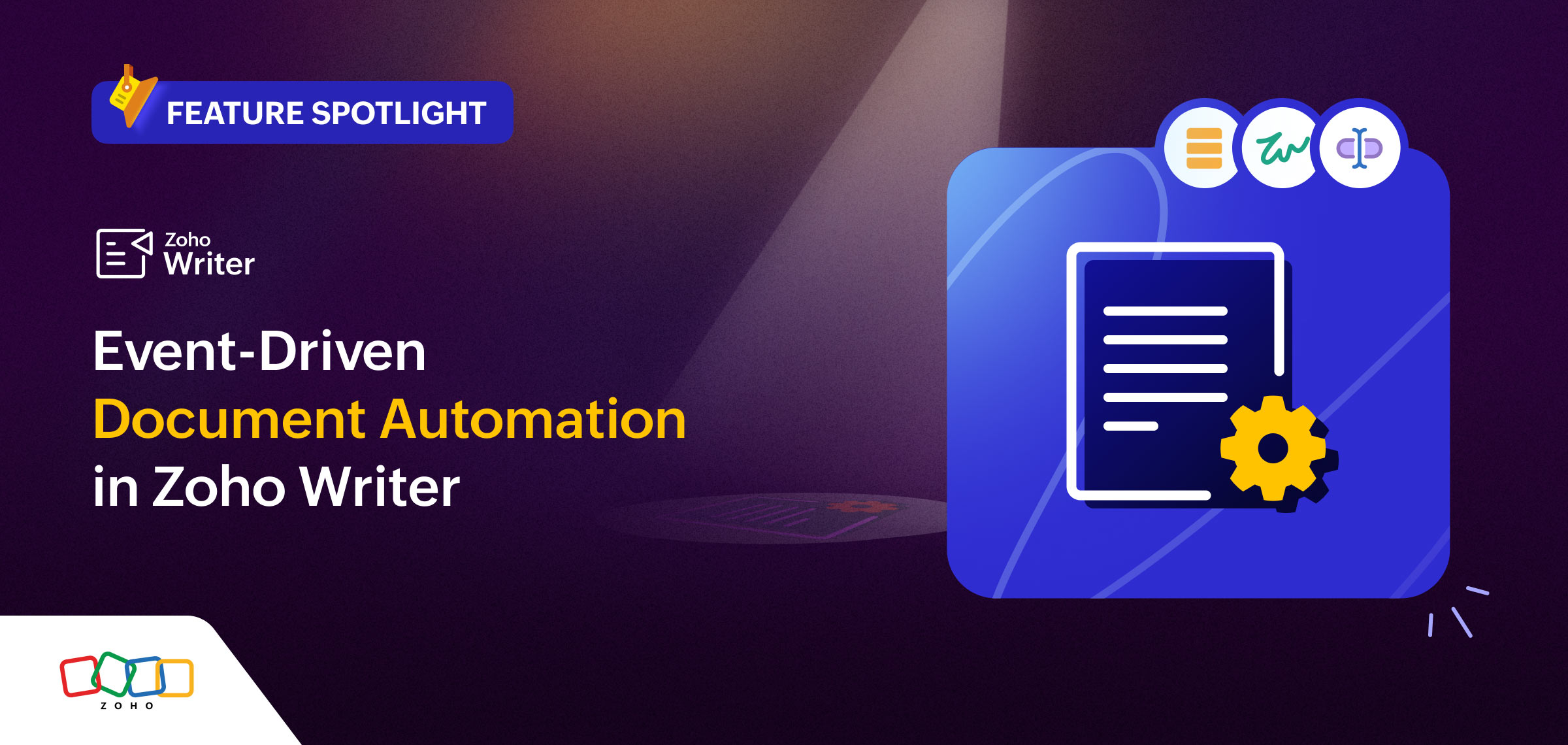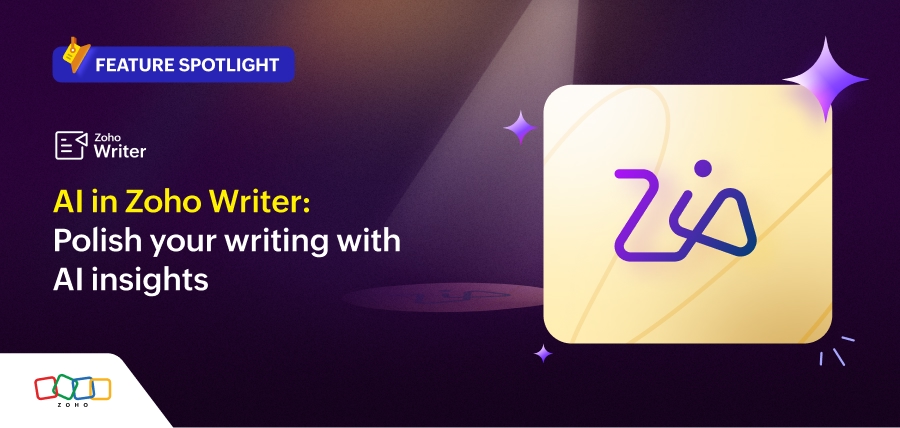- HOME
- Feature Spotlight
- Easily apply Markdown to pasted content in Zoho Writer
Easily apply Markdown to pasted content in Zoho Writer
- Last Updated : October 3, 2024
- 1.1K Views
- 1 Min Read
You use tools like ChatGPT to generate content. You can simply take that content and polish it in Zoho Writer or keep the original formatting intact. Now, Zoho Writer can instantly detect and apply markdown formatting automatically on copy-paste, allowing you to quickly turn your markdown text into a well-structured document.
Here’s how you can do it:
Detect & apply markdown after pasting content
When you paste markdown content into Writer, a paste menu will appear with the option Apply Markdown. Just click it, and you're good to go!Select content in the document and apply markdown
Select your markdown content, right-click, and choose Apply Markdown for instant conversion.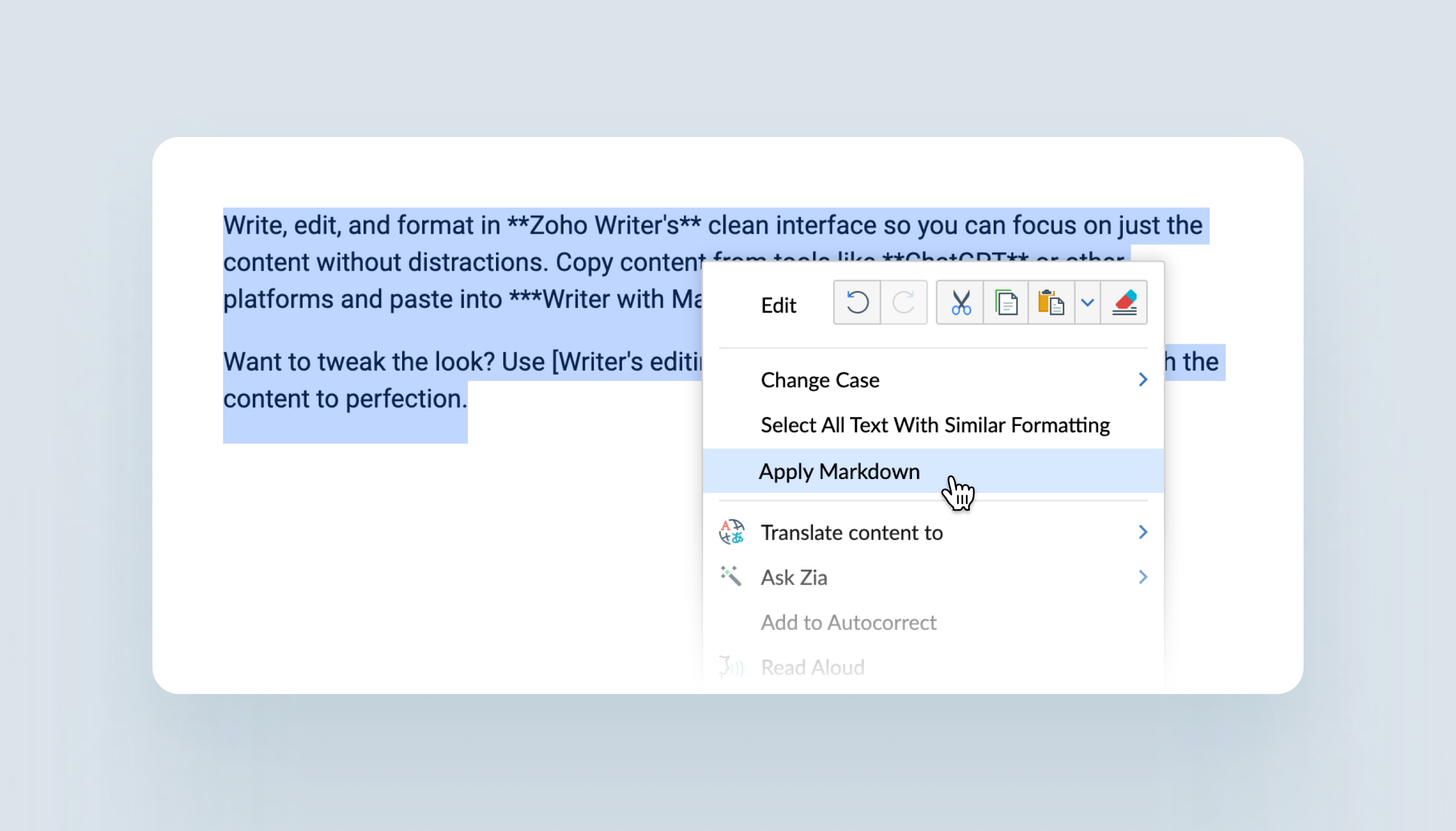
From the right-click paste options
After pasting your content, right-click to open a menu where you’ll find the markdown detection option. Select it to convert the text.
Upcoming Features
In addition, Zoho Writer has more markdown-related features on the way:
- Support for importing markdown files: Soon, you'll be able to import markdown files (.md) directly into Zoho Writer for a smooth editing experience.
- Dedicated markdown editor in Workdrive: A markdown editor will be added to Zoho Workdrive to allow you to work seamlessly with .md files and then edit them in Zoho Writer as needed.
Let us know how you'll be using this feature in your workflow! If you have any questions or need support, feel free to reach out to us at support@zohowriter.com or support@eu.zohowriter.com.
Stay tuned for more updates. Until then,
Happy editing!