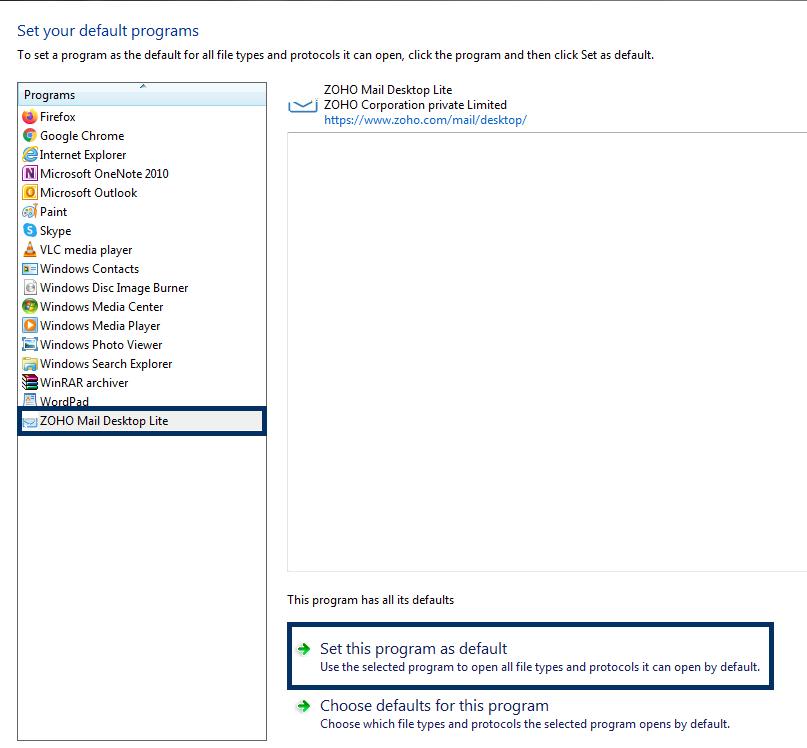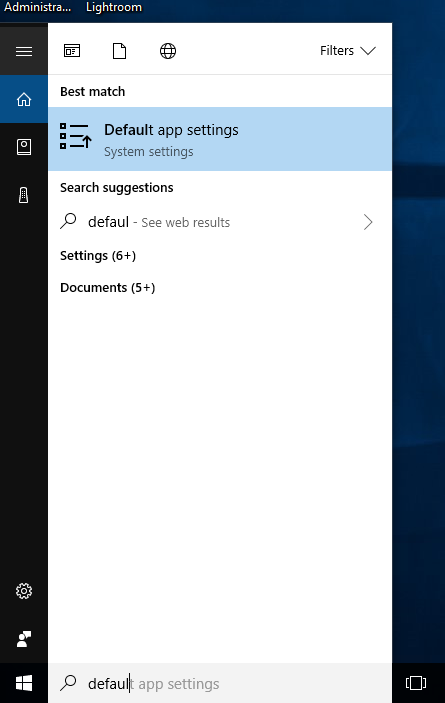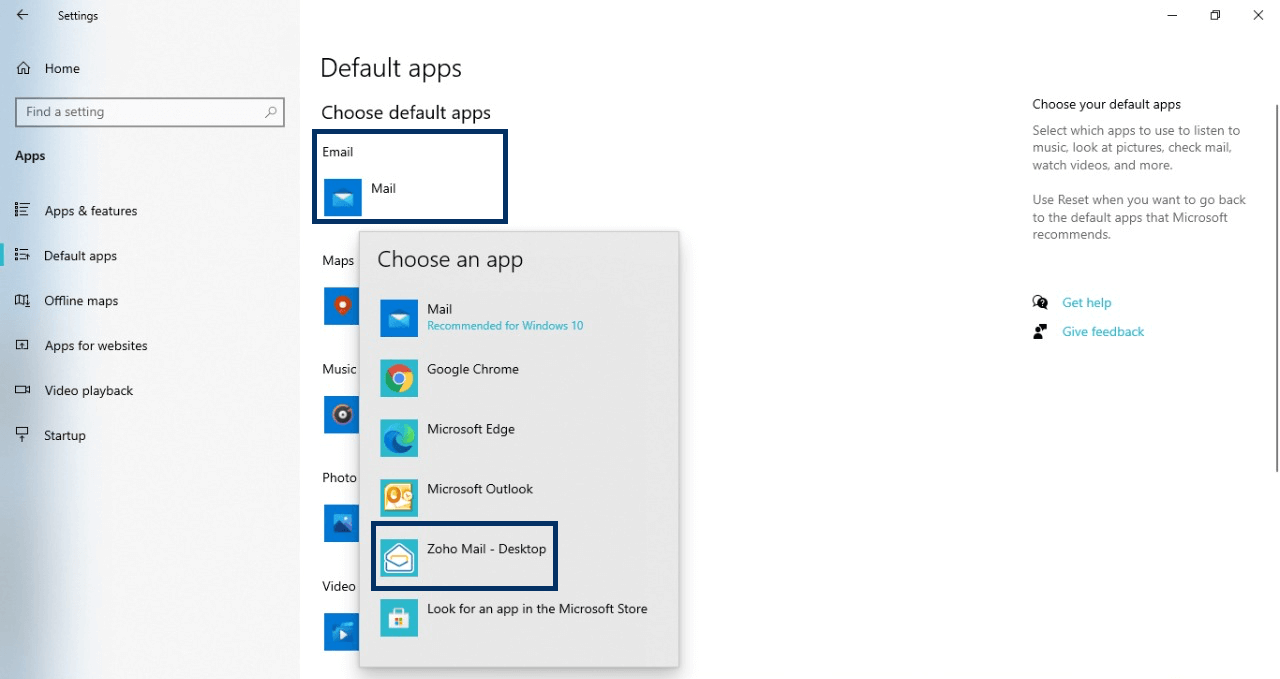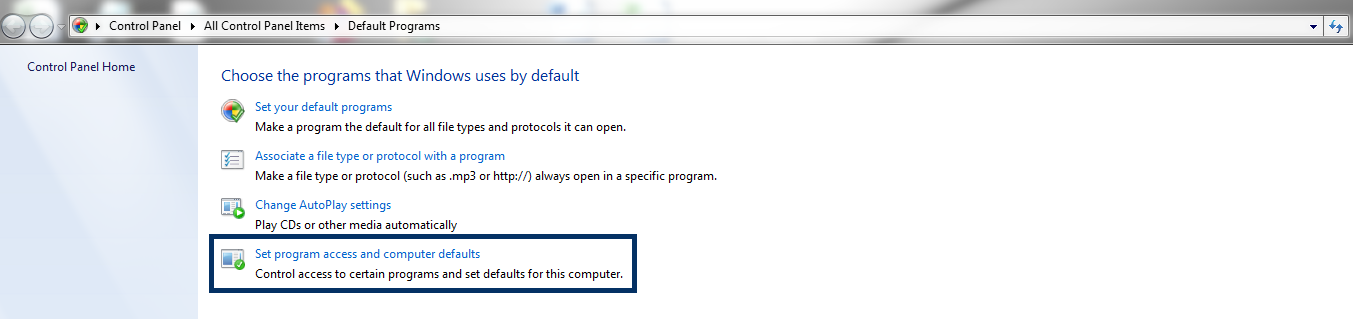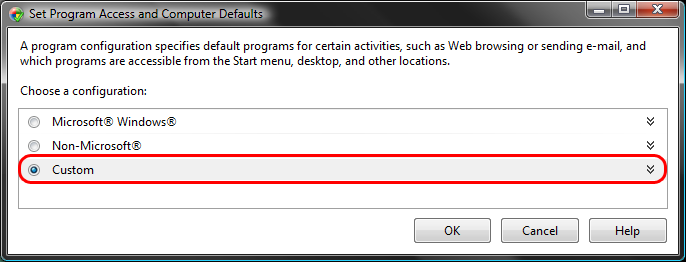How to set Zoho Mail as the default Desktop email client
By default, when you attempt to open email related links, it opens up in your pre-installed Mail application. You'd need to set Zoho Mail Desktop Lite as the default desktop email client to open email related links or carry out activities automatically in Zoho Mail.
Steps to set Zoho Mail - Desktop as the default email client
Setting a default email client enables you to open email related links automatically and perform other activities - like composing a new email.
Zoho Mail Desktop Lite offers the familiarity of the web browser interface and is synced with our web version enabling easy transition between the two. As it is locally hosted, the loading time is minimal which means you get access to your inbox swiftly facilitating a faster and smoother user experience. Here's how to set Zoho Mail Desktop Lite as your default desktop email client.
First, you need to download and install the Zoho Mail Desktop Lite application in your system. To know about the installation procedure for Windows, Linux and Mac and the supported versions, refer this page.
In Mac
After installing, follow the below steps.
- Open the Zoho Mail Desktop Lite application.
- From the top bar, click Zoho Mail - Desktop.
- From the list of options, select Make Default Mail Application.
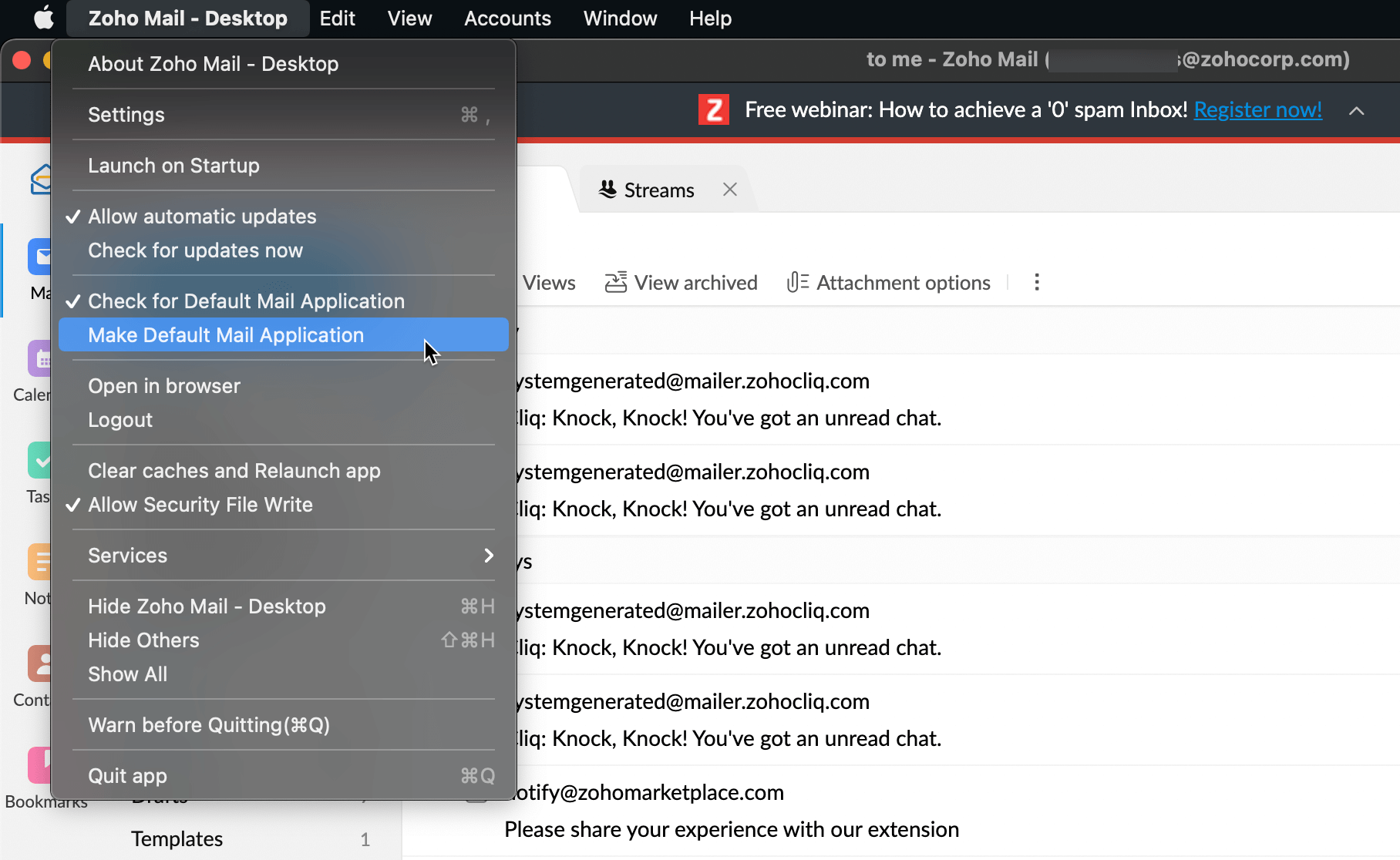
Zoho Mail Desktop Lite will be set as your default desktop email client. If there are no other applications, Zoho Mail Desktop Lite will be set as the default email client automatically after you install it. You can check it by opening Mail on your Mac>>clicking Mail from the top bar>>Preferences. There you can see Zoho Mail - Desktop as the default email reader.
In Windows
Windows- 10
Once you have installed the application, follow the below steps.
- In the search bar on the bottom left of the desktop, type Default App Settings. Once you see the Default App Settings icon, click on it.

- Click the Mail option. You'll see a dropdown listing the various email programs in your system.

- Select Zoho Mail - Desktop to set Zoho Mail as your default desktop email client.

Windows - 7,8 and Vista
Method 1:
- Click the Start button.
- Click on Default Programs.
- Windows 8 users type Default Programs in the Start screen and hit Enter.
- Click on Set Program Access and Computer Defaults.

- In the Access and Defaults window, select the Custom radio button to expand the Custom category.

- Underneath Choose a default e-mail program, click the radio button next to Zoho Mail - Desktop.
- Click Ok at the bottom of the window to set Zoho Mail as your default desktop email client.
Method 2:
- Click the Start button.
- Click on Default Programs.
- Windows 8 users type Default Programs in the Start screen and hit Enter.
- Click on Set Your Default Programs.
- From the list of programs, select Zoho Mail Desktop Lite and click on Set this program as default to set Zoho Mail as your default desktop email client.