Organization Profile
This section will help you to set the basic information about your organization such as organization name, address, logo etc. These information will be reflected in the invoices created.
Organization Profile
To set up your organization profile, navigate to Gear icon > Organization Profile. You will face the following fields in the Organizational Page,
- Your Logo: The company logo you upload here will be reflected in all the invoice created. You can upload logo by clicking on Upload Your Logo button, select the image and upload it.
- Organization Name: The organization name is a mandatory field and like your organization’s logo this will also be reflected in all the invoices.
- Industry: Select the type of industry that is closely related to your organization form the drop down.
- Company Address: Enter a detailed postal address along with other contact details such as phone number, website etc.
- Primary Contact: You can change or edit the primary contact’s name and email address. To add multiple email addresses for an organization, click on Configure Emails and select +Add Additional Contact. Enter the Name and Email Address of the user you wish to add and click Save.
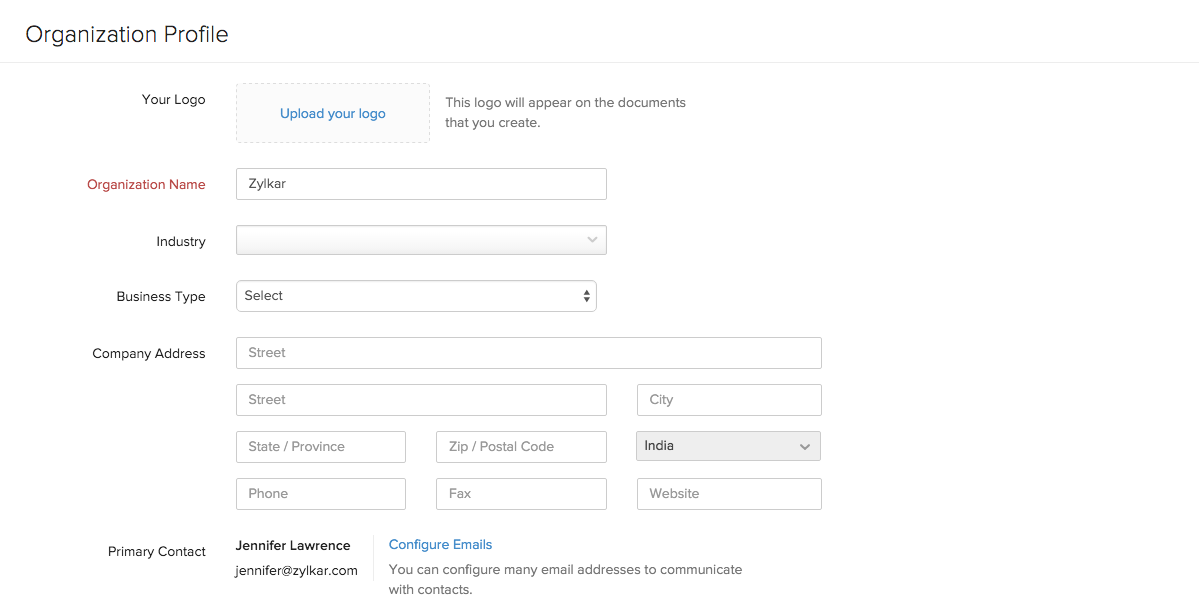
- Fiscal Year: Choose the fiscal year that best suits your organization’s accounting and regulatory needs.
- Tax Basis: Select the appropriate tax basis (Accural or Cash) for your organization.
- Time Zone: Zoho Subscriptions chooses the time zone based in the location selected during the sign up.
- Date Format: Select the date format that is most prevalent in your region.
- Custom Fields: This can be used to display any specific company related information such as Company ID, Tax ID etc. You can also add additional fields by clicking on Add Additional Fields. You can have a maximum of 5 additional fields.
After filling in all the details, click on Save.
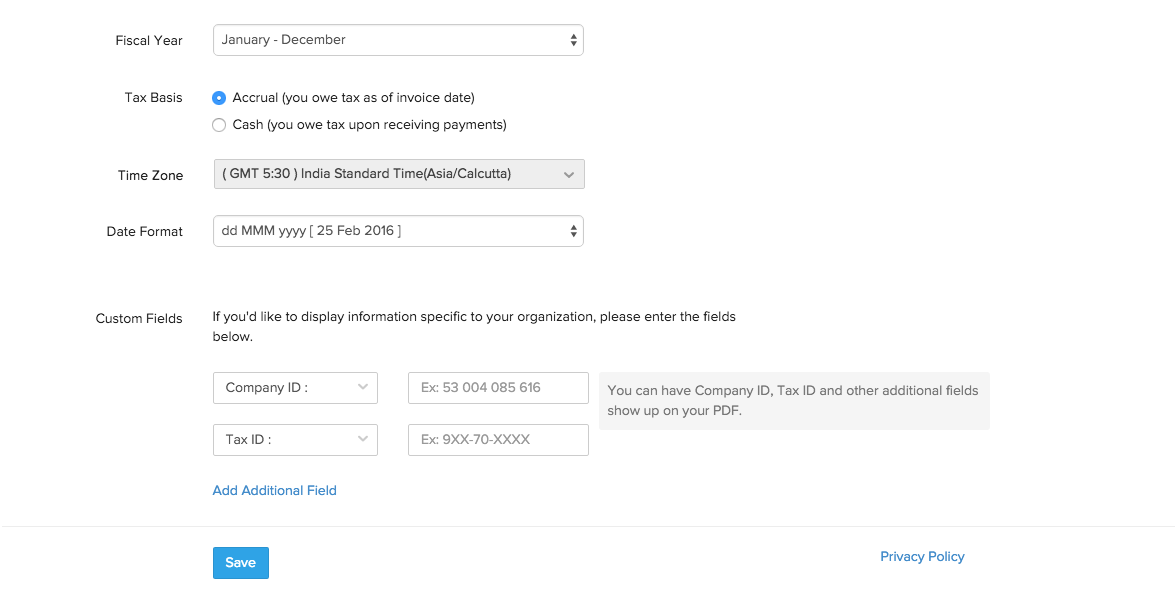
Adding new organization
You can create a new Live Organization by clicking on Manage Organizations > Create Free Live Organization.
- In this screen, you can either create a fresh new live organization or clone the existing test organization into a new live organization. Note: Cloning an organization will only clone the settings. To move the add-ons, coupons, customers and invoices from test organization to live organization, you have to use export and import option.
- Enter the Organization Name, select an organization if the settings has be cloned or select None and click on Create Free Live Organization.
- In the next page, fill in the particulars requested and click on Create Free Live Organization.

Now, your new live organization is created.

 Yes
Yes Thank you for your feedback!
Thank you for your feedback!
