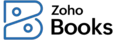
Limitations on Migrating Your Data From QuickBooks to Zoho Books
In this section, you can read the prerequisites and the limitations on migrating your data from QuickBooks to Zoho Books in detail.
ON THIS PAGE
General Limitations
- The invoices created in the Delayed Charge module will not be imported into Zoho Books, as they do not have sufficient information about line items. You should manually create those invoices in Zoho Books.
- All the inactive items, customers, or vendors in your QuickBooks Online organisation will be imported as Active with a keyword (Deleted) into Zoho Books. After the transactions are imported, you should search for the keyword (Deleted) and mark them as inactive.
Accounts
-
All your sales and purchase transactions will be tracked under Accounts Receivable or Accounts Payable accounts.
-
If the accounts in your QuickBooks organisation have the same name as the default accounts in Zoho Books, they will not be imported.
-
The following accounts will be imported into Zoho Books with the same names as they were in your QuickBooks organisation but into different account types:
| Account Name | QuickBooks Account Type | Zoho Books Account Type |
| Interest Income | Other Income | Income |
| Inventory Asset | Other Current Asset | Stock |
| Undeposited Funds | Other Current Asset | Cash |
Items
The following fields will not be imported while importing your items into Zoho Books:
- The Unit field will be imported as SAT Unit Code into Zoho Books. You should update the unit field manually in the Items module.
- Bundle items in QuickBooks will be imported as Composite items only if you enable Zoho Inventory Add-on in Zoho Books. Bundle items that only include services will not be imported.
Customers and Vendors
-
The RFC, Legal Name, and Tax Regime fields for a customer will be imported with generic details provided by the Mexican government if you haven’t specified their VAT details in your QuickBooks organization.
-
Your vendor’s TDS preferences will not be imported.
Journals
-
All the journals in your QuickBooks organisation will be imported in the Published status. You can change the status of a journal after importing it.
-
The taxes applied in journals will be added as separate line items under tax accounts like Input Tax, Output Tax, etc.
-
Journals without a journal number will be imported with auto-generated numbers in the format, QBO-JN-1, as journal numbers are mandatory in Zoho Books.
-
A journal which contains a bank/cash/ credit card account and an account of the type Accounts Receivable or Accounts Payable, will not be imported directly into Zoho Books. It will be divided into two journals:
- The first journal (QBO-JN-1), will have the account of the type Accounts Receivable or Accounts Payable and an intermediate account.
- The second journal (QBO-JN-1-1), will have the above mentioned intermediate account and the bank account.
Estimates
- If you have estimates with discounts at both the item level and the transaction level, the discount at the transaction level will be split between the line items based on its cost price, the discount applied on the line item, and the total amount.
- Estimates without estimate numbers will be imported with auto-generated numbers of the form QBO-EST-1.
- If an estimate contains bundle items, each item in the bundle will be imported as a separate line item in Zoho Books.
Invoices
- Invoices without invoice numbers will be imported with auto-generated numbers of the form QBO-INV-1.
- The deposits associated to an invoice in QuickBooks will be imported under the Invoice Payments section in Zoho Books.
- If you have invoices with discounts at both the item level and the transaction level, the discount at the transaction level will be split between the line items based on it’s cost price, the discount applied on the line item, and the total amount.
- If an invoice contains Bundle items, each item in the bundle will be imported as a separate line item in Zoho Books.
Credit Notes
- Credit notes without credit note numbers will be imported with auto-generated numbers of the form QBO-CN-1.
- If a credit note contains bundle items, each item in the bundle will be imported as a separate line item in Zoho Books.
Purchase Orders
- Purchase orders without purchase order numbers will be imported with auto-generated numbers of the format QBO-PO-1.
Bills
- All the bills will be imported into Zoho Books in the Open status by default.
- Bills without bill numbers will be imported with auto-generated numbers of the form QBO-BILL-1.
- If you have a bill that is tax inclusive in QuickBooks, the item prices will be calculated exclusively to avoid any mismatch and the purchase order will be imported as Tax Exclusive in Zoho Books.
Vendor Credits
- Vendor credits cannot be applied to bills while importing them and you should apply them manually. We are working on enabling this option and will let you know once it is available.
- Vendor credits without vendor credit numbers will be imported with auto-generated numbers of the format QBO-DN-1.
Expenses
- If you have items associated with an expense or applied TDS to an expense, the expense will be imported as a bill into Zoho Books.
- Expenses without expense numbers will be imported with auto-generated numbers of the format ‘QBO-EXP-1’.
- The expenses associated to accounts that cannot be associated in the Expense Account column of Zoho Books, will be individually imported as journals.
Note: If you have any queries regarding the limitations or if you’re facing issues with the migration process, write to us at support.mx@zohobooks.com and we will help you migrate from QuickBooks to Zoho Books.
 Yes
Yes
 Thank you for your feedback!
Thank you for your feedback!





