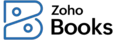
Late Fees
A late fee is an additional amount charged for an invoice that is paid after the due date. Implementing late fees in your business can help reduce overdue payments and encourage proper cash flow. You can either charge your customers based on a percentage of the invoice’s total amount or set a fixed amount. You can also exclude your loyal customers from being charged. Learn how to use this feature in Zoho Books.
IN THIS PAGE…
Enable Late Fees
To charge a late fee for your overdue invoices, you must enable it first. Here’s how:
- Go to Settings, navigate to Sales, and click Invoices.
- Slide the toggle in the Late Fees section to enable it for your organization.
- In the Late Fee Preferences pop-up, enter the following details:
| Field | Description |
|---|---|
| Apply Late Fee Based On | Choose if you want to charge late fees based on: Percentage - A percentage of the invoice’s due amount will be calculated as late fees. Fixed Amount - A fixed amount will be collected irrespective of the invoice’s total amount. |
| Invoice Overdue By | Enter the number of days after the due date when a late fee should be charged. |
| Percentage / Fixed Amount | Enter the late fee percentage or the fixed amount you want to charge. |
| Generate late fee invoices as drafts | Check this box if you want the late fee invoices to be generated in the Draft status. You can review and send them or mark them as Sent. |
| Would you like to apply taxes on the late fees amount? | Choose the taxes that you want to apply to the late fees amount: 1. Don’t Apply Taxes 2. Apply taxes 3. Apply Custom Rates - You can choose a custom tax rate that you want to apply. |
| Default Account for Late Fees | By default, the late fee amount will be tracked in the Late Fee Income account. You can edit the account if needed. |
- Click Save to apply the preferences to your late fee invoices.
Send Late Fee Invoice
The late fee invoice will be generated and sent to the customers by default. You can also change the preferences to review the draft before sending it.
To send the late fee invoice manually:
- Go to to Sales and select Invoices.
- Click the late fee invoice with the default prefix LF-xxxx.
- Click Send Mail.
- Click Send in the following email template page.
The late fee invoice will be sent to your customer.
Late Fees Payment
Your customer can pay for the late fee amount in two ways:
1. Pay only the invoice amount
2. Pay the late fee amount along with the invoice amount
Pay Only the Invoice Amount
Once the payment option is enabled and the late fee invoice is sent, your customer can pay from the customer portal or the late fee invoice link that you’ve sent.
To do this, your customer should:
- View the late fee invoice from the customer portal or the shared link.
- Click Pay Now at the top-right corner of the page.
- Enter the card details and click Make Payment.
The late fee invoice payment will be made successfully.
Pay the Late Fee with the Invoice Amount
If you’ve sent an invoice payment link that includes a late fee, your customer will need to pay both the invoice amount and the late fee together. If the customer has already paid the late fee, it won’t be included on the payment page and its details will be displayed in the invoice details page.
Exclude Late Fee for Customers
You can exclude your loyal customers from paying late fees. Here’s how:
-
Navigate to Sales and select Customers.
-
Select the particular customer to whom you don’t want to charge late fees.

-
In the Other Details section of the Overview tab, slide the Late Fee toggle.
Once it is disabled for this customer, they will no longer be charged late fees.
Other Actions
Edit Preferences
To edit the late fee preferences in your organization:
- Go to Settings, navigate to Sales, and click Invoices.
- In the Late Fees section, click Configure Preferences.
- Make the required changes in the Late Fees Preferences pop-up and click Save.
Disable Late Fees
To disable late fees:
- Go to Settings, navigate to Sales, and click Invoices.
- Slide the toggle in the Late Fees section to disable it.
The feature will be disabled.
 Yes
Yes
 Thank you for your feedback!
Thank you for your feedback!





