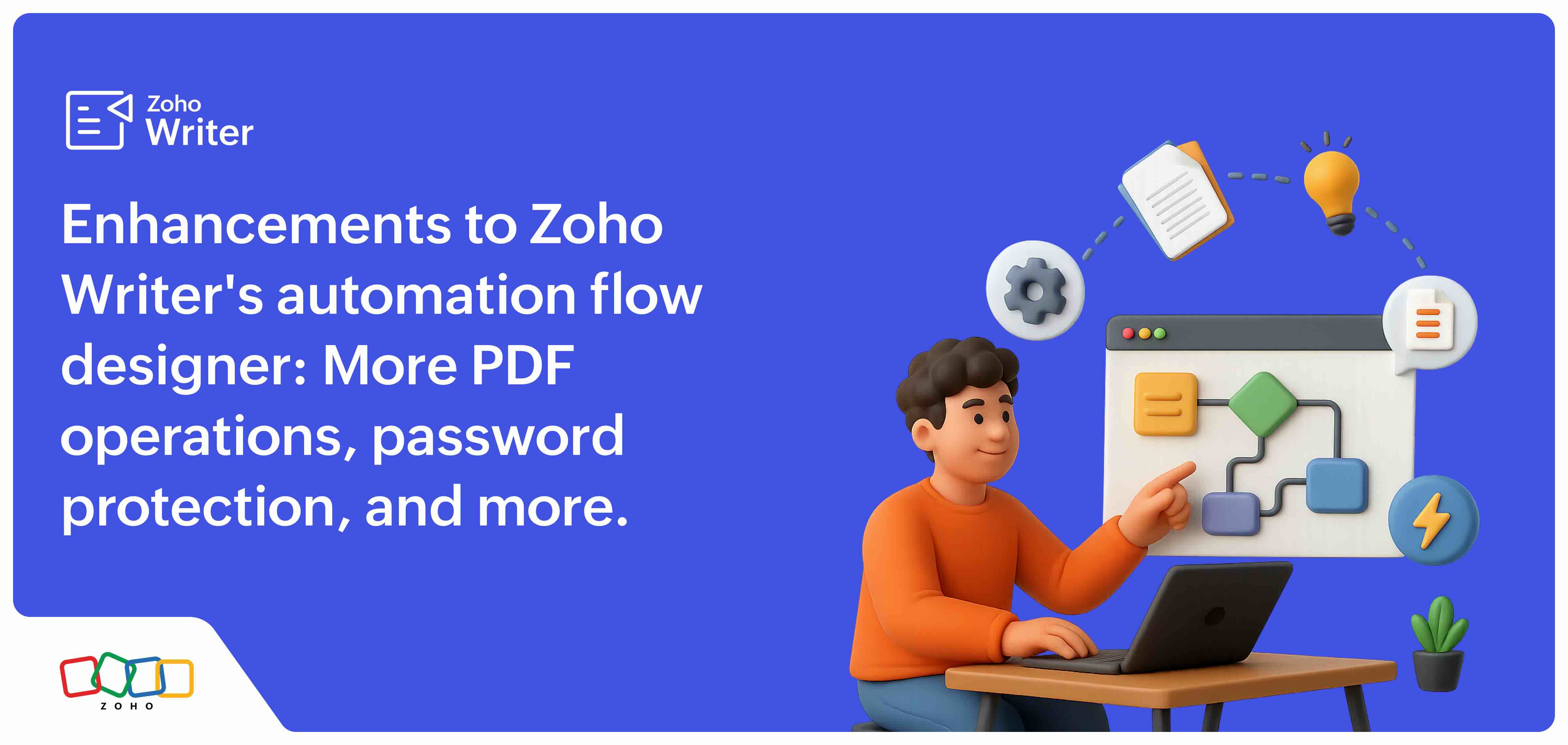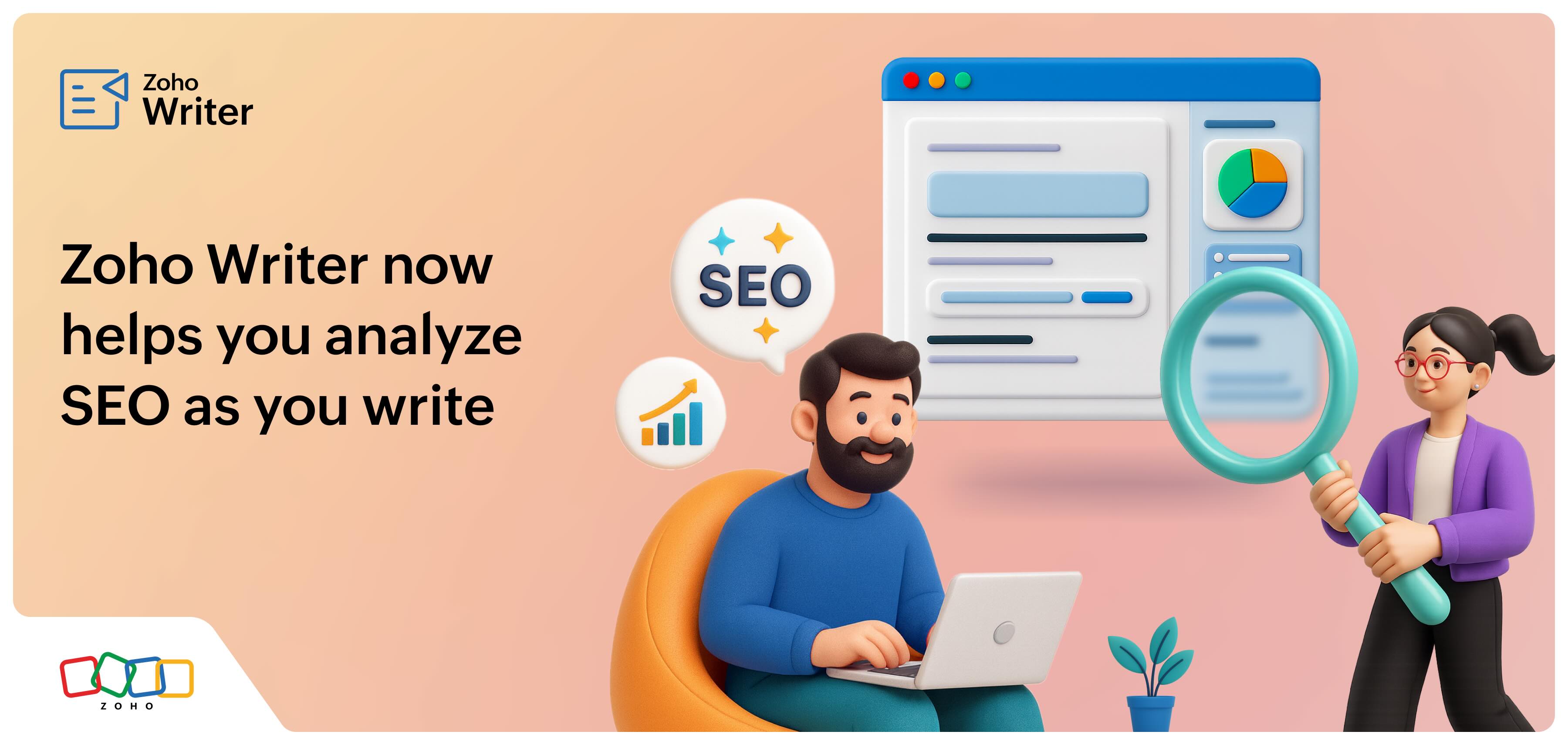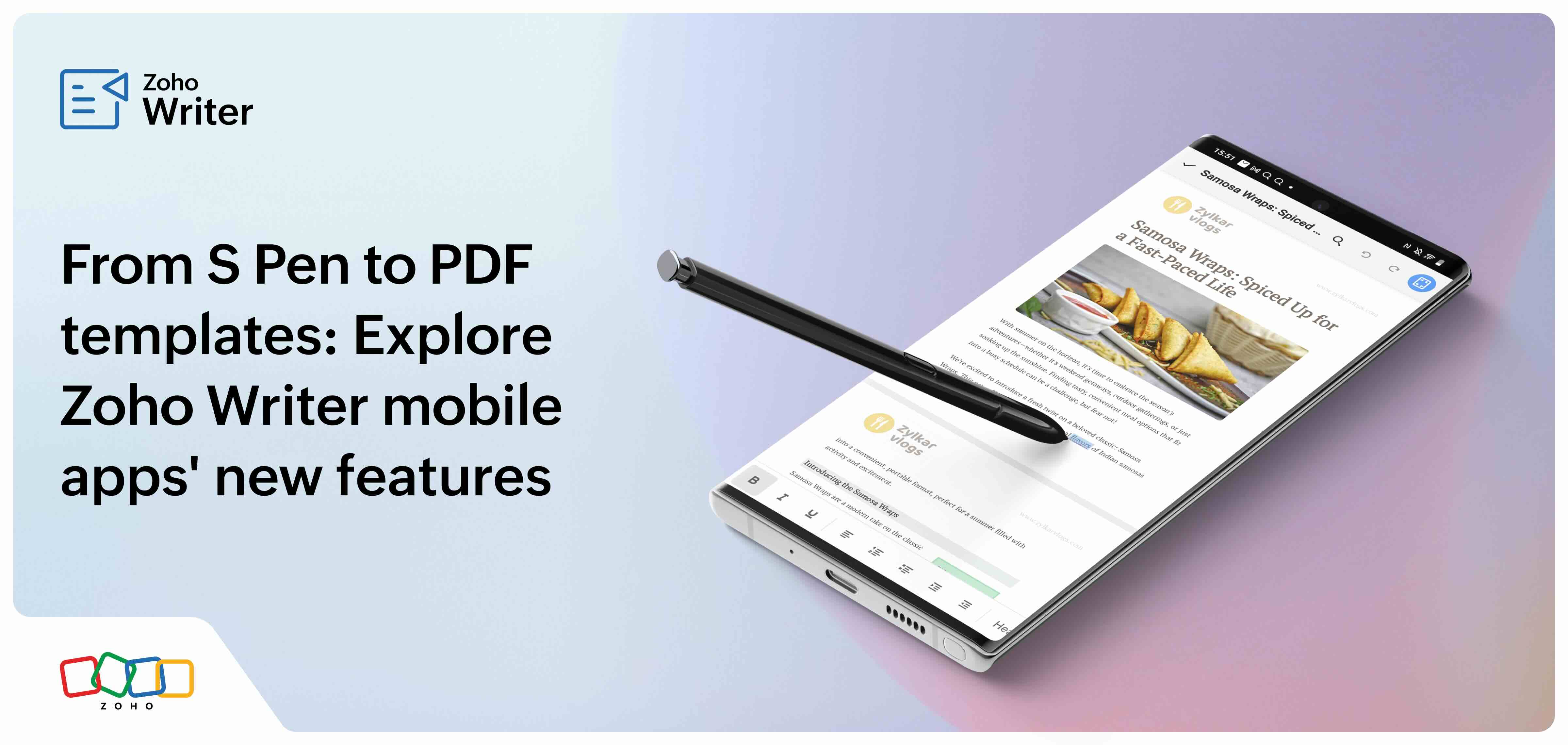Powering up Zoho Writer's fillable and sign templates with lookup and watch fields, sign collection via popular sign services, on-the-fly signer assignments, and more
- Last Updated : January 23, 2025
- 797 Views
- 7 Min Read
Enhance the form filling experience by designing user-friendly and intuitive forms with Zoho Writer's enhanced automation templates.
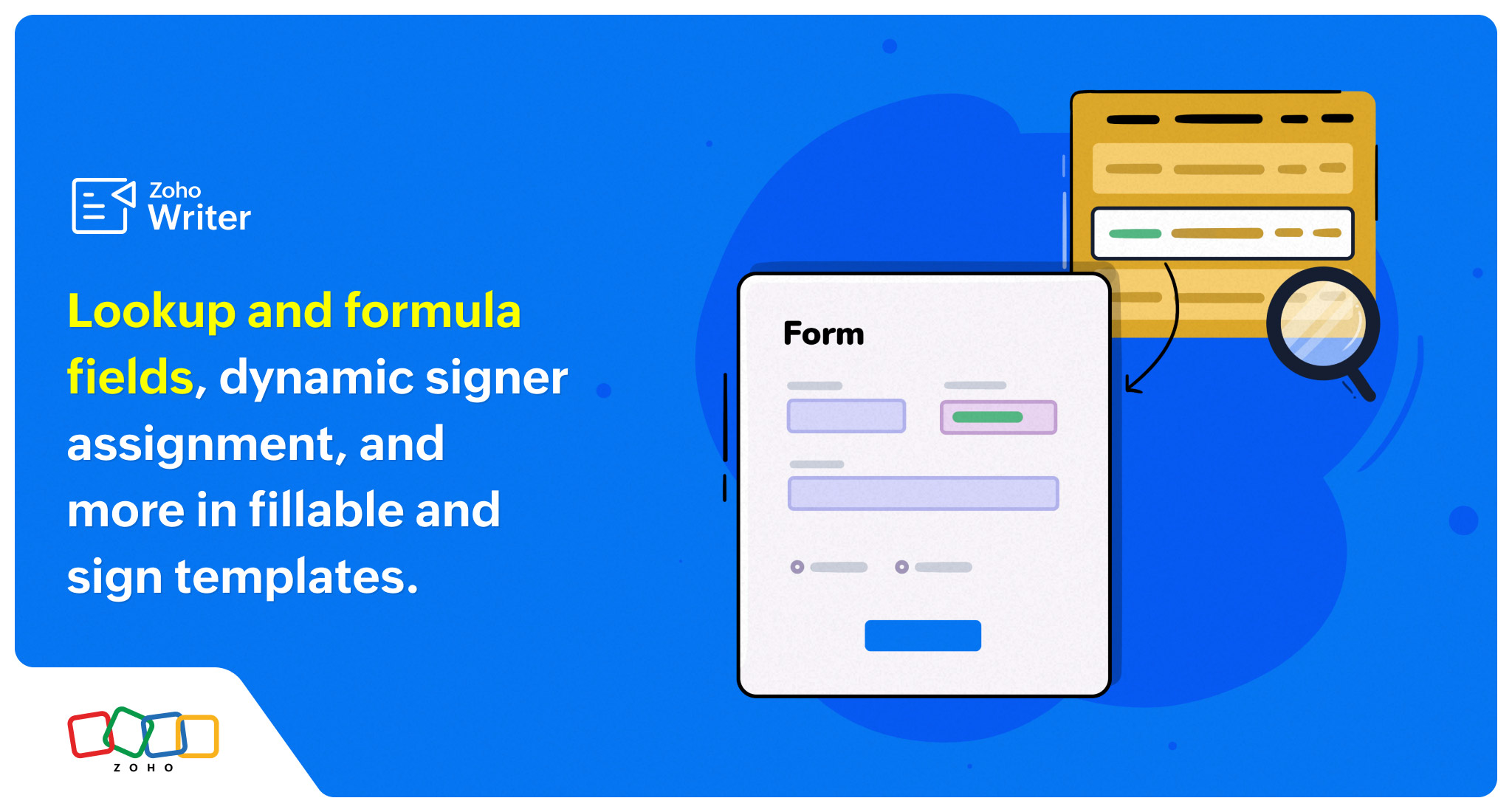
Create interactive PDFs and fillable forms from WorkDrive; add lookup, watch, and file attachment fields; collect digital signatures via popular sign services; make fields mandatory; manage fields granularly; and more with Zoho Writer's latest automation templates.
New advanced fields in fillable templates
Zylker Cars, a fictional organization, has used the new advanced fields of Writer's fillable and sign templates to simplify form filling and also offer a better experience to customers as well as their employees.
Let's take a look at all the new fields and how Zylker Cars uses them in their business forms.
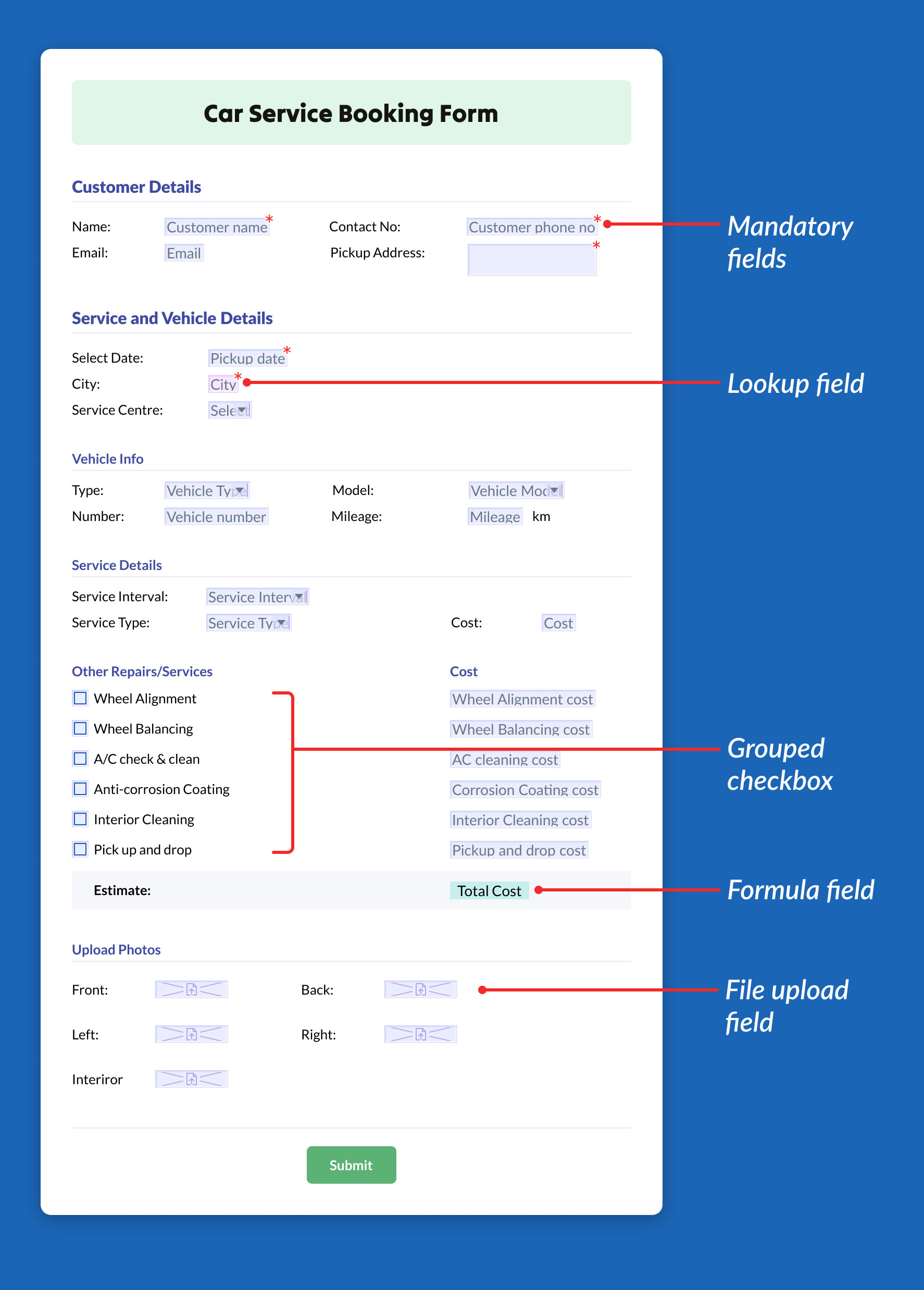
Lookup and watch fields
These two fields go hand in hand to help you fetch required information accurately. While a lookup field takes your input, watch fields, as the name implies, watch a lookup field and dynamically display values based on the lookup field's value.
For example, in the Zylker Cars' service scheduling form, as soon as a customer selects a value in the "City" field (configured as a lookup field), the chosen value is used to look up and display all the service centers within that city, in the "Service Centers" field (configured as a watch field).
Formula field
Perform dynamic calculations as a user is filling out a form, using the formula field.
For example, when a customer chooses the types of repairs needed, the estimated cost is calculated and displayed right away, allowing the customers to plan accordingly.
File upload fields
This allows users to submit necessary documents during the form completion process.
For example, while scheduling a service, customers can upload the warranty certificate and the car insurance file using the upload fields.
Grouped checkbox
Collect, store, and manage multiple related details more efficiently with a grouped checkbox.
When customers choose multiple types of service or repairs needed for their vehicle, all the chosen values can be stored in a single field by configuring them as a grouped checkbox.
Zylker Cars' service scheduling form with advanced fields
Here's an example of how Zylker Cars has used the new fields to make their forms more user-friendly and make the service booking process quicker.
When Zylker's customers wish to schedule a service for their car:
They access the Car Service Booking form published on the company's website and enter either their name or phone number (lookup fields).
Immediately, all the other fields, such as the customer's car type and model (watch fields), are automatically populated from the CRM software. If they have multiple vehicles, then all the corresponding values are populated in the vehicle info fields.
They then enter the city (lookup field), and immediately, the Service Centers (watch field) shows the available service centers in the selected city.
They then select the desired service center and enter their service requirements.
Based on the services or repairs chosen, the estimated service cost is calculated and displayed using the formula field.
Based on the estimated cost, customers can then add or remove services as required, upload pictures of their car and the warranty certificate if needed, and submit the form to complete the service scheduling process.
Besides customers, Zylker Cars has used the new fields to enhanced the form filling experience to their own employees too. Here's how:
Everyday, towards the end of their shift, Zylker's supervisors enter their Service Center location (lookup field) and the next day's Date (lookup field) in the services form. The list of all services scheduled for the next day is then displayed on the form, and the supervisor assigns them to the appropriate technicians.
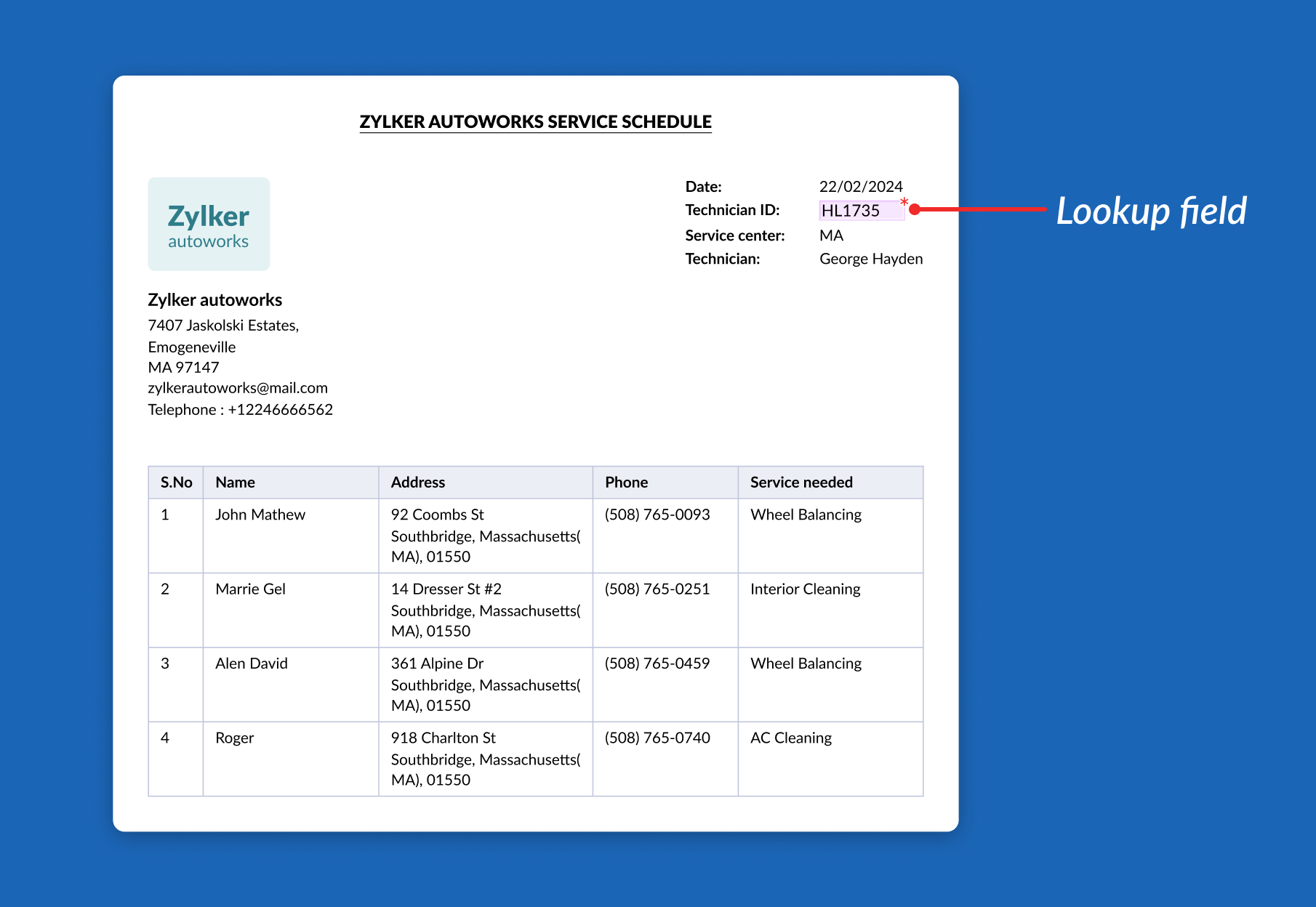
Similarly, when the service technicians begin their day:
They key in their technician ID (lookup field) and the date in the scheduled services form. Immediately, they can see the details of vehicles or job cards assigned to them (watch fields).
Once they select a job card, the repairs and services requested by the customer are automatically populated.
After the completion of the repairs, they key in details of the services performed, along with the repair and spares used. Immediately, the cost of the repairs and spares is populated, and the total cost is calculated and displayed using the formula field.
Enhanced and granular management of fields
Make fields mandatory: Ensure the accuracy and completeness of data collected via forms by marking all important fields as mandatory. For example, on the car service scheduling form, Zylker Cars can set the Date as a mandatory field to ensure customers don't miss selecting a date while scheduling a service.
Conditional field value display: Display a field's value based on the input provided for another field. Once a Zylker Cars customer chooses the Car Type (Sedan, SUV, etc.) and Service Type (routine checkup, body shop, etc.), the corresponding service cost will be displayed in the Minimum Cost field.
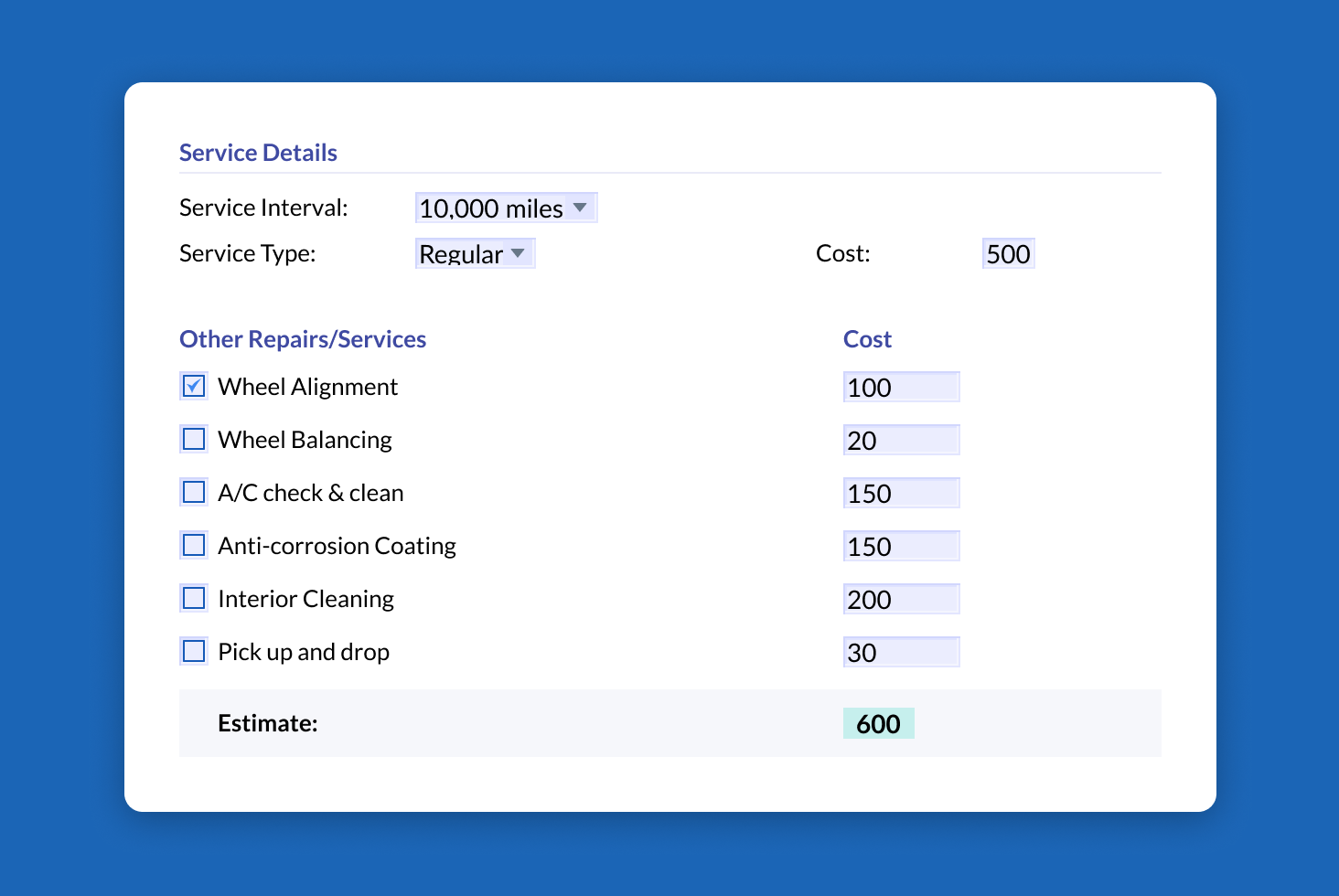
Configurable field visibility: You can now set a field to be always hidden, hidden only on the form (but visible while printing), or hidden only while printing (visible on the form).
Increased approvers limit: Configure up to 10 additional approvers, allowing you to meet the specific requirements of your approval processes.
Set tab order for form navigation: Configure the order in which a user should navigate through all the fields of the form by pressing the "Tab" key. Here, once a user fills in a field, they can simply press "Tab" instead of using the arrow keys or mouse to go to the next field.
Enhanced field control: Customize your templates even further with the new granular options, such as making fields movable, resizable, or fixing the field width.
Create interactive PDF forms from Zoho WorkDrive
Business case: Convert existing order collection forms to fillable forms from the Zoho WorkDrive dashboard or create one from scratch.
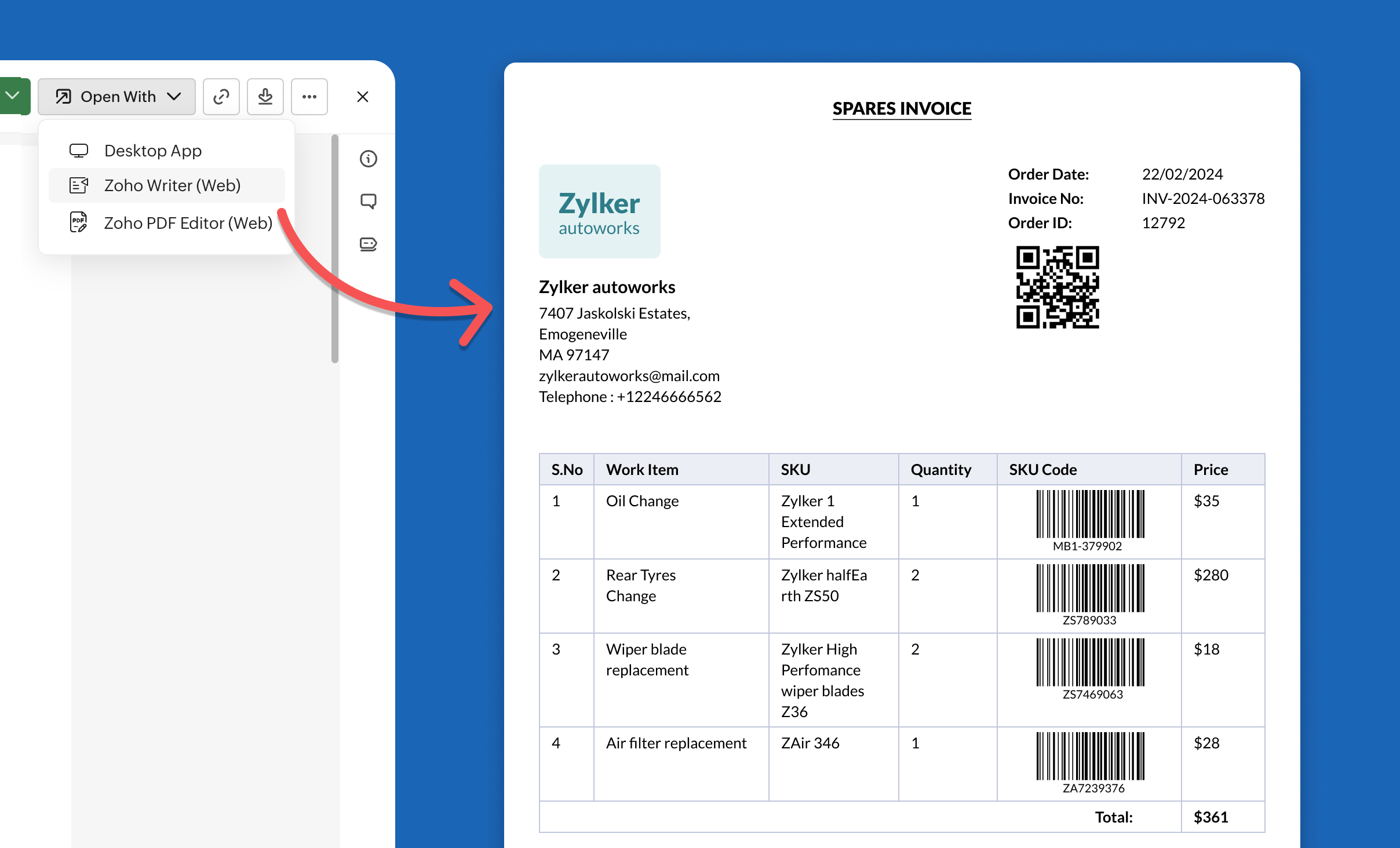
Zylker Cars' sales executives used to carry hard copies of their order collection forms to get their customers' orders and manually fill in the car model and accessories needed.
With the new option, Zylker's sales admin can open a scanned copy of their existing order form from Zoho WorkDrive and convert it into a digital order collection form, digitizing the entire order collection process.
Here's how they did it:
Zylker Corp's sales admin uploaded a copy of their order collection form to Zoho Workdrive.
They then opened the order form as a Zoho Writer fillable template from the WorkDrive dashboard.
Zoho Writer's underlying AI model automatically inserts fillable fields at appropriate places.
The sales admin then makes the other changes required and shares the URL to access the new fillable digital order form.
The sales executives can simply launch the order collection form using the URL, fill out the customer and order details, and submit the form.
Support for more field types while repurposing PDFs into fillable templates
While converting a static PDF form to a fillable PDF form via Zoho Writer, Zylker Cars' sales admin now has the flexibility to add, move, and resize fields like barcode, QR code, sequence number, and formula fields, and place them at the exact location they want on the form.
Duplicating templates with all configurations and settings
Business case: An SDR can make a copy of an existing order collection form of one branch or SBU, along with all its configurations such as the post-submit workflow, and use it to collect orders from their customers.
Zylker Cars' sales admin in California created an order collection form, with a custom post-submit workflow, to automatically save all collected data in their CRM. This would also send a confirmation email to the customer. The all-inclusive template duplication allows sales admins in other branches to easily make a copy of the template and share it with their SDRs to collect their orders.
As the post-submit workflow is also saved on submission, the order details will be automatically saved in their CRM and the customer will also get an acknowledgement email.
Here's the list of the latest advancements in the sign templates and also how they can help businesses.
On-the-fly signers assignment
Business case: Dynamically add additional signers or alternate signers based on specific business conditions.
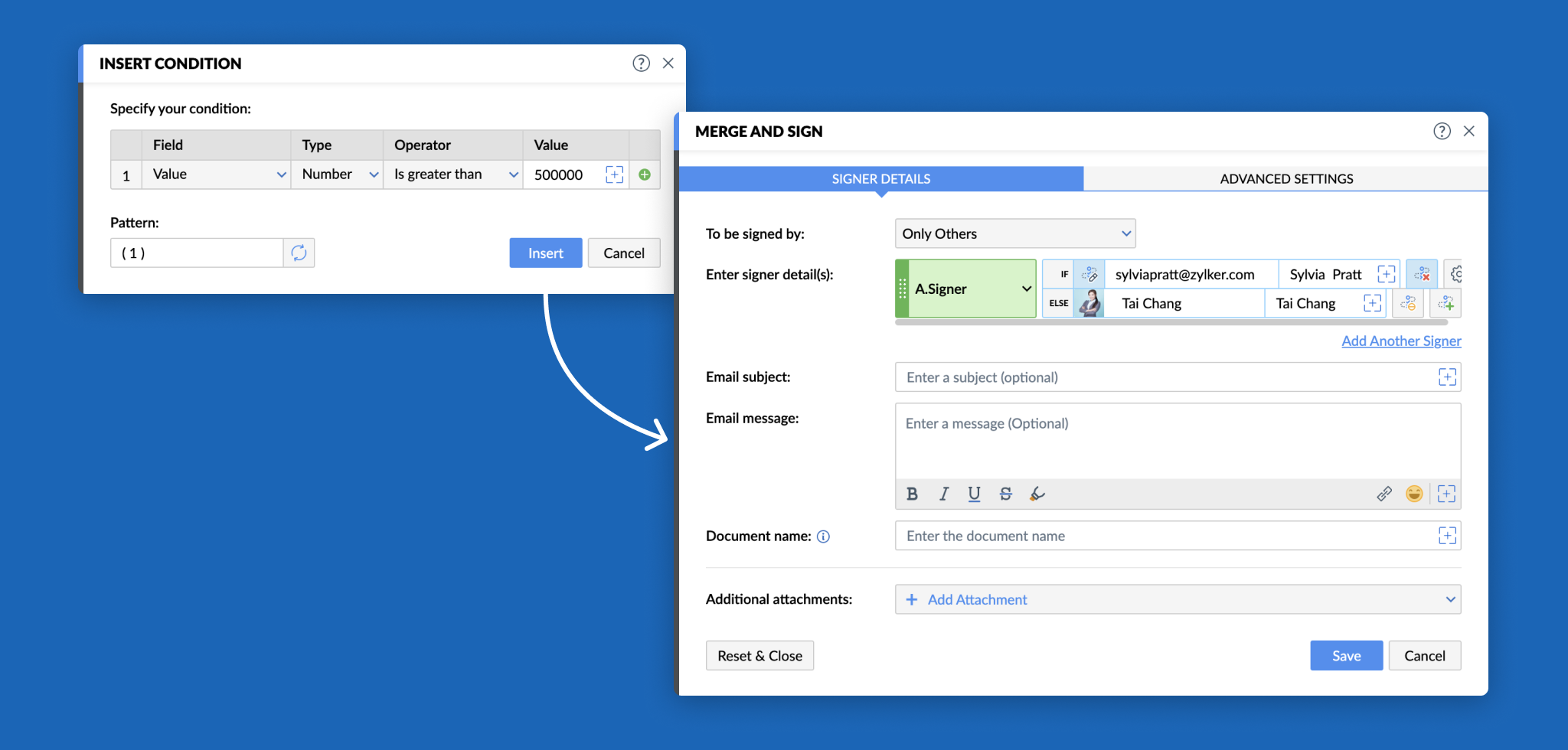
Once an SDR generates a quote for their customers, it will be sent to their immediate manager for signing. However, if the order value or discount offered exceeds a specific value, then it has to be sent to their regional sales manager as well.
Here's how Zylker's sales admin achieved this:
The sales admin used the conditional signer assignment option and configured signer assignment rules.
They added a rule in which they mentioned that if the order value is greater than $50,000 or the discount offered is more than 20%, it has to be signed by the regional sales manager as well.
Now, every time an SDR generates a quote, if the order amount or discount exceeds the specified limit, the regional sales manager will also be added as a signer for the quote.
Digital signature collection via third-party sign services
Zoho Writer now works seamlessly with other popular signing services, making it possible to send documents for digital signature collection through any preferred sign service.
This allows you to provide a better working experience for your team, as it gives them the flexibility to use a signing service of their choice or continue with a service that they are already using instead of being forced to use another one.
Zoho Writer's fillable templates versus similar tools
With the addition of these new features, Zoho Writer's fillable forms have transformed into a powerful and capable alternative to other popular tools. Click here for a quick summary of how Zoho Writer compares against similar tools.
Try out all these new features and let us know your thoughts and suggestions in the comments or write to us at support@zohowriter.com.
If you need a personalized demo of these features or Zoho Writer's document merge, fillable, or sign templates, click here to book one.
That's it for now. See you all soon with another set of exciting updates.
Until then,
Happy form generation!