Bring in data from Sheet, edit using Document Navigator or Multi-page view, and so much more. We’re giving you new tools to help keep your work organized and easily editable at every stage of the document.

We at Writer understand the importance of a crisp, clean and efficient workspace. That’s why we built Writer to be a clutter-free and powerful platform, keeping options and menus to a graceful minimum.
Taking that vision further, we’re bringing new tools to better organize and edit all your documents.
Drag and drop your content easily
Everyone wants their work to be organized before they present it. But sometimes, restructuring or even just sprucing up a document isn’t an easy task, whether it runs 10 or 100 pages long.
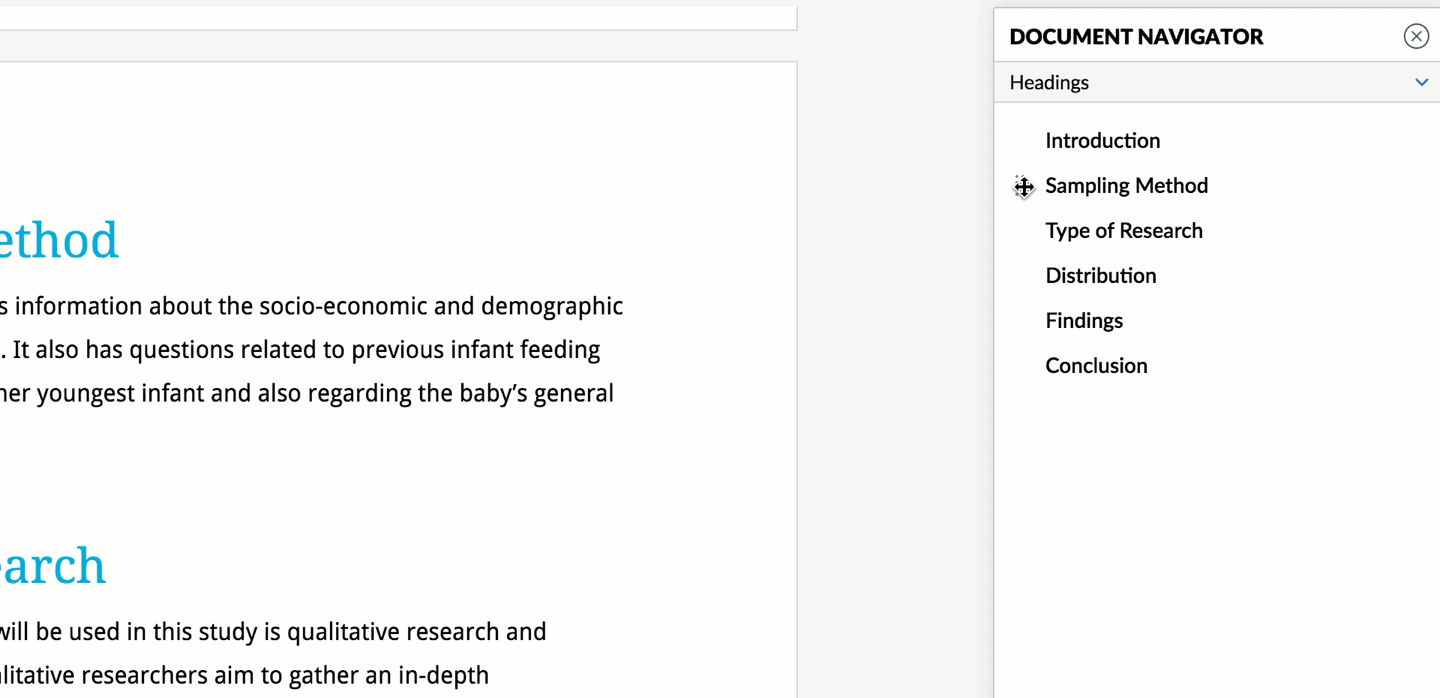
Writer’s Document Navigator gives you a bird’s-eye view of your entire document’s content by presenting your headings and subheadings as a sequential outline in the document navigation panel. With this new update, you can restructure your content in sections by simply moving your headings around in the panel.
This new feature will also save your collaborators from spending twenty minutes searching the document for a specific paragraph or title—they’ll only need to open the Outline View panel to search for the section they need.
View and edit multiple pages in one go
You want to take one final look at a document before you send it out to clients. But how would you skim through the whole document and make any necessary changes at the same time?

Welcome to Writer’s new multi-page view. This feature not only lets you view all your pages at once, but also lets you edit your documents in one go—which means you can change your information, design, and so much more throughout your document—all at once.
Copy data from Sheet
No need to try recreating a data table you made in Zoho Sheet. Now, all you have to do is simply copy the data from Sheet and paste it in your Writer document. The best part? You can also choose to update the pasted data in Writer, so that it automatically updates any changes made in the corresponding data in Sheet.

Find anything and everything in one place
When we want to find and replace something in a long document, we usually use the Find and Replace option. But what if you wanted to find and replace an image or a field?
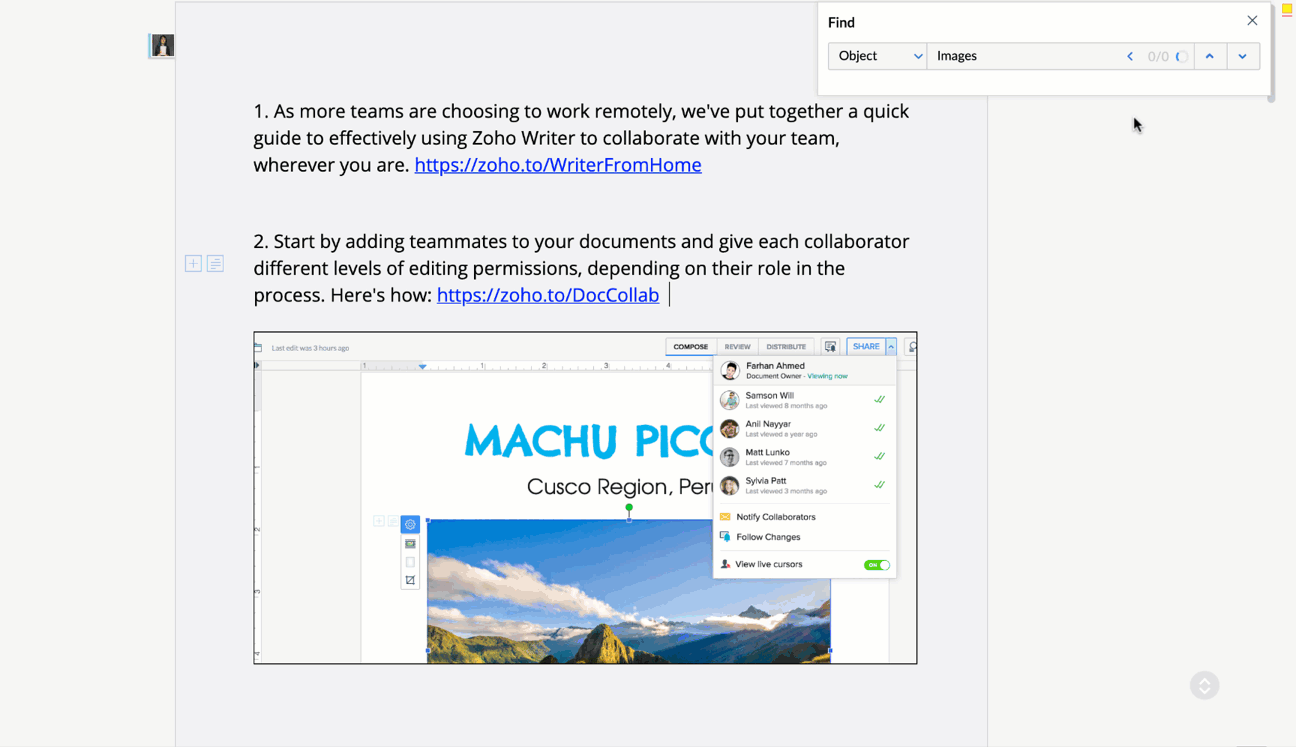
We’re taking your usual Find and Replace option up a notch. With this update, you can literally search for almost anything in a document—repeating text, blank spaces, even images—and simply replace it with whatever you want.
Quickly check your document status
Say goodbye to having to constantly ping your collaborators to check the status of your document. Now, you can see the current status of a document, from start to finish, simply by opening it. Check the status at the top to see whether it’s been completed, published, or signed, as well as the details of who performed which task at what time.

Hide Images
You want to quickly review your colleagues’ work. However, since you don’t have time to review everything, you decide that you just want to review the content, but alas, there are too many images in the way, and it would take twice the time to scroll through everything.
Whether it’s your own work or a colleagues, you can now hide the images in documents and review only the content without any distractions.
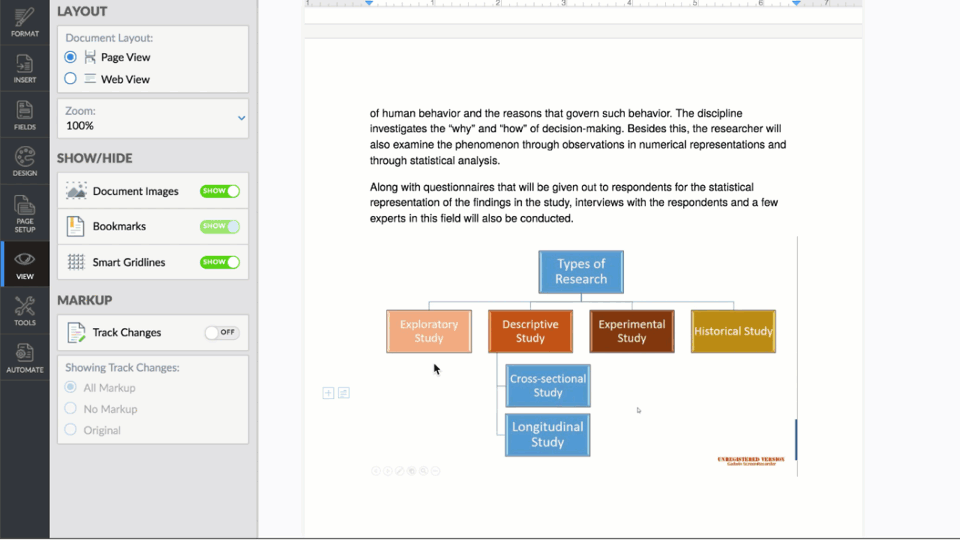
That’s all from this installment of our Writer 6 feature series! Let us know what you think about this update in the comment section below, or by posting in the Writer Community.
Happy writing!
Read next: Introducing interactive fillable documents
Comments