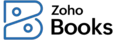
When you fetch your data from QuickBooks into Zoho Books using the QBO Migration module, you may encounter errors in certain cases. Let us take a look at some of the errors that could show up, what they mean and what you can do to resolve them.
| Module | Error displayed | What went wrong? | What can you do? |
|---|---|---|---|
| Items | Inventory tracking is disabled. | You have enabled inventory tracking for the selected item in your QuickBooks organization but not in Zoho Books. | To import the item, you have to enable inventory tracking in Zoho Books. Here’s how: Go to Settings > Preferences > Items > Enable Inventory Tracking and enable inventory tracking for your item. |
| Items | Items can be associated only with income accounts. | You’ve selected Sales as the Item Type for the item but have associated a Cost of Goods Sold (COGS) or expense account with it. | Select Income in the Account column and import the item into Zoho Books. |
| Items | Purchased items can be associated only with Cost of Goods Sold(COGS) accounts. | You’ve selected Purchase as the Item Type for the item but have associated an Income account with it. | Select Cost of Goods Sold (COGS) in the Account column and import the item into Zoho Books. |
| Customers | Enter a valid GSTIN / UIN | The GSTIN/UIN entered is invalid. | Ensure that you have entered a valid GSTIN/UIN in your import file. Check out the formats for GST-related information recognized by Zoho Books. |
| Customers/Vendors | Invalid PAN | The PAN entered is in the wrong format. | Verify the format of the PAN entered in your import file or Enter the PAN using the customer’s GSTIN or vendor’s GSTIN. |
| Customers/Vendors | Invalid value passed for the field PAN. | The PAN entered is invalid. | Ensure that you have entered the valid PAN details in your import file. |
| Bills | IGST cannot be applied as this is an intra-state transaction | You applied IGST to a bill when the state code of your vendor’s GSTIN or the source of supply was in the same state as the destination of supply. | Update the source of supply to “[OT] Other Territory” or replace IGST with the respective GST and import the bill. If you have applied IGST and GST to different line items in the same bill, edit it and apply only one of them or create two bills applying GST and IGST separately and import them into Zoho Books. |
| Bills | IGST has to be applied as this is an inter-state transaction | You applied GST to a bill when the state code of your vendor’s GSTIN or the source of supply was in a different state than the destination of supply. | Update the source of supply according to the state code of your vendor’s GSTIN or replace GST with the respective IGST and import the bill. If you have applied IGST and GST to different line items in the same bill, edit it and apply only one of them or create two bills applying GST and IGST separately and import them into Zoho Books. |
| Bills | Bills should not be present more than once in the payment | You have associated multiple vendor payments to the same bill. | Remove the additional vendor payments associated with the bill in your file and import the bill into Zoho Books. |
| Bills/Invoices | The due date should be after the bill/invoice date | The due date is the same as the invoice or bill date. | Modify the due date to a later date and import the invoice or bill into Zoho Books. |
| Bills/Invoices | The amount entered is more than the balance due for the selected invoices/bills. | The total amount of the invoice or bill is less than the payment received. | Ensure that the total amount of the invoice or bill and the amount entered in the Amount Applied To column are the same. |
| Bills/Invoices | This error is related to Row 1,090 - Invoice/Bill Number | The invoice number or bill number in one of the rows is in text format. | Re-import the error file to identify which row contains the error. Then, change the format of the invoice or bill number to number or general in your import file to import the invoice or bill into Zoho Books. |
| Transactions | Invalid Row | The account associated with an item in your transaction isn’t available or active in Zoho Books. | Ensure that the account associated with the item in the transaction you’re importing is available or active in Zoho Books. If not, create a new account and import the transaction into Zoho Books. |
| Accounts | Duplicate row found in your CSV/TSV file | You tried to import an account with the same name as the one in Zoho Books. | Rename the account with the same name in your file and import it into Zoho Books. |
| Accounts | Sorry, you cannot add any accounts of type Accounts Receivable or Accounts Payable. | You tried to import accounts of the type Accounts Receivable or Accounts Payable. | You cannot import accounts of the type Accounts Receivable or Accounts Payable since we have default accounts of the same name in Zoho Books. Remove these accounts from your file and import it into Zoho Books. |
| Accounts | Creation of sub account is not supported for this account | You tried to create sub-accounts for Bank, Payment Clearing, Credit Card or Overseas Tax Payable accounts. | Remove the parent account from the Parent Account column for this account and import the file into Zoho Books. |
| Accounts | The parent that you’ve chosen does not support sub accounts | You tried to create sub-accounts for Bank, Payment Clearing, Credit Card or Overseas Tax Payable accounts. | Remove the parent account from the Parent Account column for this account and import the file into Zoho Books. |
| Credit Notes | Credits cannot be applied to invoices in the closed status | You applied credit notes to invoices that are in the status Closed or Paid | Change the invoice number and import the credit note into Zoho Books. or Create a refund for the credit note. |
| Credit Notes | The credits applied to the invoice is more than the invoice balance | The amount applied from the credit note is more than the invoice balance. | Ensure that the total amount of the invoice is the same or less than the value in the Amount Applied To column of the credit note in the import file. |
| Credit Notes | The credits applied is more than the credit note balance | The value of the credits applied is greater than the total amount of the credit note. | Ensure that the amount applied from the credit note is the same or less than the value in the Amount To column of the credit note in the import file. |
Books
MTD ready accounting
software for small
businesses.