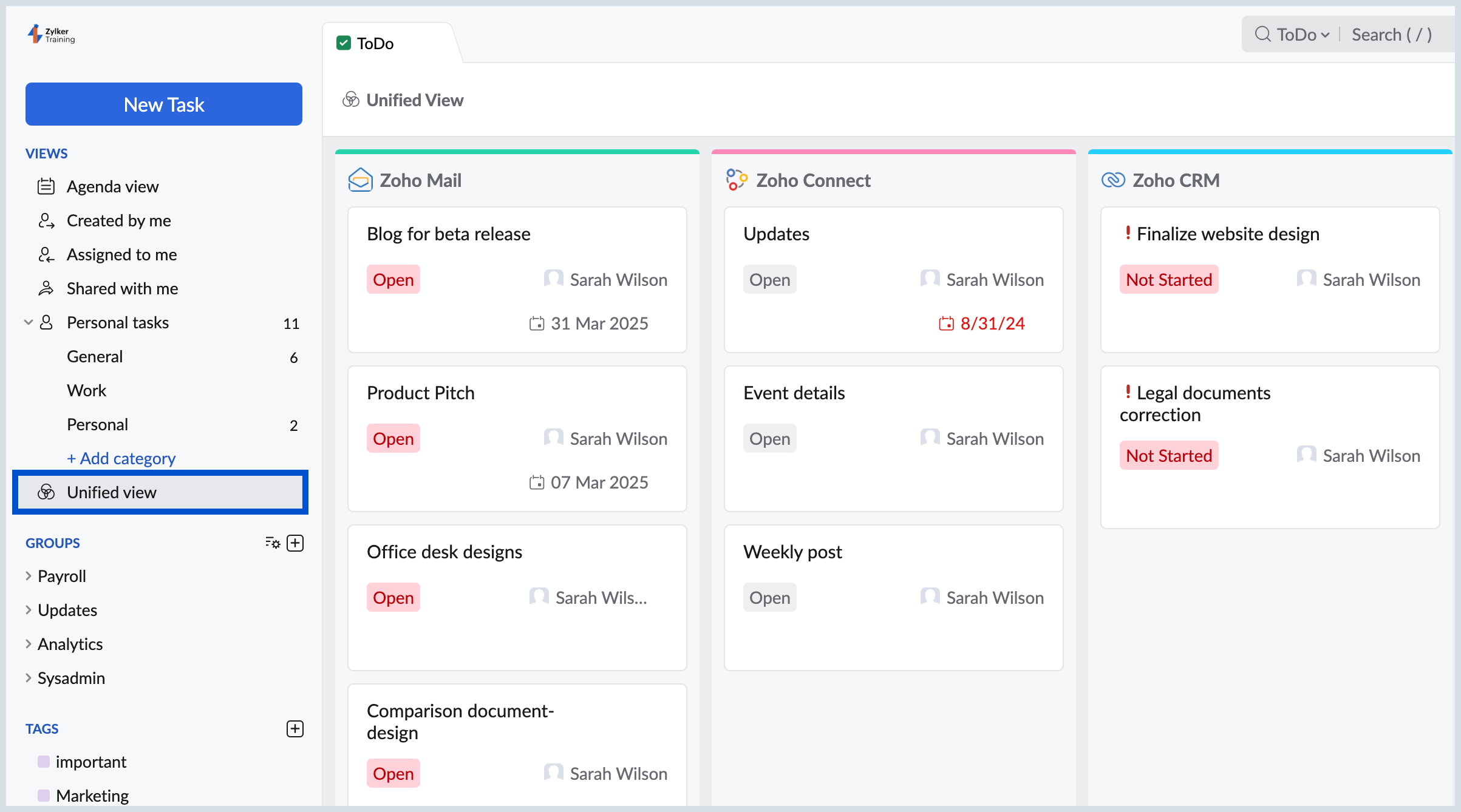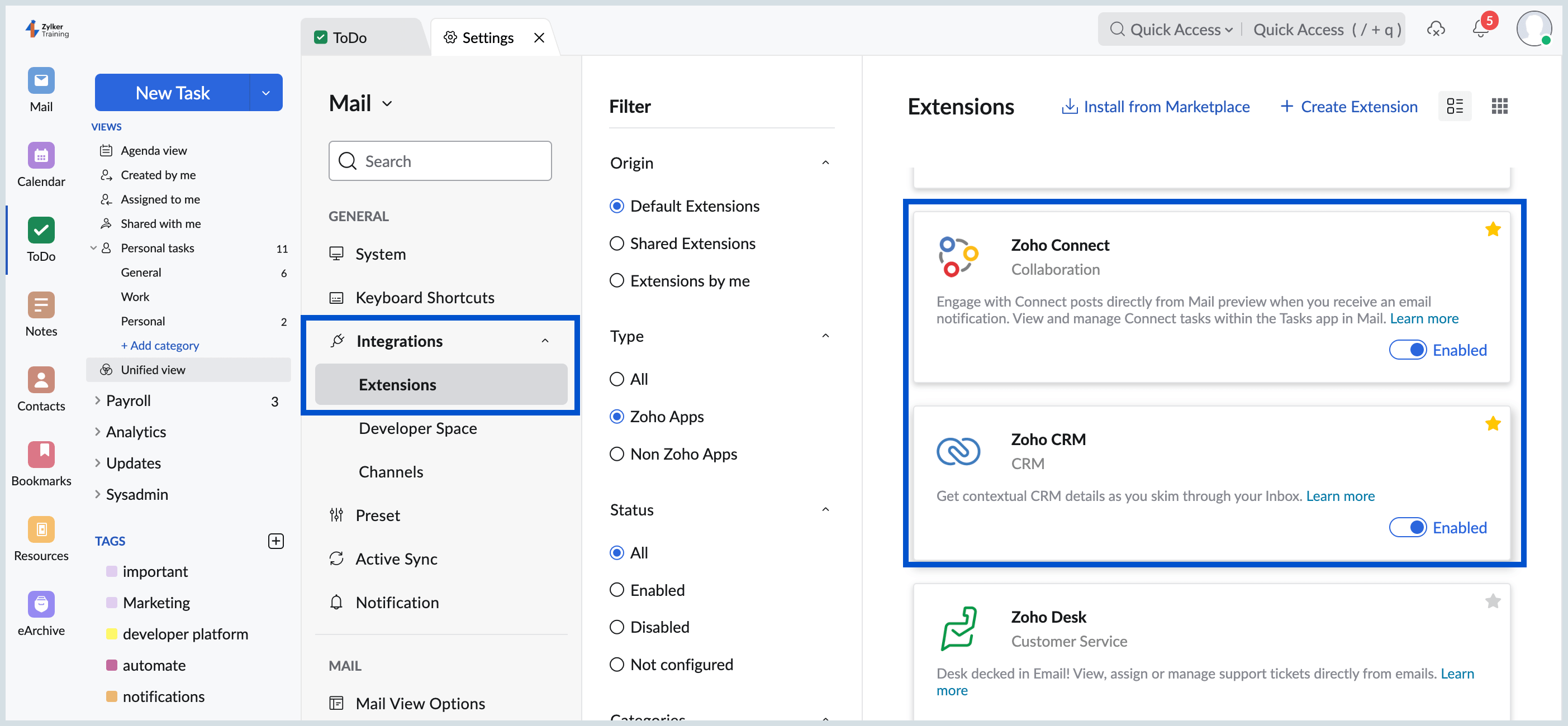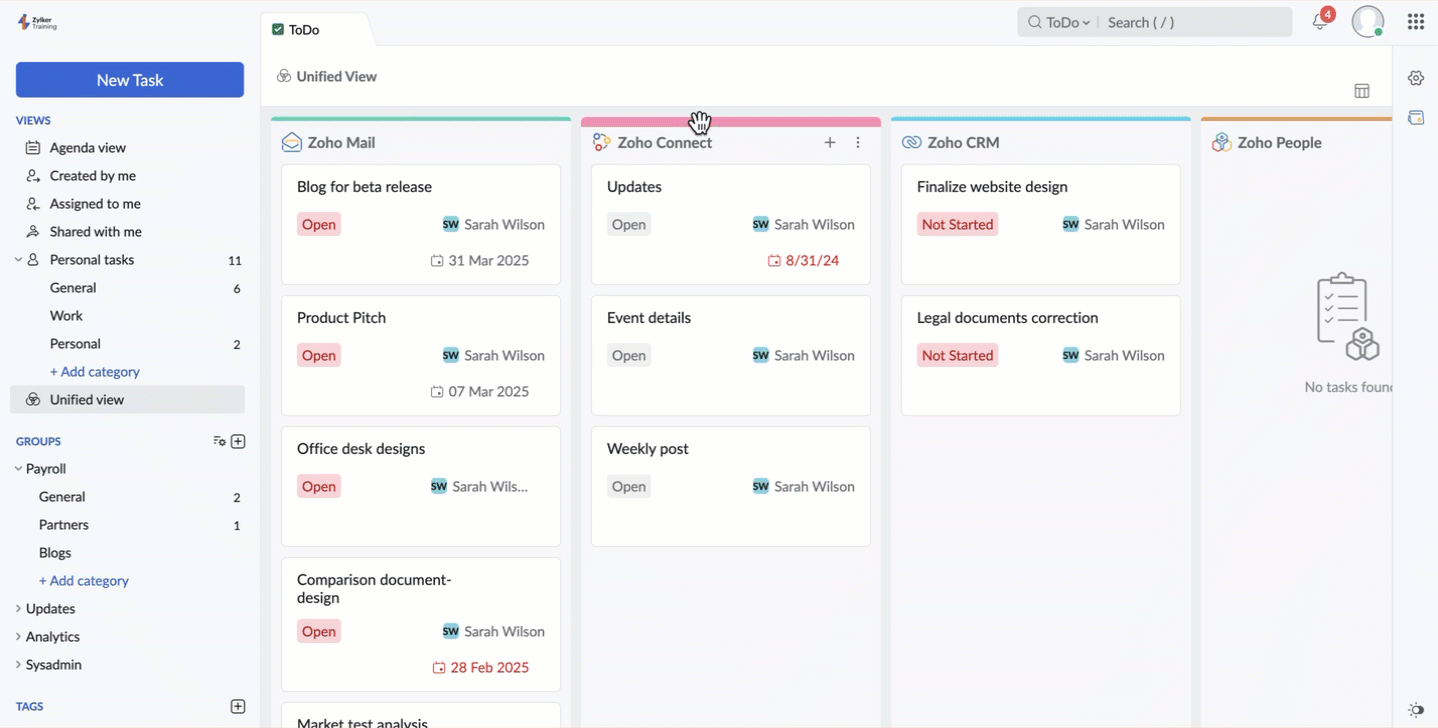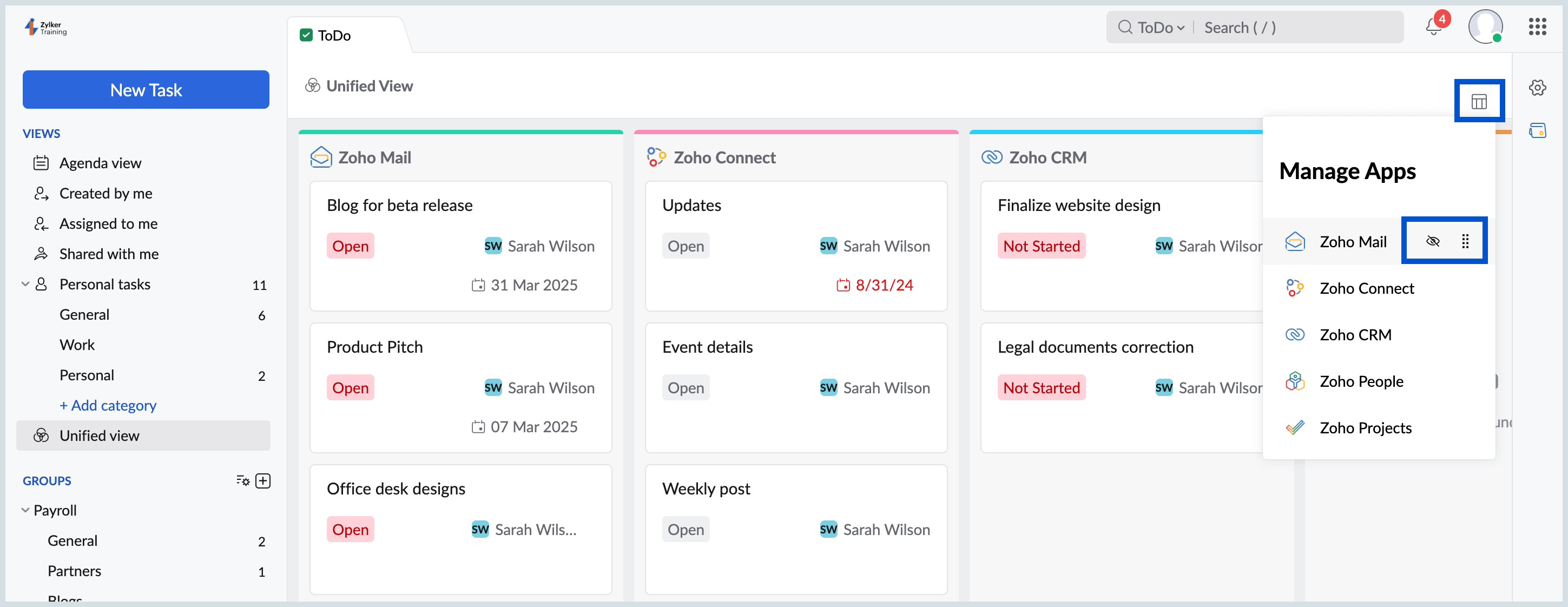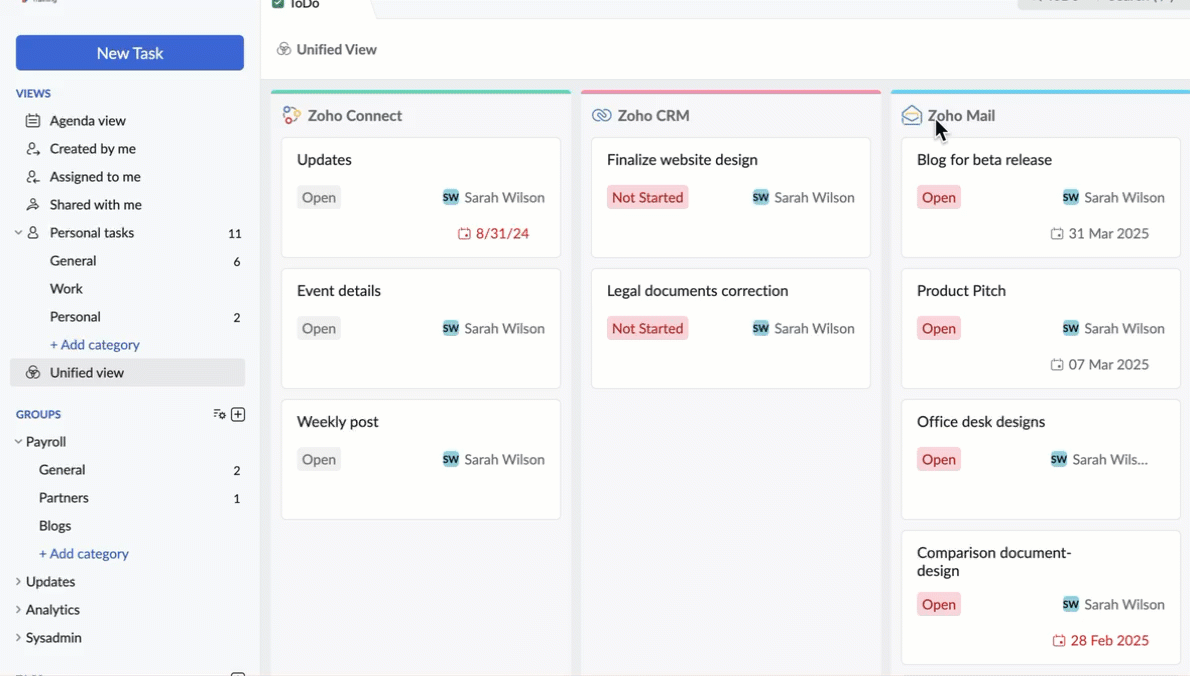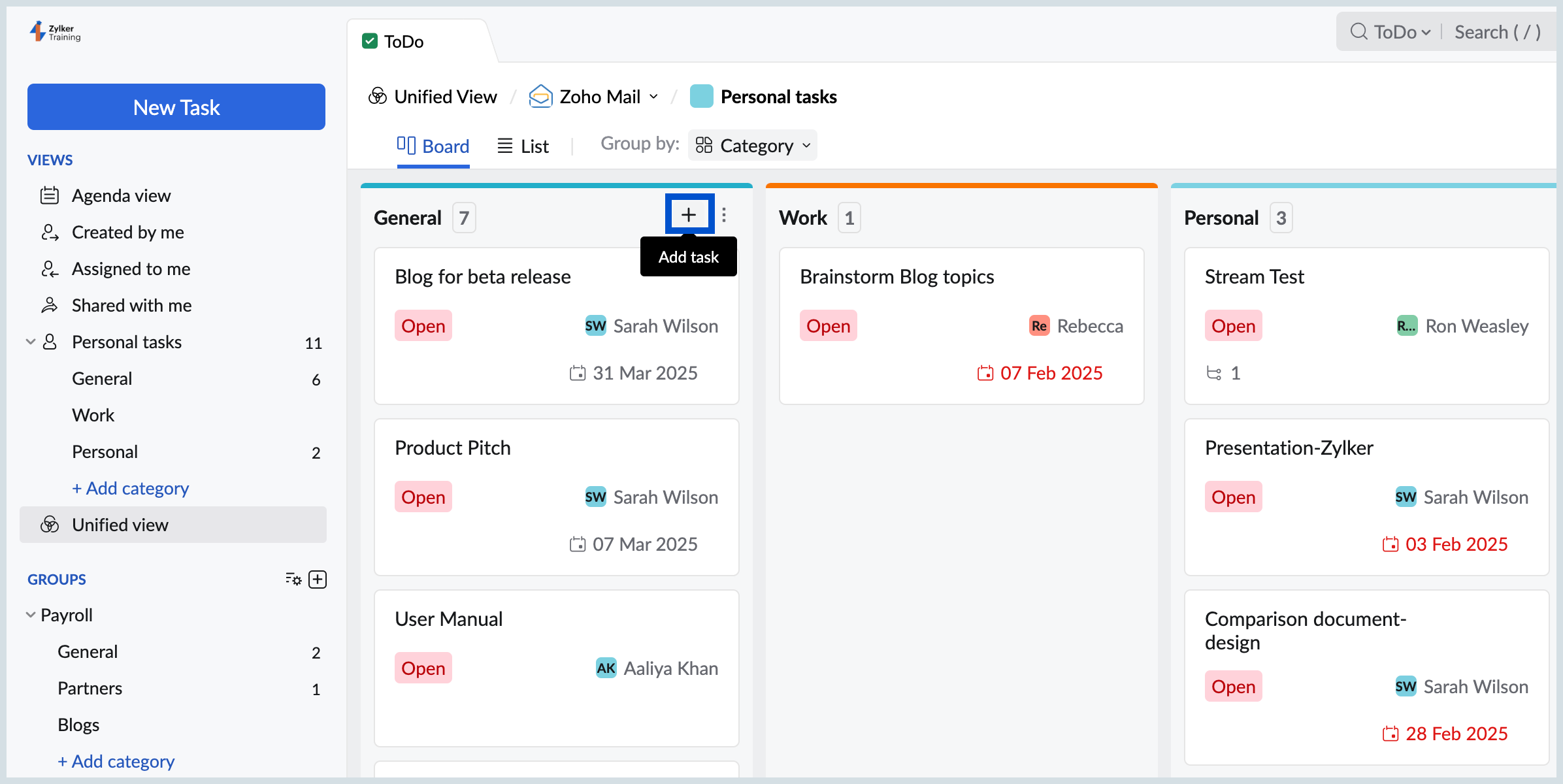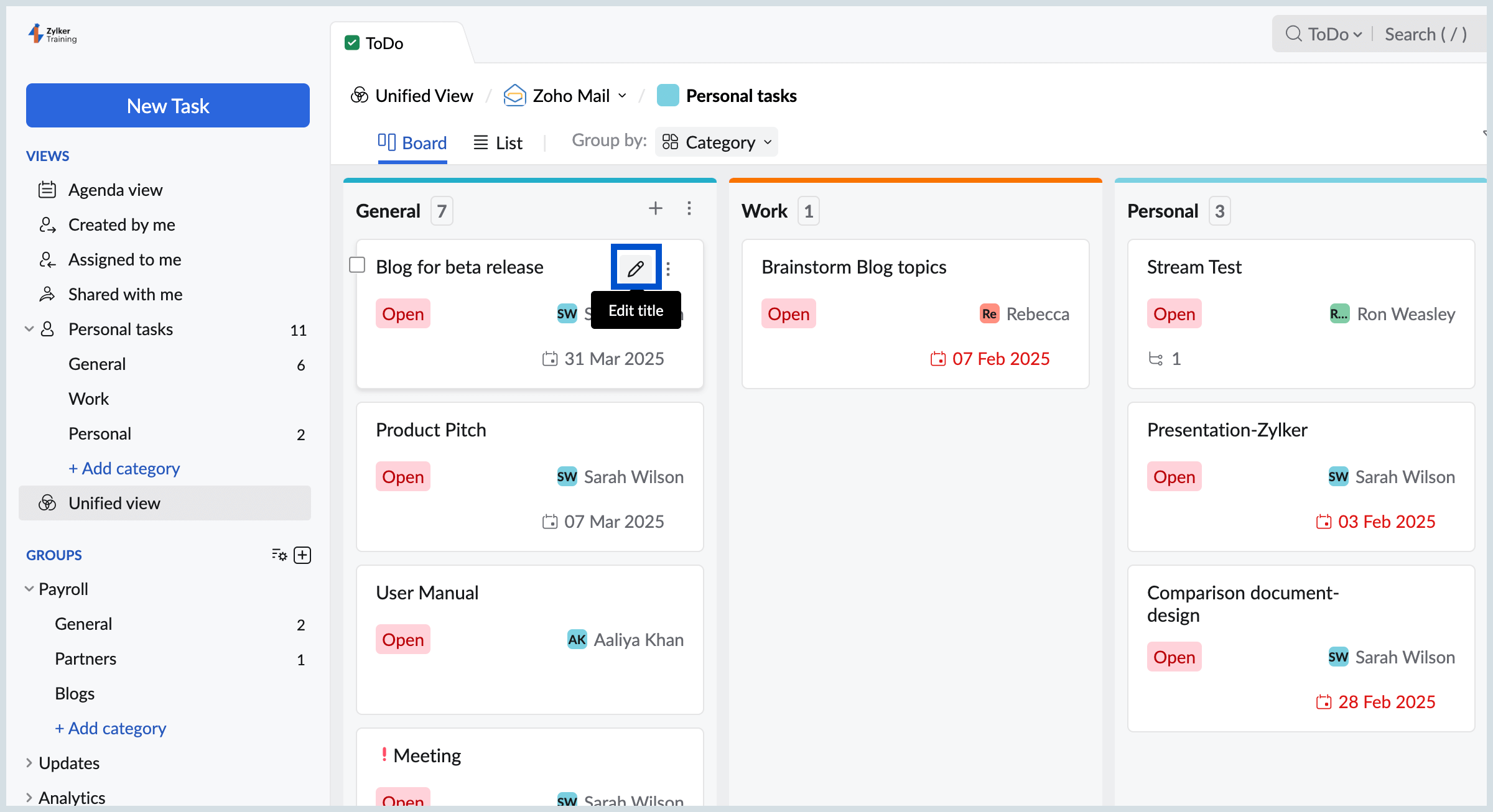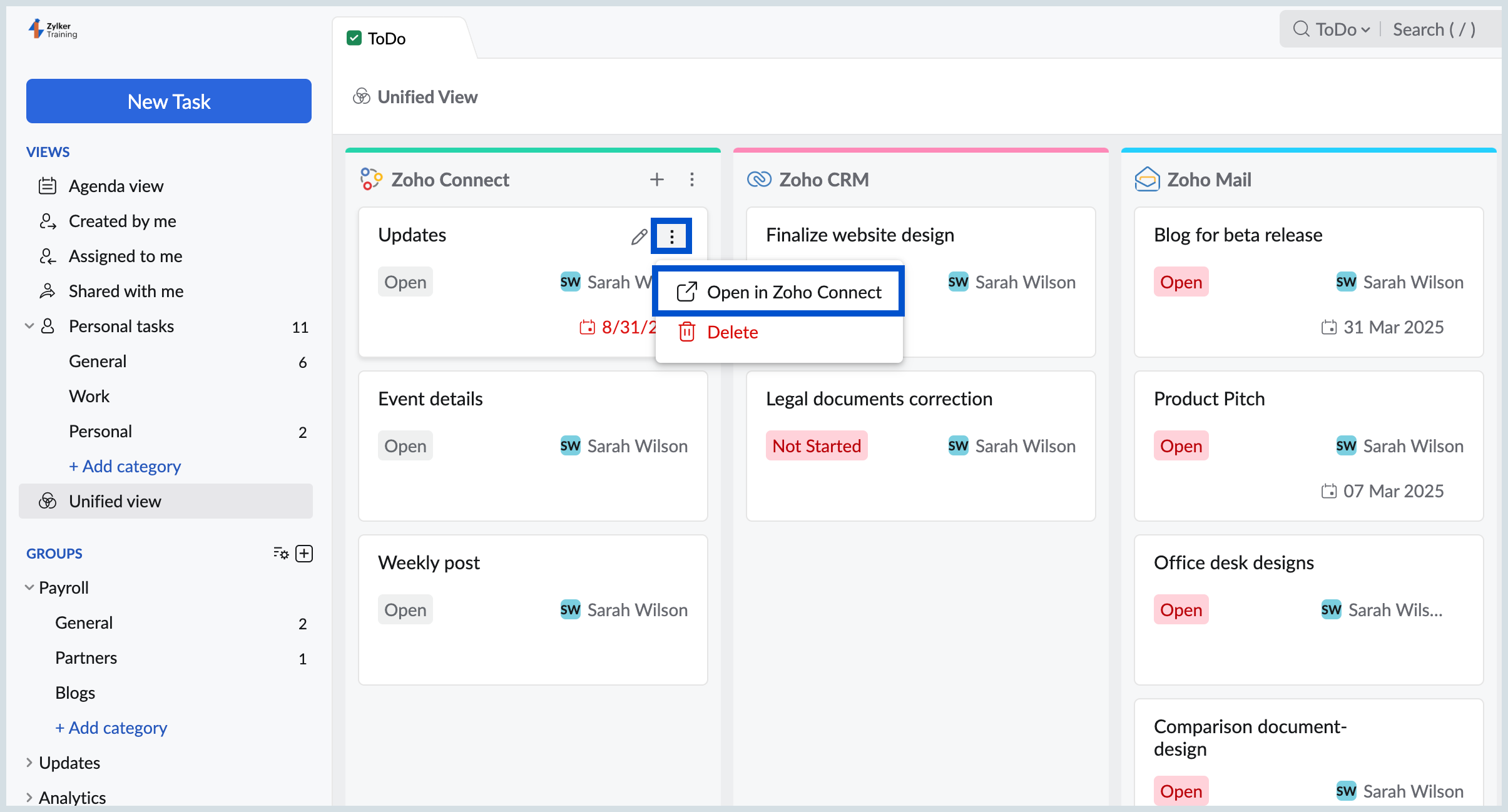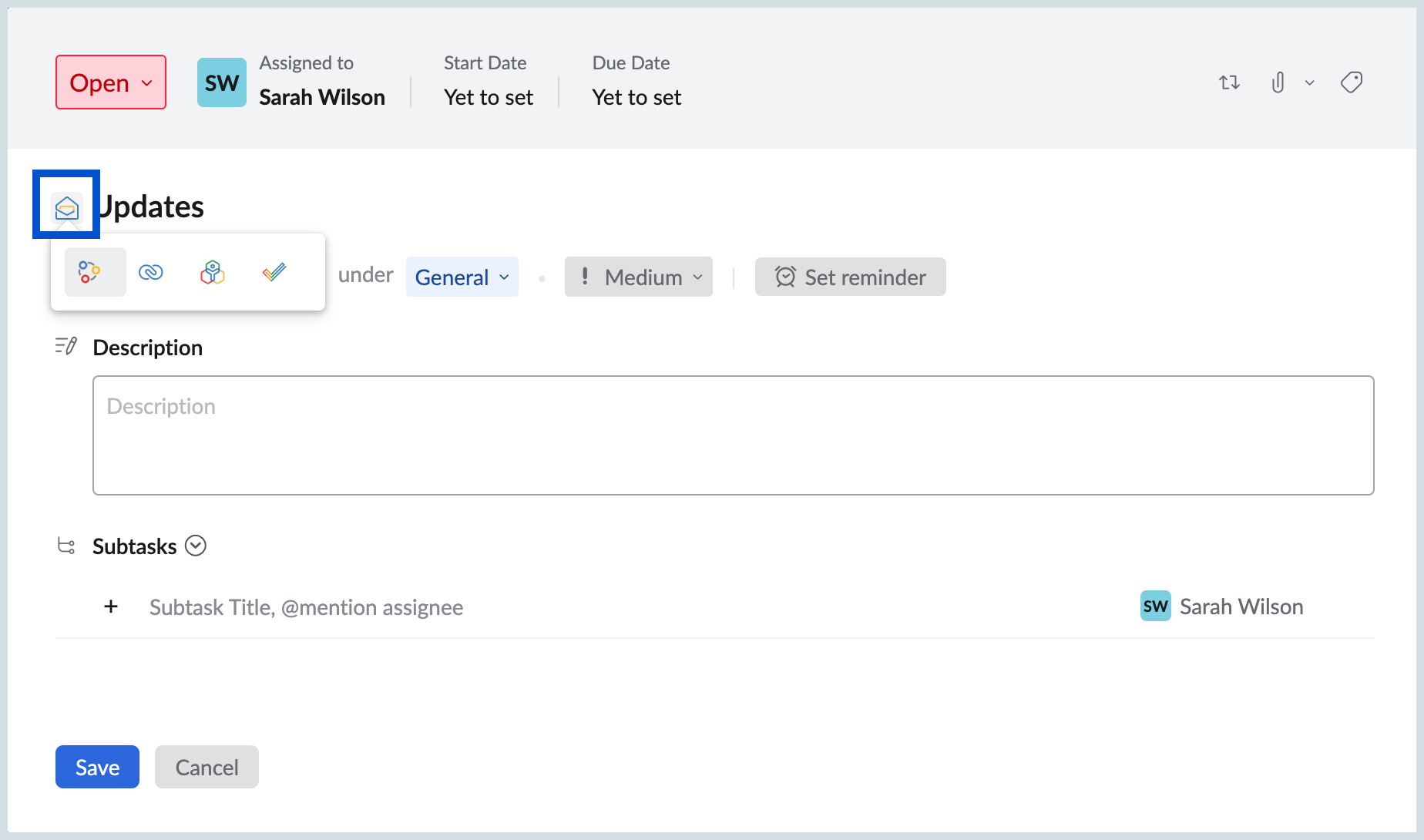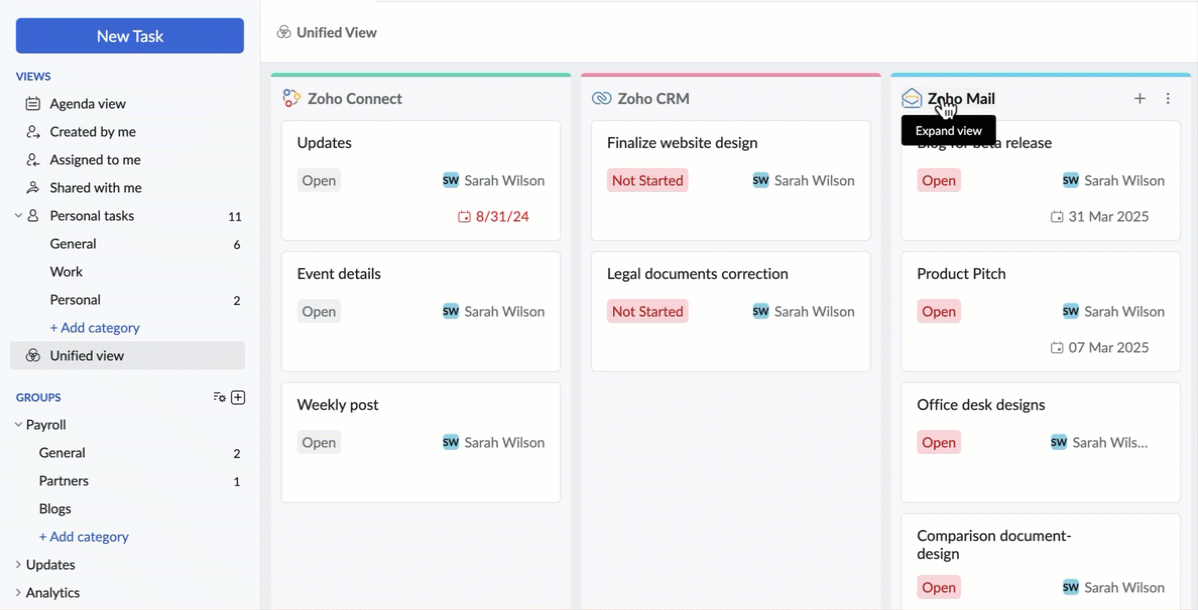Unified View in ToDo
Overview
Unified View in Zoho ToDo is a one-stop destination where you can access tasks from five different Zoho applications— Zoho ToDo, Zoho CRM, Zoho Projects, Zoho People, Zoho Desk and Zoho Connect, on a single screen. To access Unified View,
- Login to ToDo.
- In the left-hand side menu, click Unified View.
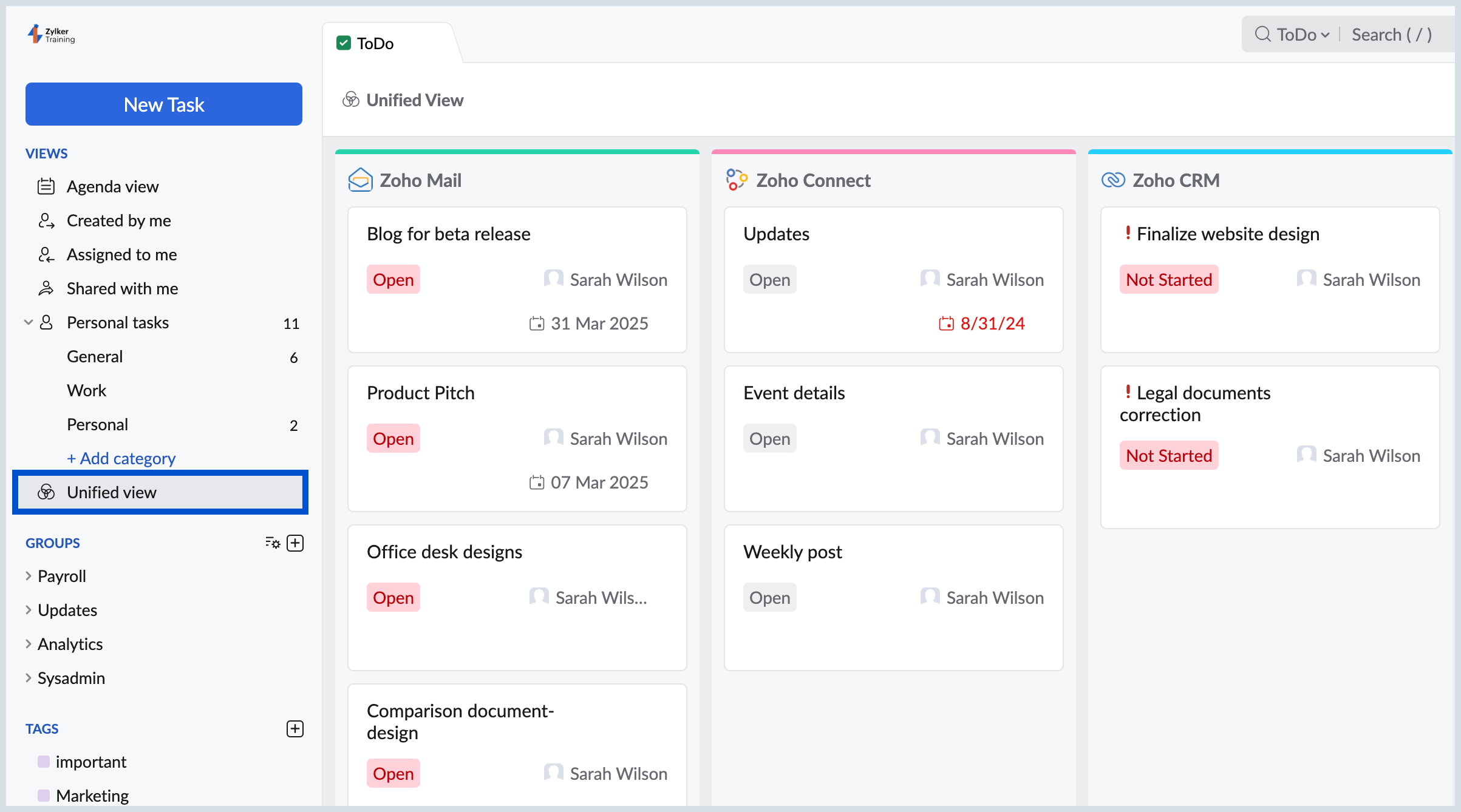
If you can't find the Tasks from other applications, make sure you have enabled the integration between Zoho ToDo and the respective Zoho application.
Enable Integrations
To access tasks from applications other than Zoho ToDo, the integration should be enabled between the applications and Zoho ToDo through Zoho Mail settings. To do so,
- Login to Zoho Mail
- Go to Settings on the right-hand side and under the Mail settings, navigate to Integrations.
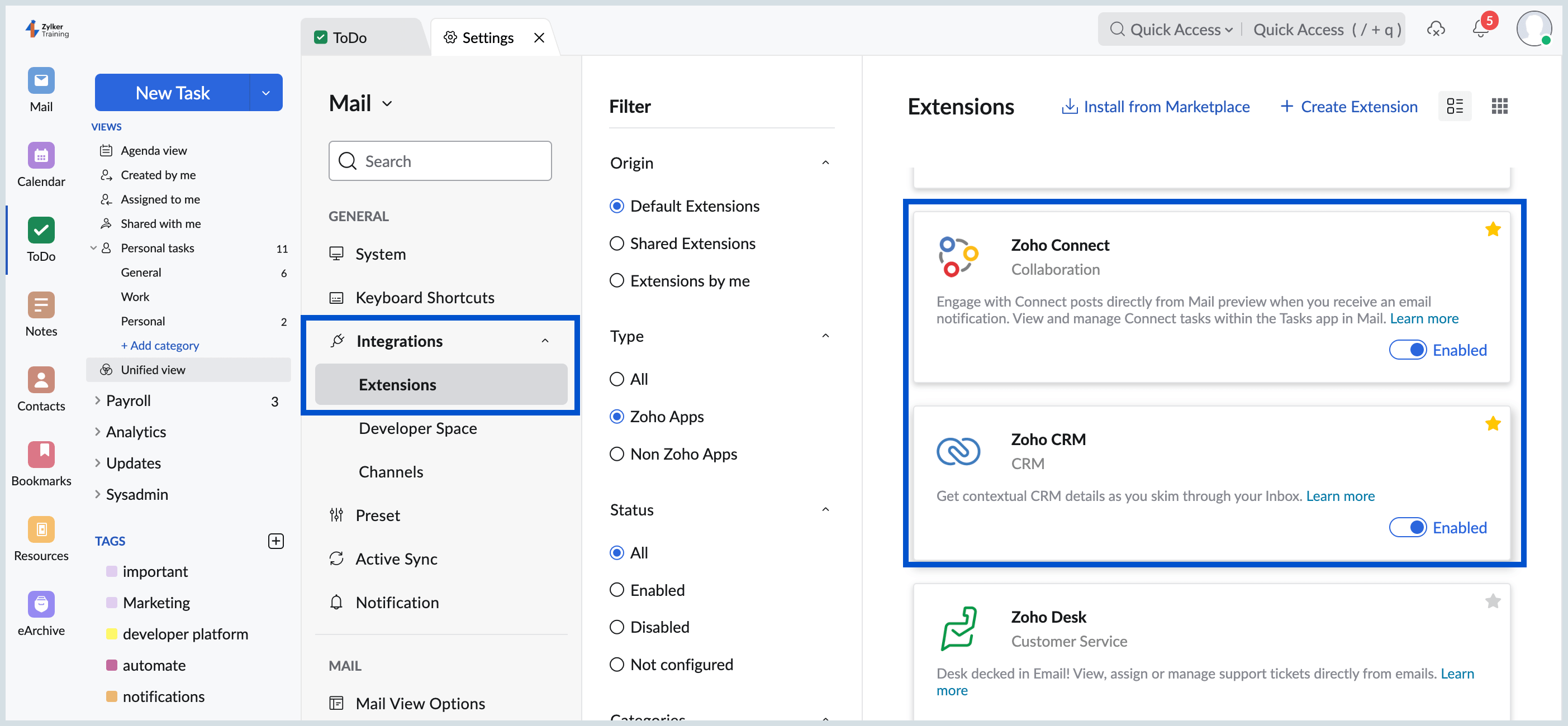
- Find the application of your choice—Zoho CRM, Zoho Projects, Zoho People, Zoho Desk and Zoho Connect, and toggle the integration ON.
Note:
- If you can't find the integration you're looking for, click the Install from Marketplace button. A new tab within Zoho Mail UI will take you to the Integrations and Extensions page in marketplace for Zoho Mail. Find the respective application using the search bar and then click Activate to enable it.
- You don't have to enable the integration for Zoho Connect as it will be automatically enabled.
Unified View
As soon as you enter the Unified View, you will see the list of all the tasks assigned to you across applications. Things you can do here:
- Reshuffle the application order based on your preference by dragging and dropping.
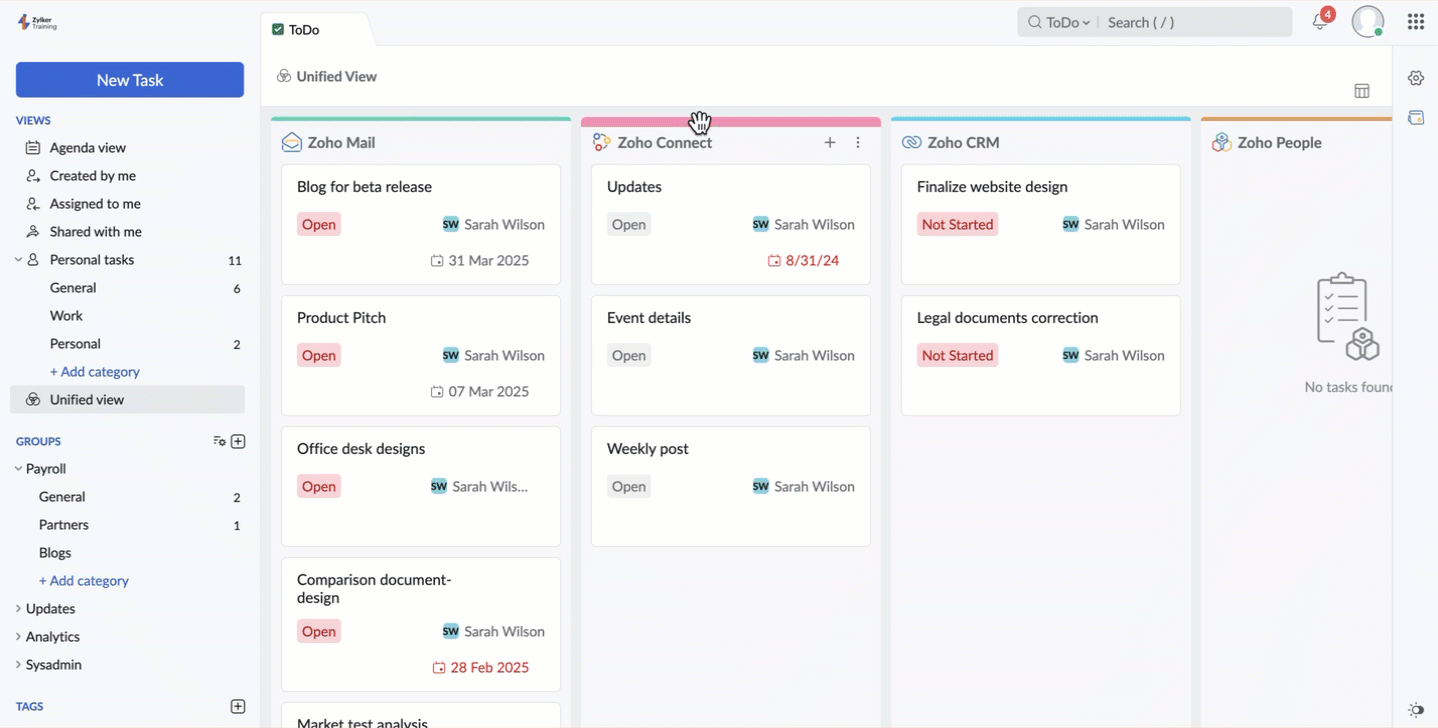
- You can choose to show or hide your preferred application by navigating to the Show/Hide Apps icon.
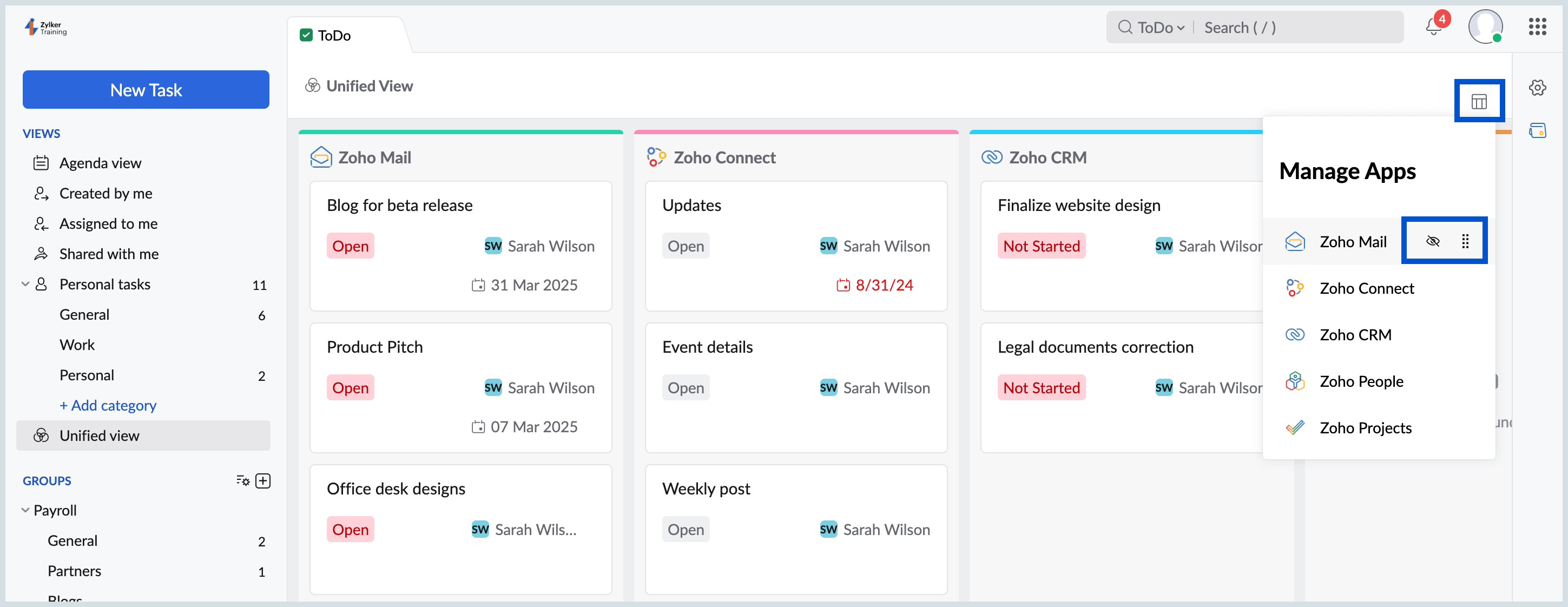
- Click on the particular application to get its expanded, detailed view. This expanded view of the application of your choice will automatically be retained for your next visit to Unified view until you navigate back using the top menu.
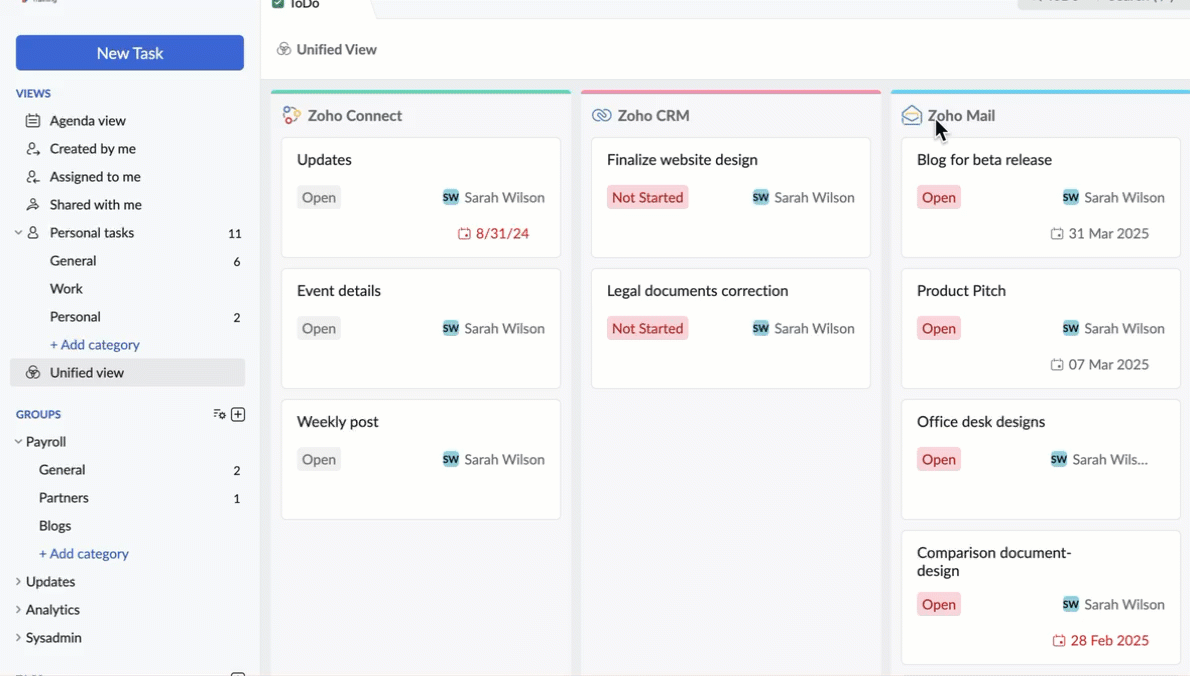
- Add new tasks to the application of your choice by clicking the + icon on the respective kanban board.
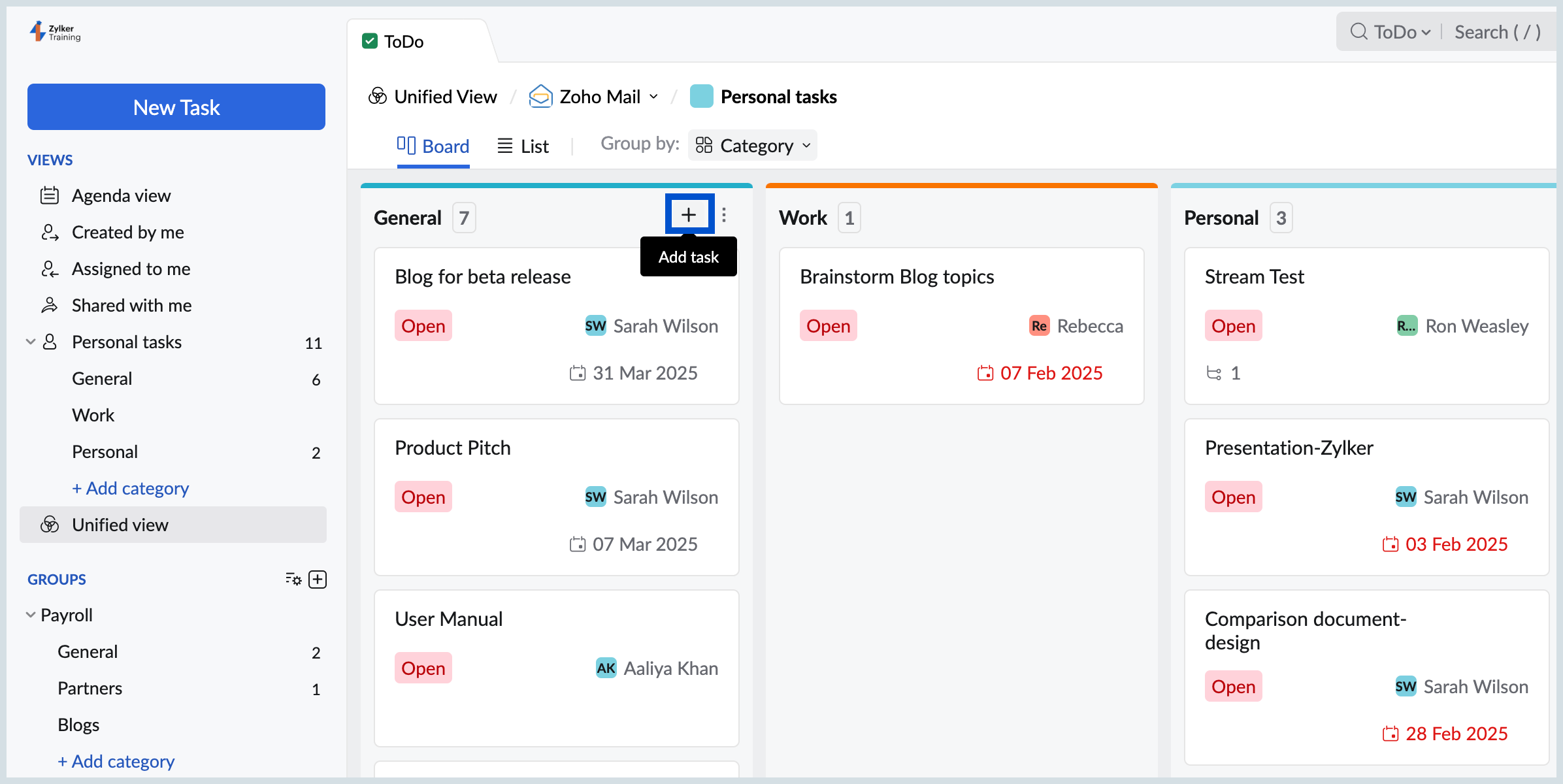
- Edit the existing tasks by clicking on the task card or clicking the edit icon.
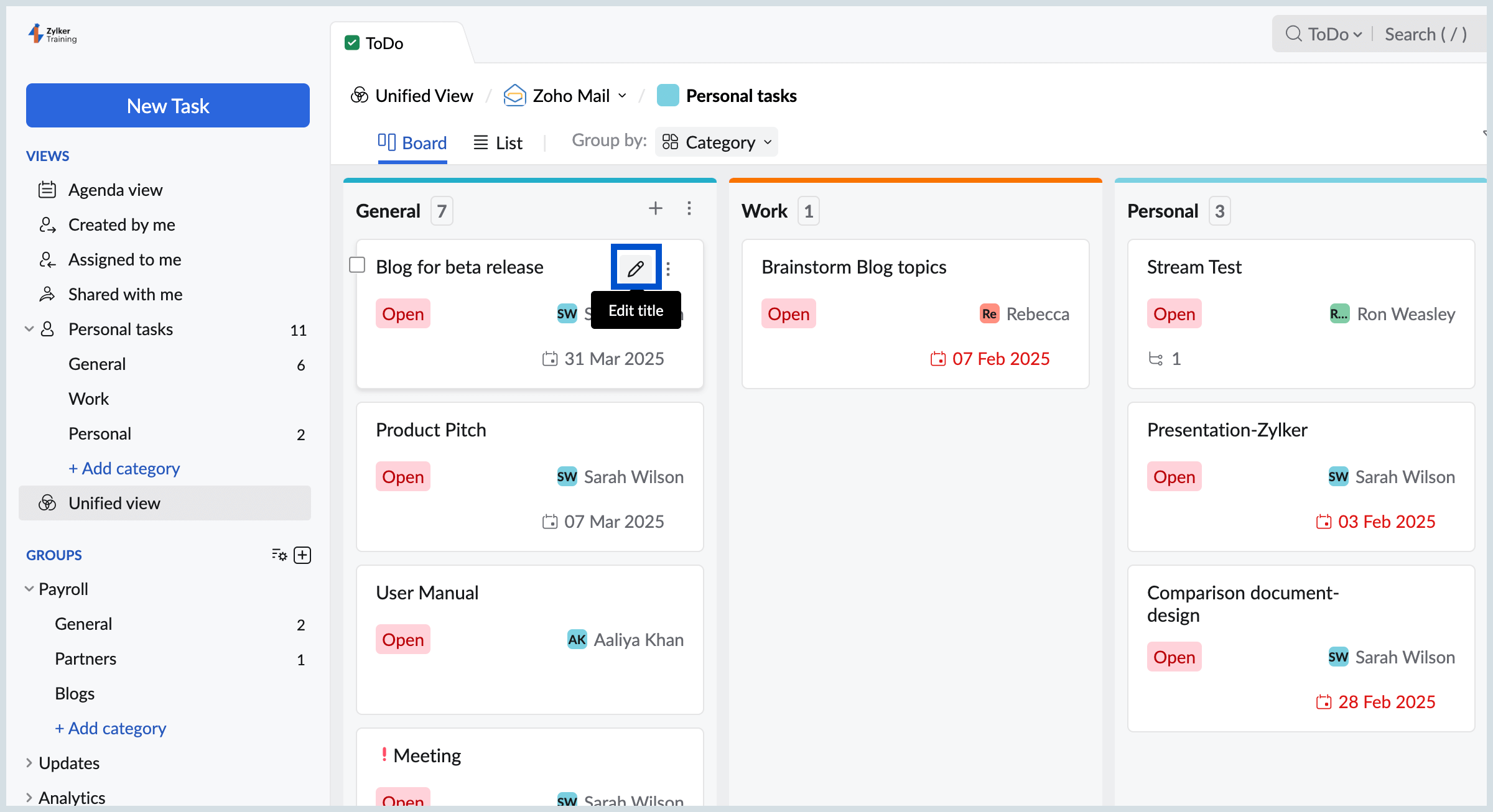
- You can go to the respective application by navigating to the More Options icon and clicking the "Open in" option.
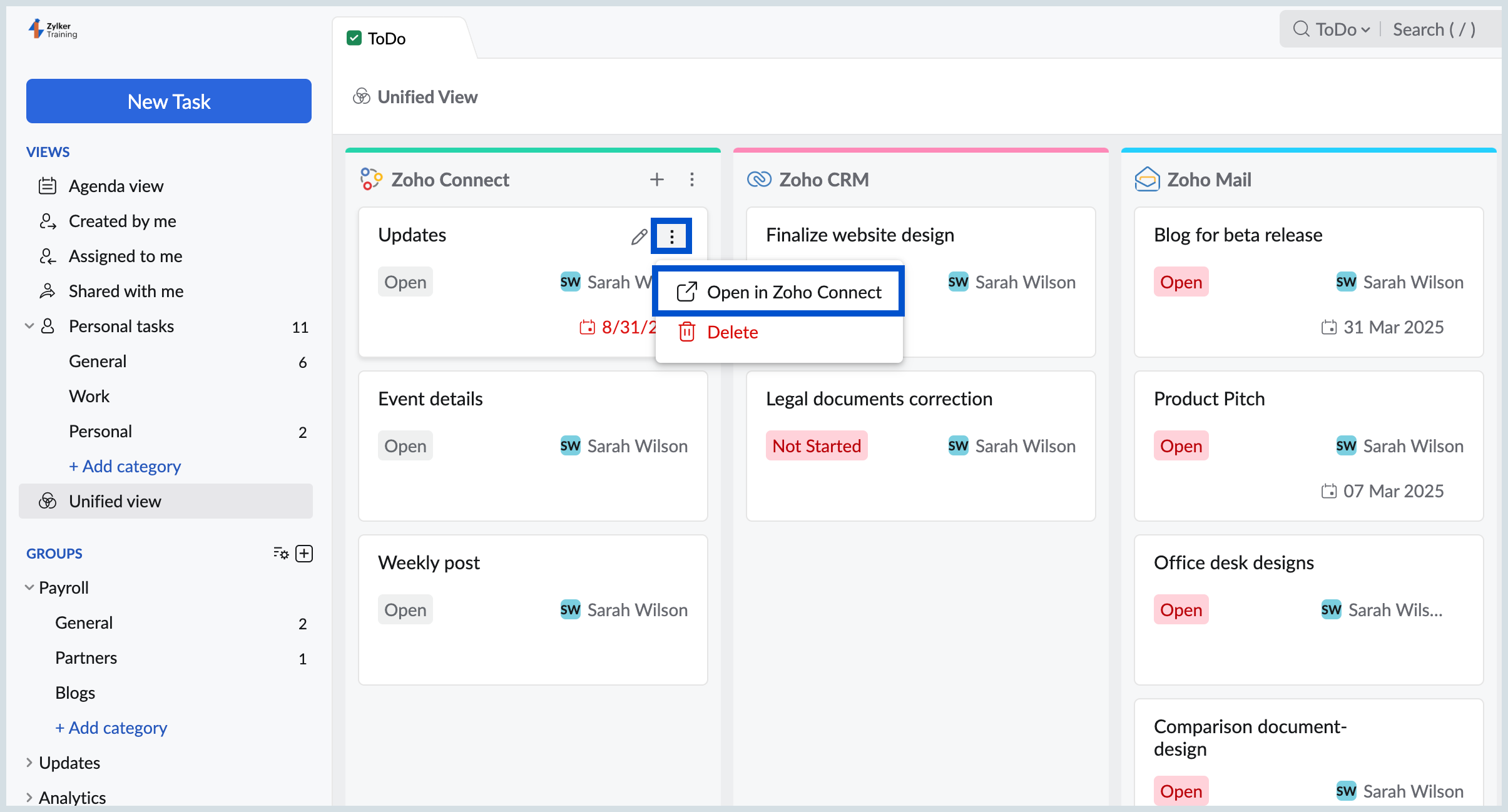
Once you enter an application's expanded view, you can view edit the tasks assigned to you along with the tasks you have access to. From here, you can change the Assignee, Status, Views, and apply filters that are specific to that Zoho application.
Add new tasks to the Unified View applications
Using the New Task button
- Login to Zoho ToDo.
- Click the New Task button on the left-hand side pane.
- In there click the Mail icon. You will be given the choice to select between the available Zoho applications.
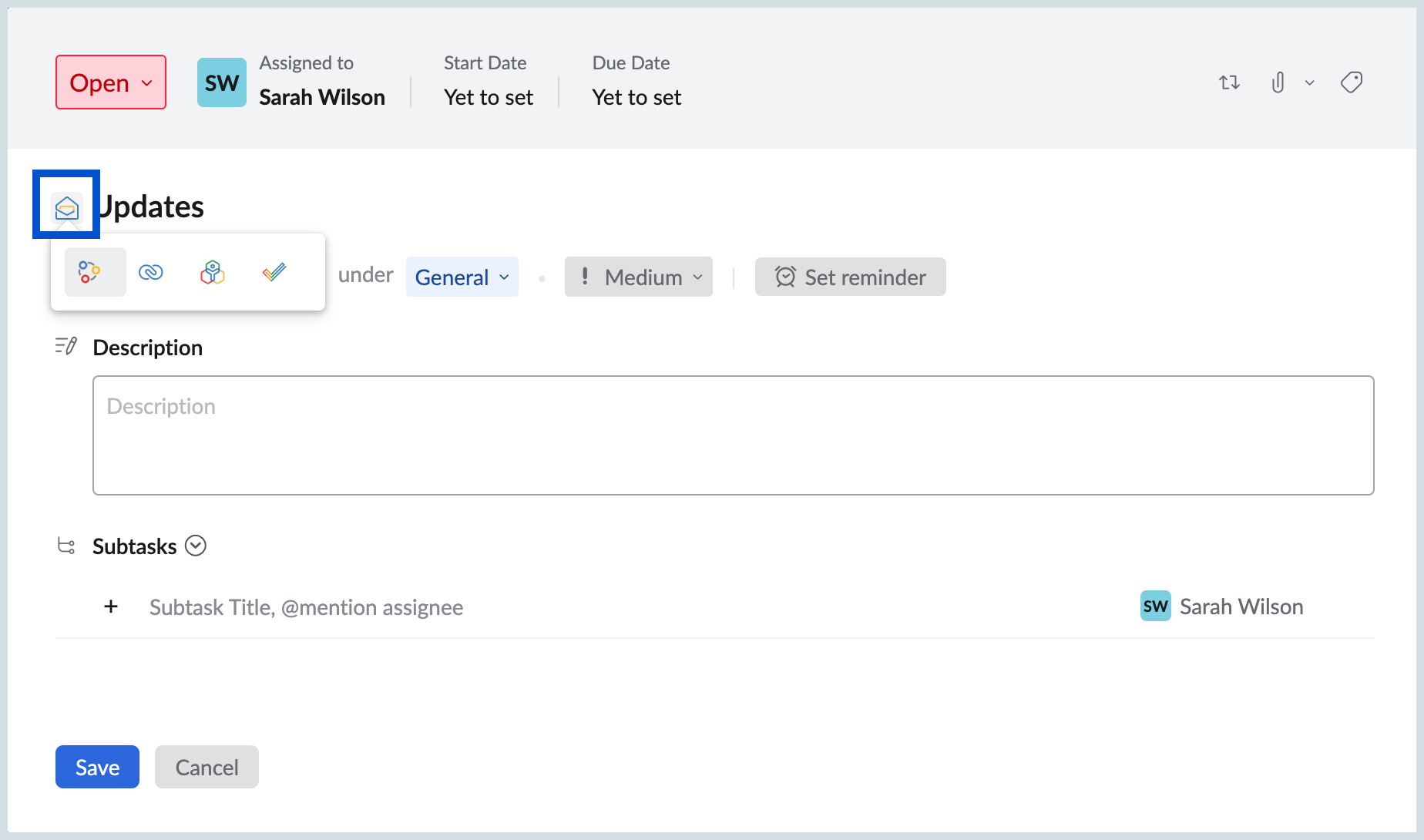
- Click the icon of the application you prefer and proceed to add the task as you usually would.
- Once done, click Save.
By expanding the view
- Login to Zoho Todo.
- Click Unified view available in the left-hand side pane.
- You can see the Tasks of other Zoho applications listed. You can expand an application by clicking the respective application's logo on the board.
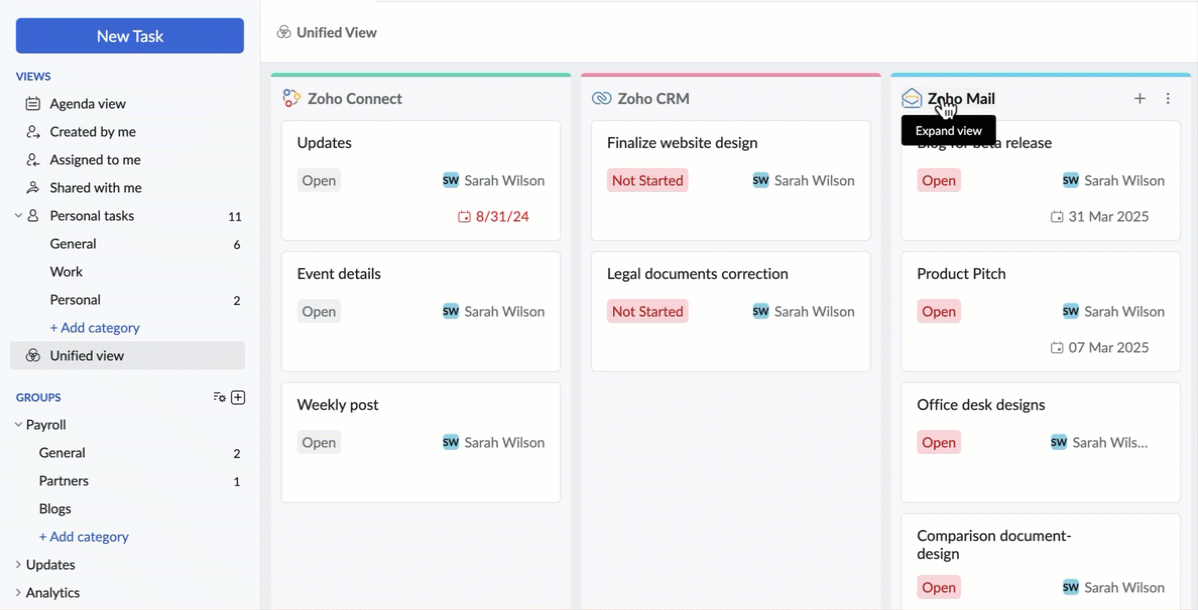
- In the expanded view of the application of your choice, you can add a new task as usual.
Using the + icon on the kanban board
- Login to Zoho ToDo.
- Click Unified view available in the left-hand side pane.
- Click the + icon present on the kanban board of the application you would like to add new tasks.
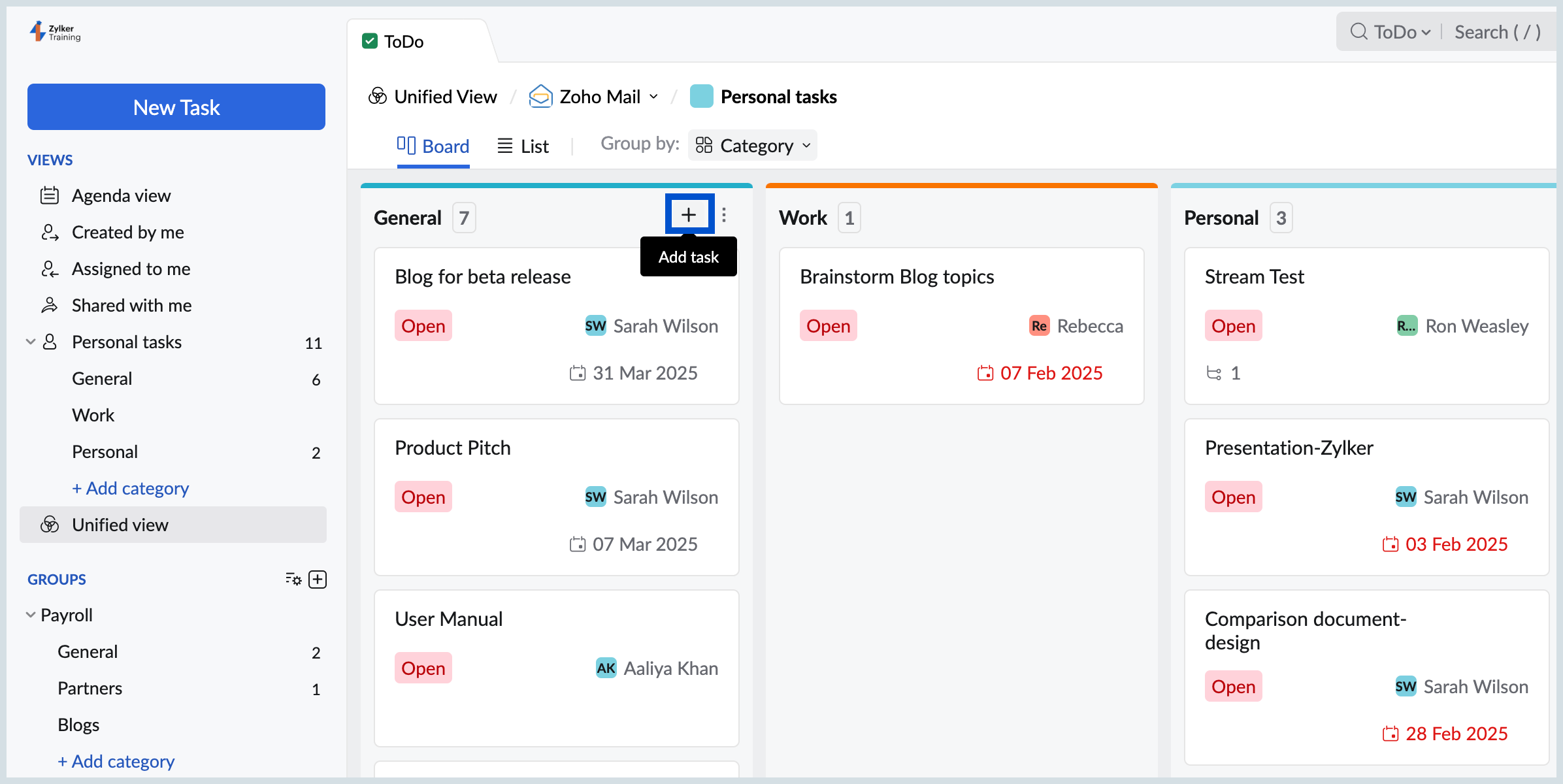
- Enter your task's title and hit enter. You can also expand the task card and access more options by clicking the pop-out icon.