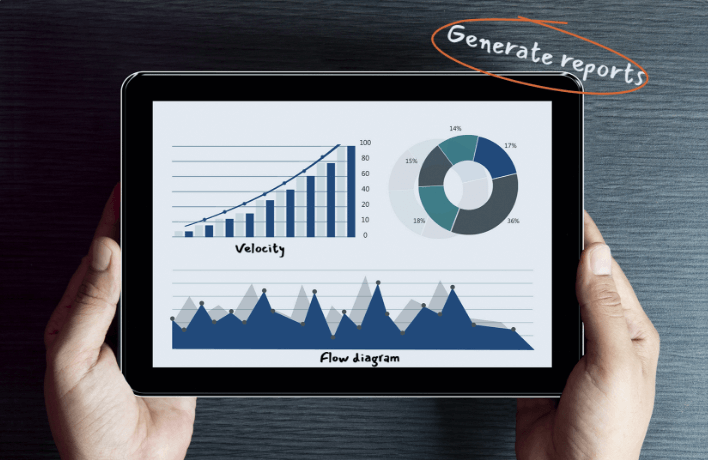- Promote team focus and productivity.
- Visualize the status of your work in real time.
- Identify bottlenecks and optimize workflows.
- Set work-in-progress limits to improve efficiency.
Align work with your team’s capacity and enhance productivity with a real-time kanban board.
Kanban board
Efficient task management is essential for the success of any project. In Zoho Sprints, you can create new work items in the backlog column and seamlessly move them to the kanban board using drag-and-drop functionality. Additionally, you can design custom workflows to outline the stages of a work item’s progression.
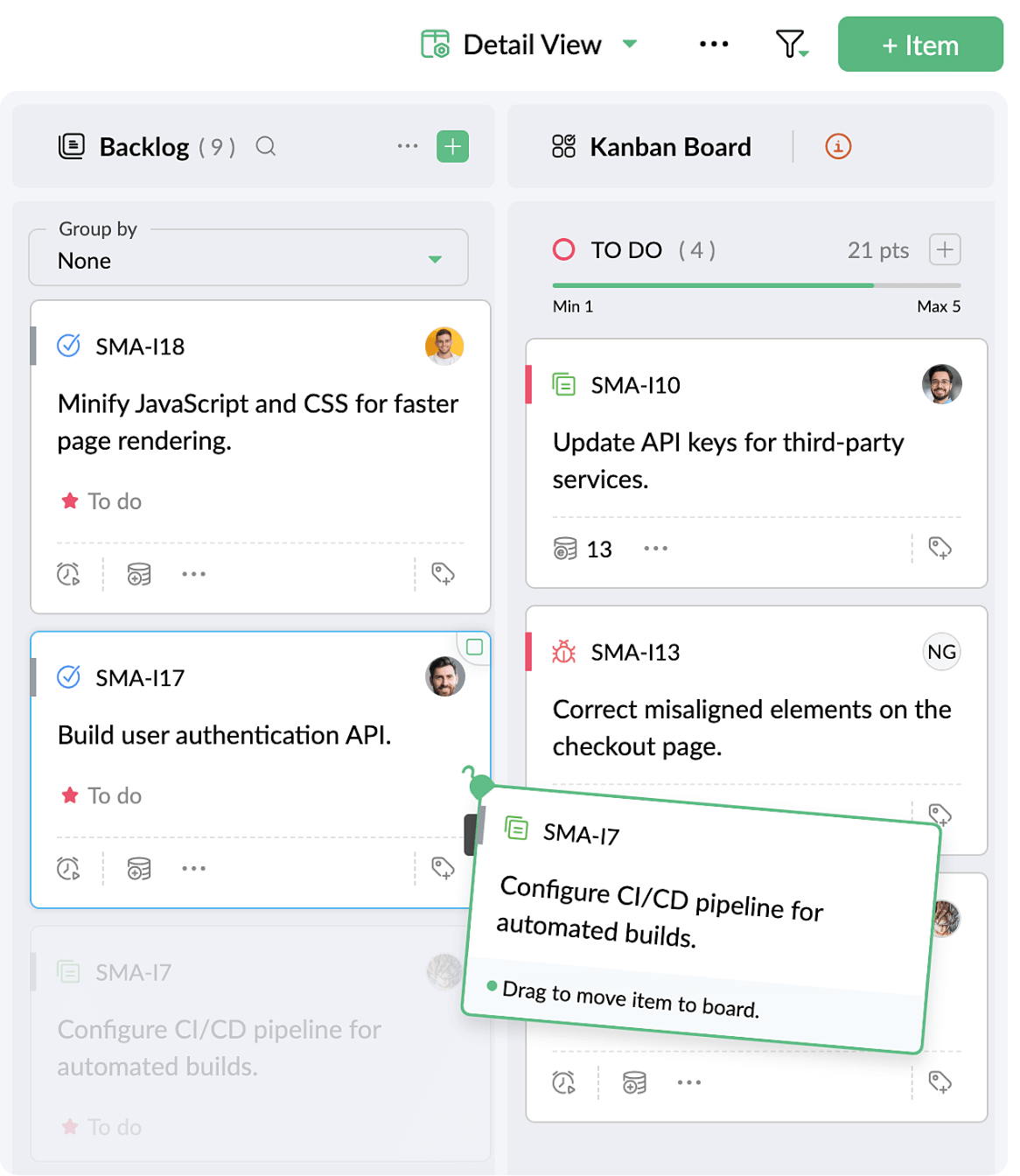
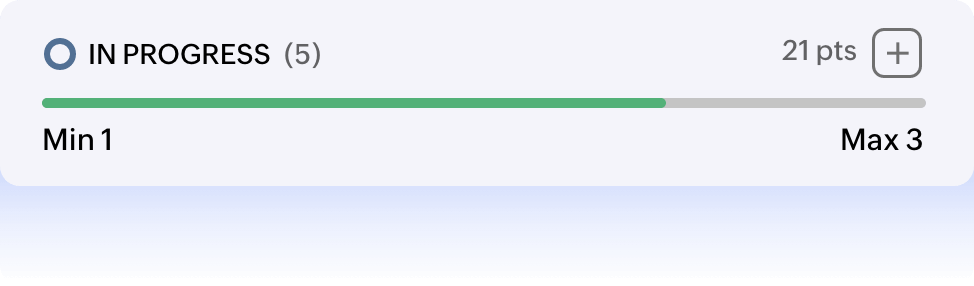
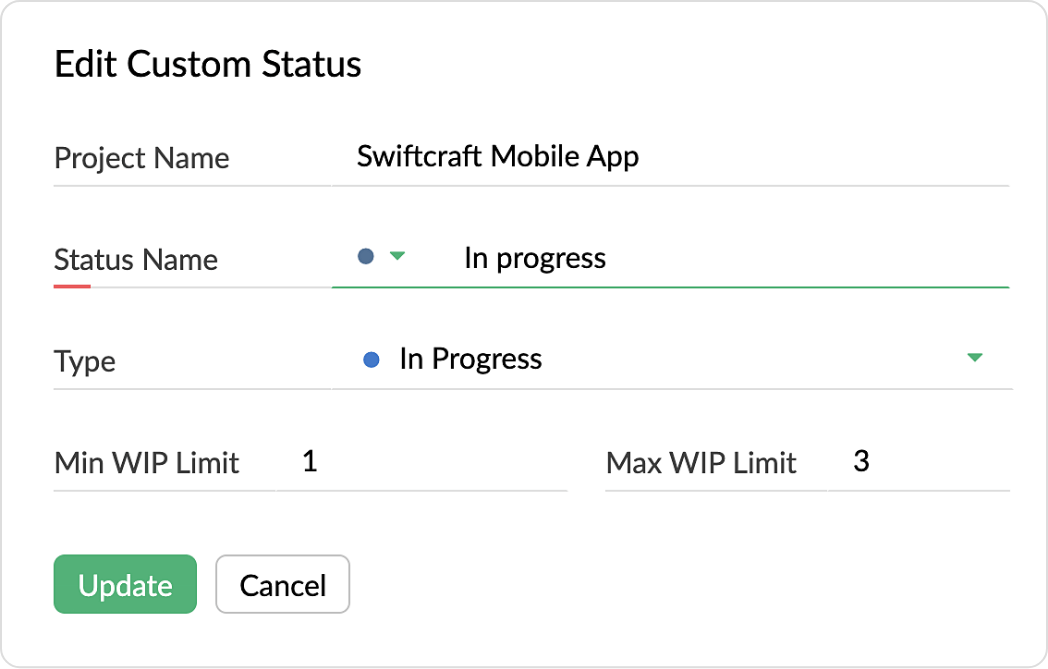
Work-in-progress limits
Taking on more work items than a team can handle often results in delays, burnout, and inefficiencies. Set work-in-progress limits for each status on your kanban board in Zoho Sprints to enable teams to stay focused, work efficiently, and maintain a sustainable work environment.
Swimlane views
Organize work items on the kanban board for enhanced visibility using swimlanes. In Zoho Sprints, you can leverage a variety of swimlane view options—such as assignees, epics, priorities, and more—to visually structure your kanban board. This fosters clarity and minimizes ambiguity.
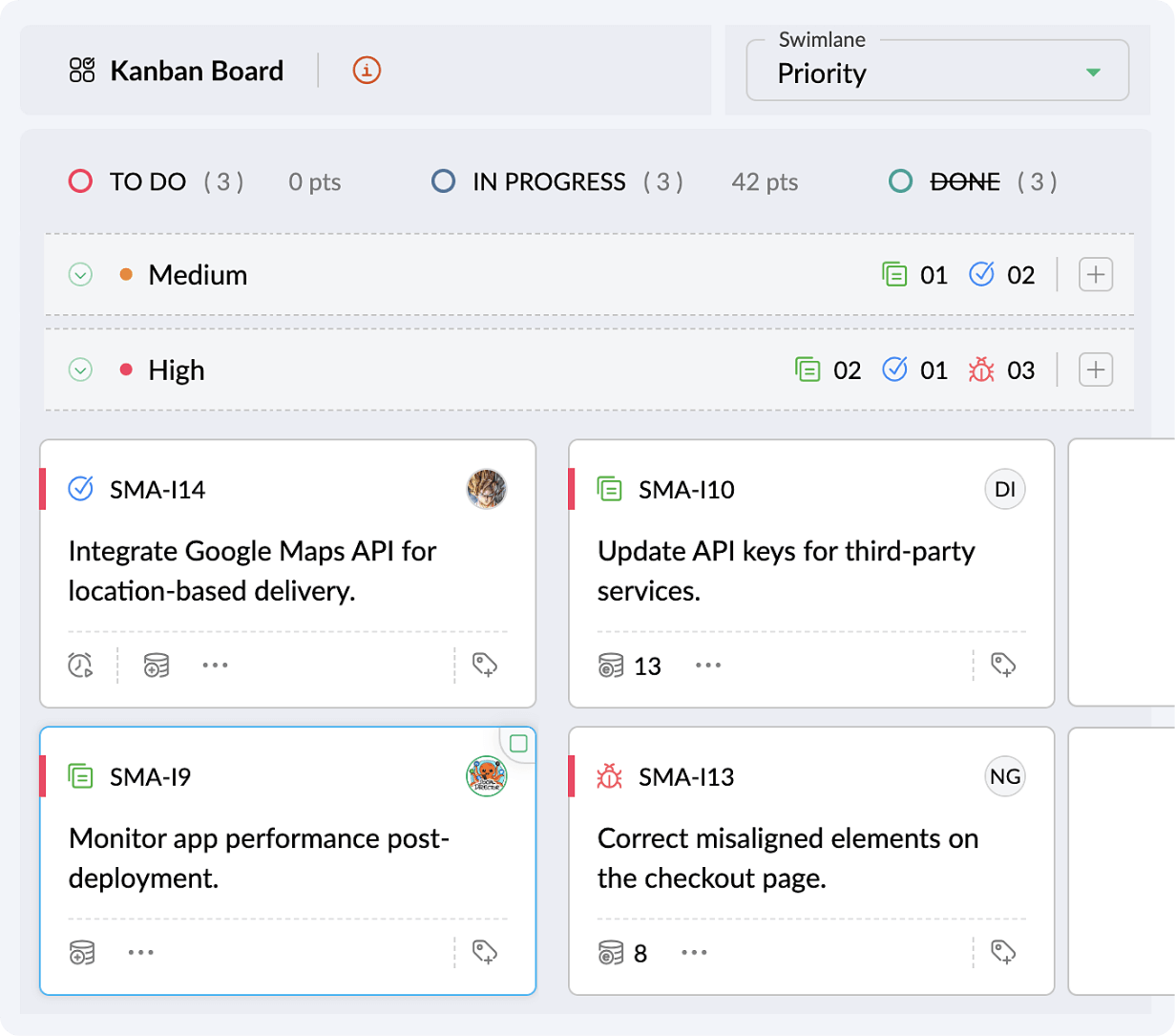
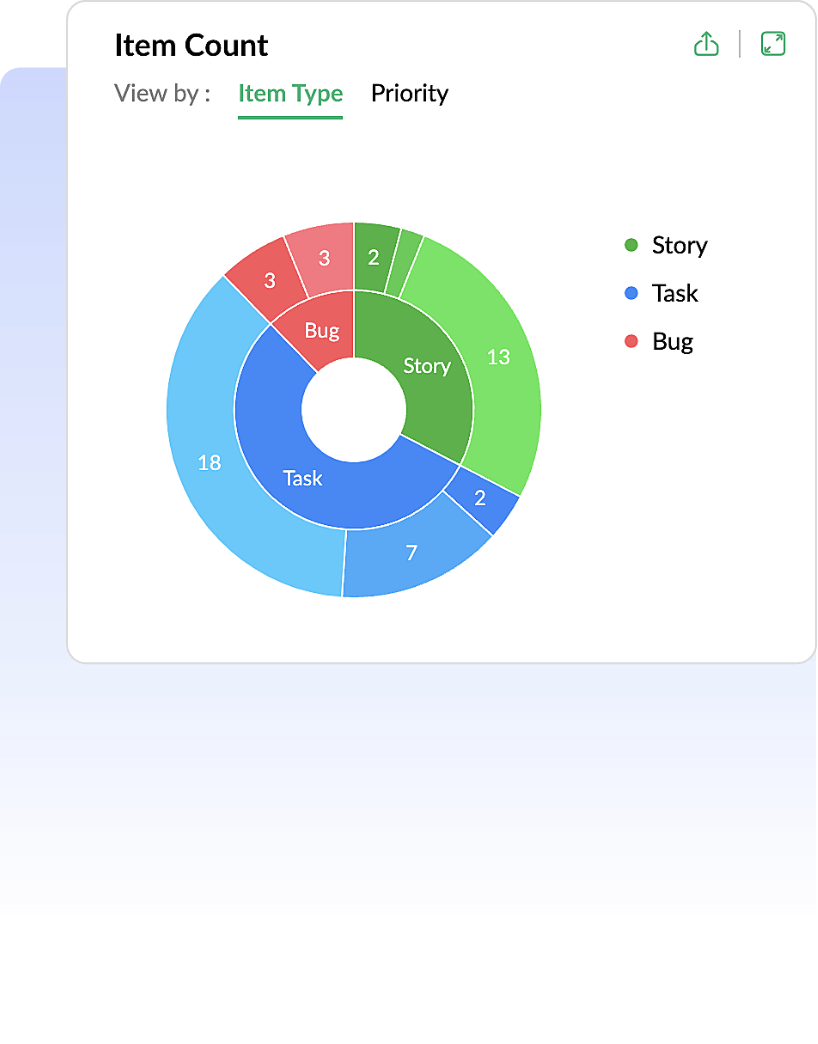
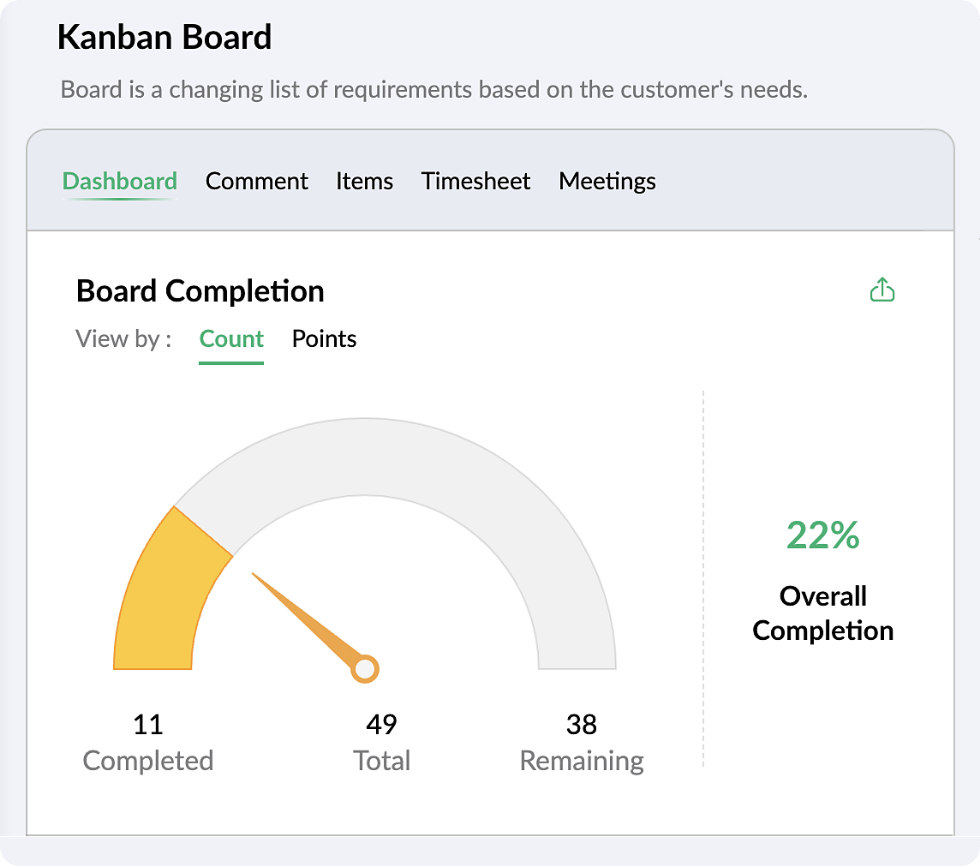
Kanban dashboard
The kanban dashboard is powered by your data, with visual charts to help you assess completion percentages, monitor board activity, and gain valuable insights into team efficiency and progress. It even highlights potential pitfalls and identifies areas for improvement.
Kanban reports
Continuous improvement is the cornerstone of successful goal achievement. Zoho Sprints offers a wide range of metrics to analyze cycle time, lead time, bottlenecks, and overall team performance, enabling you to make informed decisions and streamline workflows for optimal efficiency.
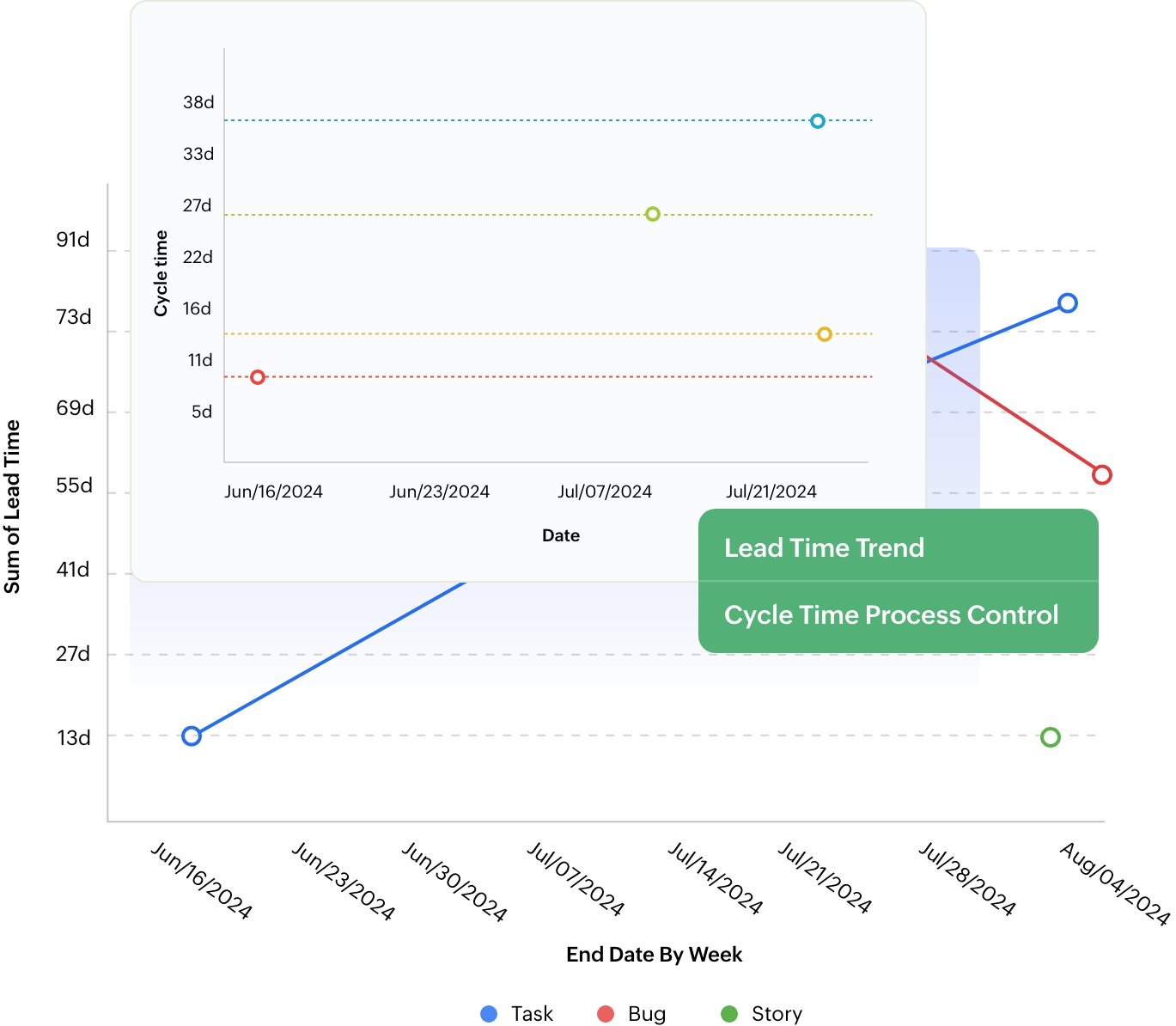
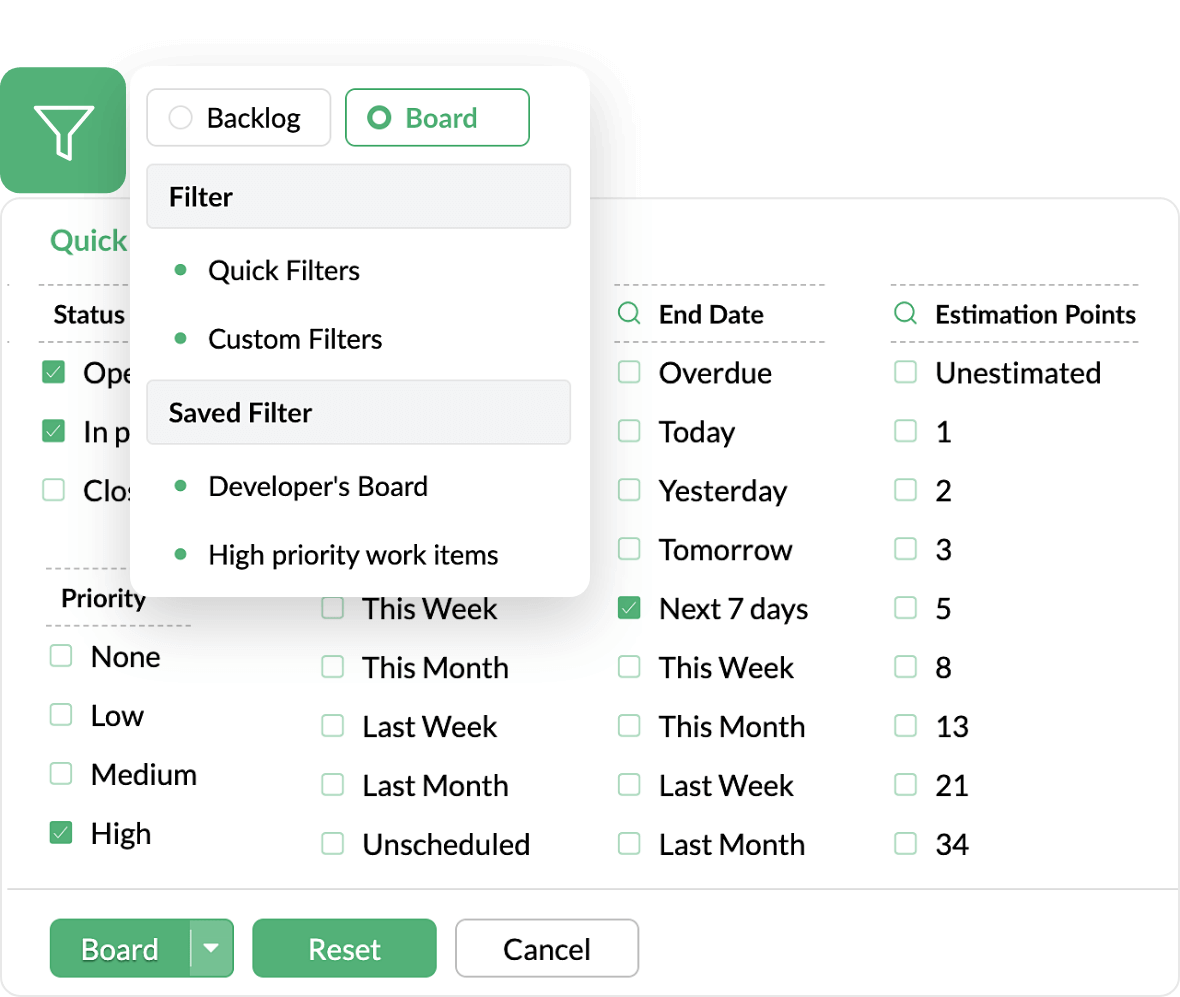
Filters and custom views
Rummaging through a large volume of data to pinpoint exactly what you’re looking for can be tedious. In Zoho Sprints, you can quickly sift through numerous work items in your backlog and kanban board using both quick and custom filters, and then save these filters for future use. Additionally, you can switch to the Sheet view to view work items from your backlog and kanban board in a convenient list format.