How to send an encrypted email: A complete guide
Email encryption is essential in an elevated cyber threat landscape. It ensures that sensitive data remains secure, whether in a corporate setting or for personal communication. By encrypting emails, you can prevent unauthorized access, ensuring that only the intended recipient can view the content. In this guide, we’ll walk you through how to send encrypted emails using Zoho Mail’s SecurePass, S/MIME, and PGP encryption methods.

What is email encryption?
Email encryption is a process of transforming an email's content into a coded format, making it unreadable to anyone except the intended recipient. This technique protects your information from unauthorized access during transmission.
Why is email encryption important?
Sending unencrypted emails is like mailing a postcard—hackers can easily intercept and read the content. Corporate emails often contain sensitive data, making encryption crucial for maintaining security. In today's hybrid work environments, where remote teams are more exposed to cyberattacks, email encryption is a must.
How does email encryption work?
Email encryption protects two critical components of your communication: Content integrity: The email's content is encrypted, transmitted securely, and verified upon delivery. Any tampering will trigger an error message. Message privacy: Only the sender and recipient can decrypt and read the email, preventing unauthorized access.
- Content integrity: The email's content is encrypted, transmitted securely, and verified upon delivery. Any tampering will trigger an error message.
- Message privacy: Only the sender and recipient can decrypt and read the email, preventing unauthorized access.
What kind of data requires encryption?
Encrypting sensitive data in emails is crucial to protect privacy and prevent unauthorized access. Always ensure the following are encrypted:
- Personal Identifiable Information (PII): This includes full names, addresses, phone numbers, and social security numbers. Encrypting PII helps prevent identity theft.
- Financial data:Bank account details, credit card numbers, and payment information are prime targets for fraud. Encryption ensures they stay secure.
- Business confidential information: Contracts, trade secrets, and business strategies should be encrypted to protect your company’s competitive advantage.
- Legal documents: Any legal files, like NDAs or contracts, must be encrypted to maintain confidentiality and avoid legal risks.
- Medical records: Encrypt patient data, like medical records and test results, to comply with privacy laws and protect health information.
- Login credentials: Encrypt usernames, passwords, or authentication tokens to block hackers from gaining access to accounts.
- Customer data: Encrypt emails containing customer details, such as order history or shipping addresses, to keep their information private.
Encrypting these types of data keeps emails safe from breaches and ensures compliance with privacy regulations.
Types of email encryption
Zoho Mail offers three main encryption options:
- SecurePass Email: Also known as password-protected emails. As the name suggests, it protects your email with a password, ensuring that only the intended recipient can access the message.
- Secure/Multipurpose Internet Mail Extensions (S/MIME): Uses digital certificates for encryption and signatures.
- Pretty Good Privacy (PGP): A decentralized model that allows users to manage their own encryption keys.
Let's take a look at each one of them below for a deeper understanding.
What is SecurePass Email, and how does it work?
SecurePass Email is a fast and simple way to enhance your email security. By adding a password to your emails, you ensure only the intended recipient can access the content. This method is perfect for sharing sensitive information, such as financial reports or confidential project updates.
How SecurePass Email works:
- Password protection: You create a unique password before sending the email. The recipient must enter this password to read the email.
- Restricted actions: SecurePass doesn’t stop at password protection. It also blocks the recipient from forwarding, printing, downloading, or copying the email content, ensuring sensitive information stays private.
- Expiration dates: You can set an expiration date, after which the recipient can no longer access the email. This is useful for time-sensitive information like contracts or one-time offers.
Why should you choose SecurePass Email?
SecurePass is ideal for users who want quick, hassle-free email encryption. There’s no need to set up complex encryption keys—just assign a password and you’re good to go. It’s perfect for anyone who wants to protect confidential emails without getting into advanced encryption techniques.
What is S/MIME encryption, and how does it work?
S/MIME encryption secures your emails from the moment they leave your server until they reach the recipient. By using digital certificates and encryption keys, S/MIME ensures that your emails remain private and secure during transmission, making it a popular choice for businesses.
How S/MIME encryption works:
- Digital certificates: S/MIME relies on digital certificates, which act like a digital ID for your emails. These certificates are issued by trusted authorities and guarantee the security and authenticity of your emails.
- End-to-end encryption: The email is encrypted at the sender’s server and decrypted at the recipient’s server, ensuring that only the intended recipient can read the message. This protects your email from hackers and unauthorized access.
- Digital signatures: S/MIME adds a digital signature to your emails, verifying the sender’s identity. This guarantees the recipient that the message is authentic and hasn’t been tampered with.
Why should you use S/MIME encryption?
S/MIME is trusted by businesses worldwide because it offers robust encryption and digital certificates to protect sensitive information. It’s an excellent solution for securing business communications in any corporate environment.
What is PGP encryption, and how does it work?
PGP is another form of email encryption that operates on a decentralized trust model, unlike S/MIME. Instead of relying on a central certificate authority (CA), PGP allows users to generate and manage their own encryption keys.
How PGP encryption works:
- Key pair generation: With PGP, you create a pair of encryption keys—a public key and a private key. You share the public key with others, while the private key is kept secret and known only to you.
- Encrypting messages: When someone sends you a PGP-encrypted email, they use your public key to encrypt it. Only your private key can decrypt the message, ensuring that no one else can access the content.
- Digital signatures: PGP also lets you sign your emails with a digital signature, allowing the recipient to verify that the email came from you and that the content hasn’t been altered.
- Web of trust: PGP relies on a "web of trust" rather than a CA. Users manually verify each other’s keys, creating a decentralized network of trust.
Why use PGP encryption?
PGP is favored by privacy-conscious users and small businesses who want greater control over their email security. It’s highly secure, but it requires more manual effort for key generation and sharing. PGP is ideal for users who don’t want to rely on third-party certificate authorities for identity verification.
Comparison: SecurePass, S/MIME, and PGP

Conclusion: Secure your emails today
Whether you're sending confidential business strategies or personal data, email encryption is vital to ensure that only the intended recipient can access the content. Zoho Mail offers flexibility with SecurePass, S/MIME, and PGP, making email encryption simple and effective.
Ready to get started? Visit our step-by-step guide on encrypted emails.
Recent articles
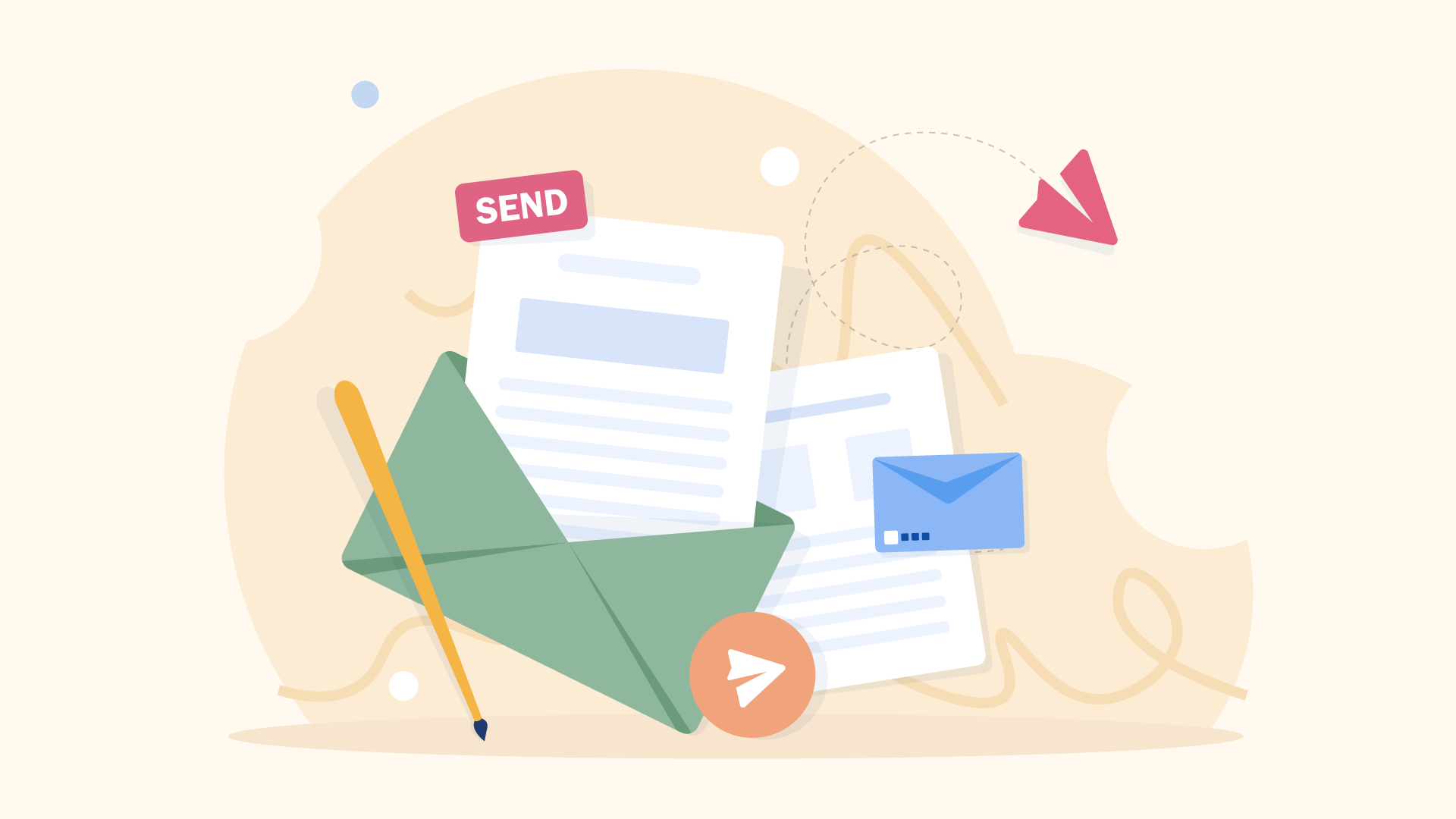
- Setting up Zoho Mail
- Getting Started
- Managing Inbox
- Drafting emails
- Sending emails
- Composing Emails
- Inbox management
How to send email in Zoho Mail: A complete guide
Read article
5 Mins Read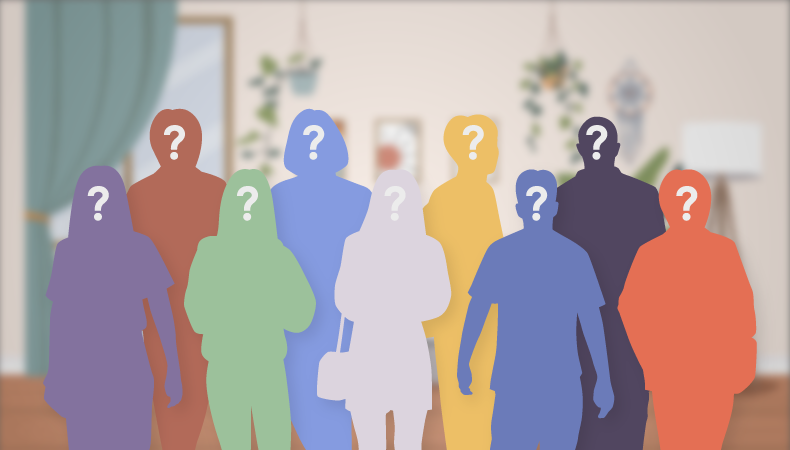
- Admin Settings
- Setting up Zoho Mail
- Getting Started
- Managing Inbox
- Drafting emails
- Sending emails
- Composing Emails
- Inbox management
- Searching your Inbox
How to send an email to undisclosed recipients
Read article
10 Mins Read
- Setting up Zoho Mail
- Getting Started
- Managing Inbox
- Drafting emails
- Sending emails
- Composing Emails
- Inbox management
How to write a follow up email for better response
Read article











