¿Cómo fusiono clientes/proveedores?
Puede fusionar un cliente con un cliente y un proveedor con un proveedor. El proceso para fusionar clientes o proveedores es el mismo.
Nota: Los clientes/proveedores que contengan la misma moneda solo pueden fusionarse.
Las transacciones asociadas con el cliente/proveedor, una vez fusionadas, aparecerán en las transacciones del cliente principal/proveedor.
Para fusionar dos clientes/proveedores:
- Ir a la página principal Ventas > > > Clientes (para clientes) o Compras > > > Proveedores (para proveedores) y seleccione el contacto que desea fusionar.
- Haga clic en el Más baja en la esquina superior derecha de la página de detalles y haga clic en Combinar clientes o Combinar proveedores .
- Seleccione el Cliente maestro o Proveedor maestro desea fusionarse con y haga clic Continuar .
- Haz clic en Haz clic en Haz clic Confirmar para fusionarse.
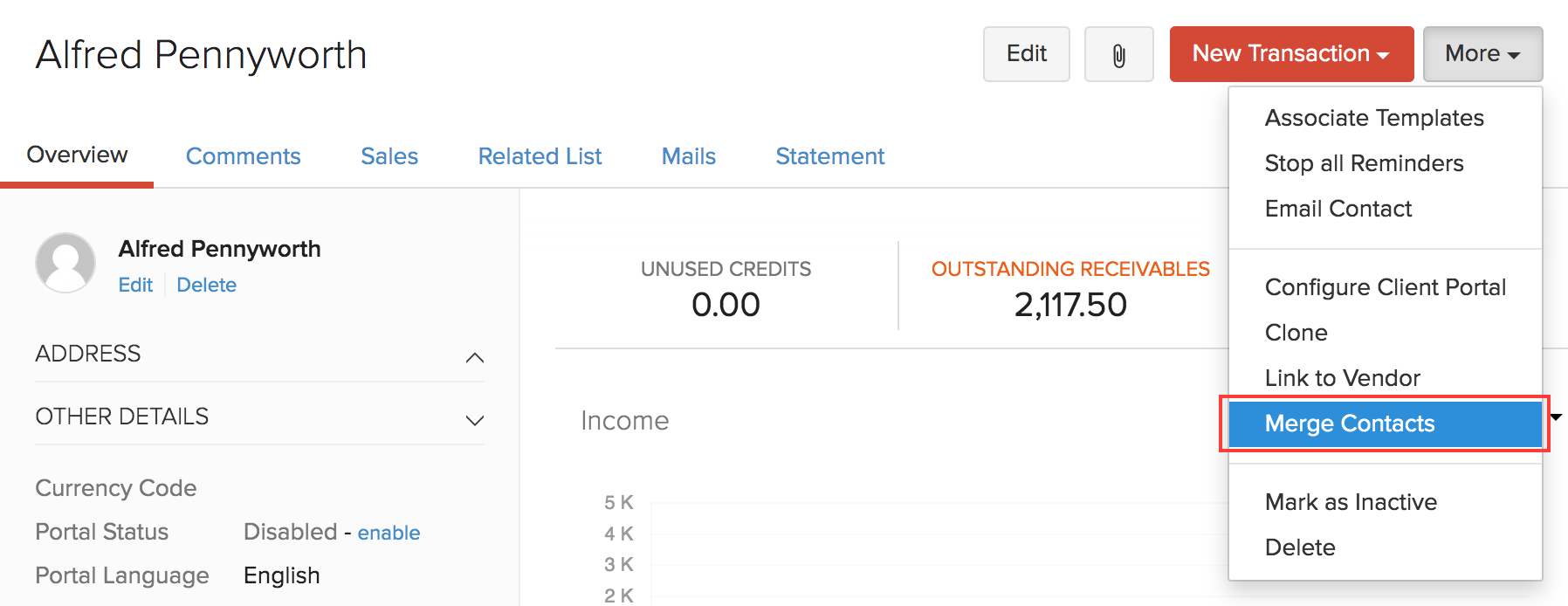
Si desea fusionar más de dos clientes/proveedores, vaya a la Clientes o la Proveedores módulo y seleccionar clientes/proveedores que desea fusionar. Haz clic en Haz clic en Haz clic Más > > > Combinar y siga los pasos mencionados anteriormente.

El cliente/proveedor principal conservará todas las transacciones de los clientes/proveedores fusionados y los clientes/proveedores fusionados estarán marcados como inactivos. Puede marcar los clientes/proveedores activos de nuevo, pero esto no transferirá las transacciones al cliente/proveedor fusionado.
Perspectiva: Tú eres tú no puede fusionar un cliente con un proveedor. Pero en caso de que una persona sea tanto cliente como un proveedor, usted puede enlace ellos. Seleccione el cliente / proveedor que desea vincular > Más > > > Enlace al cliente/proveedor .Vincular clientes con proveedores los tratará como dos clientes/proveedores diferentes y no fusionará sus transacciones. Más información.


 Yes
Yes