- Problem
- Solution
- Instructions
The Context
Zylker Electronics is a consumer electronics company that specializes in home appliances. The company manufactures and sells televisions, washing machines, dryers, refrigerators, freezers, dishwashers, and the like. After a sale and the product has been delivered, their after-sales team ensures their customers are satisfied with their products.
"We have an experienced customer support team and well-trained technicians to provide after-sales services. Customers call us on our toll-free numbers, submit the 'Service Request' form or initiate a live chat on our website to request a service", says Catherine, the customer service head at Zylker.
Requirements
Zylker's customer support team collects details of the customer, their appliance details, service type, etc., before registering a service request. Such requests get assigned to the appropriate field technicians who conduct the requested services at the customer's location.
Zylker's support center only operates Monday – Friday from 9:00 AM to 5:00 PM and stays closed during weekends, resulting in unexpected bursts in their call volumes at specific business hours. Agents also make typos while entering key customer information such as addresses, model numbers, purchase dates, etc., which leads to unwarranted delays from technicians or poor feedback from customers.
The team at Zylker
- Wants to ease its agents from receiving calls and chats concerning other post-sales activities such as buying an extended warranty, following up on pre-registered calls, and purchasing accessories.
- Needs to avoid human errors that occur while entering data into the system.
- Needs a round-the-clock self-service support, possibility wrapped into an intuitively clear interface. They believe this will allow their agents to devote more time to the most critical and valuable interactions.
Additionally, Catherine wants to collect feedback at the end of every customer interaction and plans to send an automated feedback email or text message after "x" days of completing a service request.
Features in use
Guided Conversations | Time-based Rules | SLA
Create a Guided Conversations flow for after-sales services
Guided Conversations (GC) are a proactive, low code, self-service platform that systematically engages customers to find answers by themselves or perform a common process without an agent's assistance. This can be done by setting up predefined flows that provide a set of predefined responses to a user's question. The responses selected by the user lead the conversations to a more specific area that delivers the best possible answer. The conversations can also be contextually driven through webhooks and preloaded information so users can drill down to precise solutions or processes.
Guided Conversations can address the challenges of Zylker Electronics by offering self-service as part of their after-sales process. This GC flow can help take the pressure off their support team by providing an alternative to calling, emailing, or chatting. Catharine could create and publish a GC flow on the company's website or mobile app that allows the customers to perform the following after-sales services.
- Request for installation or demo
- Request for repairs or preventive maintenance service
- Purchase extended warranty
- Purchase accessories
- Follow-up on an existing service call
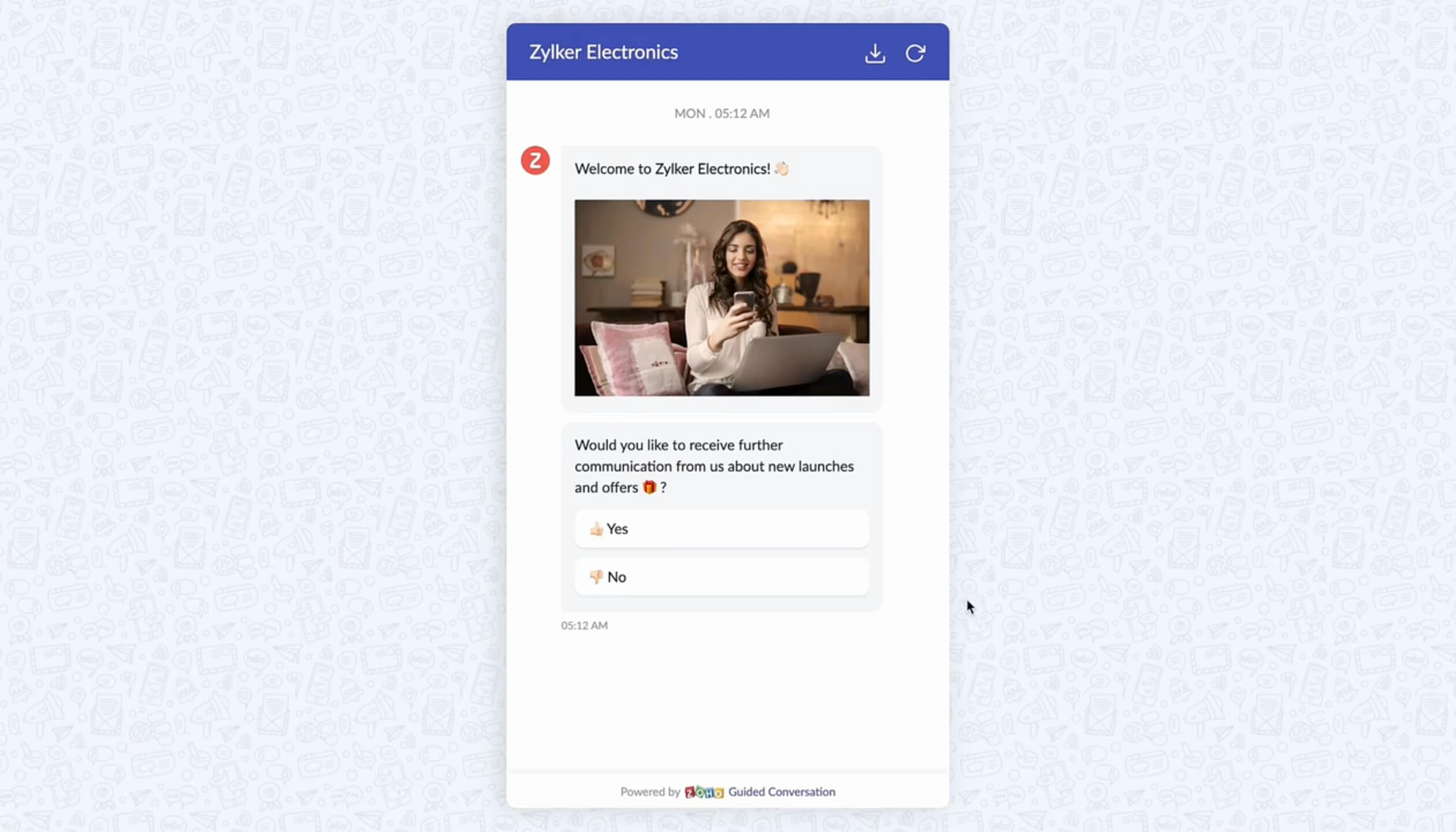
Select a Guided Conversation flow
The after-sales support options have been organized into three separate flows. Select the one you wish to create.
- Flow 1
- Flow 2
- Flow 3
How to create a GC flow for installation and demo
To create a new flow
- Go to Setup > General > Guided Conversations.
- Click Create Flow.
- Enter the desired name and description for the flow.
- Click Next.
The empty flow builder allows you to create your flow from scratch. - Click the Plus icon (+) on the builder to start adding the block.
Introduction
An introduction or welcome message is triggered when a customer first encounters the chatbot. It can also include questions like whether or not the customer wishes to receive future communication from Zylker.
| Block type | Purpose |
|---|---|
| Response block - Text | Display welcome message. |
| Response block - Button | Obtain customer consent for sending future communications (e.g., Yes/No). |
| Action block - Webhook (PUT) | Update communication preference for the contact ID in CRM. |
User verification
The bot asks whether the customer has their contact number registered with Zylker. If yes, it prompts the customer to enter the phone number. If not, it collects their name, phone number, email, and address information. In addition, Zylker can show a link to their Data Privacy Policy and request customers to click Agree to use their personal information.
| Block type | Purpose |
|---|---|
| Response block - Button | Confirm whether the customer's number is registered or not. |
| Response block - Text (Question block), Number | Collect the customer's phone number. |
| Action block - Webhook (Search) | Fetch customer's name, phone number, email, and address information from CRM. |
| Response block - Info Card (Dynamic), Single | Display the customer's name, phone number, email, and address information from CRM. |
| Response block - Button (Insert Link) | Show a link to Data Privacy Policy and request customers agree or disagree. |
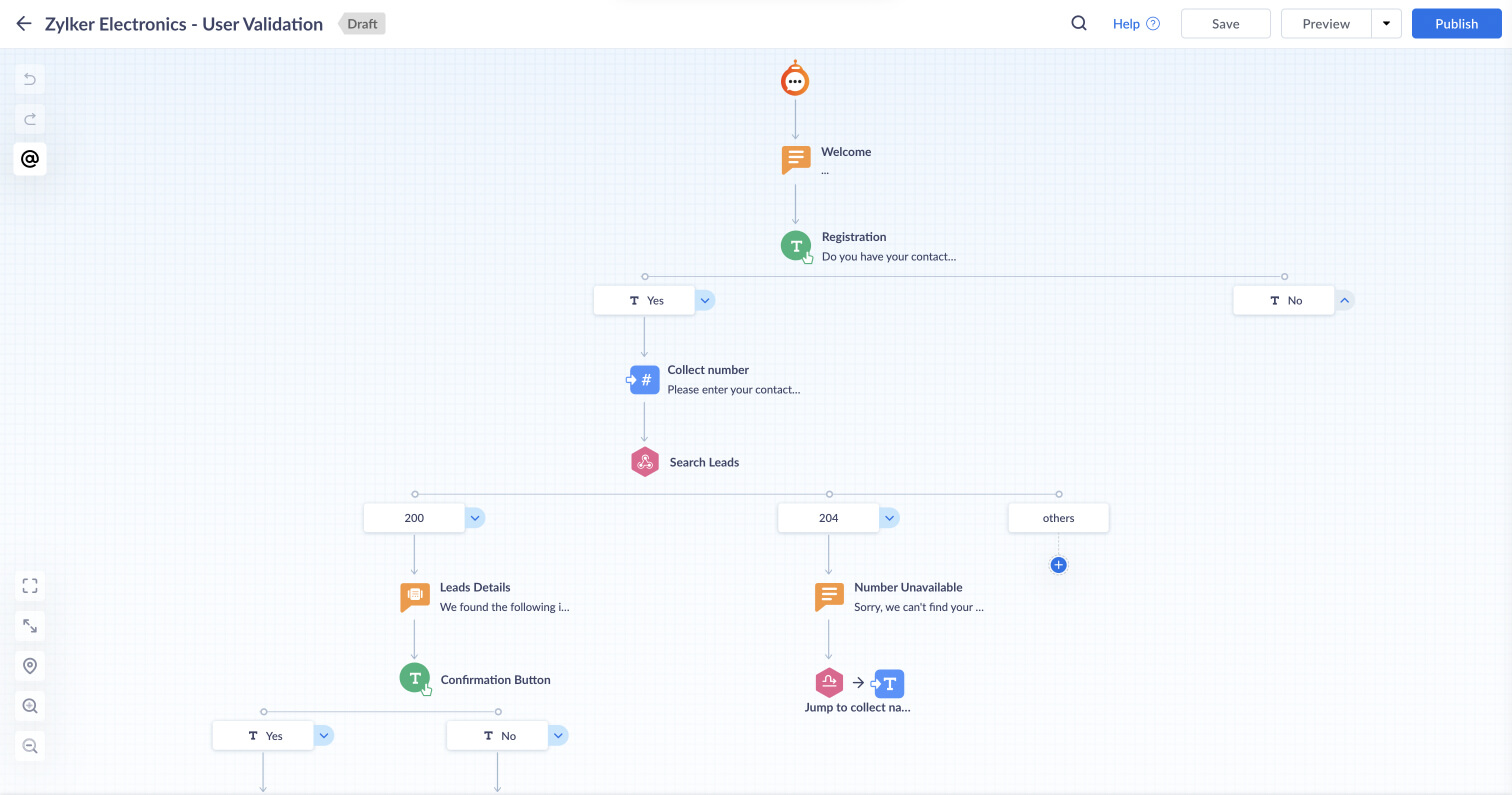
Data confirmation
The bot displays customers' information, such as their name, contact number, email, and address. Customers can confirm or choose to re-enter this information.
| Block type | Purpose |
|---|---|
| Response block - Info Card (Dynamic) | Confirm the customer's name, contact number, email, and address. |
| Response block - Button | Display Confirm and Re-enter buttons for customer's information. |
| Response block - Text (Question block), Number, and Email | Collect the customer's name, contact number, email, and address. |
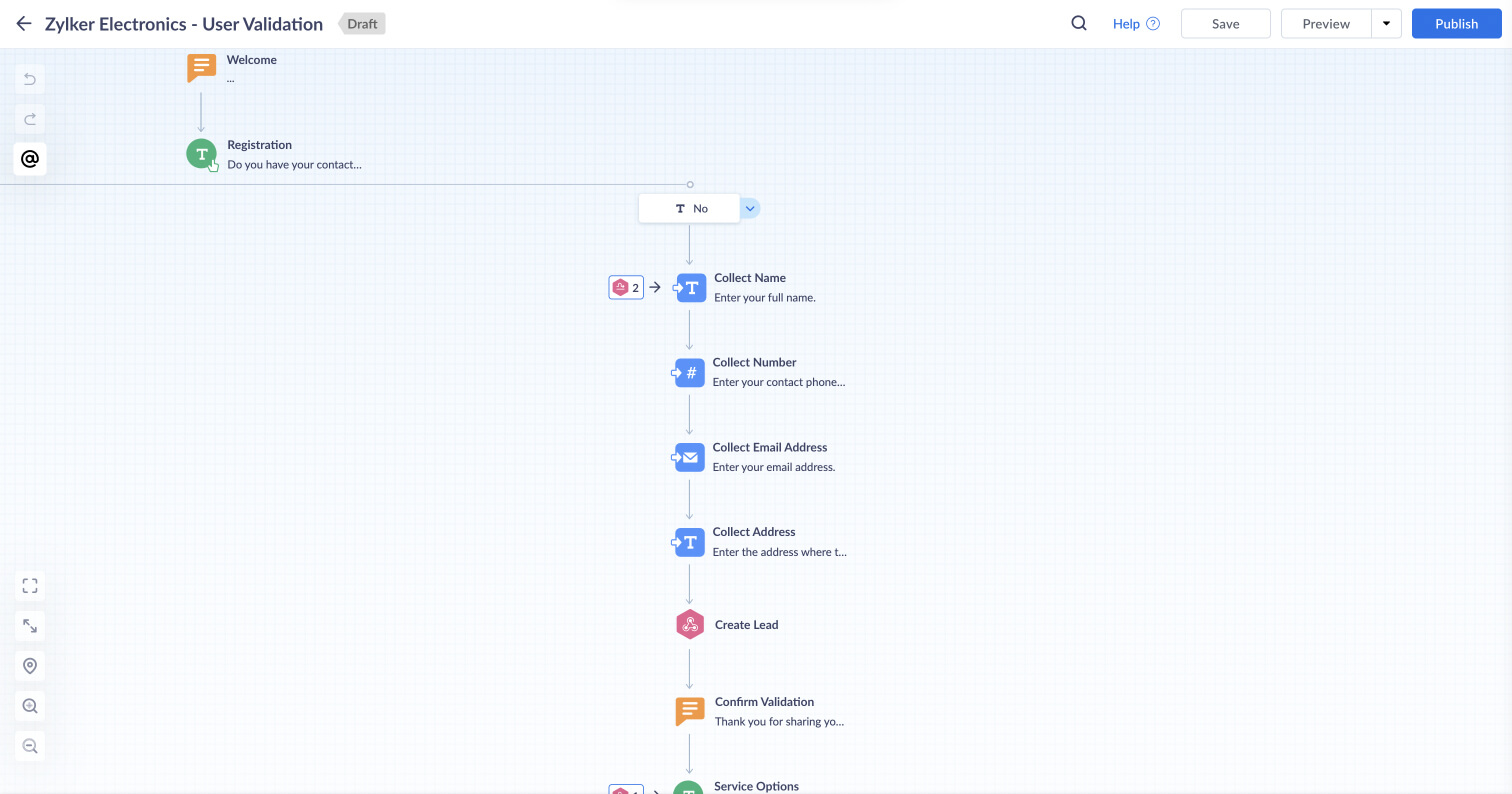
Service options
The bot displays the various after-sales service options customers can use themselves.
They can choose one of the following options:
- Request for installation or demo.
- Request for repairs or preventive maintenance service.
- Purchase an extended warranty.
- Purchase accessories.
- Follow up on an existing service call.
| Block type | Purpose |
|---|---|
| Response block - Button | Display the after-sales service options. |
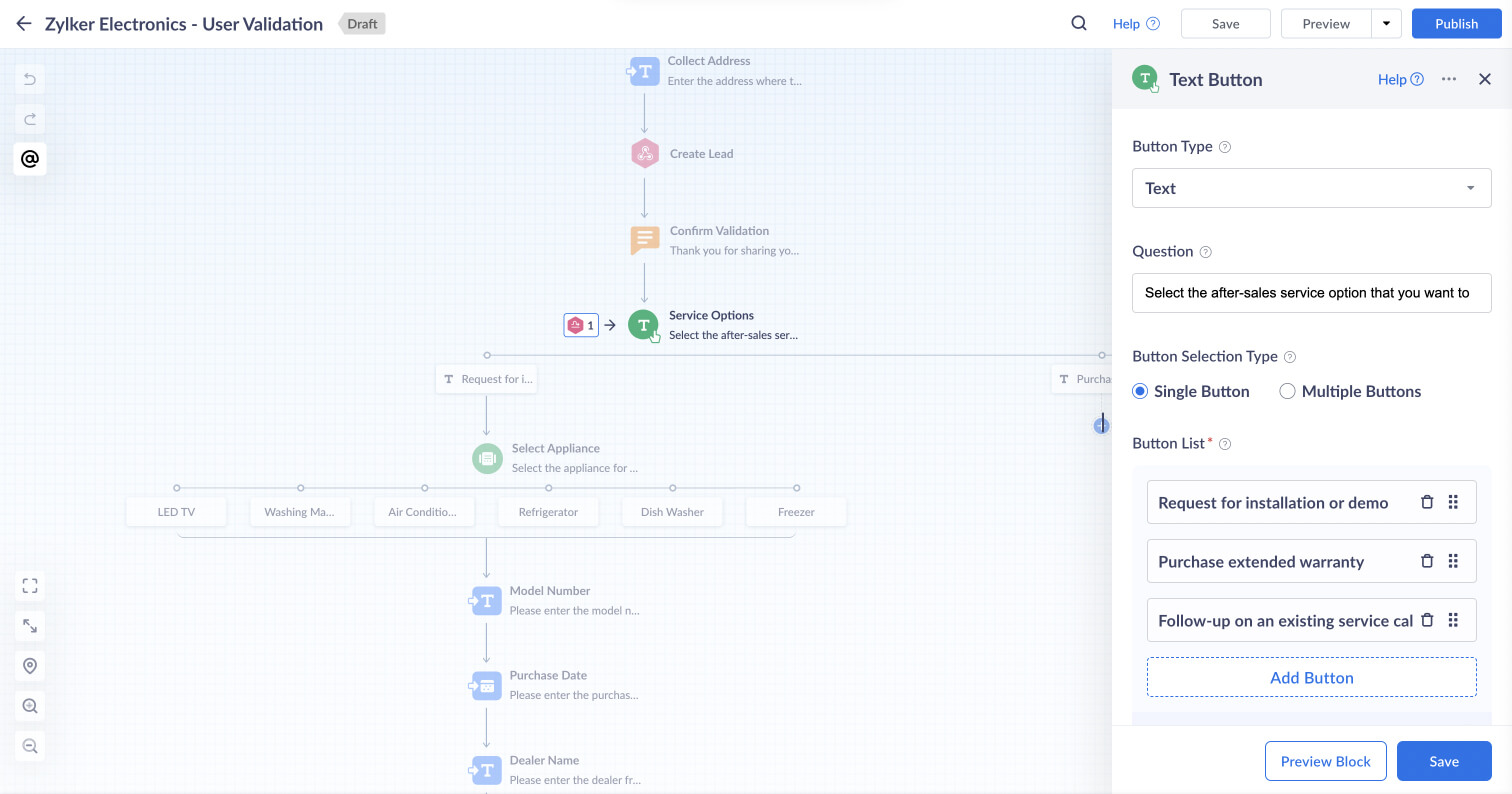
When customers request an installation or demo
The bot lists the products matching the customer's phone number from the database along with the "none of the above" button. When there are no matching products or the customer wants to choose a different product, the bot displays the list of products that Zylker services. Customers can select the one that needs to be installed or demoed.
For example, they can choose one of the following options:
- Television
- Air conditioner
- Washing machine and dryer
- Refrigerator
- Freezer
- Dishwasher
| Block type | Purpose |
|---|---|
| Action block - Webhook (GET) | Search for products matching the contact ID in CRM. |
| Response block - Info Card (Dynamic) Single or Multiple | List the products matching the customer's phone number from CRM. |
| Response block - Choice Card (Static) | Display a list of products that Zylker services. |
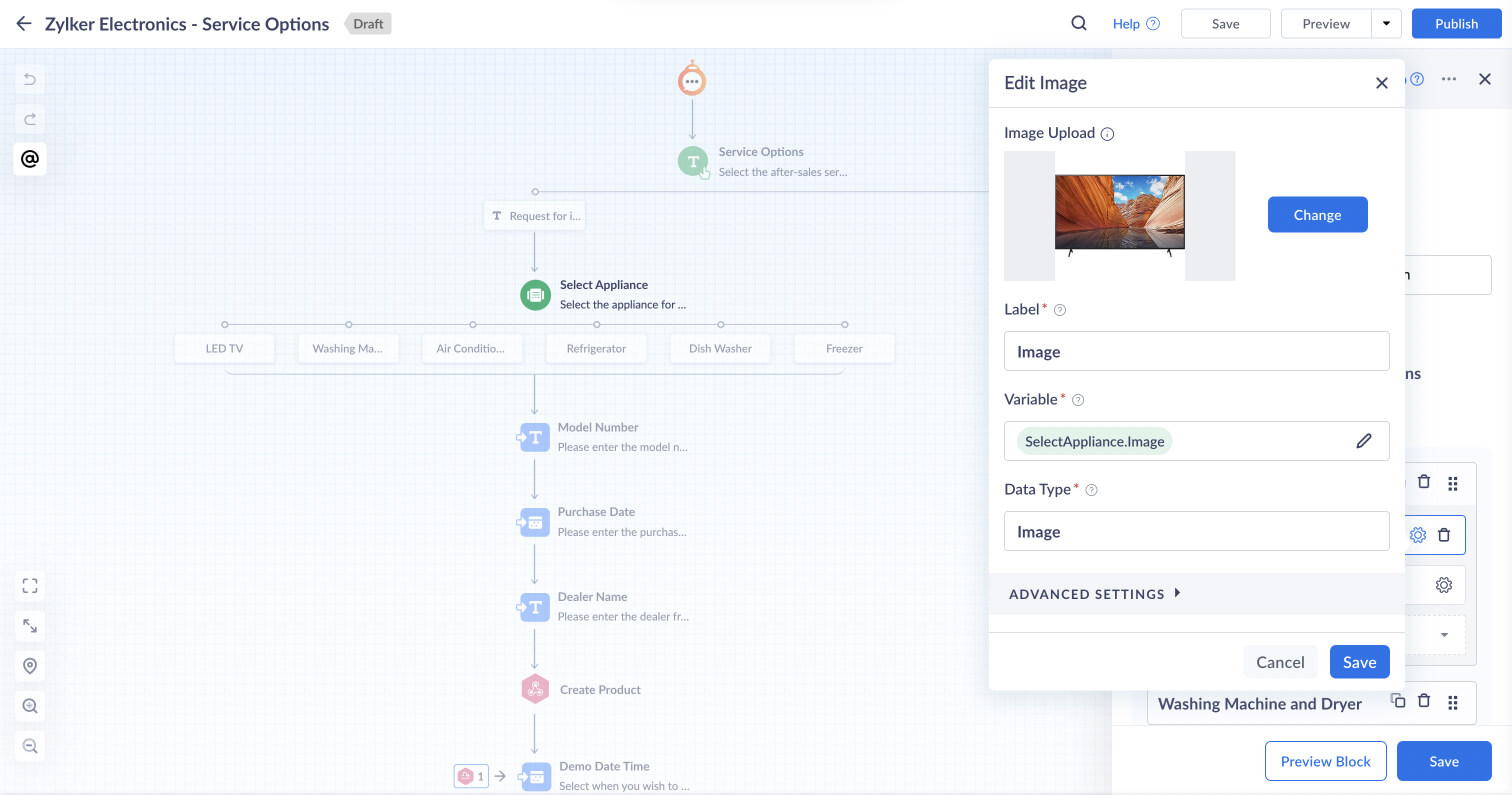
Product validation
When customers select a product from the database, the bot prompts them to schedule a service appointment. The bot begins collecting additional product information when they choose an LED TV or dishwasher. For example, it will ask them to enter details such as model number, purchase date, dealer name, etc., before it adds the product to the customer's profile and schedules an appointment.
| Block type | Purpose |
|---|---|
| Response block - Calendar (Date and Time) | Schedule the date and time for the service appointment. |
| Response block - Number, Calendar, and Text | Collect model number, purchase date, and dealer name. |
| Action block - Webhook (POST) | Add or update the product details to the contact ID in CRM. |
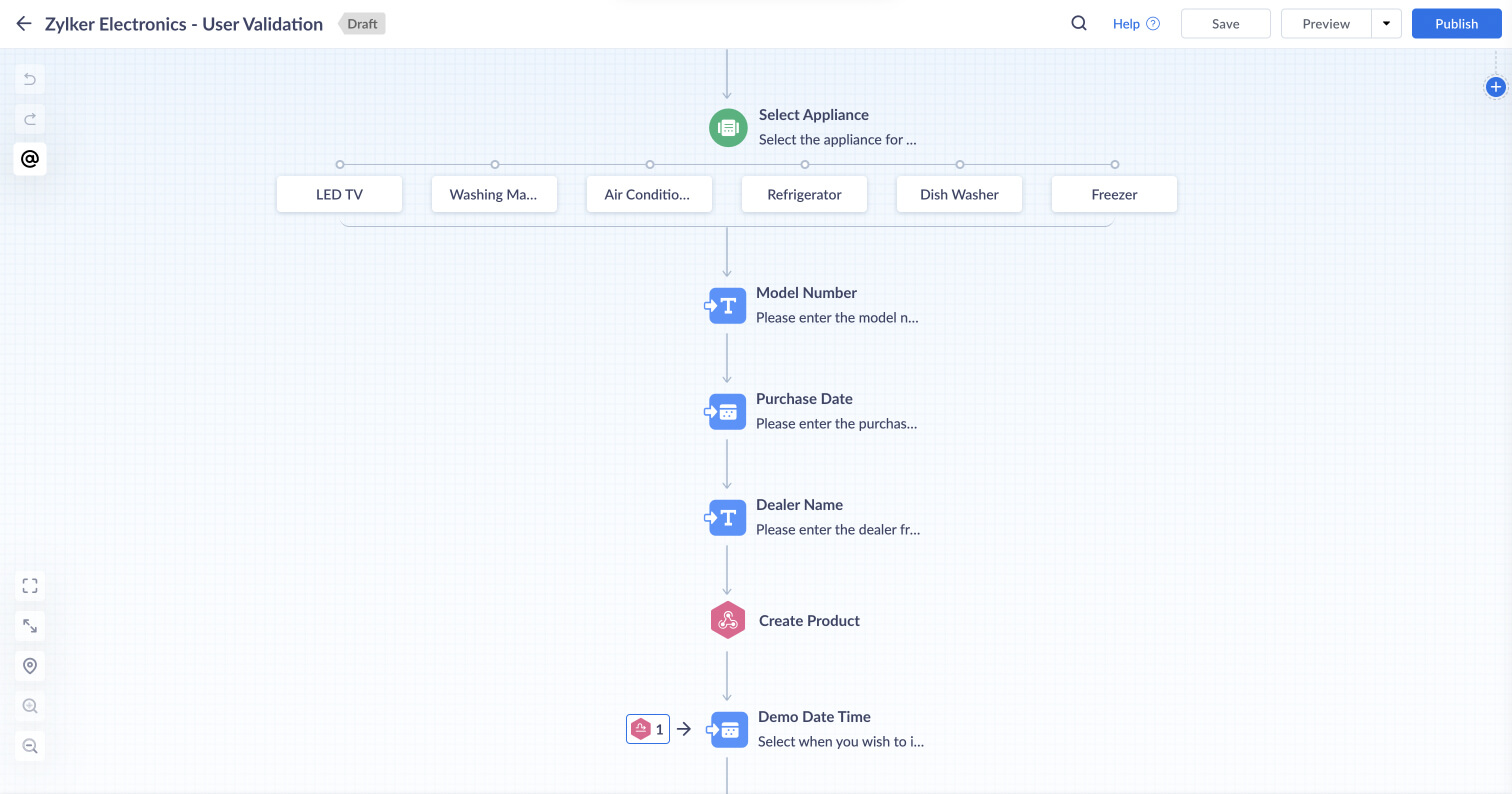
Schedule appointment
The bot prompts the customer to select their preferred date and time for the engineer to install or demo the product. Once selected, it displays the product information, date, and time of the scheduled appointment. Customers can confirm or choose to reschedule their appointment.
| Block type | Purpose |
|---|---|
| Response block - Info Card | Display product information, date, and time of the scheduled appointment. |
| Response block - Button | Display Confirm and Reschedule buttons. |
| Action block - Jump to Calendar block (Date and Time) | Reschedule appointment. |
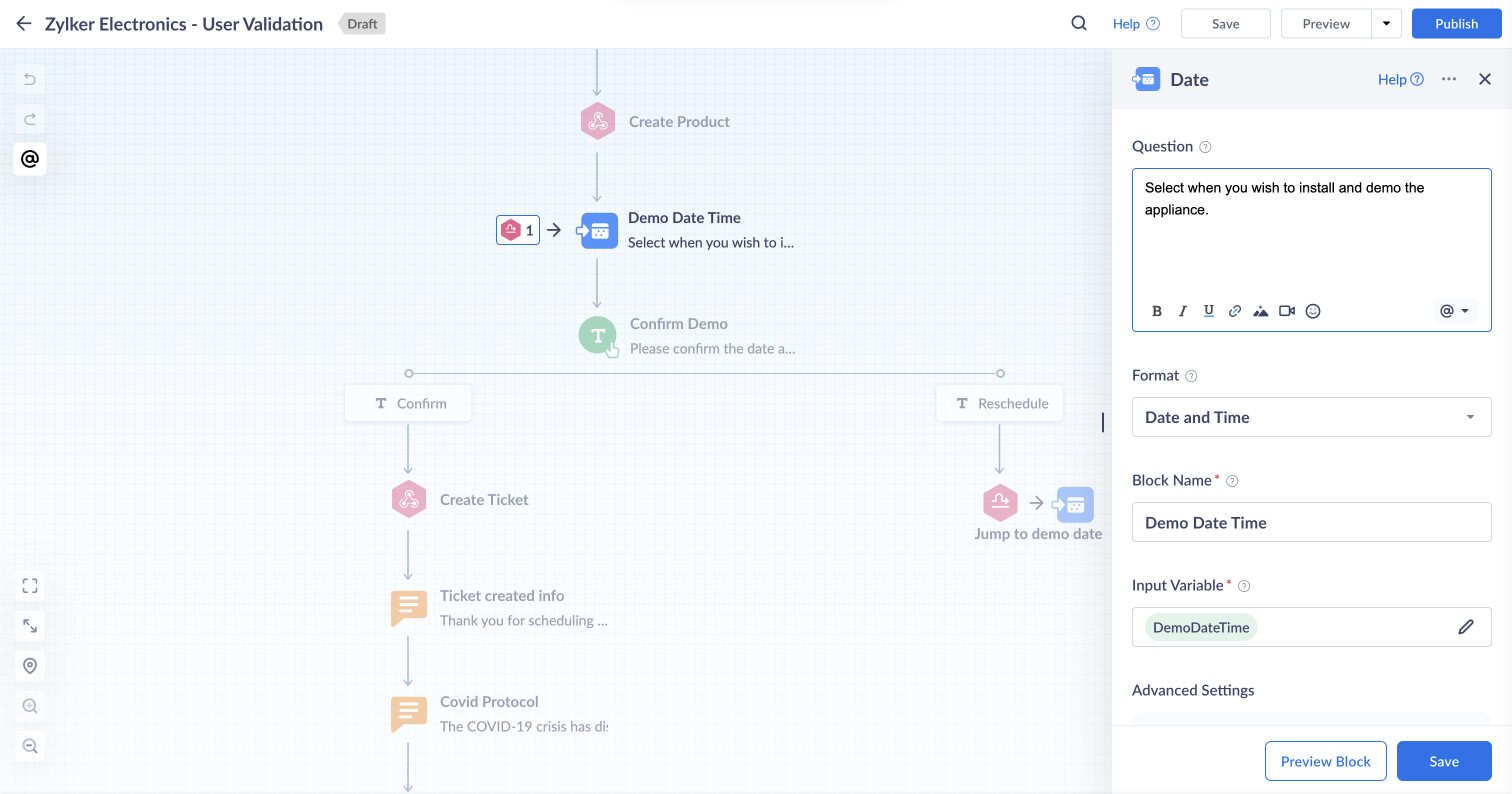
Service request confirmation
The bot creates a corresponding ticket for the service request in Zoho Desk. It also displays the request's job ID to the customer, which will be the same as the ticket ID. Zylker can display additional information in this block, such as Covid-19 protocols followed by their technicians.
| Block type | Purpose |
|---|---|
| Action block - Webhook (POST) | Contact exists - Create a new ticket. Contact doesn't exist - Create contact and then a ticket for it. |
| Response block - Text | Display the request's job ID and other secondary information. |
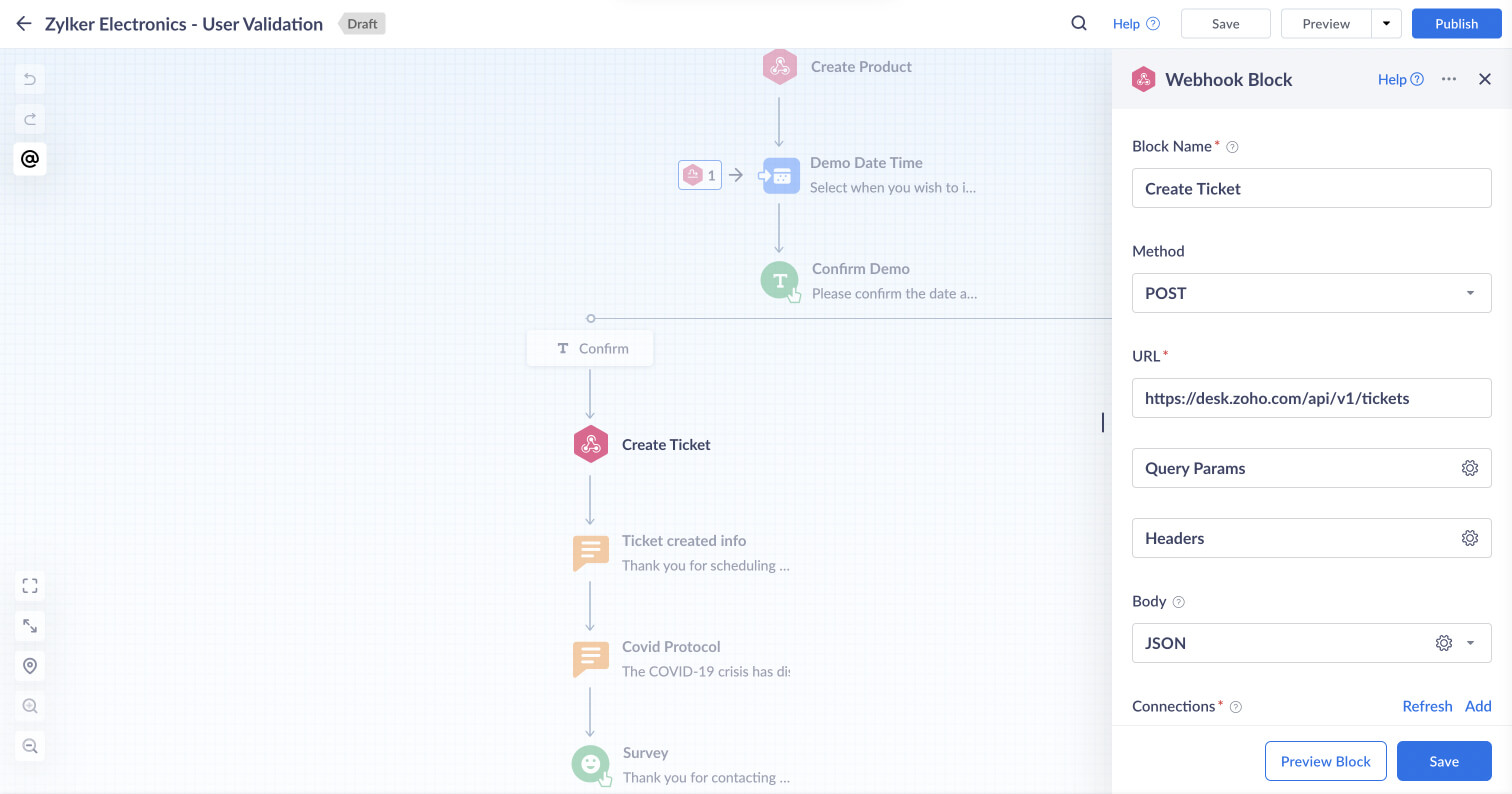
Feedback collection
The bot displays a five-point smiley face scale representing sentiments from negative to positive for customers to share their feedback at the end of the conversation. These feedback points will get added to their corresponding ticket on Zoho Desk.
| Block type | Purpose |
|---|---|
| Response block - Button (Smiley) | Collect customer feedback. |
| Action block - Webhook (PUT) | Update the feedback count in the ticket's custom field. |
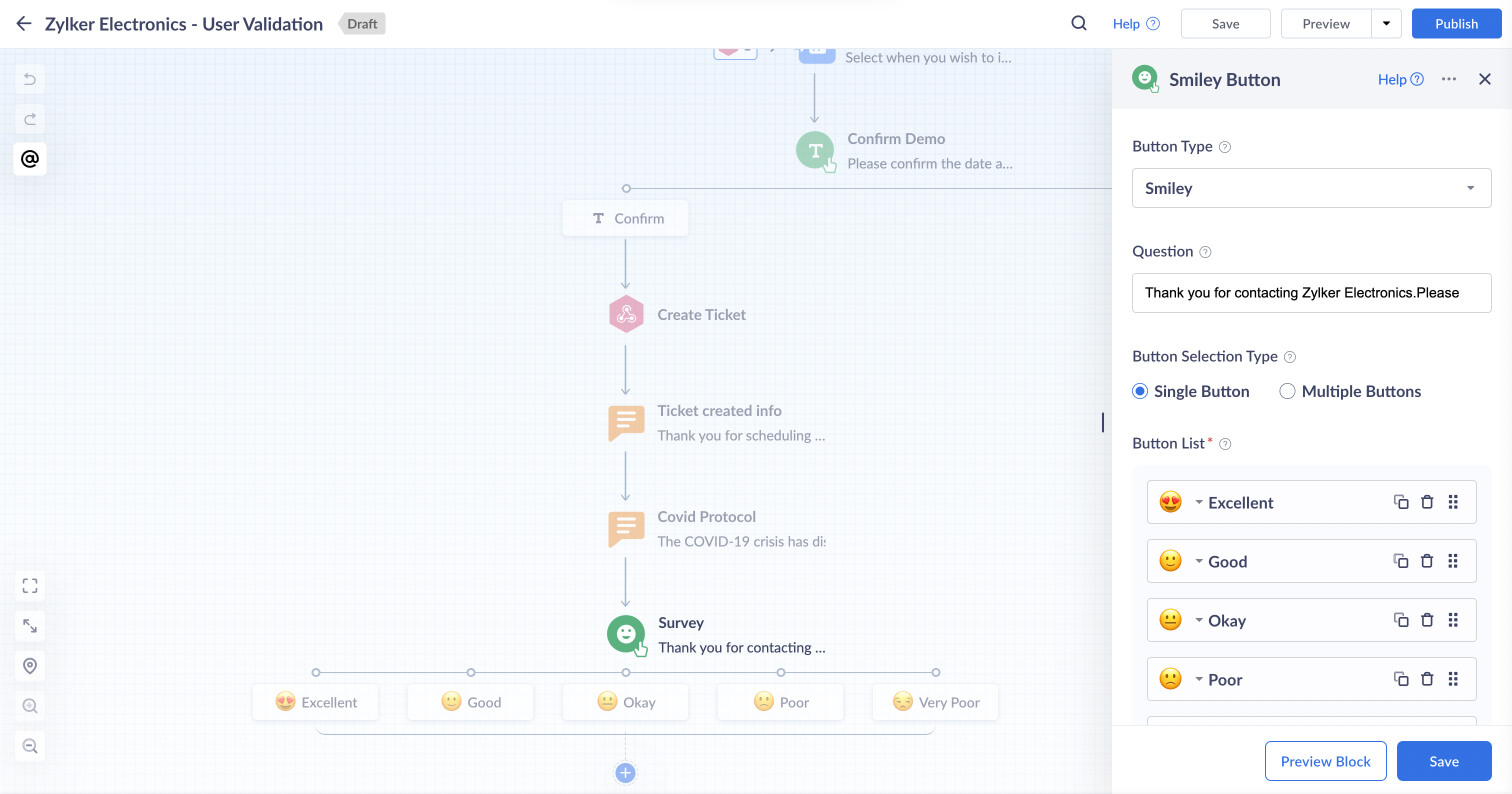
Post-service feedback collection
Zylker can use the Supervise/time-based rules to collect customer feedback on completing service requests.
To collect post-service feedback:
- Go to Setup > Automation > Supervise
- Click Create Rule and enter a name for the rule.
- Specify the criteria as "Hours since closed" <is>"120."
This will send the feedback email five days after closing a service request. - Click the plus sign and select New corresponding to Alerts.
- Enter a name for the alert, choose an email template to be sent, and select the Notify Contact option.
Note: You must choose or create an email template that contains the happiness rating link. - Click Save.
This is the end of the flow for raising an installation or demo request with Zylker.
Note:
The flow to request repairs or preventive maintenance services will be identical to the above.
How to create a GC flow for purchasing extended warranty
Once the customer completes the three initial blocks—introduction, user verification, and data confirmation—the bot displays the various after-sales service options that customers can get themselves. They can choose one of the following options:
- Request for installation or demo.
- Request for repairs or preventive maintenance service.
- Purchase extended warranty.
- Purchase accessories.
- Follow up on an existing service call.
| Block type | Purpose |
|---|---|
| Response block - Button | Display the after-sales service options. |
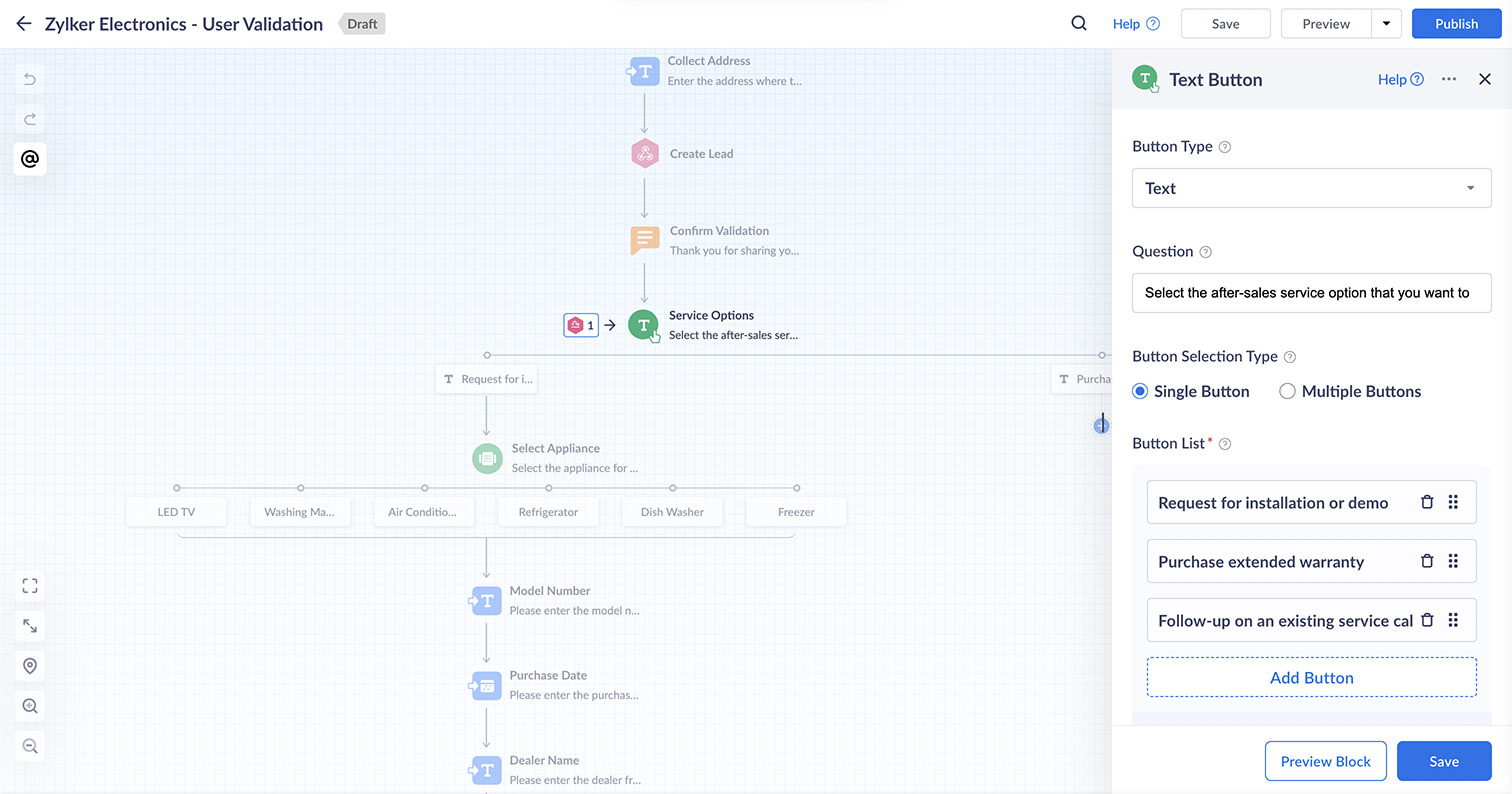
When customers choose to purchase an extended warranty
The bot lists the products matching the customer's phone number from the database along with the "none of the above" button. When there are no matching products or the customer wants to choose a different product, the bot displays the list of products that Zylker services. Customers can select the one for which they need to purchase an extended warranty. For example, they can choose one of the following options:
- Television
- Air conditioner
- Washing machine and dryer
- Refrigerator
- Freezer
- Dishwasher
| Block type | Purpose |
|---|---|
| Action block - Webhook (GET) | Search for products matching the contact ID in CRM. |
| Response block - Info Card (Dynamic) Single or Multiple | List the products matching the customer's phone number from CRM. |
| Response block - Choice Card (Static) | Display a list of products that Zylker services. |
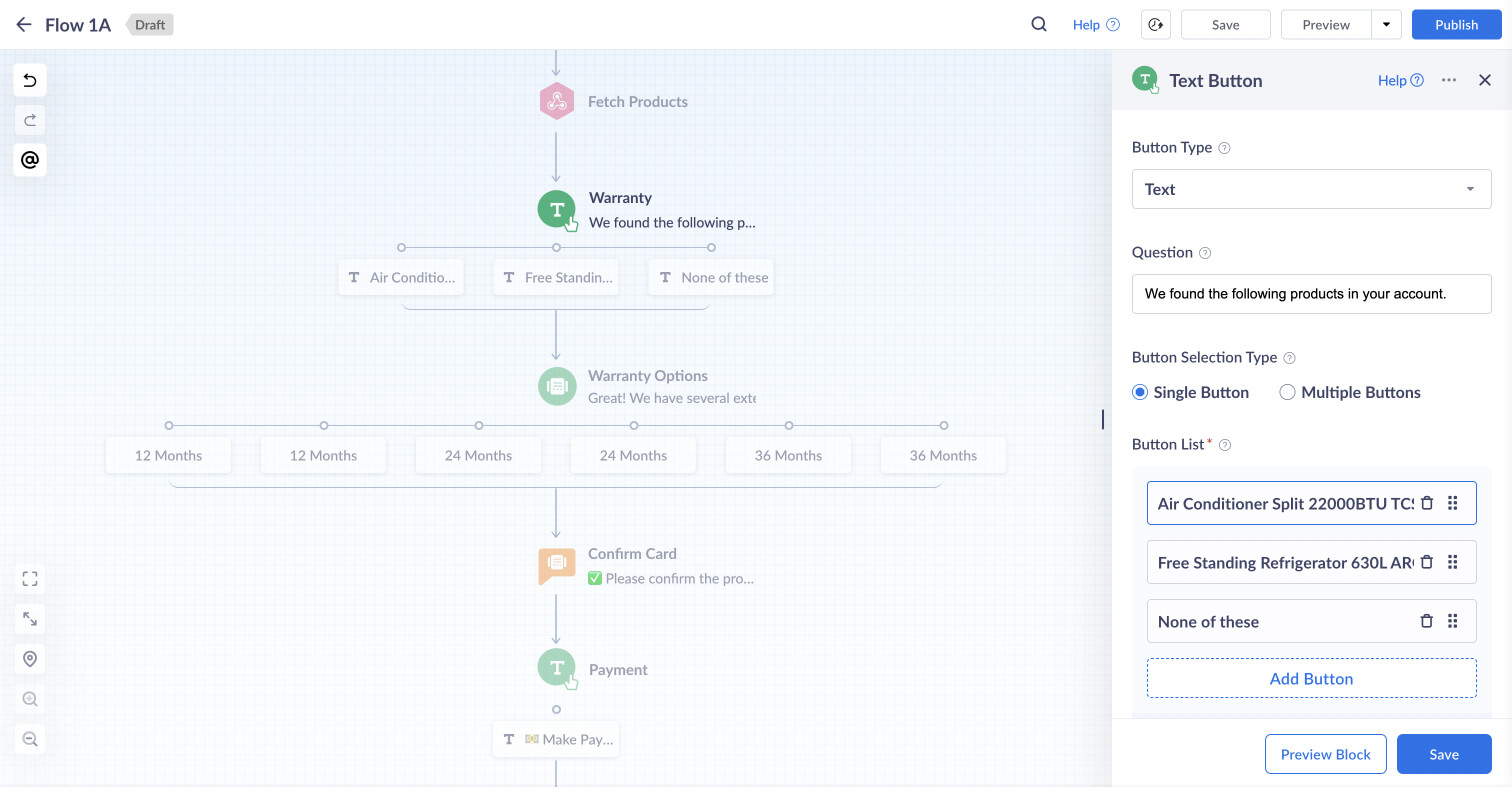
Product validation
When customers select a product from the database, the bot will display the various extended warranty plans. The bot begins collecting additional product information when they choose an LED TV or dishwasher. For example, it will ask to enter details such as model number, purchase date, dealer name, etc., before it adds the product to the customer's profile and displays the matching extended warranty plans.
| Block type | Purpose |
|---|---|
| Response block - Choice Card (Static) | Display different warranty plans and their charges. |
| Response block - Number, Calendar, and Text | Collect model number, purchase date, and dealer name. |
| Action block - Webhook (PUT) | Update the product details to the contact ID in CRM. |
Select warranty plan
The bot prompts the customer to select their preferred extended warranty plan for their product. It displays plans for periods, such as 12 months, 24 months, 36 months, comprehensive, labor only, etc., and their corresponding amounts. Once selected, the bot displays the product information, plan name, tenure, amount, etc. Customers can confirm or choose to reselect a different plan.
| Block type | Purpose |
|---|---|
| Response block - Info Card | Confirm the chosen product and plan details. |
| Response block - Button | Display Confirm and Re-select buttons. |
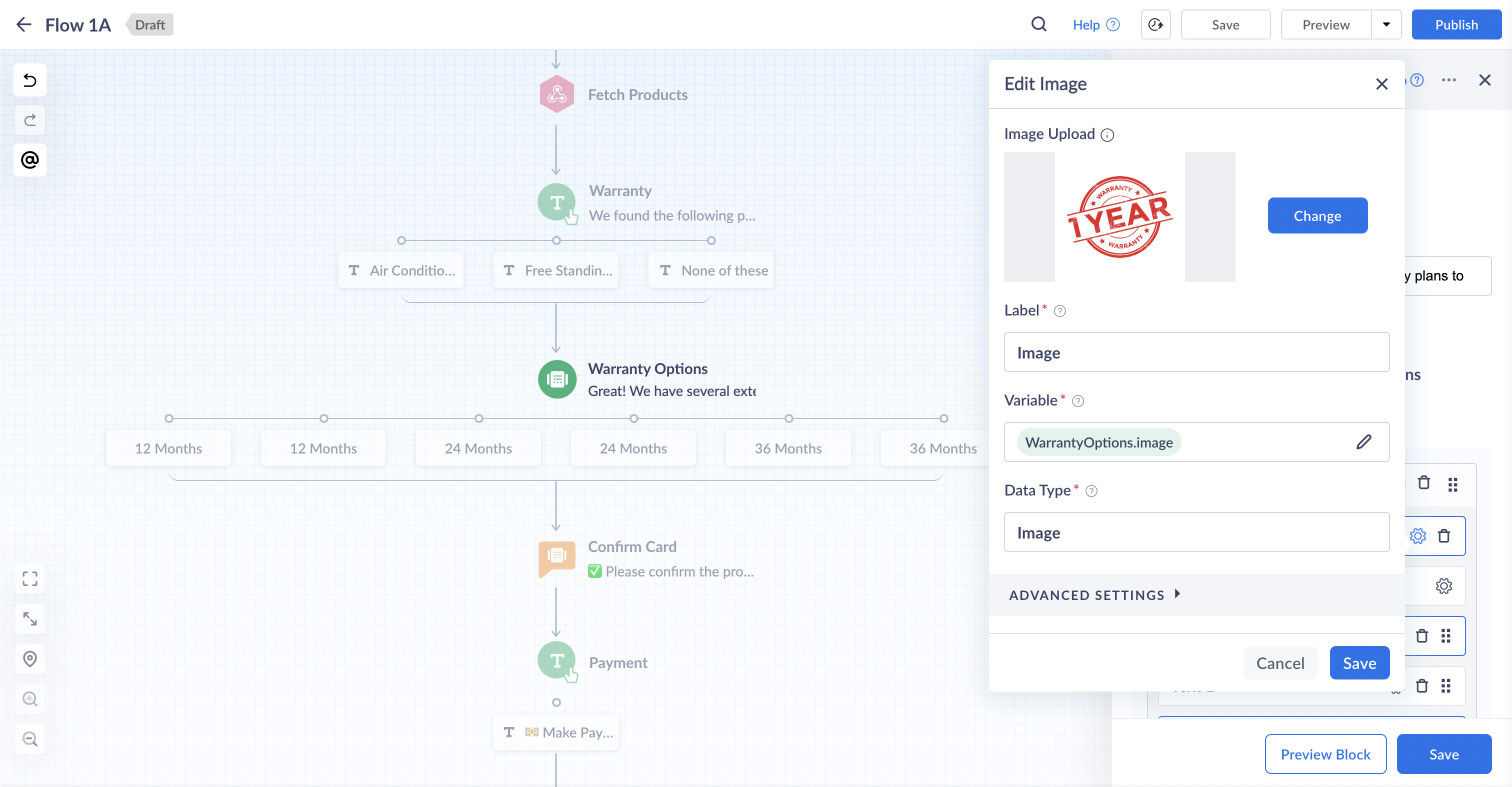
Make payment
The bot displays an info card with a button, which customers must click to make their payment towards their chosen warranty plan. Once payment is complete, the bot confirms the same and lists the warranty details.
| Block type | Purpose |
|---|---|
| Response block - Info Card | To make a payment towards the chosen extended warranty plan. *Razorpay powers online payments. |
| Response block - Info Card (Dynamic) Single | Display details about the warranty plan purchased, such as name, period, type, amount, etc. |
This is the end of the flow for purchasing an extended warranty plan from Zylker.
Note:
The flow to purchase accessories will be identical to the above.
How to create a GC flow for customers to follow up on service calls
Introduction
An introduction or welcome message is triggered when a customer first encounters the chatbot. It can also include questions like whether or not the customer wishes to receive future communication from Zylker.
| Block type | Purpose |
|---|---|
| Response block - Text | Display welcome message. |
| Response block - Button | Obtain customer consent for sending future communications (e.g., Yes/No). |
| Action block - Webhook (Update) | Update communication preference for the contact ID in CRM. |
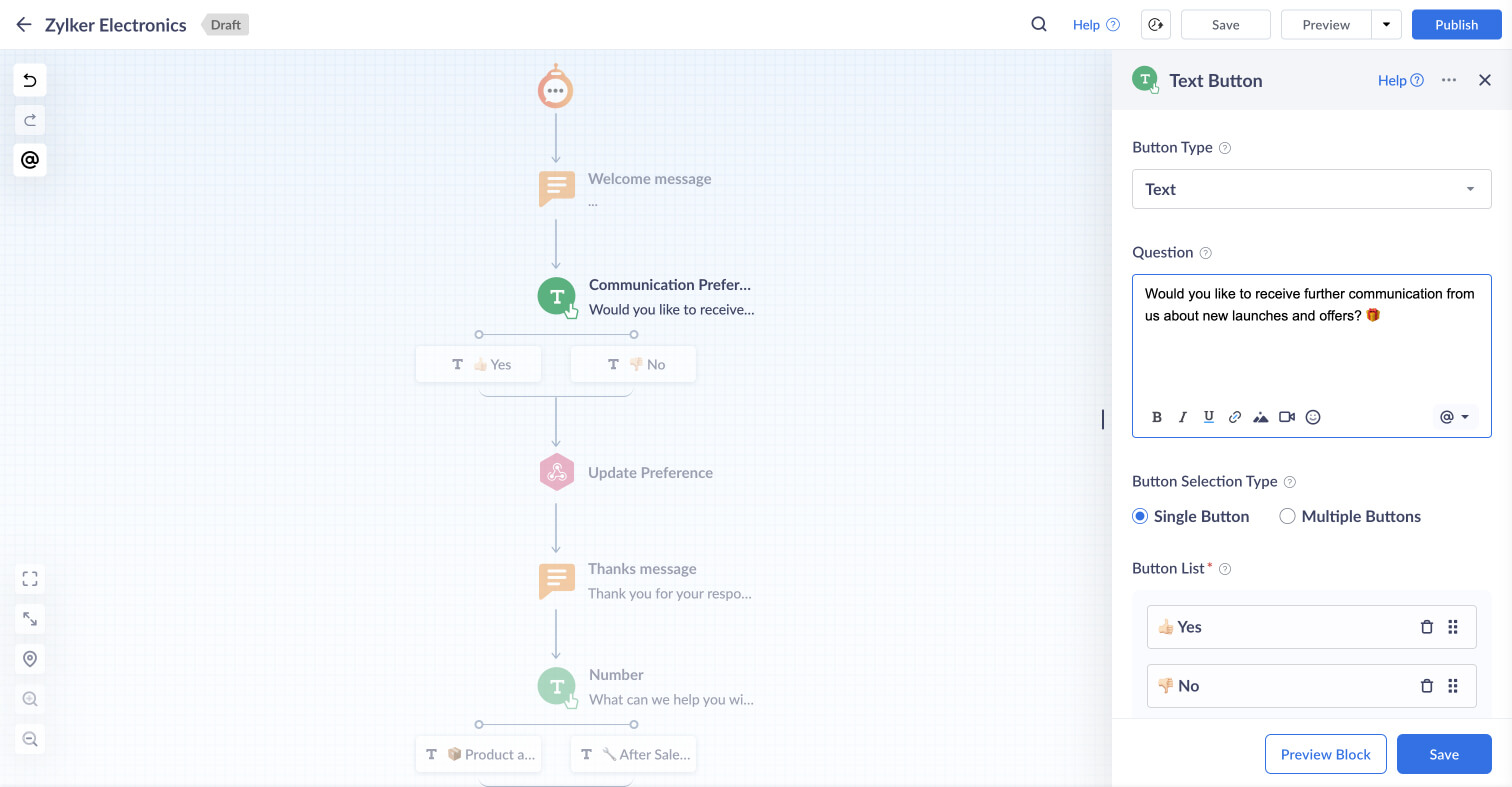
Service options
The bot continues with the question, "How can I help you today?" and displays the following options:
- Product and Offers
- After Sales Service
| Block type | Purpose |
|---|---|
| Response block - Button | Display the available support options. |
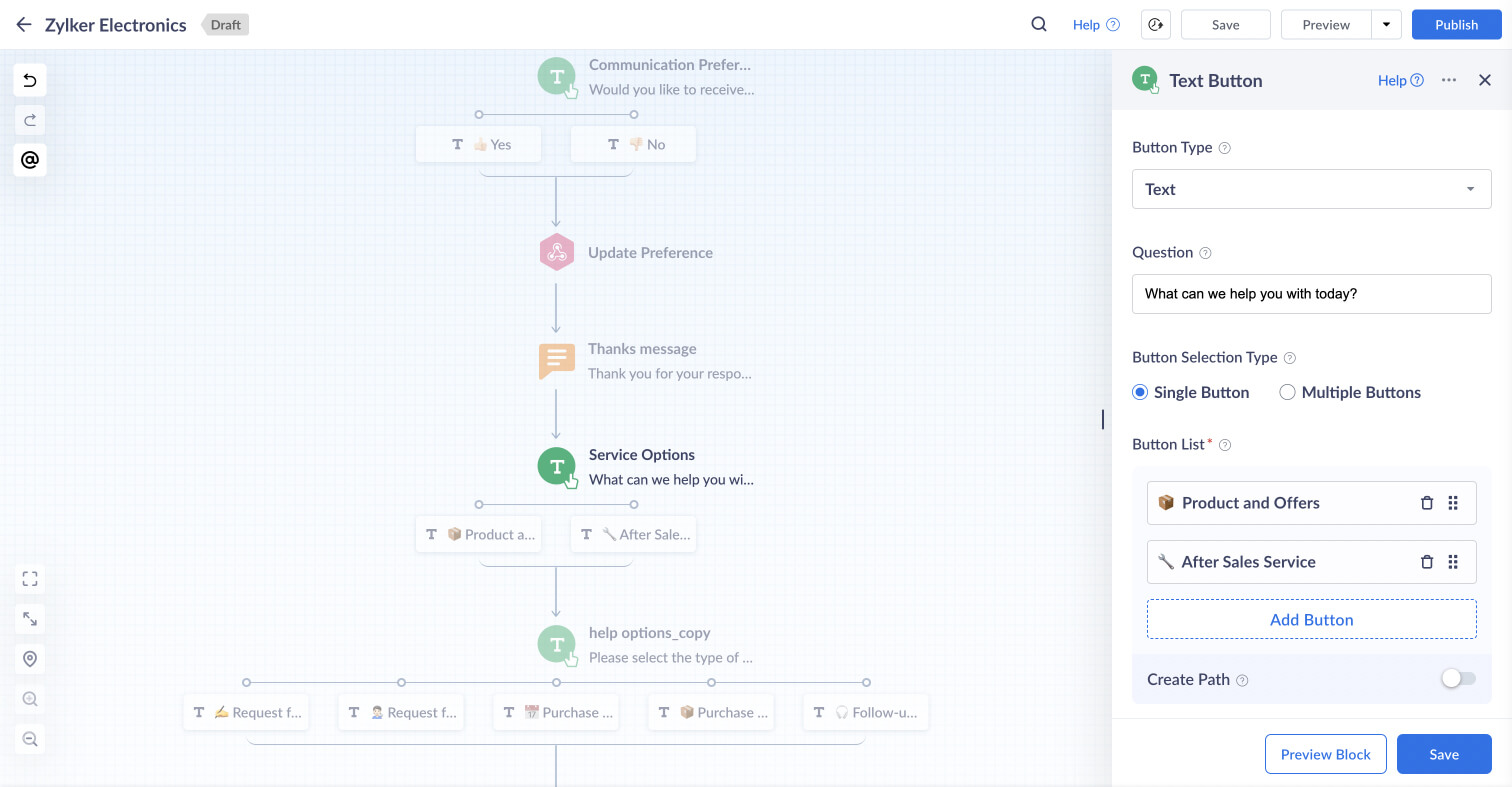
When a customer selects After Sales Service, the bot displays further options:
- Request for installation or demo.
- Request for repairs or preventive maintenance service.
- Purchase extended warranty.
- Purchase accessories.
- Follow up on an existing service call.
| Block type | Purpose |
|---|---|
| Response block - Button | Display the after-sales service options. |
When customers select follow up on a service call
The bot asks the customer to enter the contact number registered with Zylker. In addition, it also asks for their email address, if available. Based on the data entered, the bot fetches the last three support tickets created for the customer from Zoho Desk. Each ticket will display its ID, subject, creation date/time, and status. The bot then prompts the customer to choose the ticket they wish to follow up on.
| Block type | Purpose |
|---|---|
| Response block - Number and Email | Collect the customer's registered phone number and email address. |
| Action block - Webhook (GET) | Search for tickets matching the contact's phone number or email ID on Zoho Desk. |
| Response block - Choice Card (Dynamic) Single or Multiple | List the tickets. |
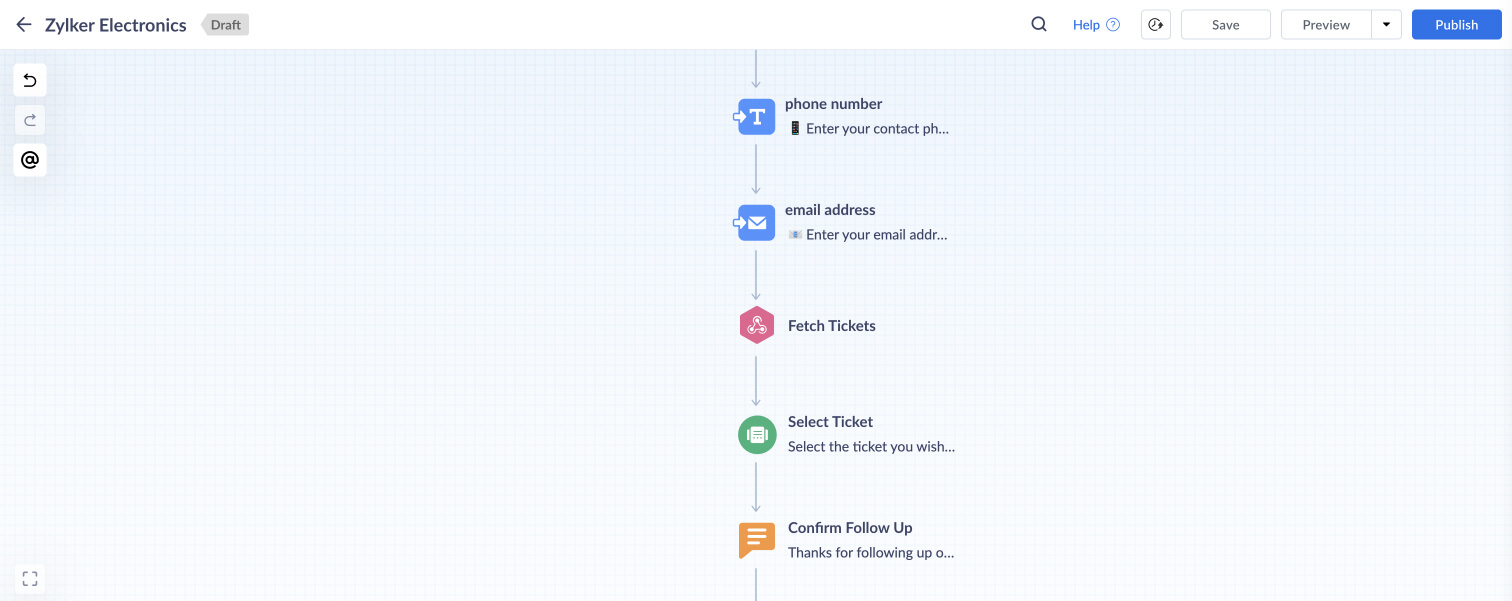
Follow up process
The follow-up process involves responding to service tickets within one hour, failing that, the ticket gets escalated. Here is an overview of how you could set this up in Zoho Desk:
- Create a custom picklist field (e.g., Customer Follow Up) with values "Yes" and "No".
- Create an SLA that will execute when the above field is updated.
- Add an SLA target that sets the tickets with a one-hour response time.
- Define the escalation procedure when the ticket breaches the response time.
When customers follow up on a service call, the flow will update the "Customer Follow Up" field with the "Yes" value. This triggers the SLA to set a one-hour response time for the corresponding ticket. Agents can reply to this ticket or call the customer for a subsequent follow up.
Confirm follow up
The bot confirms that the chosen service call has been followed up on promptly and informs the user that they will receive a response within the next hour.
| Block type | Purpose |
|---|---|
| Response block - Text | Confirm follow up action. |
Feedback collection
The bot displays a five-point numerical slider for customers to share their feedback at the end of the conversation. These feedback points will get added to their corresponding ticket on Zoho Desk.
| Block type | Purpose |
|---|---|
| Response block - Slider | Collect customer feedback. |
| Action block - Webhook (PUT) | Update the feedback count in the ticket's custom field. |
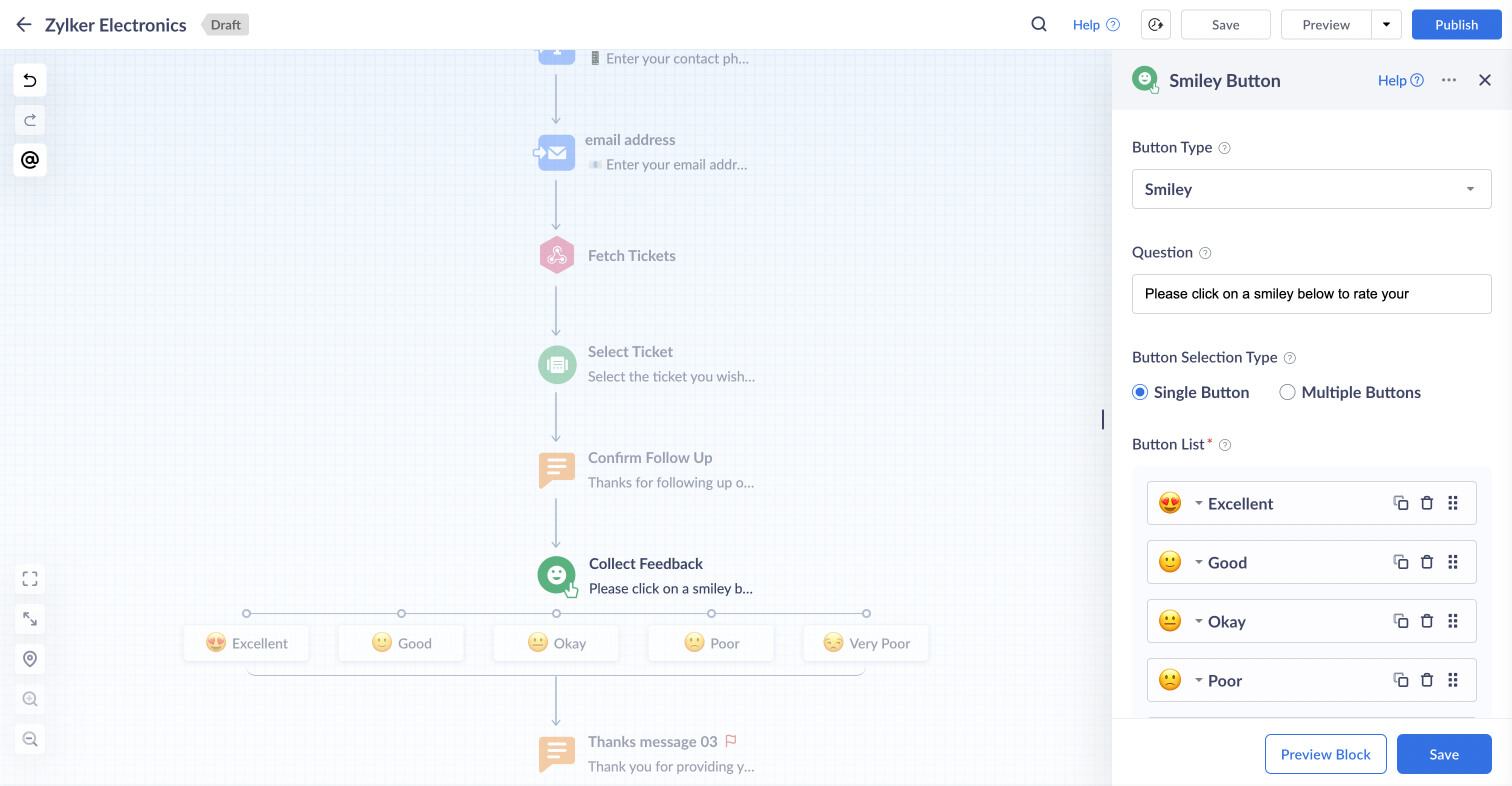
This is the end of the flow for customers to follow up on an existing service call with Zylker.