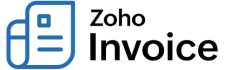
Approval Actions
All the approvals created will be listed under the Approvals tab in the Timesheet module. Once an approval is submitted, it can either be approved or rejected by the project manager.
IN THIS PAGE…
Submitting an Approval
You can either submit an approval as soon as you create it, or save it and send it later. If you have done the latter and have only saved the approval, to submit the approval:
- Navigate to the Timesheet module and select the Approvals tab.
- Select the approval that you want to submit.
- Verify all the details, add any Comments if necessary and click the Submit button on the top-right corner of the approval.
- In the confirmation box, click Yes and the approval will be submitted.

Approving an Approval
Note: An approval can be approved only by the project manager.
Here’s how you can approve a pending approval:
- Navigate to the Timesheet module and select the Approvals tab.
- Select the approval that you want to approve.
- Click the Approve button placed in the top-right corner.
- In the following pop-up, click Yes to approve the approval.

Insight: An approved approval can be invoiced, or sent for Client Approval later.
Rejecting an Approval
Note: An approval can be rejected only by the project manager.
You can both reject a pending approval or reject an approval that has already been approved. Here’s how:
- Navigate to the Timesheet module and select the Approvals tab.
- Select the approval that you want to reject.
- Click Reject button placed in the top-right corner.

- In the following pop-up, provide a reason for the rejection and click Save.

- The submitter can view the reason for the rejection under Comments & History section in the Approval. You can also add or delete your comments there.
Pro Tip: You can use this comments section to exchange messages with your manager.


 Yes
Yes
 Thank you for your feedback!
Thank you for your feedback!


