- HOME
- Banking & payments
- How transaction categorization can lead to smarter business decisions
How transaction categorization can lead to smarter business decisions
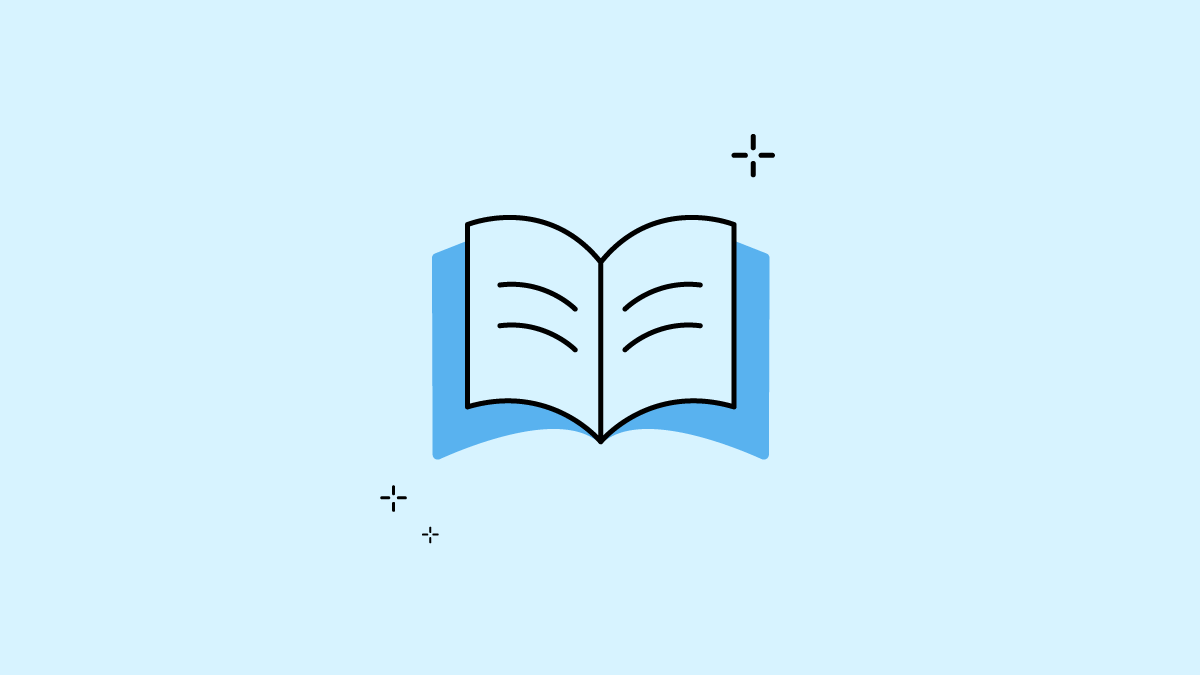
Maintaining and tracking your finances can be a hassle, especially if you have a large amount of transactions. Let’s say you’re trying to reconcile your accounts, and your transactions are mixed together instead of being assigned to certain groups. This can cause confusion and frustration. That’s where a key part of banking comes into the picture — transaction categorization.
This guide will take you through the basics of transaction categorization and the many ways in which it can help you. Dive into this guide to learn how setting transaction rules in your accounting software can help you manage your finances better!
What does it mean to categorize transactions?
Categorizing transactions goes beyond mere organization; it identifies the purpose and context of a particular transaction and groups it with similar transactions. Your transactions will be assigned to certain categories to help you understand their relation to your business and how they impact your budget. For instance, you’d be able to identify your vehicle expenses, wages, and more quickly based on their grouping. You will also see which expenses vary across the months, which ones are of greater or lower priority, and which ones surged or dipped.
Why is it important to categorize your transactions?
Transaction categorization makes bank reconciliation much easier. With this in place, each processed transaction is placed under a pre-defined category. This helps you easily identify and match the transactions in your bank statement with your account records during reconciliation.
With categorization, you can understand and track your income and expenses, retrieve information easily, and spot errors. Planning your budget gets easier, too. With the various categories you set, you can visualize your expense trends and make a comparison between the different categories. All of this helps you stay on top of your cash flow and make effective business decisions, especially when it comes to identifying your spending patterns. For example, identifying that 30% of your income is being spent on holiday gifts every year can help you cut down on this expense in the future.
When you have detailed and organized records, claiming small business expenses and handling audits during tax season becomes easier. By identifying and writing off business-related expenses, you can reduce your tax liability, ensuring that you only pay taxes on your profits and not on the total amount your business received within that fiscal year.
How to effectively categorize transactions
Step 1: Separate your accounts and sync your bank feed
First, it’s important to separate your business and personal finances. When they’re combined, it makes accounting a lot more difficult, especially in the case of an audit. Once you’ve done this, sync your business account’s bank feed to your accounting software so your transactions are automatically transferred there.
When you import your bank statement or configure automatic bank feeds into your software, you will have to match and categorize your transactions. In cloud accounting software like Zoho Books, you can easily match and categorize the bank statement with the transactions in the software.
Step 2: Add the categories
When a transaction is processed, it can be broadly assigned as an expense or income category under primary accounts including assets, liabilities, revenue, and withdrawals. When you receive payments, make a payment, or do a bank transfer, you would have to categorize these transactions under such accounts. Software, like Zoho Books, has default categories ready for you, including a standard chart of accounts.
Once you’ve identified the major categories for your transactions, look out for common expenses so you can understand how they can be grouped together or separated into unique categories. The purpose of a transaction can impact the way it’s classified, too. For instance, if you are spending on machinery to ease your work, the transaction would be categorized as an asset.
When you review and reconcile your accounts regularly, you will get an idea of the types of income and expenses that you often come across. Based on this, decide on which categories you would like to add your transactions to, such as payroll and salary, employee benefits, health insurance, retirement contributions, rent, internet, office equipment, maintenance, business travel, marketing, software, and so on.
While it’s not necessary to create a variety of sub-categories, doing this will help you track particular fixed, monthly costs that keep recurring, like rent and Wi-Fi. So, under a main category like “fixed monthly costs,” you can create sub-categories for such expenses.
Step 3: Find a match
After you’ve created transactions in your software, you can match them with your bank feed records.
From here, ideally, your software would try to find a match with the transactions you’ve created in the software. To match the transaction, you will simply have to pick an uncategorized transaction and a good accounting platform will suggest the best matches for the transaction. You can even make adjustments if you need to. For instance, if you made a $5,000 payment and your bank statement shows $5,010 (the extra $10 could be a processing fee you may not have recorded), you can add the extra amount as an adjustment, and it’s a match!
If you don’t see an automatic match for a transaction, you can do it manually by finding the transaction you created in the software (or by creating a new one) and ensuring that it matches the amount in your bank statement. Until then, the transaction will be labelled as an uncategorized one.
How transaction rules help your business
While categorization is a boon, manually adding each transaction to a category can add to your work. Transaction rules help tackle this. Bank rules are essentially a way for you to feed information into your accounting software so it can automatically categorize transactions downloaded from the bank, based on the criteria you’ve set.
When you set up transaction rules in a good cloud accounting platform, it can automatically categorize transactions based on the criteria you’ve set, making categorization easier. Look for accounting software that allows you to set conditions to add certain transactions to certain categories, so you don’t have to look through each transaction and manually add them under a category.
Once these conditions are set, your software will do the work for you. For example, you may have 20 transactions in your account that aren’t categorized. Four of these transactions may be related to travel expenses. If you’ve set up the criteria in your software to identify these expenses, it will automatically categorize them as travel expenses instead of you manually labeling each of them.
Another benefit related to transaction rules is being able to categorize your transactions in bulk. Simply select the transactions and choose a category from the dropdown menu or enter a new category to categorize them all at once.
Creating transaction rules
Most software will have similar features when it comes to transaction rules. You typically have to choose how to apply it (whether it applies to money in or money out), how to enter the transaction (the transaction type), define the category, and save it.
To create a rule in Zoho Books, you need to:
Name the rule
Select where it applies (deposits or withdrawals)
Enter the transaction conditions (how to apply the rule, whether by amount, description, payee, or reference number)
Record it as a certain income/expense
Add it to a particular account
You can even assign reporting tags to these transaction rules to filter your reports based on the conditions you have set. This will help you run reports on categorized transactions, and will help you analyze the data accurately.
An example of how you can set a condition would be categorizing expenses less than $20 as stationery expenses. Another instance would be adding ‘salary’ as the description or keyword for an incoming transaction, while ‘mileage’ can be a keyword for an outgoing transaction. Your software will categorize similar transactions based on the transaction rules you’ve created. Once this is done, your transactions will appear as categorized. If you disagree with the automatically assigned category of a transaction, you can always replace it with another.
Now that you know how categorizing transactions can help you make better business decisions, you just have to set up transaction rules as outlined above. Categorizing your transactions is made much simpler with a smart cloud accounting solution like Zoho Books. Get one step closer to smoother reconciliation, improved cash flow, reduced tax liabilities, and much more with transaction categories today.