Zoho Voice has rolled out five new time-saving and efficiency-enhancing features that will catapult your customer interactions to new heights of productivity. Here's everything you need to know:
1. Voicemail transcription
Voicemail Transcription allows you to instantly transcribe your voicemails into text and reduce continuous audible media into easily absorbable chunks of static textual data. Read more on voicemail transcription in our previous blog here.
2. Voicemail drop
The Voicemail Drop feature enables your agents to drop prerecorded voicemails when an outbound call is directed to the voicemail. Sales agents who engage in calling leads on a massive scale can save a lot of time by skipping the need to record separate voicemails for every lead they call. Zoho Voice even lets your agents choose and drop different prerecorded voicemails to different prospects.
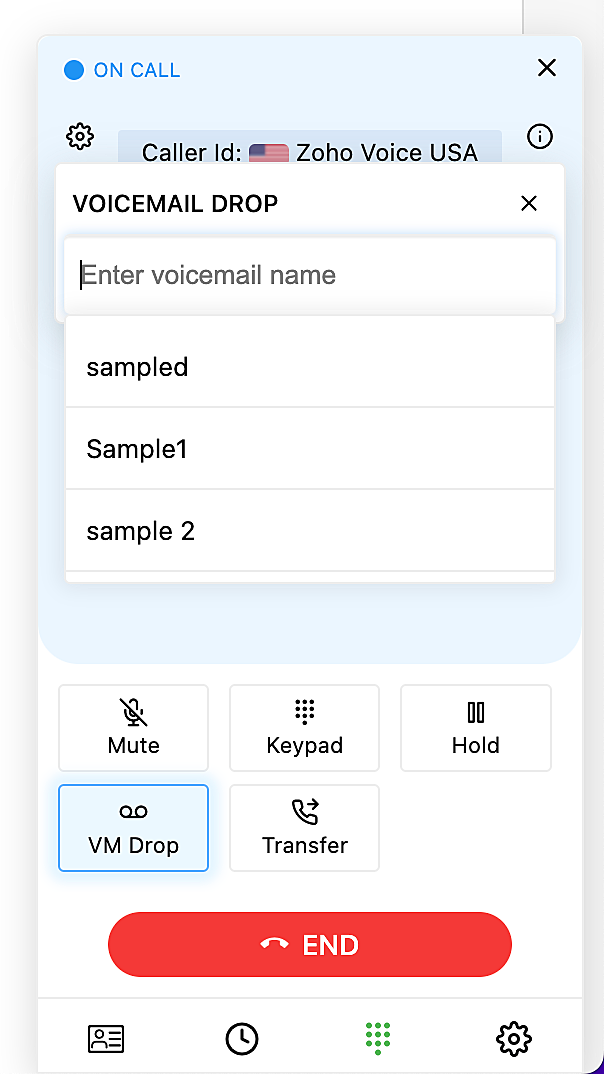
You can only drop a voicemail when the number you call directs you to its voicemail.
Just click the VM Drop button on the dial pad and choose the desired voicemail from the list of prerecorded voicemails that you've already uploaded. The chosen voicemail is then dropped into the recipient's voicemail box and the call is terminated.
How to upload an audio file for Voicemail Drop
- Go to Settings and select the Audio Files menu.
- Click on the Voicemail Drop tab.
- Click the +Upload Audio button to upload the required audio file.
- Enter a suitable name for the file.
- Click Upload.
Under the Voicemail Drop tab you can download, play, or delete your audio files.
In Zoho Voice, the Voicemail Drop feature is available for all users under an organization. Users are allowed to upload and delete only their own files. By default, supervisors and managers can only scrutinize and delete the files of users associated with them, while the super admin and admins are free to delete any audio file under the organization. During an outgoing call, your agents can choose and drop only the audio files they've uploaded. They cannot drop audio files uploaded by other agents. By default, the audio file length should be under sixty seconds. Moreover, Zoho Voice allows only a hundred audio files to be uploaded for your whole organization, including both IVR audio files and Voicemail Drop audio files.
3. Direct Call Forwarding
With Direct Call Forwarding, you can reroute calls that arrive to your Zoho Voice number to any external landline number, mobile number, or other Zoho Voice number. When the calls are forwarded, Zoho Voice still has control over all your forwarded calls, as each forwarded call is treated as an outgoing call. If call recording is enabled for a number that forwards calls to another number, the calls will be recorded until the forwarded call is terminated.

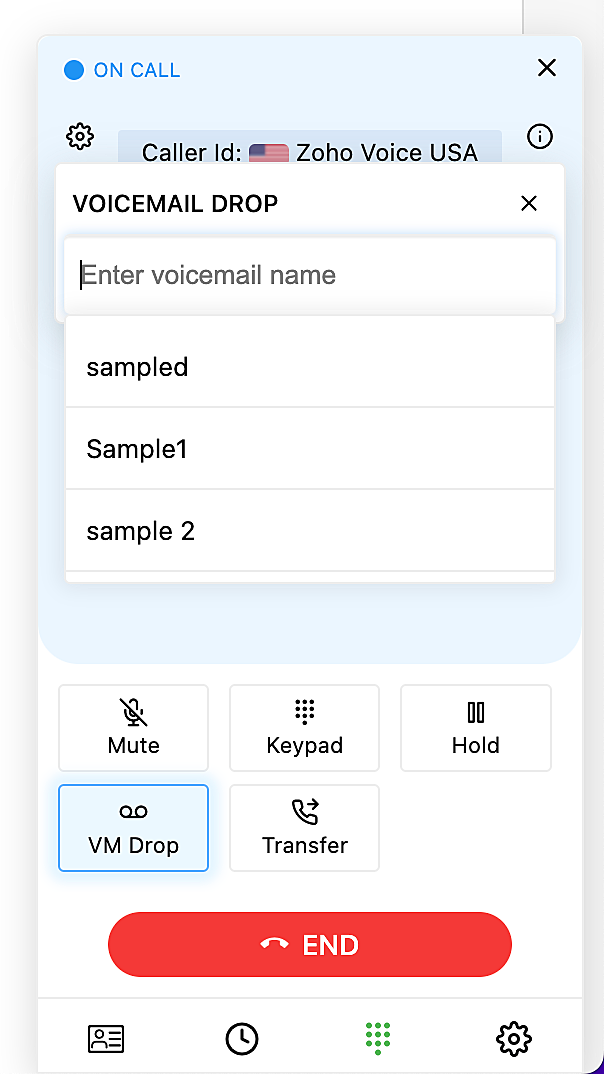
In terms of call charges, outgoing charges are applicable according to the number to which the call is forwarded, in addition to the incoming charges for the Zoho Voice number. Let's say you have an US number in Zoho Voice, and you have configured calls to be forwarded to a US mobile number. In this case, the per minute charges will be 0.0085+0.0125=0.021 credits/min.
How to forward calls to another number in Zoho Voice
1. To set up Call Forwarding, go to Call Config and select the Zoho Voice number for which you want to configure call forwarding.
2. In the Incoming tab, select the drop-down menu under Mode.
3. Select Forward.
4. Enter the phone number to which you want to forward calls that are made to this number.
5. Click Save.
You can also set up call forwarding inside Call Action Handler and forward calls only when agents are busy or unavailable.
How to set up call forwarding for non-business hours in Zoho Voice
Zoho Voice takes care of your customers' calls even beyond your business hours by configuring an Off Duty Call Action Handler, through which you can forward calls to any number during non-business hours. If your business requires a separate IVR call flow to be executed in your non-business hours, then forward the call to that particular Zoho Voice number that has the desired IVR call flow assigned to it.
4. Direct extension dialing
Sometimes your existing customers might feel trapped in an IVR, where their attempt to connect with a specific agent results in long waiting time or them abandoning calls. In these types of situations, they'd probably appreciate a way to instantly connect with a particular agent in your organization by dialing a dedicated extension number without wasting more of their precious time.
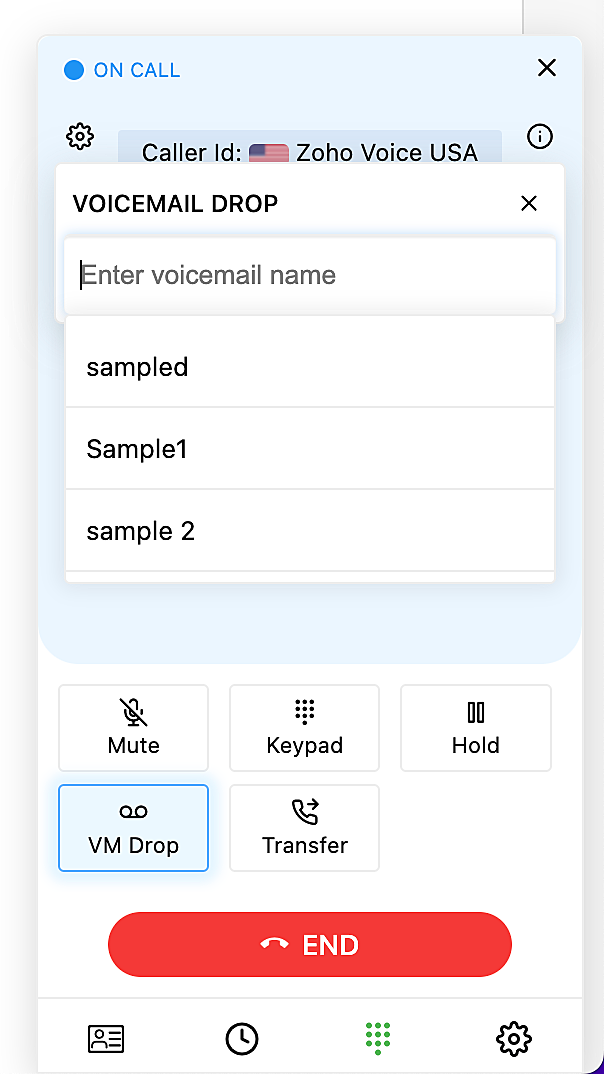
In Zoho Voice, you can configure a number as a Board Number and have direct extension dialing by choosing the Dial Extension mode. When your callers connect through this phone number, they're prompted to key in an extension, and the callers are automatically routed to a specific agent. This simple automation saves a lot of your customers' time and energy. The Dial Extension mode is only available for local and toll-free numbers.
5. Call wrap-up time
The small amount of time your agents gain right after talking to customers is golden—when they can record all the key insights gleaned during the call. Often, agents are subjected to receiving back-to-back calls in a call queue, so they rush these tasks during a live call. This erodes their focus and compromises their service delivery during the call, which, in turn, affects your customers' experience. Setting aside a particular time for after-call activities keeps your agents prepared to start off the next call on the right foot.
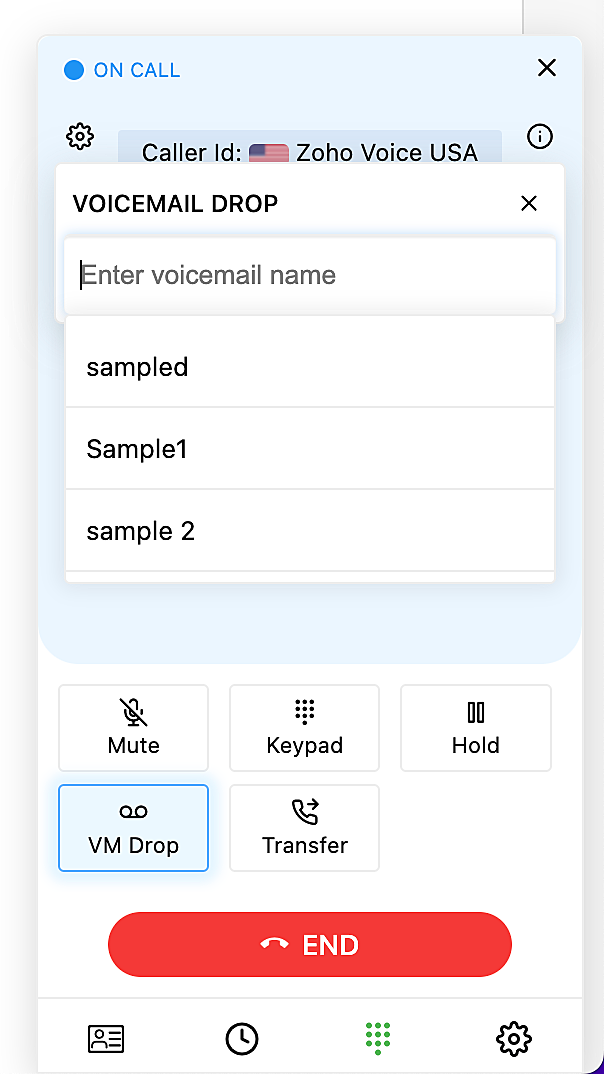
You can choose to enable or disable Call Wrap-Up Time for a particular user on the Users page. The minimum call wrap-up time you can set is one minute and the maximum is ten minutes. Call wrap-up time is taken into account only when the agent is on calls assigned through Call Queues.
Zoho Voice keeps releasing new features and functionalities that'll enable both your agents as well as your customers to experience fast and convenient interactions.
Sign up now and let us help you enchant your prospects and customers with great customer experiences!
Comments