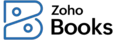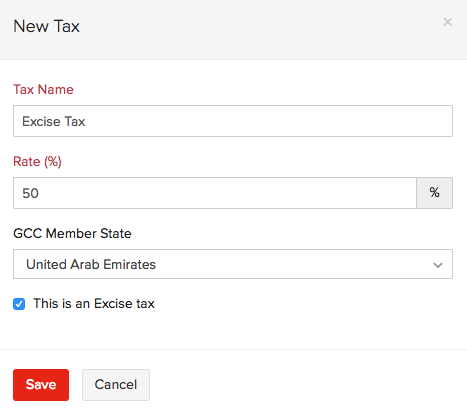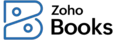
How do I create a bill for goods with excise tax?
Firstly, you would need to create a new excise tax. Here’s how:
- Click the Gear icon on the top right corner of the page.
- Select Taxes.
- Click the Tax Rates sub-module.
- Click the + New Tax button on the top right corner of the page.
- Enter the Tax Name as Excise Tax.
- Enter the Rate (%) as 50 or 100.
- Check the box This is an Excise tax.
- Click Save.
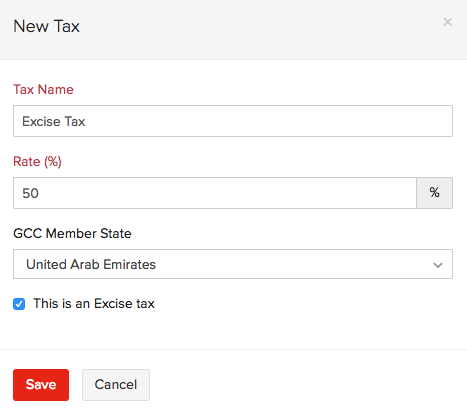
Now, create an excise item:
- Go to Items on the left sidebar.
- Select Items.
- Click + New on the top right corner of the page.
- Enter the Name, Sales Information and Purchase Information of the excise item.
- Select It is an excise product.
- If you want to maintain an inventory for the item, check the box Track Inventory for this item.
- Click Save.

After this, you need to create a bill for them:
- Go to Purchases on the left sidebar.
- Select Bills.
- Click the + New button on the top right corner of the page.
- Select the Vendor Name, Bill Date and the Item details.
- Under the Tax column, select the the newly created Excise Tax.
- Click Save as Open.