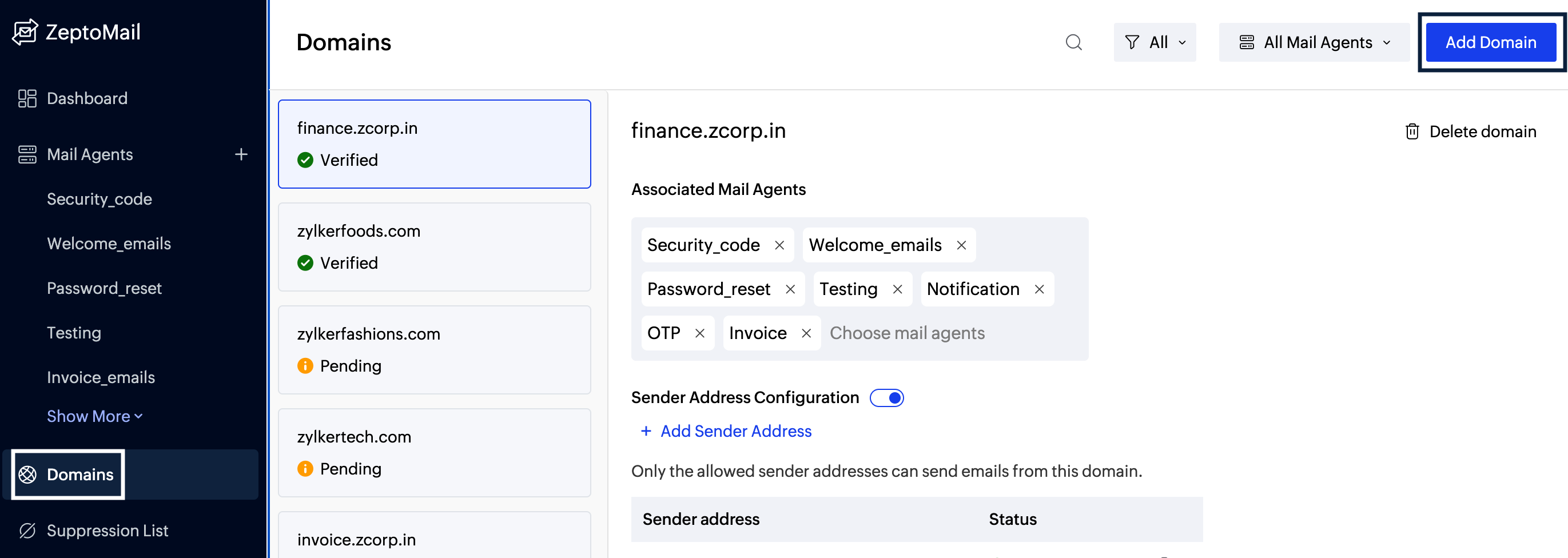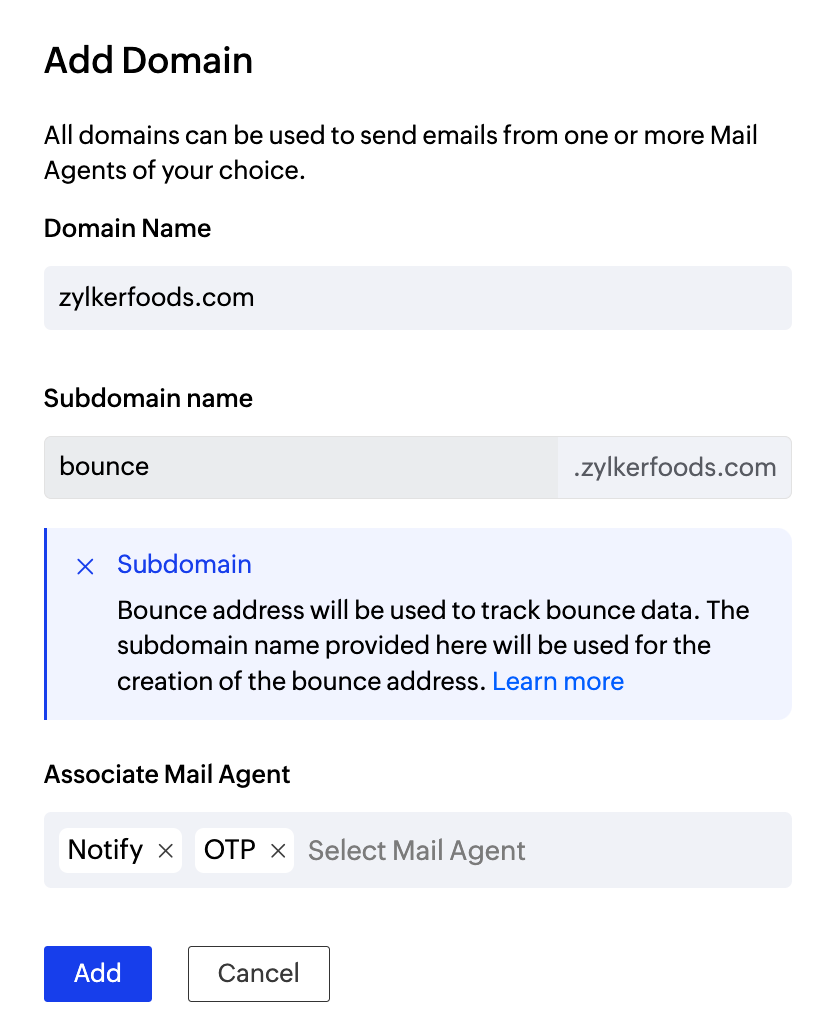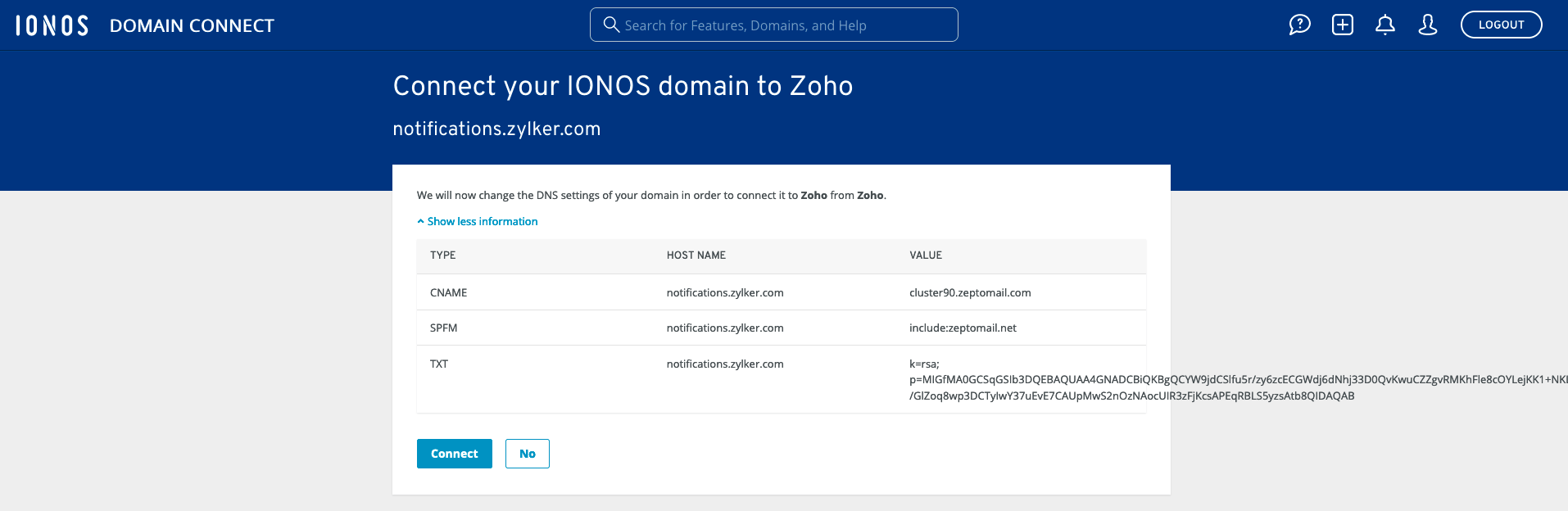1 & 1 IONOS DNS Configuration
If your domain is hosted with 1&1 IONOS, you can follow the below steps to configure DKIM and CNAME records for ZeptoMail. It may take 24-48 hours for the records to be published in the DNS. So your domain will not be verified until that time and you will not be able to send any emails using your domain.
Table of Contents
One click verification
ZeptoMail supports one click verification for certain accounts hosted with 1 and 1. This way, you can automatically update the records to your DNS server without having to manually add and verify them. Follow the steps below to use the one-click verification :
- Login to your ZeptoMail account.
- Navigate to the Domains sections. Click Add domain.
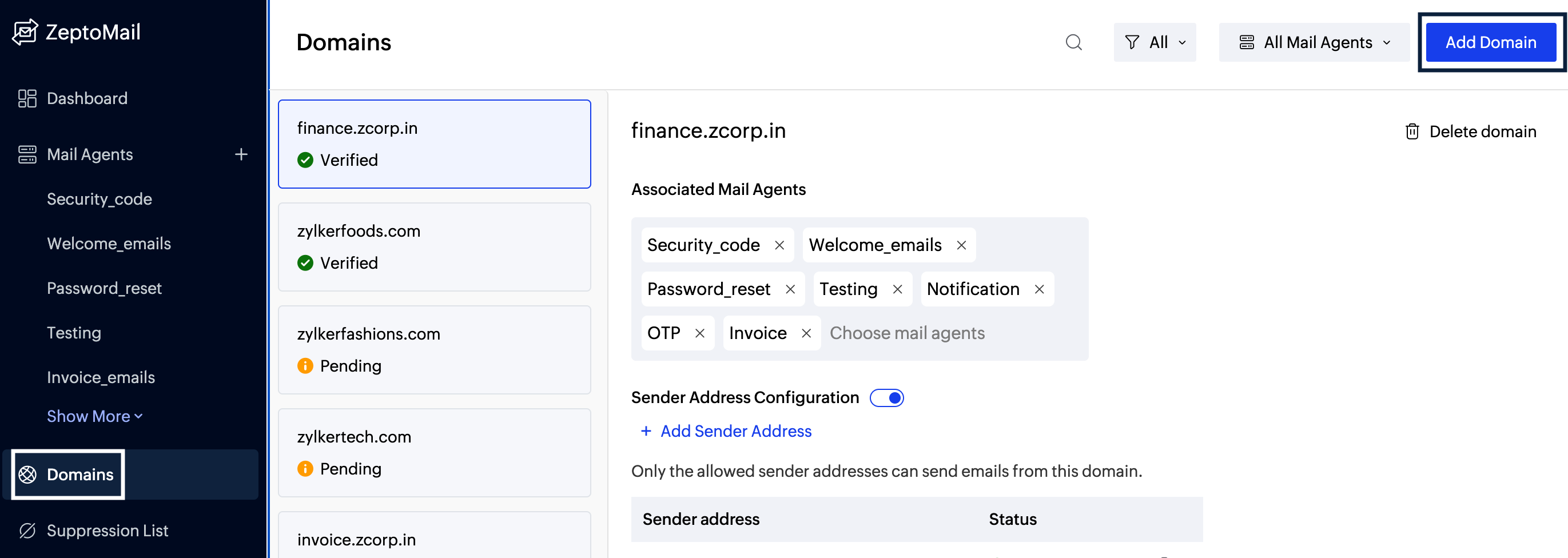
- Enter the domain details - domain name, sub-domain name and the Mail Agent to which you wish to associate the domain. Click Add.
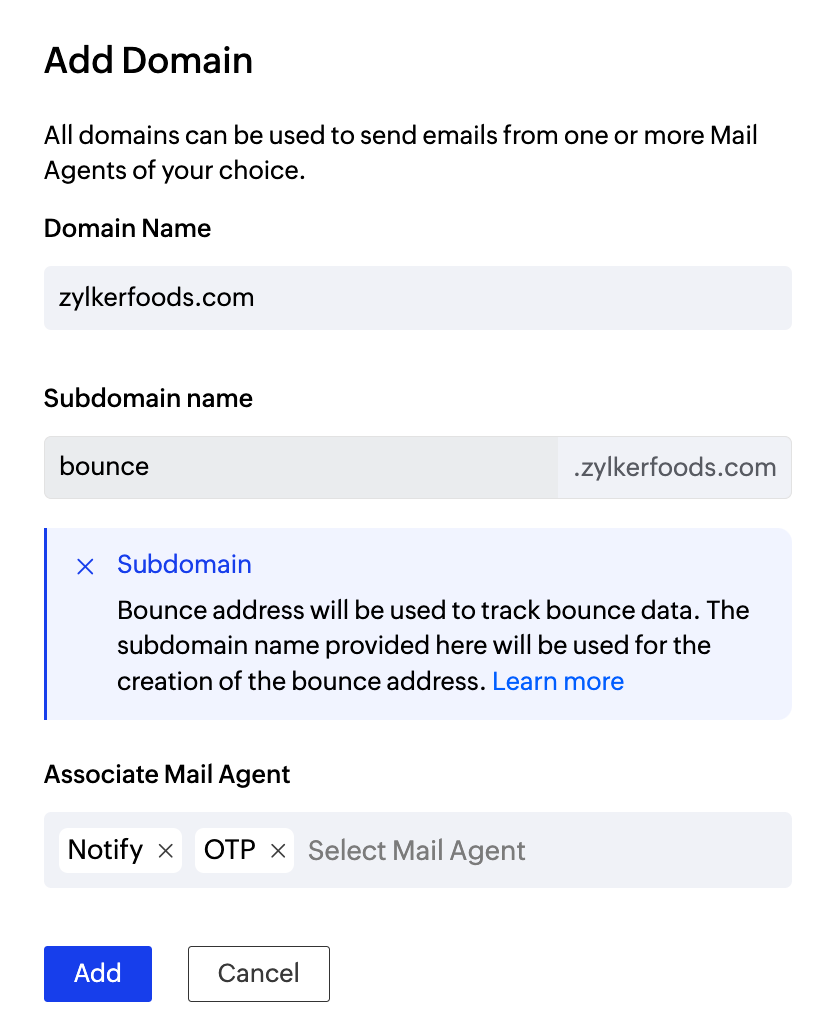
- The Automatic Verification pop-up will be displayed
- Click Yes to verify your DNS records automatically.
- Login with your 1&1 IONOS credentials and click Connect. Your domain verification will be complete.
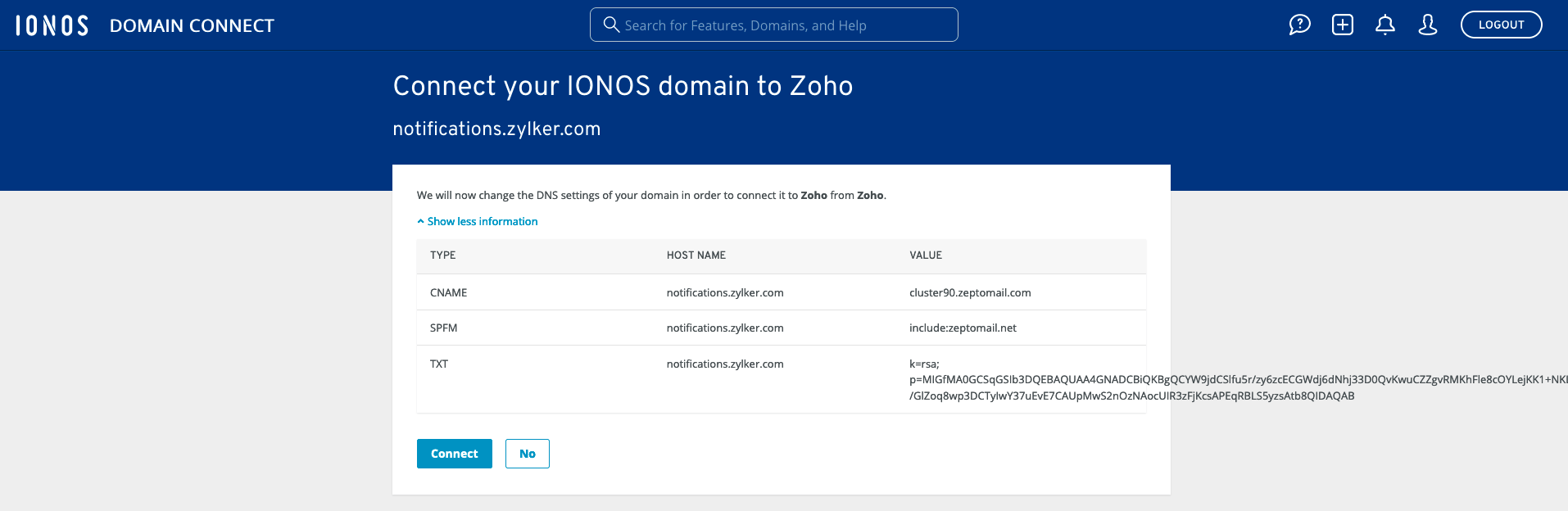
Add DKIM record
- Login to your IONOS or 1&1 IONOS account.
- Navigate to the Domain & SSL section.
- Identify the domain you wish to add DKIM for and click on the Settings icon under Actions.
- Select DNS and click on Add Record.
- Choose TXT record type.
- In the Host field, enter <selector>._domainkey*.
- In the Value field, enter the DKIM value* available in your ZeptoMail account.
- Click Save.
*Get the exact DKIM values from the Domains section.
Add CNAME record
CNAME records are added for both mail sending domains associated with Mail Agents or Email tracking domains in ZeptoMail. If your domain is hosted with 1 and 1, follow the below steps to add a CNAME record.
- Login to your 1&1 IONOS account.
- Go to your Domain & SSL section.
- Navigate to the domain you want to verify with ZeptoMail, and click on the Settings icon under Actions and select Manage Subdomain.
- Navigate to the desired subdomain and click on the Settings icon.
- Select DNS and click ADD RECORD.
- Select CNAME as Record Type.
- In the Host field, enter the subdomain name of your domain. (For example, if subdomain is bounce.zylker.com, enter bounce in the host field).
Specify the value generated in ZeptoMail for this domain., in the Point To field.
Host
Points to
Subdomain name
(Eg., bounce if subdomain is bounce.zylker.com)- To configure bounce address, get the CNAME value from the Domains section.
- To configure Email Tracking, get the CNAME value from the Email tracking tab under the respective Mail Agent.
- After setting the desired TTL, click Save.
- After an hour or two, log in to your ZeptoMail account and click Verify (usually it takes 24-48 hours for the records to be published in the DNS).
- If the DNS information is correctly propagated, the subdomain will be verified.