Set up e-Invoicing in Zoho Invoice
Setting up e-Invoicing in Zoho Invoice is a one-time step and once completed, you can start generating e-Invoices. Let’s see how you can start with e-Invoicing in Zoho Invoice.
IN THIS PAGE…
e-Invoicing can be set up only if you’ve configured GST in your Zoho Invoice organisation.
Enable e-Invoicing
Here’s how you can enable e-Invoicing in Zoho Invoice:
- Log in to Zoho Invoice.
- Go to Settings > Preferences.
- Select e-Invoicing from the left menu.
- Enable the e-Invoicing in Zoho Invoice option.
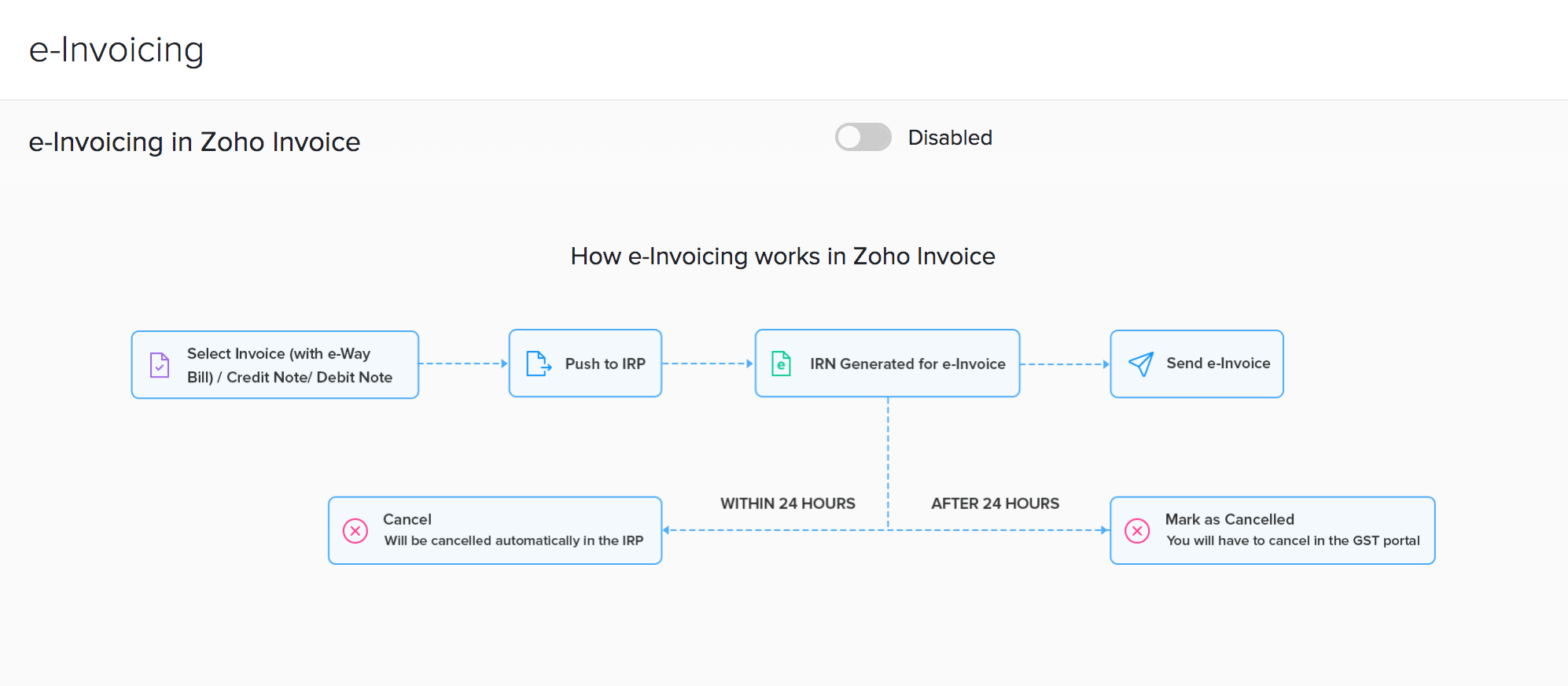
Now e-Invoicing will be enabled for your organisation and you can proceed to connect with the e-Invoicing portal.
Connect with the IRP
The Invoice Registration Portal (IRP) is the e-Invoicing portal to which you need to send your invoice details. The IRP will then issue a unique Invoice Registration Number (IRN) for each invoice submitted.
To start e-Invoicing, you need to connect Zoho Invoice with the IRP, after which, you can push invoices to the portal easily. To do this:
- Log in to the Invoice Registration Portal (IRP).
- Click API Registration from the menu.
- Select the Create API User option under User Credentials.
- Choose the Through GSP option.
- Select Zoho Corporation in the GSP dropdown.
- Enter a Username and Password.
- Re-enter the Password.
- Click Submit.
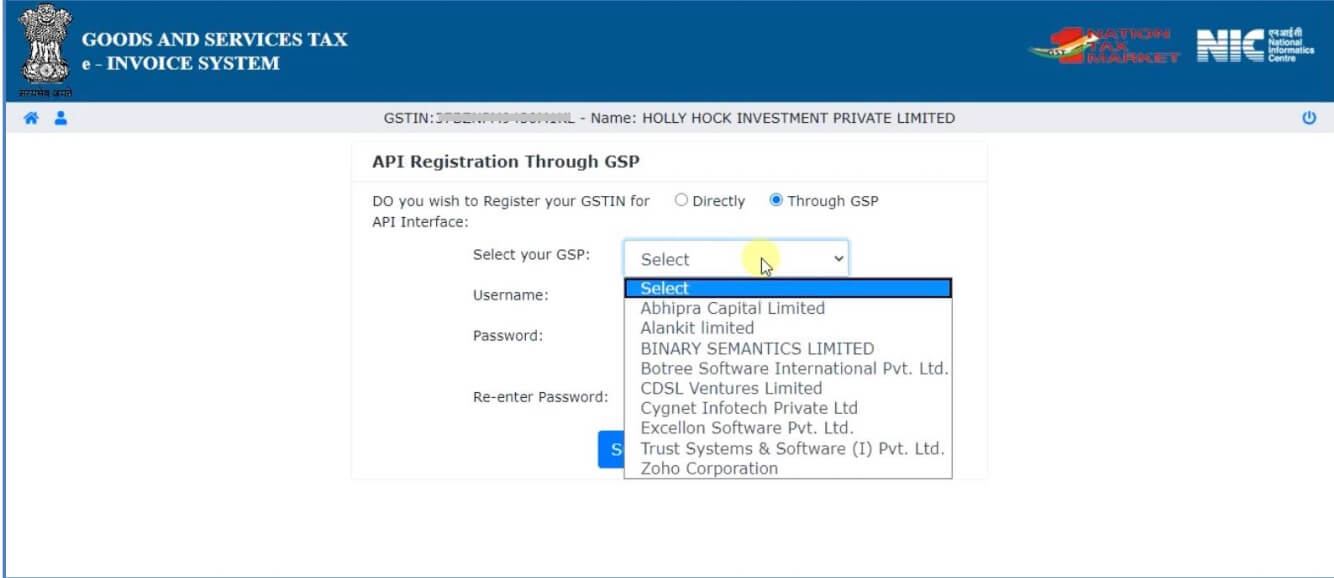
Once completed, Zoho Corporation will be listed under the View tab in the IRP. You can then proceed to connect IRP with Zoho Invoice. To do this:
- Log in to Zoho Invoice.
- Go to Settings > Preferences.
- Select e-Invoicing from the left menu.
- Click Connect Now.
- Enter the Username and Password that you used while registering Zoho Corporation as your GST Suvidha Provider(GSP) in the IRP.
- Click Save & Validate.
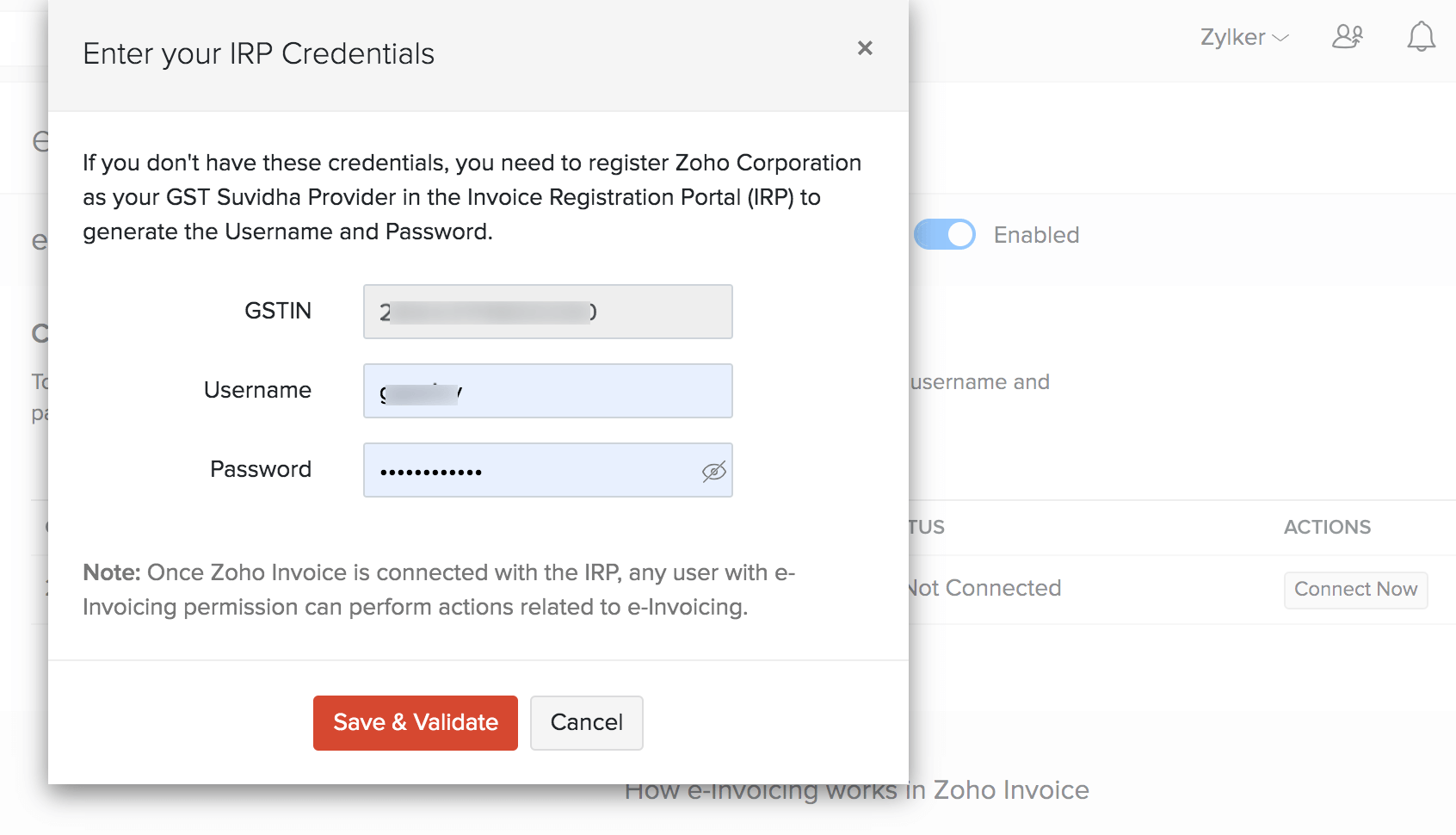
Configure User Permissions
Now that you’ve connected Zoho Invoice with the e-Invoicing portal, you can configure which of your organisation users should have e-Invoicing permissions. For example, you might want only the Sales team to be able to push invoices to the portal and also cancel them if needed. In that case, you can provide this access only to the sales team.
To do this:
- Go to Settings > Users & Roles.
- Select the Roles tab on top of the page.
- Create a new role or edit an existing one.
- Scroll down to the e-Invoicing section.
- Mark the Push and Cancel Transactions option.
- Click Save.
Insight: This option will be enabled for all Admin users by default.
You can then assign this role as necessary to users.

 Thank you for your feedback!
Thank you for your feedback!