Multiple users, one huge document and a lot of review comments to be implemented. Sounds like a nightmare?
Well, it can turn out to be one without the right tool. Collaboration is a breeze when you can keep a track of all the changes made to the document by each user. And what is the best way to do that? – Track Changes it is!
Taking the popular demands into account; I am excited to bring you the announcement of our latest feature – Track Changes for Writer.
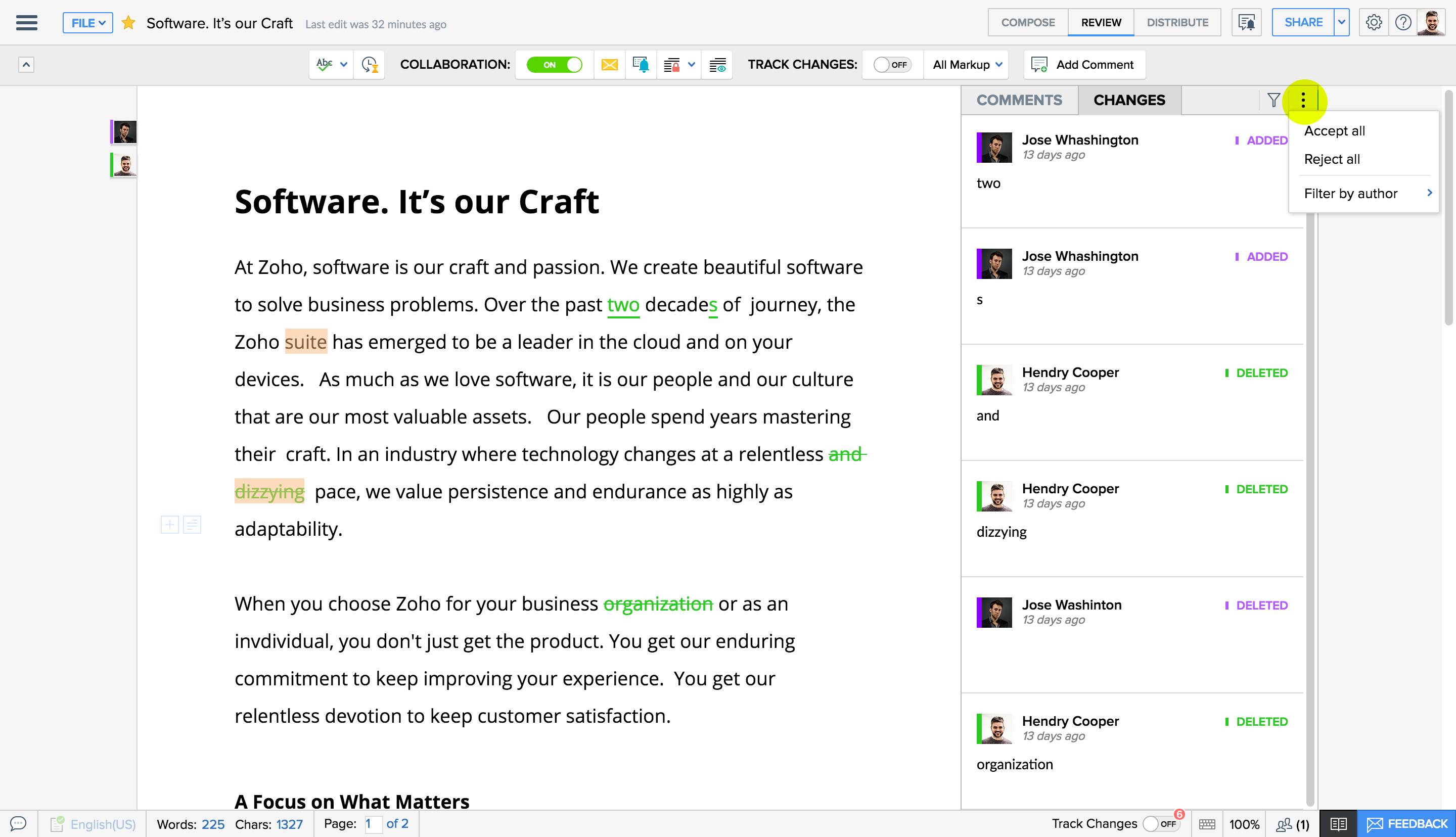
What is Track Changes?
Track Changes is a feature that enables the user to keep track of all the changes made to a specific document. While collaborating on a document, it is often valuable to track the changes that you or other users make to the document. Track Changes not only allows you to see what changes have been made, but also allows you to accept or reject the changes made to the document. This powerful tool makes the process of commenting, editing and rewriting an easy communication process between you and your collaborators.
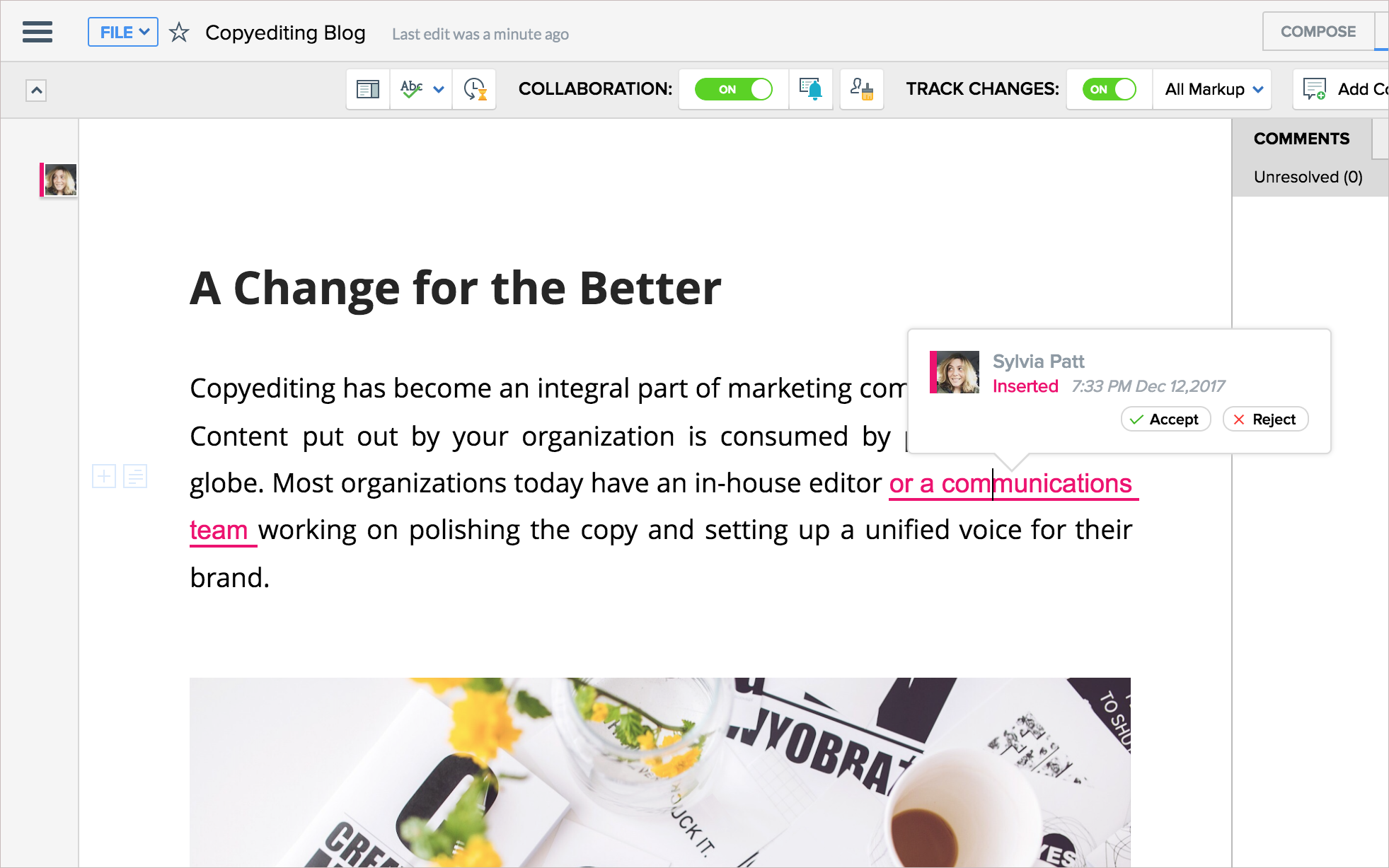
How Does it Work?
Track Changes is an easy-to-use feature that can help you collaborate with your team members in a better and effective way. Here’s how it works:
- With Track Changes turned On, every change you make to the document appears as a colored markup. It highlights each insertion, deletion, formatting change, or comment that has been made by the collaborators.
- It provides you control over the document. You can selectively accept the edits and discard the ones that aren’t appropriate.
- The document can also be viewed in multiple modes like-
- All Markup – showing all the modifications made.
- No Markup – with all the changes accepted.
- Original – the document before it was edited.
How to Review the Changes?
With all the changes recorded, now comes the herculean task of implementing the changes. Writer makes the task easy with the Review Mode, which when switched on locks the document for all other collaborators – giving you all the room to accept or reject the changes.
When finalizing a document with the changes, the buttons on the Review toolbar helps you navigate between edits to accept or reject changes. Once the changes are reviewed, you can turn-off the review mode and go back to track changes mode to continue with the review process.
Version history and track changes can go hand in hand. While Version history tracks each edit by the collaborator as a separate version, Track Changes shows you all the edits together in the same version. With Track Changes, you can see how the changes were done as all corrections made remains as comments until it is accepted or rejected. While in Version history, we can see only the changed version and not exactly how the changes were made. Using Version history, you can revert to a previous version anytime you want with the changes done by your collaborators.
Is Zoho Compatible with Microsoft Word Track Changes?
Previously, if you had to collaborate with your client without a Zoho account, you had to export the copy as a Microsoft Word document and send it with the track changes mode enabled. But now, we have an easy solution! The documents created in Writer can now be shared with your client outside the organization as password protected links. And, at the other end, your clients can access the file by just providing the right password, their name, and email address. This works for real-time collaboration as well!
So, be it legal documents, policy documents, or your training materials. Now collaborate easilywith your Track Changes on, and make your life easier! So, what are you waiting for? Give it a try today and let us know your feedback.
Make Zoho do more for you: You can now use Writer, along with Sheet and Show, as part of our cloud office suite and other collaboration tools by signing up for Zoho Workplace or for Zoho One.
Does this article mention how to activate Track Changes if you're already working on a document? If so, I missed it.
Hi, You can use the following link to know how to activate Track Changes in your document:https://www.zoho.com/docs/help/using-track-changes.html
A good write-up on a great feature for collaborating documents online!
Thanks Karthik!