Bonus Payroll
NOTE This feature is available only for certain plans of Zoho Payroll. Visit our pricing page to check if it’s available in your current plan.
Bonus payroll allows you to process bonus payments outside the regular payroll cycle, ensuring your employees receive additional compensation on time. This feature is perfect for distributing payments such as annual bonuses or performance-based bonuses. Notably, specifying a pay period is not necessary when processing a bonus payroll, allowing flexibility in rewarding employees as needed.
NOTE Bonus payments are subject to the federal supplemental tax rate of 22%.
Run a Bonus Payroll
PREREQUISITE Before you can start running payrolls for your organization, make sure you have completed the following:
Running a bonus payroll in Zoho Payroll involves three main steps:
- Creating a bonus payroll
- Submitting and approving the bonus payroll
- Recording payment for the bonus payroll
Step 1: Create a Bonus Payroll
To create a bonus payroll:
- Go to the Pay Runs module.
- Click Create Pay Run on the top-right
- Select Bonus Payroll from the drop-down.
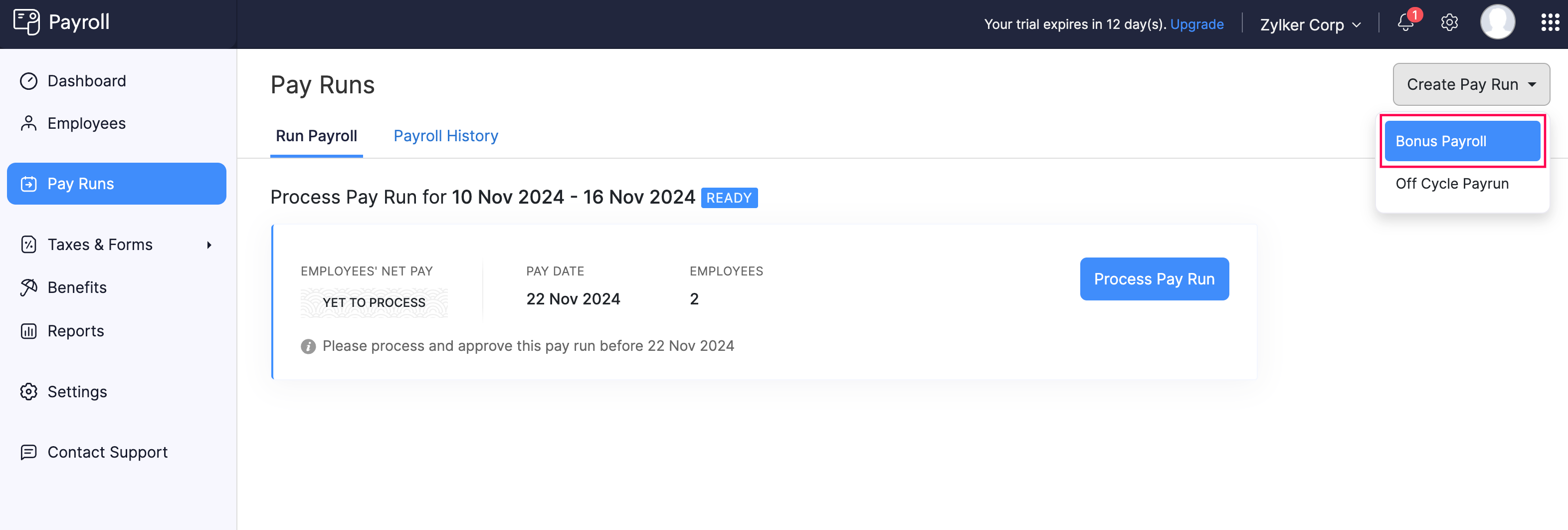
- Select a pay period for the bonus payroll (this step is optional).
- Enter the Gross Pay (i.e., the bonus amount) for each employee.
- Click the Remove icon next to employees to exclude them from the bonus payroll.
- Select a pay date for the bonus payroll under Payment Information.
- Optionally, add any comments or notes in the Notes field for future reference.
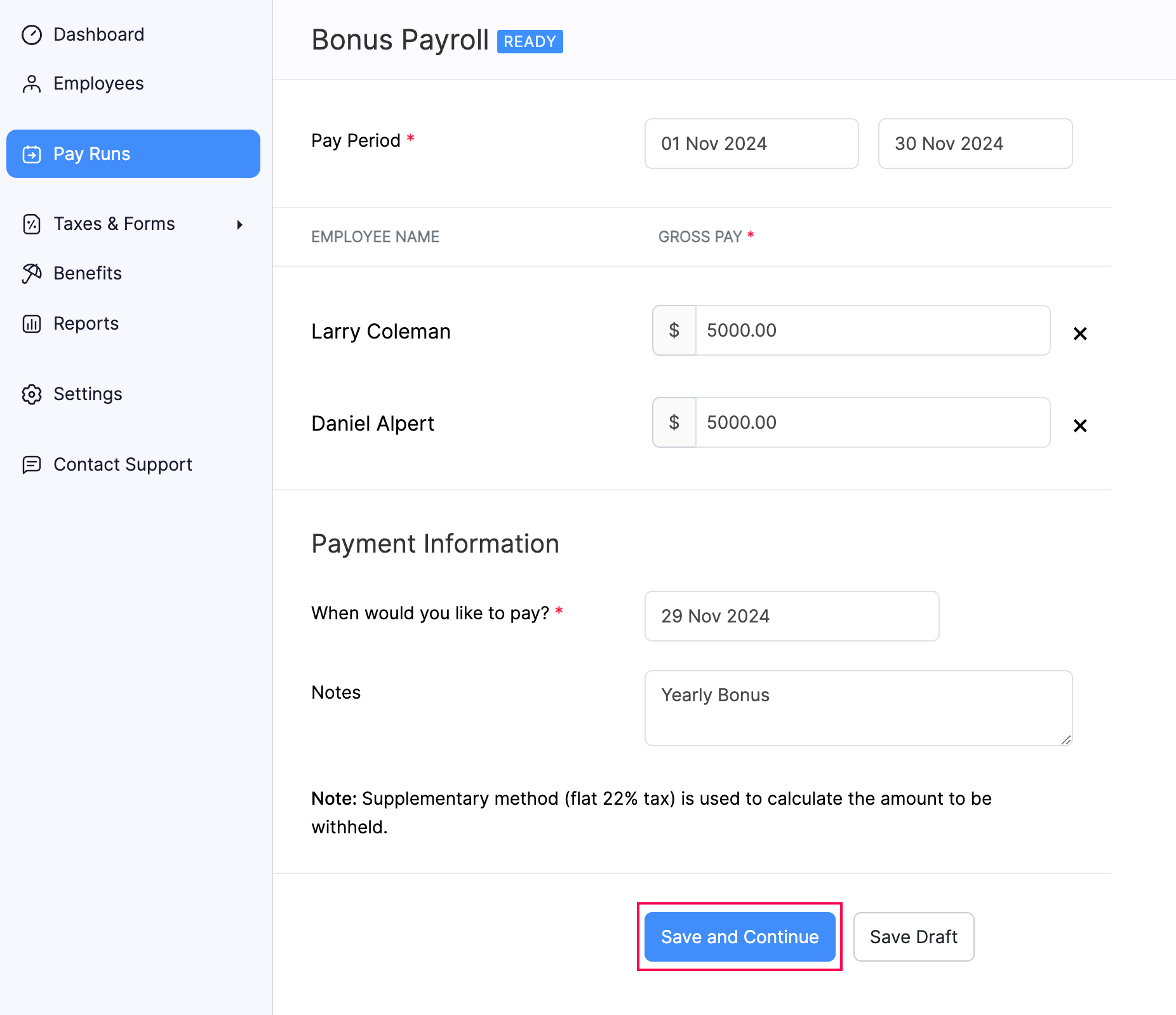
- Click Save Draft to save your progress or click Save and Continue to proceed.
The payroll will be created in Draft status. Review the payroll details, make any necessary changes, and proceed to approval.
Step 2: Submit and Approve the Bonus Payroll
PREREQUISITE Ensure you have sufficient funds in your bank account to cover both employee salaries and applicable taxes
WARNING Once a regular payroll is approved, it cannot be edited or deleted.
To submit or approve a payroll:
- Go to the Pay Runs module.
- Click Process Pay Run.
- Depending on your role and permissions, follow one of these paths:
If you have approval permissions (such as an admin or finance head), click Submit and Approve on the top right.
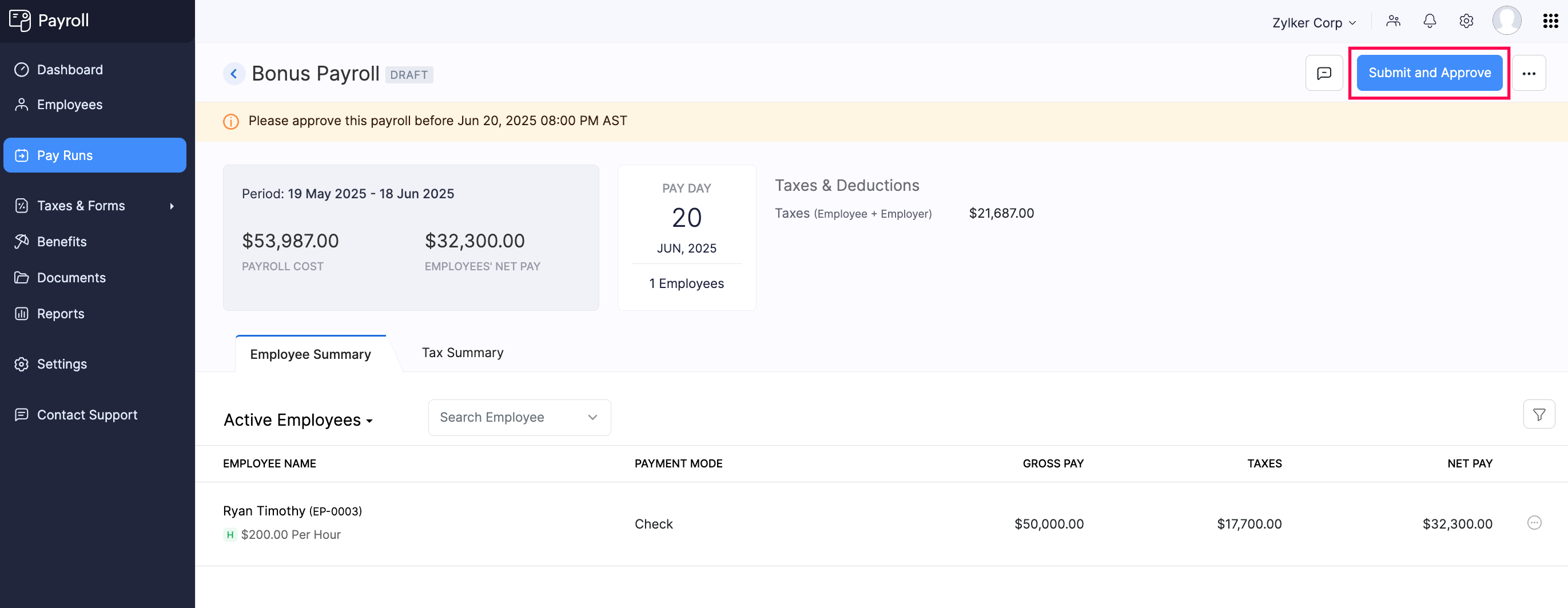
If you don’t have approval permissions, click Submit for Approval on the top right. An authorized user will then review and approve the payroll.
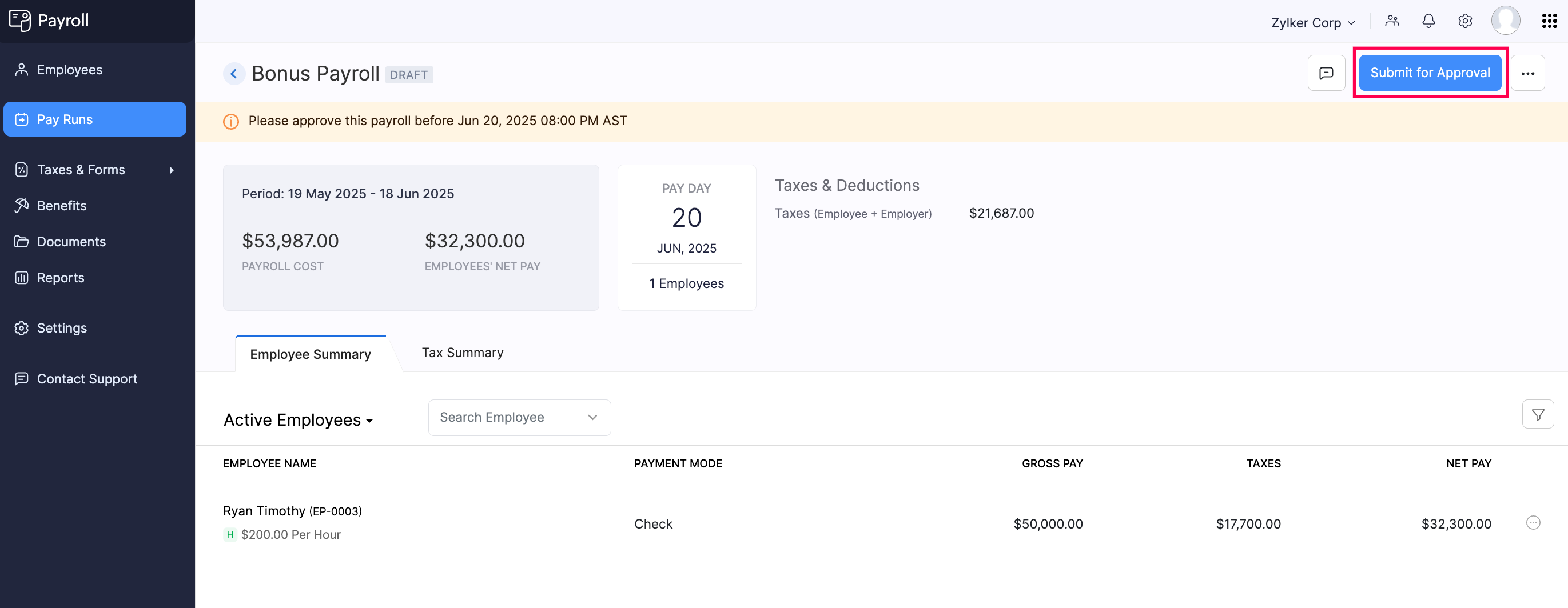
INSIGHT If you have enabled Zoho Books integration, you can choose to post the journal entry for the payroll transaction in Zoho Books. The transaction will be recorded under the account configured during the integration setup.
Once your bonus payroll is approved, Zoho Payroll will automatically deposit salaries into employees’ bank accounts on the scheduled pay date if you’ve set up Direct Deposit for your organization and employees. The applicable taxes will also be debited from your bank account and paid to the respective agencies.
Step 3: Record Payment for the Bonus Payroll
If you’re paying employees manually via check, cash, or other methods, you can mark the payment as recorded on the payday.
To record payment for a bonus payroll:
- Go to the Pay Runs module and open a bonus payroll in the Payment Due status.
- Click Mark as Paid on the top right.
PRO TIP To record payment for individual employees instead of recording for the payroll as a whole, click Mark as Paid next to the corresponding employee.
- In the pop-up that appears, select the Paid Through Account and Payment Mode.
- Enable Send pay stub notification email to all employees if you want to email the pay stub to your employees. Otherwise, leave it disabled.
- Click Save.
The payroll will now be marked as Paid, and the applicable federal, state, and local taxes will be generated under the Taxes module.
